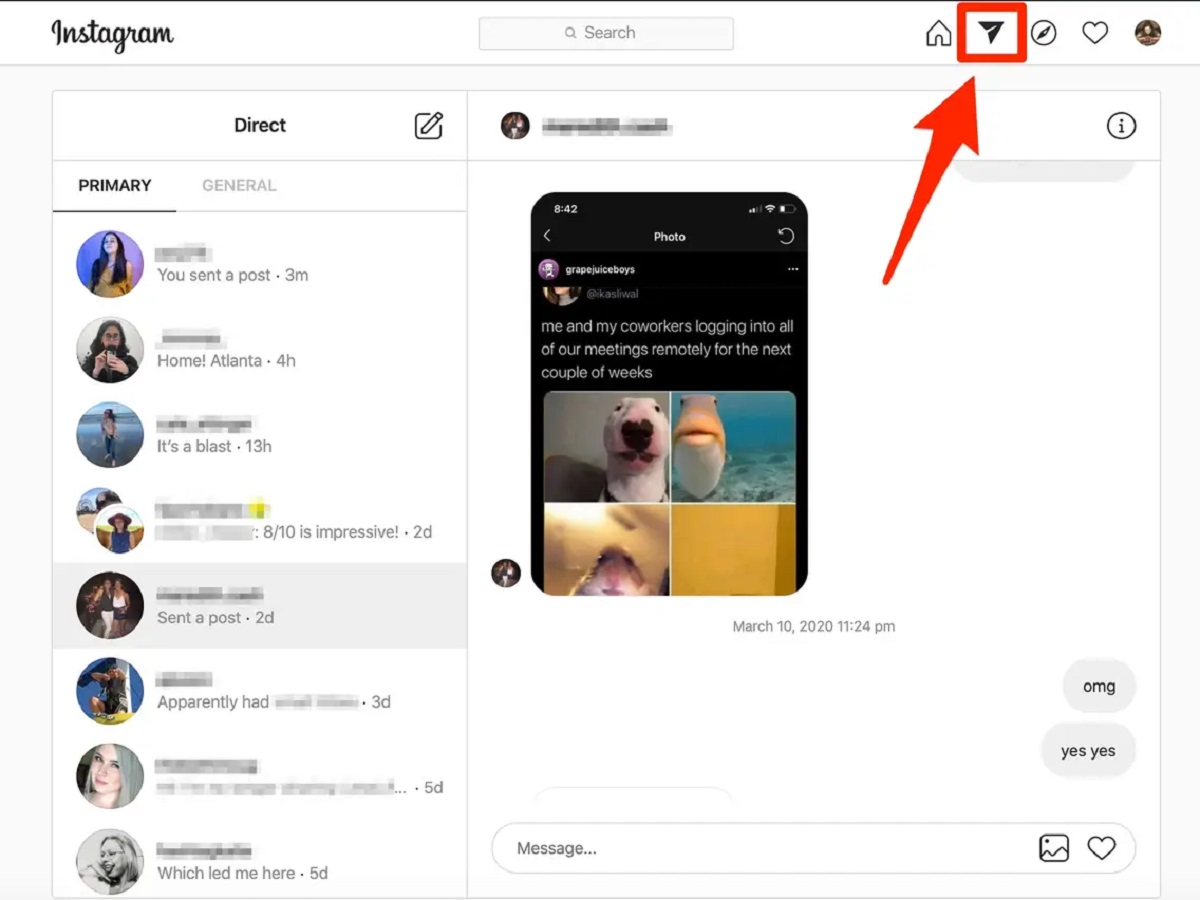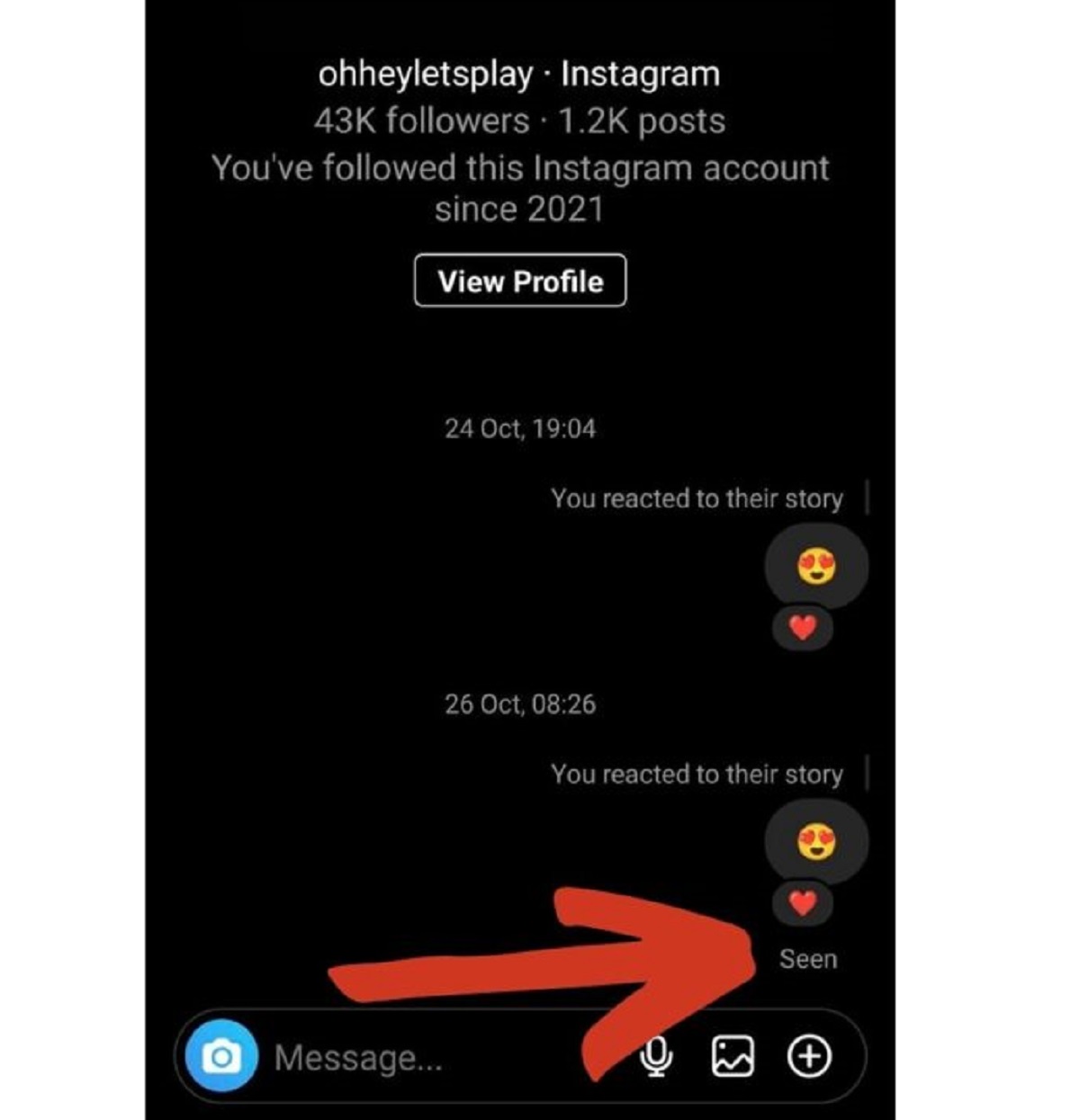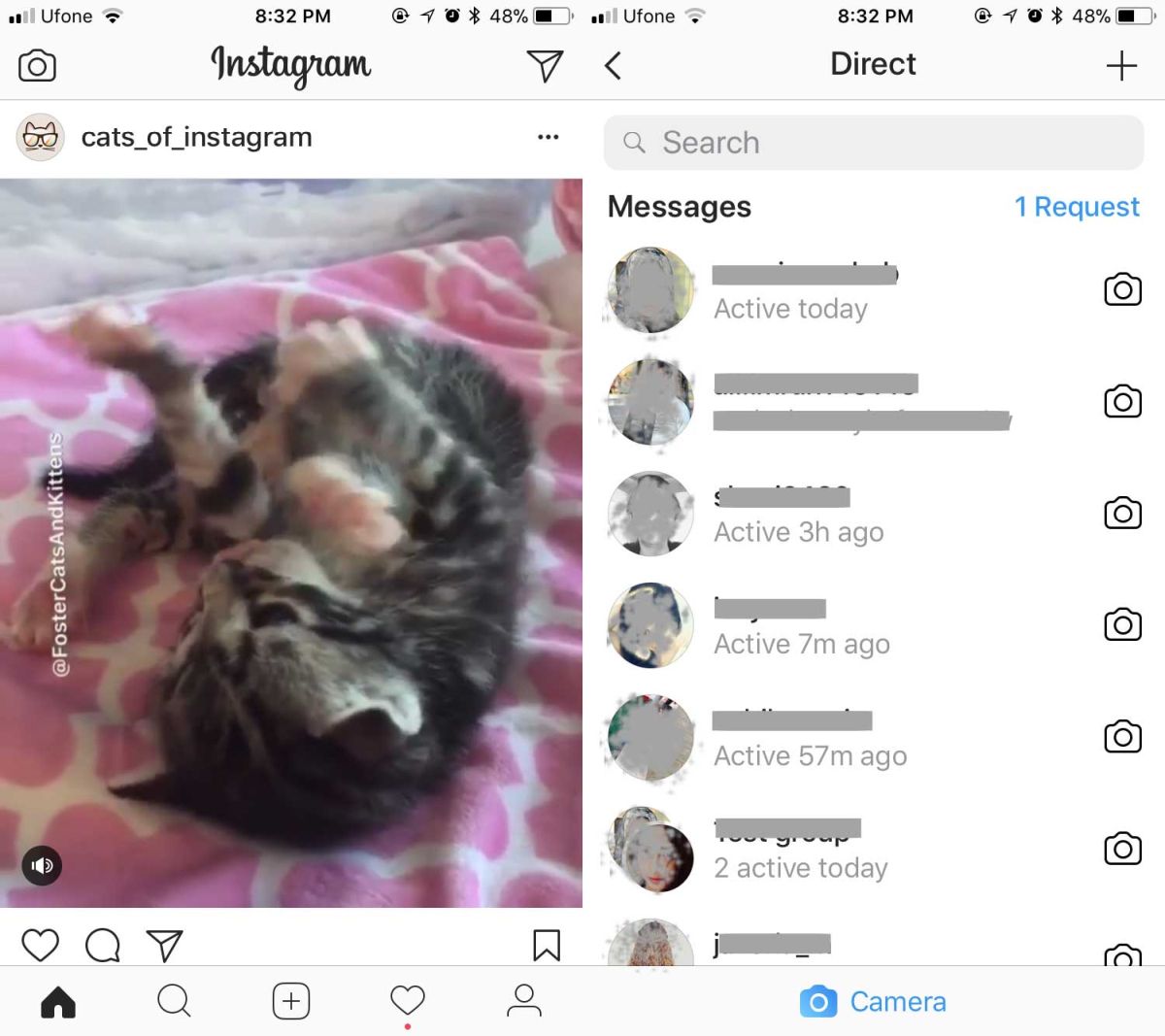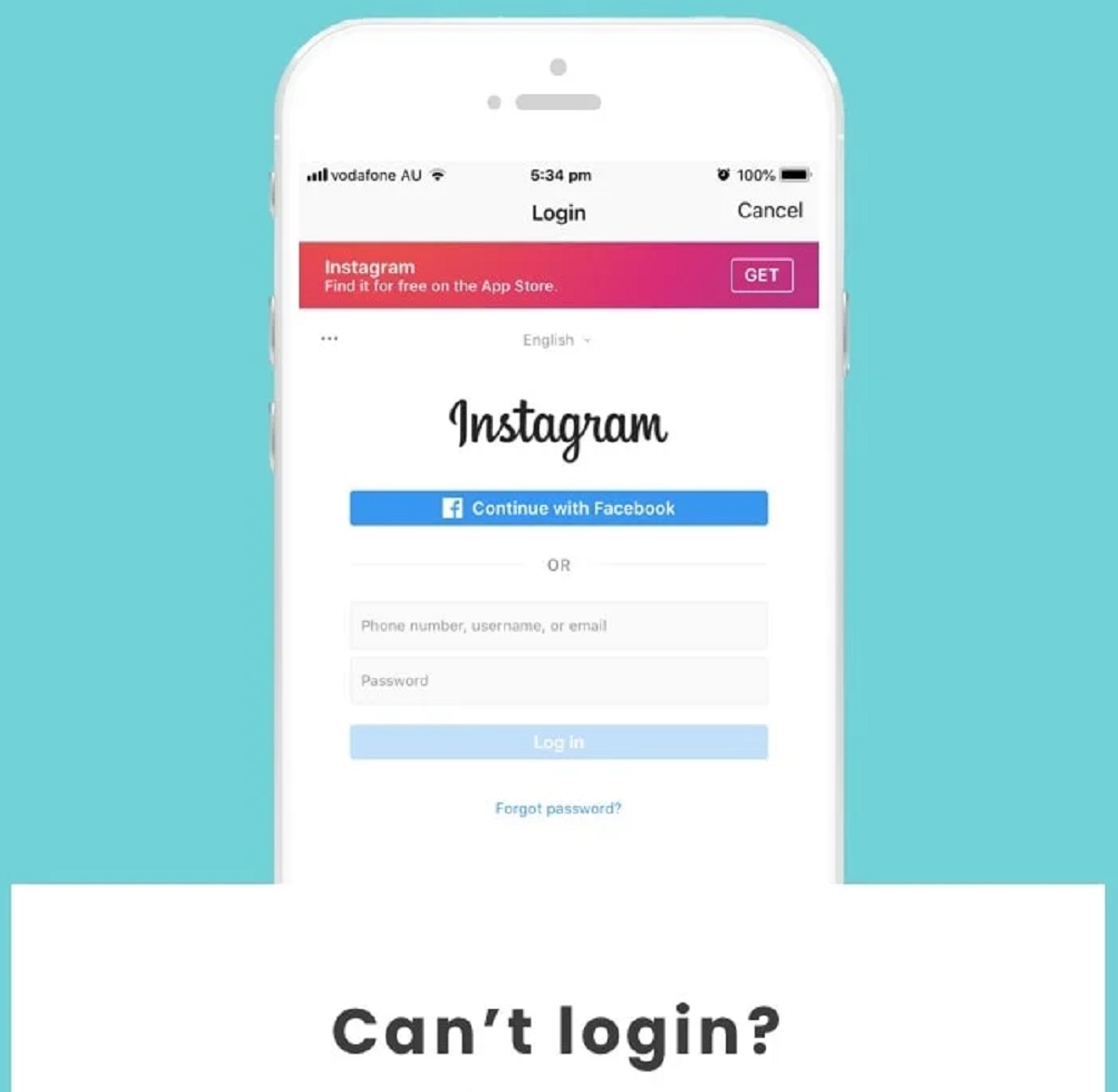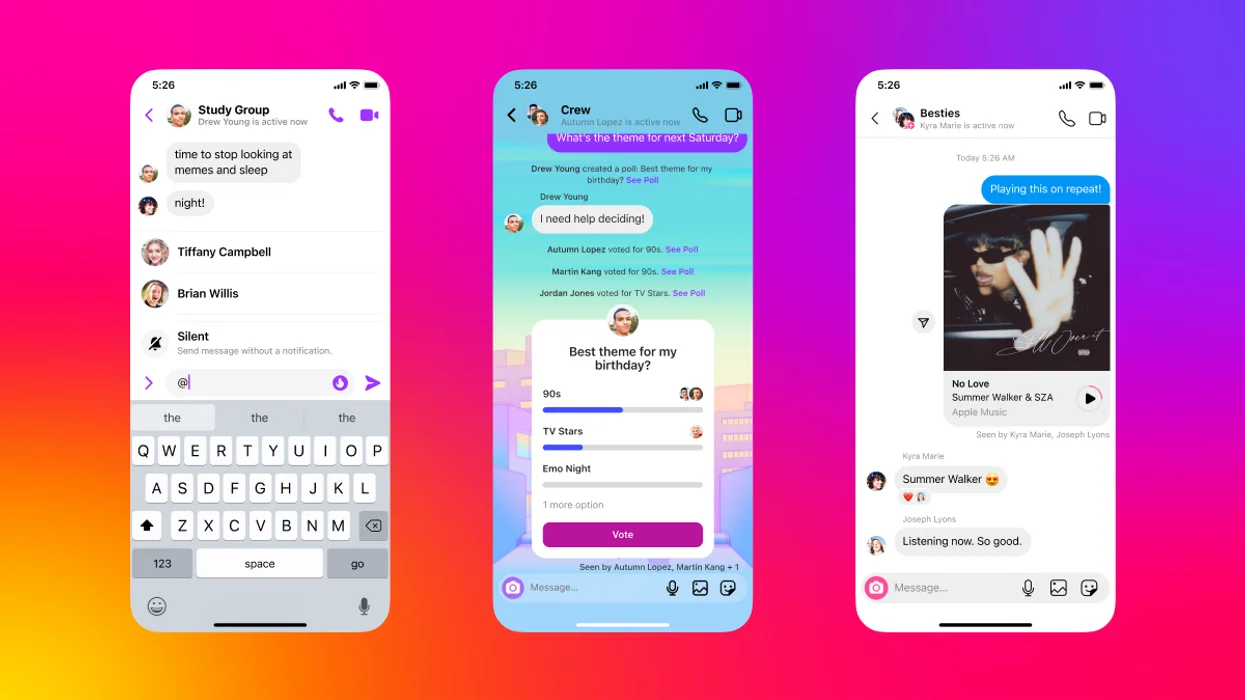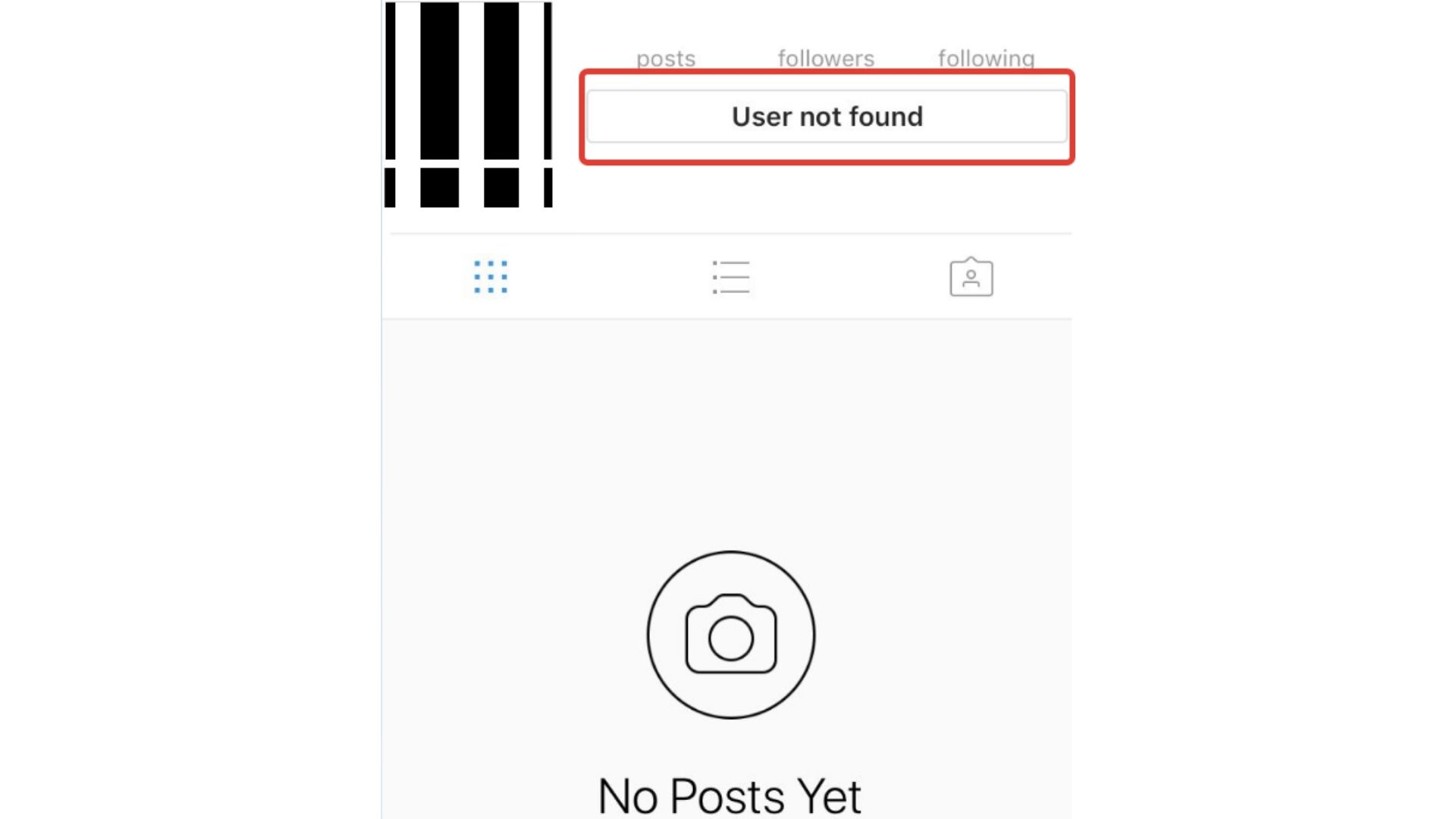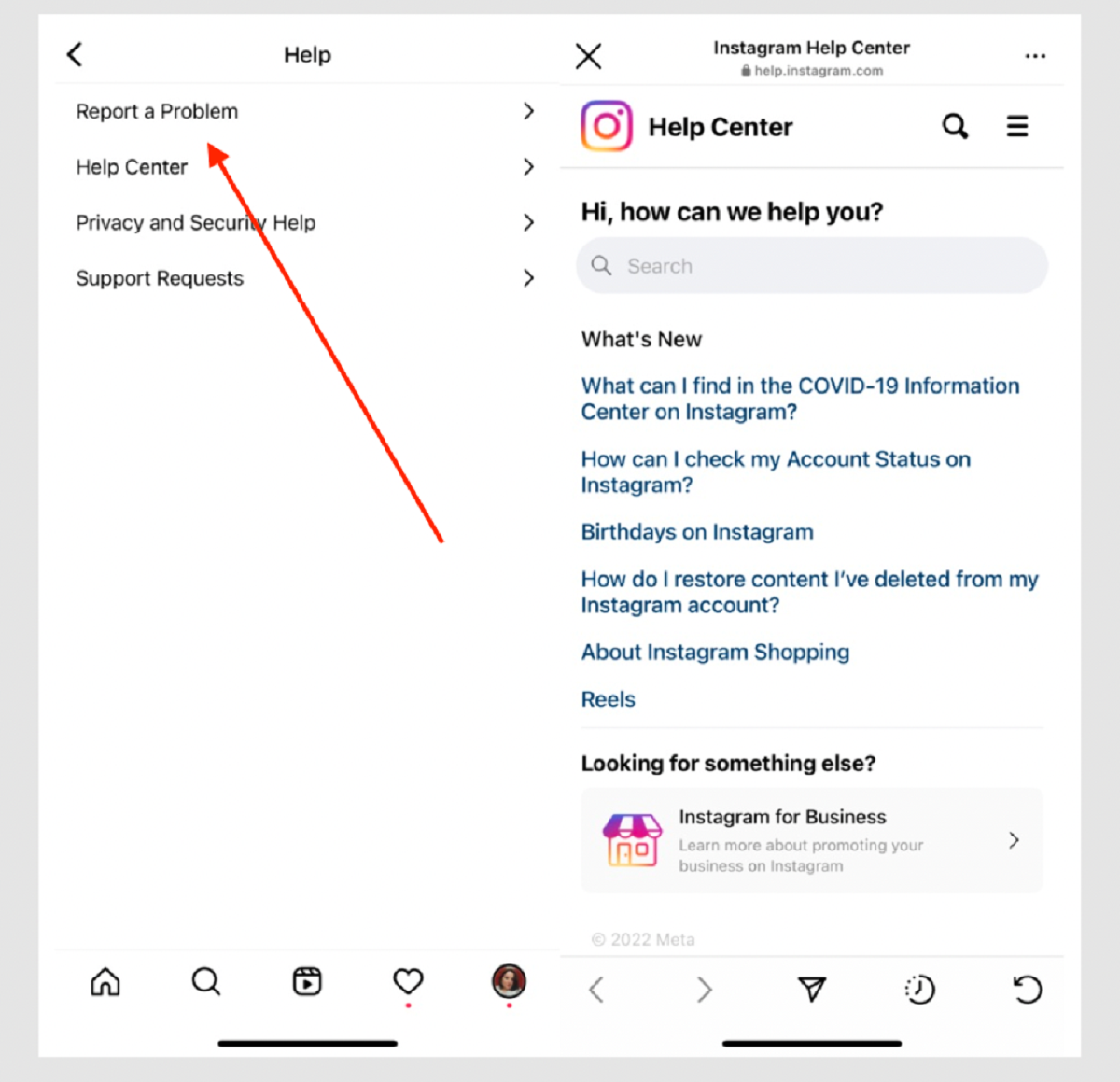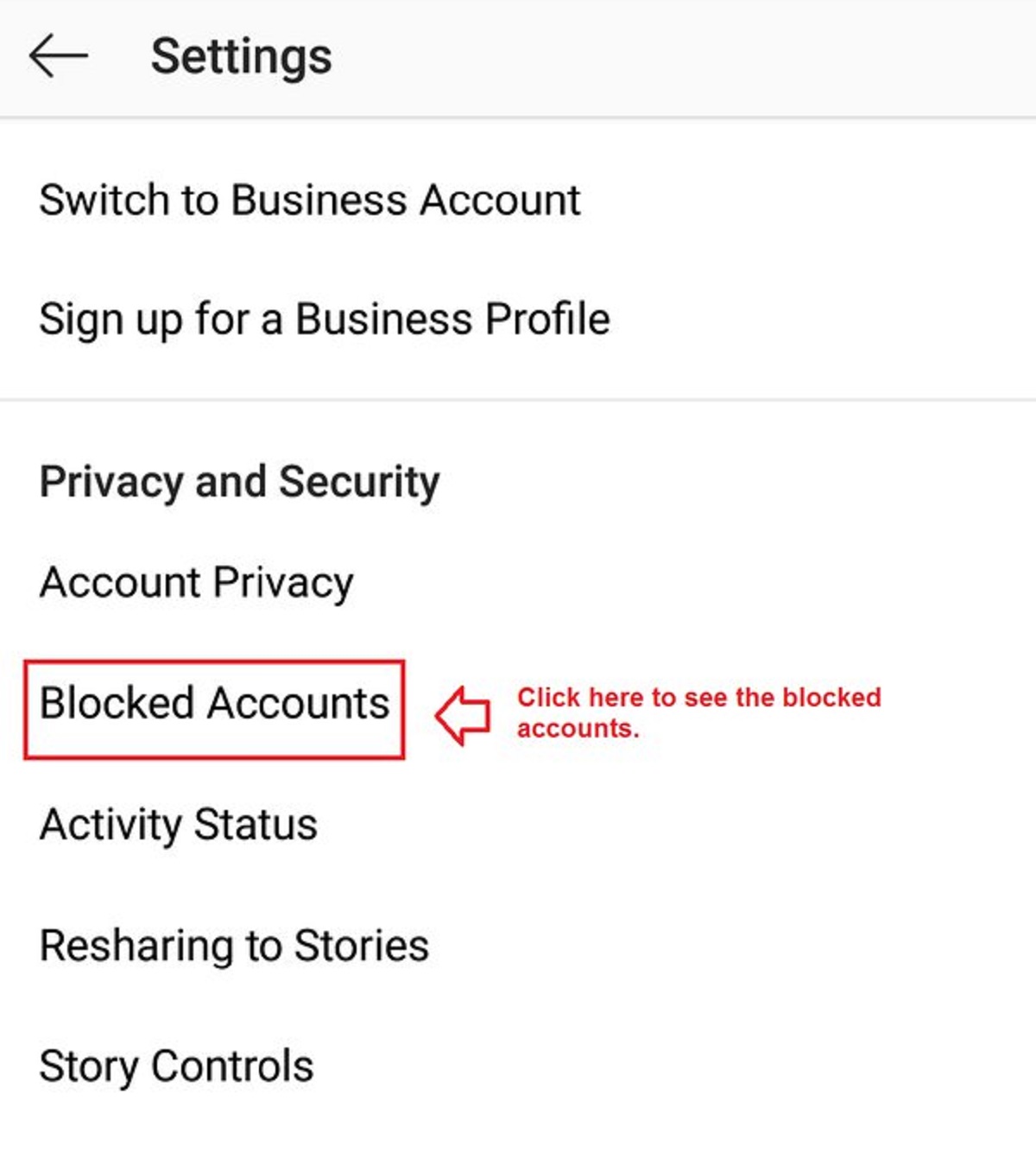Introduction
Welcome to the world of Instagram, a social media platform that has revolutionized the way we connect, share, and communicate with others. With over a billion users, Instagram has become a hub for sharing photos, videos, and messages. One of the key features of Instagram is its direct messaging functionality, which allows users to send private messages to each other.
In this article, we will guide you through the process of checking your messages on Instagram, so you can stay connected with your friends, family, and followers. Whether you’re new to Instagram or just need a refresher, we’ve got you covered with step-by-step instructions.
Instagram offers a user-friendly interface that makes it easy to navigate and access your messages. Whether you want to read a message, reply to a conversation, or manage message requests, we’ll walk you through each step to ensure you have a smooth messaging experience.
So, let’s dive in and discover how you can check your messages on Instagram and stay connected with the people that matter most to you.
Step 1: Open the Instagram app
The first step to checking your messages on Instagram is to open the Instagram app on your smartphone or tablet. If you haven’t already installed the app, you can easily find it in the App Store (for iOS users) or Google Play Store (for Android users).
Once you have the app installed, locate the Instagram icon on your home screen or app drawer and tap on it to open the app. If you’re already logged in, you’ll be taken directly to your Instagram feed.
If you’re not already logged in, you’ll be prompted to enter your login credentials. Simply enter your username and password and tap on the “Log In” button. If you prefer, you can also use your Facebook account to login by tapping on the “Log in with Facebook” option. Once logged in, you will be directed to your Instagram feed.
It’s important to note that you need to have an active Instagram account in order to access the messaging feature. If you don’t have an account, you can easily create one by tapping on the “Sign Up” option and following the on-screen instructions.
Now that you have successfully opened the Instagram app and logged in (if necessary), let’s move on to the next step and navigate to the messaging section.
Step 2: Go to the inbox
Once you have opened the Instagram app and logged in, you’ll need to navigate to the inbox where your messages are stored. To do this, you can follow these simple steps:
- Look for the paper plane icon: At the top right corner of your Instagram feed, you’ll see a small icon that looks like a paper plane. Tap on this icon to access your inbox.
- Swipe left: If you’re already on your Instagram feed, you can simply swipe left on the screen to reveal your inbox.
- Shortcut on your profile: Another way to access your inbox is by tapping on your profile picture at the bottom right corner of the screen. This will take you to your profile page, where you can find the paper plane icon at the top right corner. Tap on it to open your inbox.
Once you have successfully accessed your inbox, you’ll be able to see a list of your conversations, including both direct messages and message requests. Each conversation is represented by the profile picture and username of the person or group you’re chatting with. The most recent conversations will appear at the top of the list.
Now that you’re in your inbox, you’re ready to move on to the next step and learn how to view your direct messages.
Step 3: View your direct messages
Now that you’re in your Instagram inbox, it’s time to view your direct messages. Follow these steps to see your messages:
- Select a conversation: From the list of conversations in your inbox, tap on the one that you want to view. This will open the conversation thread, displaying the messages you have exchanged with that person or group.
- Scroll through the messages: You can scroll up and down to view all the messages in the conversation. The most recent messages will appear at the bottom of the thread.
- View message details: To view more information about a specific message, such as when it was sent or if it was seen, simply tap and hold on the message. A small pop-up will appear showing the details of that message.
- Access media content: If the conversation includes photos, videos, or other media content, you can tap on them to view or play the content in full size. You can also zoom in on photos by pinching the screen.
- Swipe between conversations: To switch between different conversations in your inbox, swipe right or left on the screen. This allows you to quickly navigate and view your messages with different people or groups.
As you scroll through your direct messages, you’ll have the opportunity to read and catch up on the conversations you’ve had with others. You can also take advantage of different features like emoji reactions, gifs, and stickers to enhance your messaging experience.
Now that you know how to view your direct messages, let’s move on to the next step and learn how to read and reply to messages.
Step 4: Read and reply to messages
Once you have accessed your direct messages and selected a conversation to view, it’s time to read and reply to the messages. Follow these steps to effectively communicate with others:
- Read the messages: Carefully read through the messages in the conversation, starting from the most recent ones. Take your time to understand the content and context of the conversation.
- Type your reply: To reply to a message, tap on the text input field at the bottom of the screen. This will bring up the keyboard, allowing you to type your response. You can also use the microphone icon to send voice messages if you prefer.
- Add media content: If you want to send a photo, video, or any other type of media content in your reply, tap on the camera icon or the gallery icon to choose the desired file from your device. You can also take a photo or video directly within the Instagram app.
- Use additional features: Instagram provides various additional features to enhance your messaging experience. You can tap on the “+” icon to access features like stickers, emoji reactions, GIFs, and more. These features allow you to add personality and creativity to your messages.
- Send your reply: Once you’ve composed your message or added any media content or features, tap on the send button (typically represented by a paper plane icon). Your message will be delivered to the recipient instantly.
Remember to be mindful of your tone and the content of your messages. Communication is key, and it’s important to express yourself clearly and respectfully. Take your time to craft thoughtful responses and engage in meaningful conversations with others.
Now that you know how to read and reply to messages, let’s proceed to the next step and explore how you can manage your message requests.
Step 5: Manage your message requests
In addition to direct messages, Instagram also allows you to receive message requests from users who you don’t follow. These requests appear in a separate section of your inbox, and you have the option to accept or decline them. Here’s how you can manage your message requests:
- Access your message requests: To view your message requests, go to your Instagram inbox and look for the “Message Requests” tab located above your conversations. Tap on it to open the message requests section.
- Review the requests: In the message requests section, you’ll see a list of all the pending message requests you have received. Each request will display the sender’s username and profile picture.
- Accept or decline requests: To accept a message request, simply tap on the “Accept” button next to the sender’s information. This will move the conversation to your main inbox, allowing you to read and respond to their messages. Alternatively, if you want to decline a message request, tap on the “Decline” button. This will remove the request without the sender being notified.
- Protect your privacy: Instagram gives you control over who can send you message requests. If you receive a message request from someone who you don’t want to communicate with, you can block or restrict them. Simply tap on the sender’s profile picture in the message request, which will take you to their profile. From there, you can tap on the three dots icon at the top right corner and choose either “Block” or “Restrict” to manage their access to your account.
- Archive or delete conversations: If you want to organize your inbox or remove unwanted conversations, you can archive or delete them. In the conversation thread, swipe left on the specific conversation. Options to either archive or delete will appear. Archiving a conversation will move it to your archived conversations section, while deleting it will permanently remove the conversation.
By managing your message requests, you can maintain a clutter-free inbox and ensure that you only communicate with the people you want to connect with on Instagram.
Now that you know how to manage your message requests, you’re well-equipped to navigate and communicate effectively on Instagram. With these steps, you can confidently check your messages, reply to conversations, and stay connected with others on this popular social media platform.
Conclusion
Checking messages on Instagram is a simple yet essential aspect of staying connected with your friends, family, and followers. With the step-by-step guide provided in this article, you can confidently navigate the Instagram app, access your inbox, view your direct messages, and manage message requests. By following these steps, you can ensure that you never miss an important conversation and maintain meaningful connections with others.
Remember to explore the additional features available in the messaging section, such as emoji reactions, stickers, and GIFs, to add more fun and personality to your conversations. Additionally, be mindful of your tone and content when replying to messages, as effective communication plays a vital role in building and maintaining relationships.
Furthermore, managing your message requests allows you to control who can contact you on Instagram, ensuring you have a clutter-free and personalized inbox that aligns with your preferences. Whether you accept, decline, block, or restrict message requests, you have the power to curate your messaging experience on the platform.
Now that you have a solid understanding of how to check your messages on Instagram, it’s time to put this knowledge into practice. Open the Instagram app, explore your inbox, and start engaging in conversations. Stay connected, share moments, and enjoy connecting with the people who matter most to you.
Thank you for reading, and happy messaging!