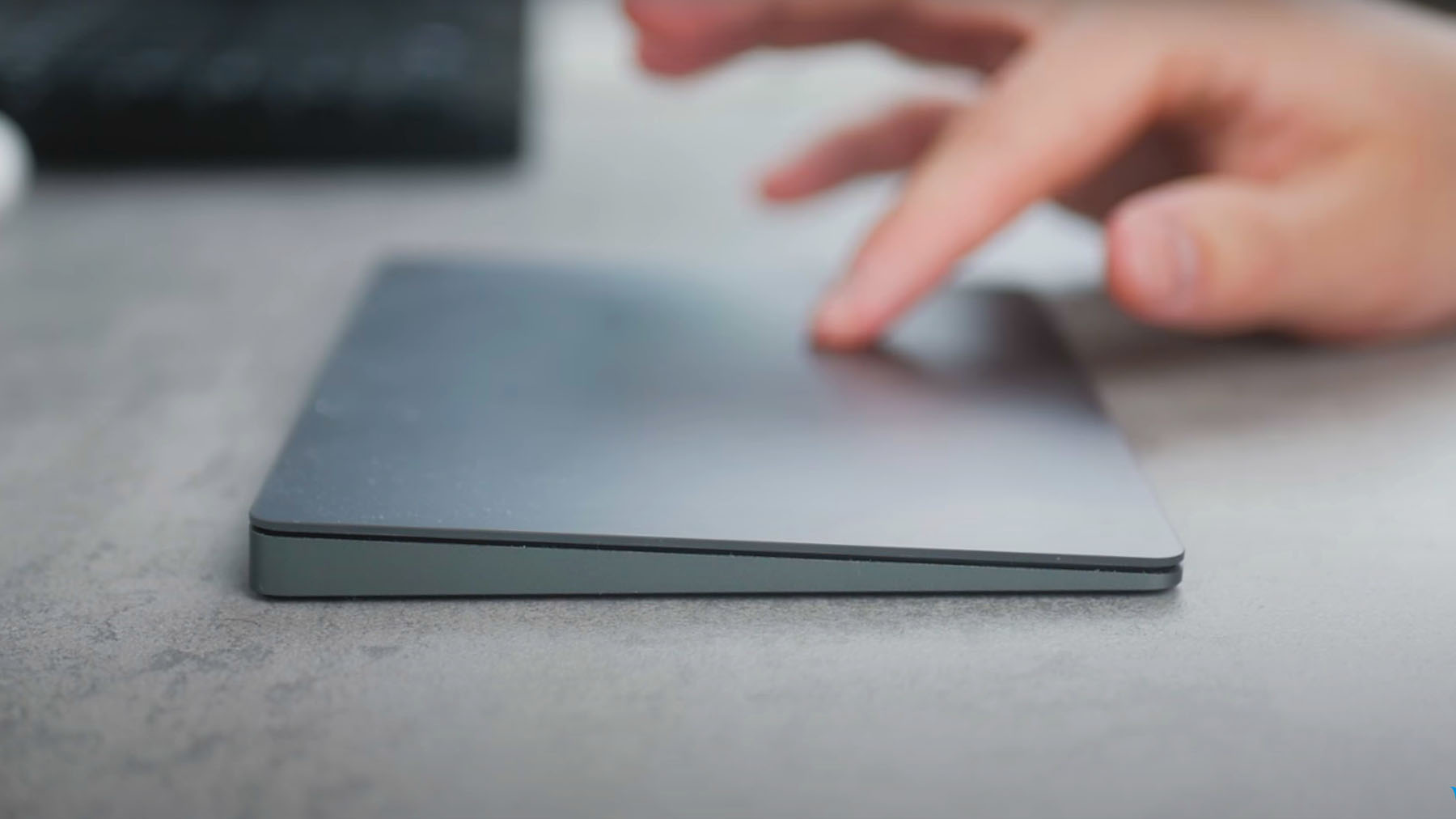Introduction
As a Magic Trackpad user, it’s essential to keep track of the battery life to ensure uninterrupted usage. The Magic Trackpad, designed for seamless navigation and intuitive control, relies on a built-in rechargeable battery. To determine when to recharge or replace the battery, you need to know the current battery level.
In this article, we will explore various methods to check the battery level of your Magic Trackpad on different operating systems, including Mac, iOS, Windows, and Android. Whether you’re using your Magic Trackpad with your MacBook, iPad, Windows laptop, or Android tablet, these methods will help you monitor the battery status with ease.
Knowing the battery level of your Magic Trackpad will provide peace of mind, preventing unexpected power losses during important tasks or activities. By incorporating these monitoring techniques into your routine, you can better manage your Magic Trackpad’s battery life and ensure uninterrupted productivity.
So, let’s dive into the different methods available for checking the Magic Trackpad’s battery level on various operating systems.
Method 1: Checking Battery Level on Mac
If you’re using a Magic Trackpad with a Mac, there are a few simple ways to check its battery level:
- Menu Bar: Look for the Bluetooth icon on your Mac’s menu bar, usually located at the top right corner. If your Magic Trackpad is connected to your Mac, you’ll see the battery level displayed next to the device name. If the battery is running low, you may also receive a notification.
- System Preferences: Click on the Apple menu in the top-left corner of the screen and select “System Preferences.” Then, click on “Bluetooth.” In the Bluetooth preferences window, you’ll find the connected devices list. Locate your Magic Trackpad and check its battery level.
- Notification Center: Swipe to the left from the right edge of the trackpad to open the Notification Center. You’ll find the battery level widget in the Today view, which provides a quick glance at the battery percentage.
By regularly checking the battery level of your Magic Trackpad on your Mac, you can proactively plan its charging or battery replacement, ensuring uninterrupted usage.
Method 2: Checking Battery Level on iOS
If you use your Magic Trackpad with an iPad or iPhone running iOS, you can easily check its battery level using the following steps:
- Battery Widget: Swipe right from the home screen to access the Today View. Scroll down to find the “Batteries” widget. If your Magic Trackpad is connected via Bluetooth, you should see its battery level displayed here.
- Control Center: Swipe up from the bottom of the screen (or from the top-right corner on newer iPhone models) to open the Control Center. Look for the battery icon, which will indicate the battery level of both your iOS device and any connected Bluetooth devices, including the Magic Trackpad.
- Settings: Go to the Settings app on your iOS device and tap on “Bluetooth.” Find your Magic Trackpad in the list of devices and check its battery level.
By regularly checking the battery level of your Magic Trackpad on your iOS device, you can ensure that it has enough power for your tasks and recharge or replace the battery as needed.
Method 3: Checking Battery Level on Windows
If you’re using a Magic Trackpad with a Windows laptop or desktop, you can check its battery level through the following methods:
- Taskbar: Look for the Bluetooth icon on the taskbar, usually located in the bottom right corner of the screen. Right-click on the icon and select “Show Bluetooth Devices.” In the Bluetooth settings window, find your Magic Trackpad and check its battery level.
- Settings: Open the Windows Settings by clicking on the Start menu and selecting the gear icon. In the Settings window, click on “Devices” and then “Bluetooth & other devices.” Locate your Magic Trackpad and click on it to see the battery level.
- Notification Center: Swipe in from the right edge of the screen to open the Action Center. In the Quick Actions section, click on “Bluetooth” to expand the Bluetooth settings. Find your Magic Trackpad and check its battery level.
Regularly monitoring the battery level of your Magic Trackpad on your Windows device will help you stay informed and ensure smooth operation by recharging or replacing the battery if needed.
Method 4: Checking Battery Level on Android
If you use a Magic Trackpad with an Android tablet or smartphone, you can check its battery level using the following methods:
- Quick Settings: Swipe down from the top of the screen to open the Quick Settings panel. Look for the “Bluetooth” icon and long-press on it to access the Bluetooth settings. Find your Magic Trackpad in the list of paired devices and check its battery level.
- Settings: Open the Settings app on your Android device and tap on “Connected devices” or “Bluetooth & device connection.” Locate your Magic Trackpad in the list of paired devices and check its battery level.
- Notifications: If your Android device provides detailed Bluetooth notifications, you may receive a battery level notification when the Magic Trackpad is connected. Swipe down from the top of the screen to check the notifications and view the battery level.
By regularly checking the battery level of your Magic Trackpad on your Android device, you can ensure its smooth operation and recharge or replace the battery as necessary.
Conclusion
Keeping track of the battery level of your Magic Trackpad is crucial for uninterrupted usage and optimal performance. Whether you use it with a Mac, iOS device, Windows laptop, or Android tablet, there are various methods available to check the battery level.
On a Mac, you can easily check the battery level through the menu bar, System Preferences, or the Notification Center. iOS devices provide the Battery widget, Control Center, and Bluetooth settings for checking the Magic Trackpad’s battery level. Windows users can rely on the taskbar, Settings, or the Notification Center to monitor the battery status. Android users can check the battery level through the Quick Settings panel, Settings app, or Bluetooth notifications.
By incorporating regular battery level checks into your routine, you can proactively plan recharging or battery replacement, ensuring uninterrupted usage of your Magic Trackpad.
Remember, monitoring the battery level is essential to avoid unexpected power losses during important tasks or activities. Take advantage of these simple methods to keep an eye on your Magic Trackpad’s battery and maintain a smooth and efficient user experience.