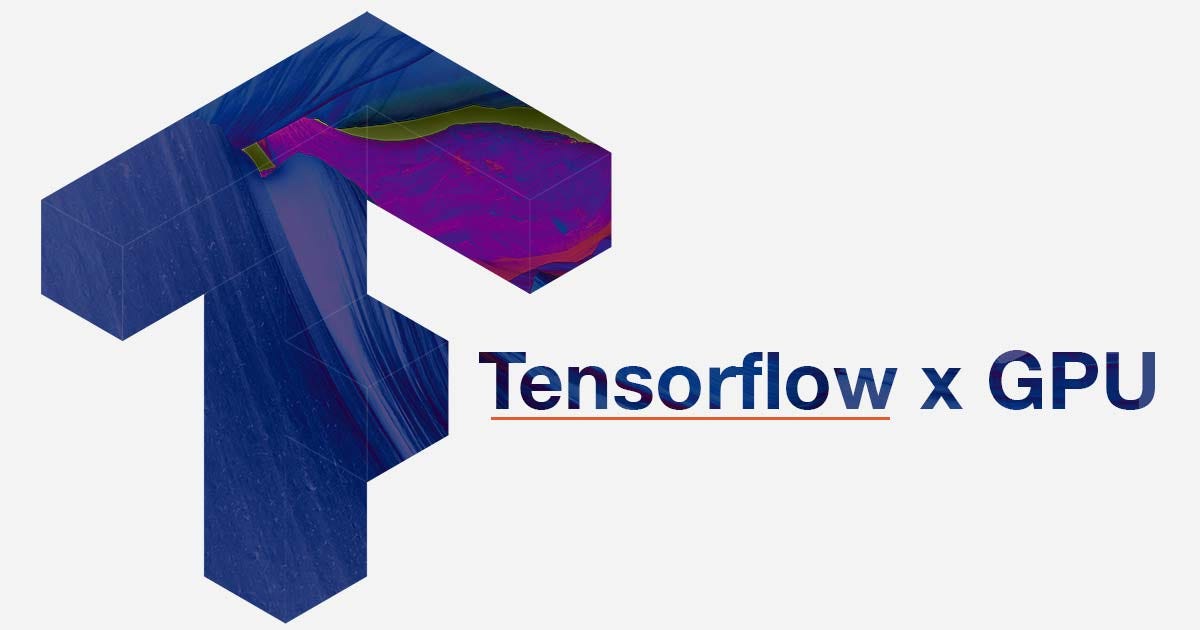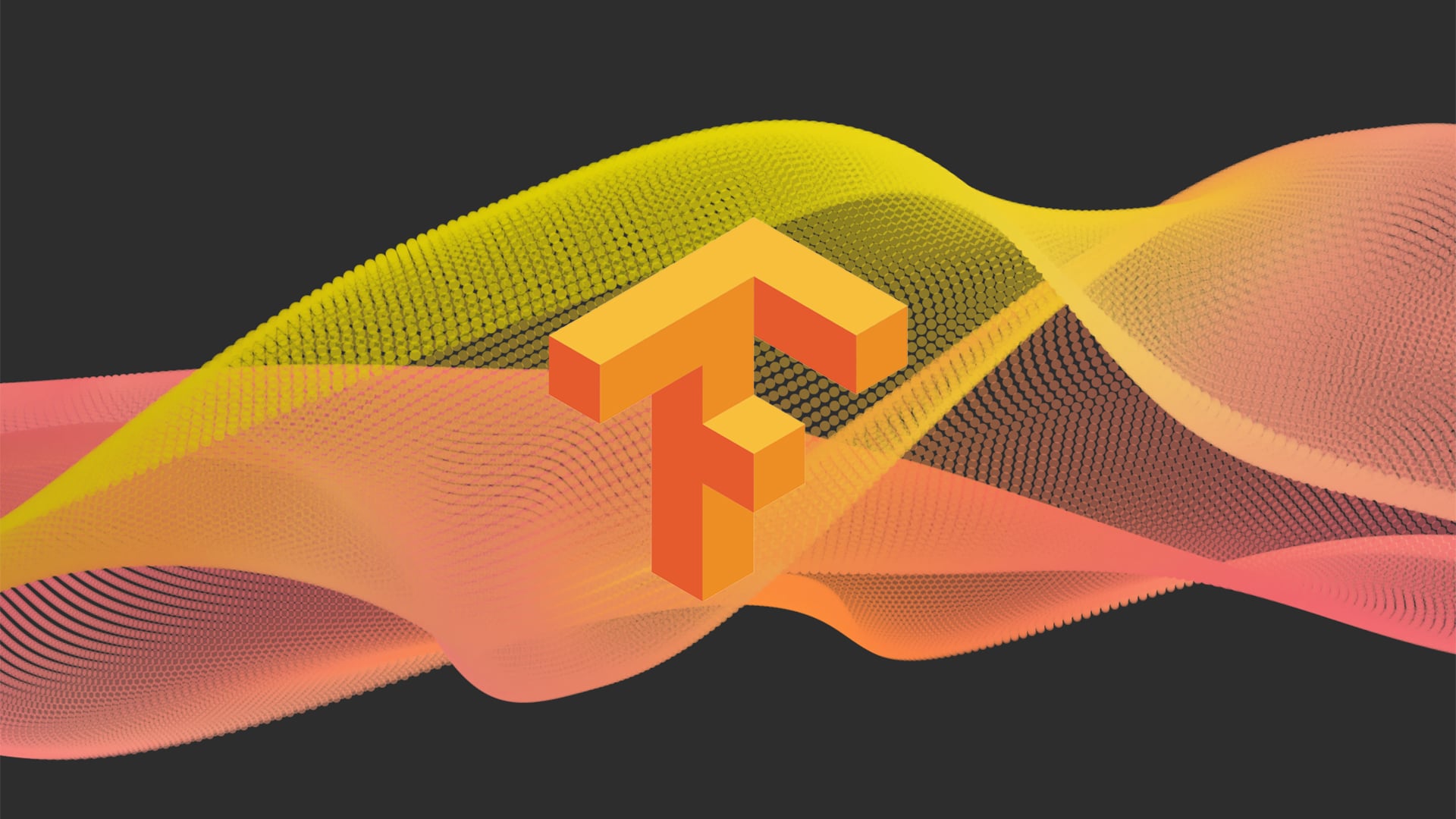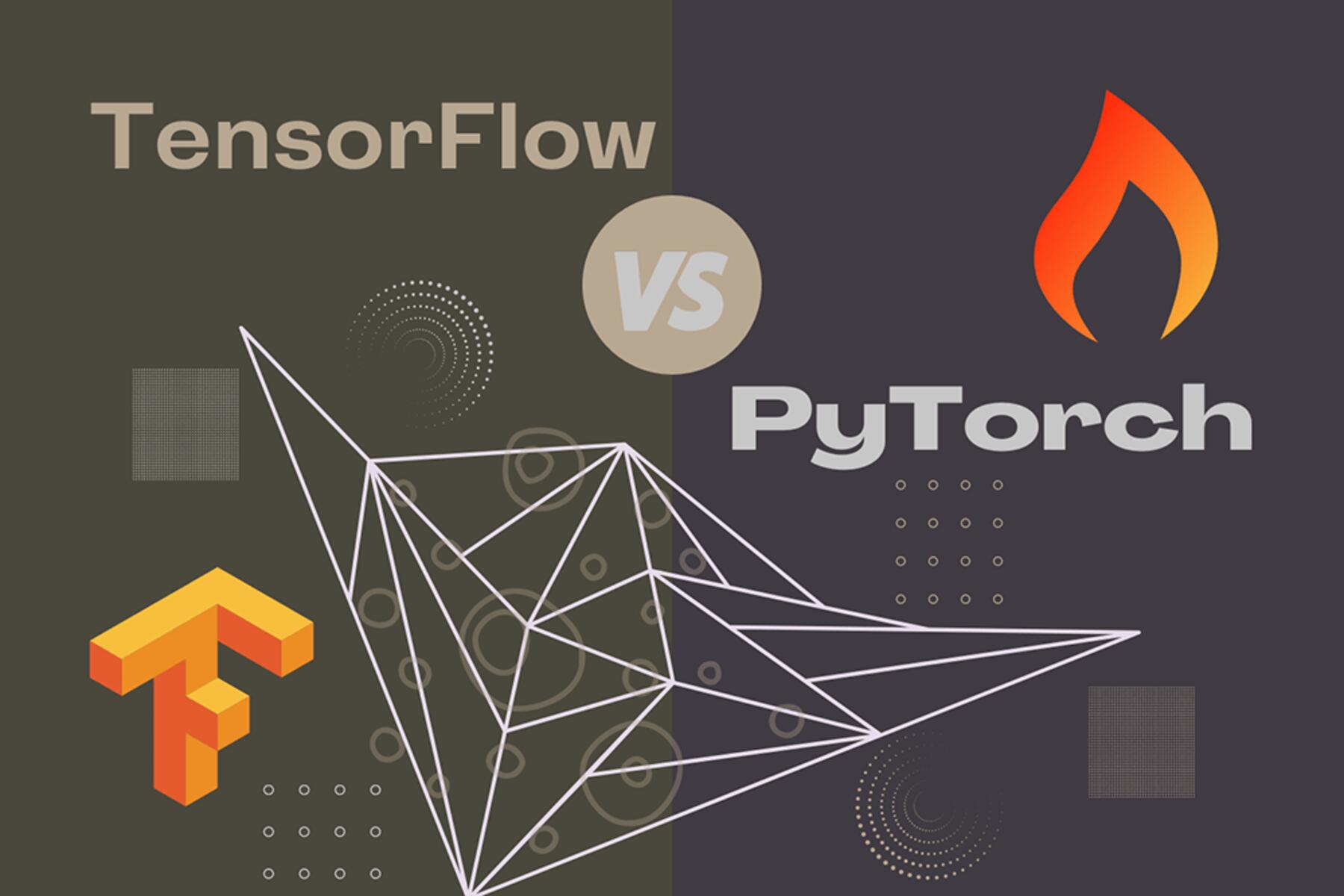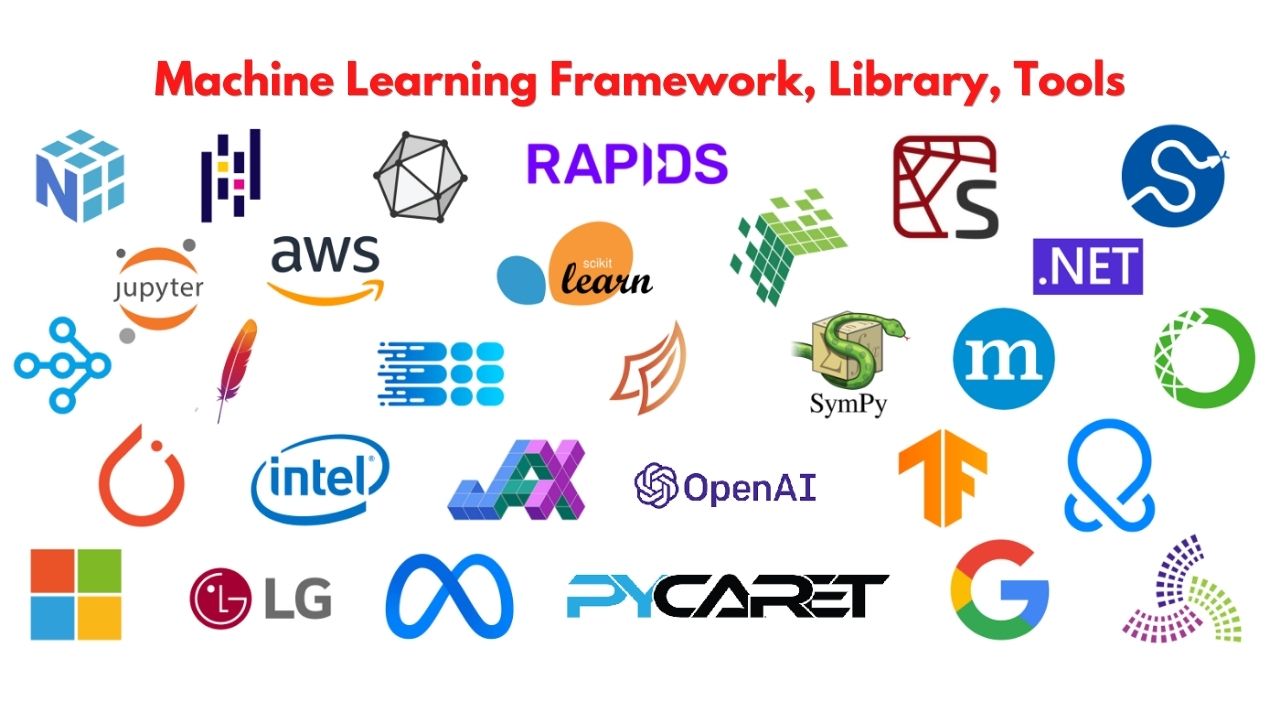Introduction
TensorFlow is a popular open-source machine learning framework developed by Google. It provides a powerful platform for building and deploying various machine learning models, ranging from simple linear regression to complex deep learning architectures. One of the key advantages of TensorFlow is its ability to harness the computational power of GPUs (Graphics Processing Units), which greatly accelerates the training and inference processes.
In most cases, TensorFlow automatically detects and utilizes the available GPU resources. However, there may be instances when you want to explicitly check if TensorFlow is using the GPU for your computations. This information can be beneficial in ensuring that your models are running efficiently and taking full advantage of the GPU’s parallel processing capabilities.
In this article, we will explore how to check if TensorFlow is using the GPU. We will cover the steps to verify if TensorFlow is installed correctly, check if a GPU is available on your system, and finally, confirm whether TensorFlow is utilizing the GPU for a specific computation task. This knowledge will help you optimize your machine learning workflows and make the most of the hardware infrastructure at your disposal.
Before we dive into the technical details, please ensure that you have the necessary prerequisites in place to follow along with the instructions provided in this article. Let’s get started!
Prerequisites
Before checking if TensorFlow is using the GPU, ensure that you have the following prerequisites in place:
- A working installation of TensorFlow: Make sure you have TensorFlow installed on your system. If you haven’t installed it yet, you can follow the official TensorFlow installation guidelines to set it up.
- A compatible GPU: Check if your system has a compatible GPU for TensorFlow to utilize. TensorFlow supports a wide range of GPUs from different vendors, including NVIDIA and AMD. However, note that not all GPUs are supported, so it’s crucial to verify the compatibility with TensorFlow’s GPU requirements.
- GPU drivers and CUDA toolkit: To enable TensorFlow to utilize the GPU, you need to have the compatible GPU drivers installed on your system. Additionally, if you’re using an NVIDIA GPU, you’ll also need to install the CUDA toolkit, which provides the necessary libraries and tools for GPU computing.
Ensure that you have met these prerequisites before proceeding with the steps to check if TensorFlow is using the GPU. Having these requirements satisfied will ensure that your TensorFlow installation is properly configured to leverage the power of the GPU for accelerated machine learning computations.
Checking if TensorFlow is Installed Correctly
Before we check if TensorFlow is using the GPU, we need to ensure that TensorFlow is installed correctly on your system. Here are the steps to verify the installation:
- Import TensorFlow: Open your Python IDE or a Jupyter notebook and import the TensorFlow library by running the following code:
python
import tensorflow as tf
- Check the TensorFlow version: After importing TensorFlow, you can check the version to verify that it is installed correctly. Run the following code:
python
print(tf.__version__)
- If the TensorFlow version is displayed without any errors, it means that TensorFlow is installed correctly on your system. If you encounter any errors, ensure that you have installed TensorFlow using the recommended installation method for your operating system and Python environment.
Once you have confirmed that TensorFlow is installed correctly, we can proceed to the next step of checking if a GPU is available on your system.
Checking if a GPU is Available
Before determining if TensorFlow is using the GPU, it’s important to check if a GPU is available on your system. To do so, follow these steps:
- Import TensorFlow: Open your Python IDE or a Jupyter notebook and import the TensorFlow library by running the following code:
python
import tensorflow as tf
- Check GPU availability: Use the following code to check if TensorFlow is detecting a GPU on your system:
python
tf.config.list_physical_devices(‘GPU’)
- If you see an empty list or an error message, it means that TensorFlow is not detecting a GPU on your system. This could be due to several reasons, including incompatible GPU drivers or an absence of a compatible GPU. If you have a compatible GPU installed, ensure that the appropriate drivers are installed and configured correctly.
- If you see a list with one or more devices, it indicates that TensorFlow has successfully detected the available GPU(s) on your system. This means you have a viable GPU for TensorFlow to utilize.
Confirming the availability of a GPU is a crucial step in enabling TensorFlow to utilize the GPU’s computational power. If a GPU is not available, TensorFlow will default to using the CPU for training and inference, which may be significantly slower for computationally intensive tasks. With the knowledge of whether a GPU is available, we can proceed to the next step of checking if TensorFlow is using the GPU.
Checking if TensorFlow is Using GPU
After confirming that TensorFlow is installed correctly and a GPU is available on your system, the next step is to check if TensorFlow is using the GPU for your computations. Follow these steps:
- Import TensorFlow and create a simple computational graph: Open your Python IDE or a Jupyter notebook and import the TensorFlow library. Then, create a simple computational graph by defining some operations:
python
import tensorflow as tf
with tf.device(‘/device:GPU:0’): # Specify the GPU device to use
a = tf.constant([1.0, 2.0, 3.0, 4.0, 5.0])
b = tf.constant([5.0, 4.0, 3.0, 2.0, 1.0])
c = tf.multiply(a, b)
print(c)
- If TensorFlow is using the GPU for computations, you should see the output with the GPU device name (“/device:GPU:0”). This indicates that TensorFlow has successfully utilized the GPU for the specified operations.
- If you encounter any errors or do not see the GPU device name in the output, it means that TensorFlow might not be using the GPU. This could be due to improper configuration or incompatible GPU drivers.
By explicitly specifying the GPU device in your code, you can control whether TensorFlow uses the GPU or falls back to the CPU. This allows you to optimize the performance of your machine learning tasks by leveraging the GPU’s parallel processing capabilities.
It’s important to note that TensorFlow automatically determines the device placement based on the available resources and the complexity of your model. Therefore, not all operations may be executed on the GPU. TensorFlow will balance the workload across available resources to maximize performance.
With the knowledge of whether TensorFlow is using the GPU, you can adjust your code, configuration, or environment settings accordingly to ensure efficient GPU utilization for your machine learning tasks.
Conclusion
In this article, we explored how to check if TensorFlow is using the GPU for your computations. By verifying the correct installation of TensorFlow, checking the availability of a GPU, and confirming if TensorFlow is utilizing the GPU, you can ensure that your machine learning models are taking full advantage of the GPU’s computational power.
We began by ensuring that TensorFlow is installed correctly on your system, by importing the library and checking the version. Next, we verified the availability of a GPU by using TensorFlow’s GPU detection feature. This step is vital because TensorFlow’s compatibility with the GPU depends on various factors such as drivers and hardware requirements.
Finally, we learned how to explicitly check if TensorFlow is utilizing the GPU by creating a simple computational graph and examining the device placement. This helps to determine if TensorFlow is taking advantage of the GPU for accelerating your machine learning tasks.
Remember that TensorFlow automatically determines the device placement for operations based on available resources and model complexity. It’s important to strike a balance between GPU utilization and system resources for optimal performance.
Regularly checking if TensorFlow is using the GPU is crucial for ensuring efficient computation in your machine learning workflows. Armed with this knowledge, you can fine-tune your code, configuration, and hardware settings to make the most of your GPU’s parallel processing capabilities.
With the ability to harness the power of the GPU, TensorFlow enables faster training and inference for complex machine learning models, ultimately accelerating your research and development in the field of machine learning.