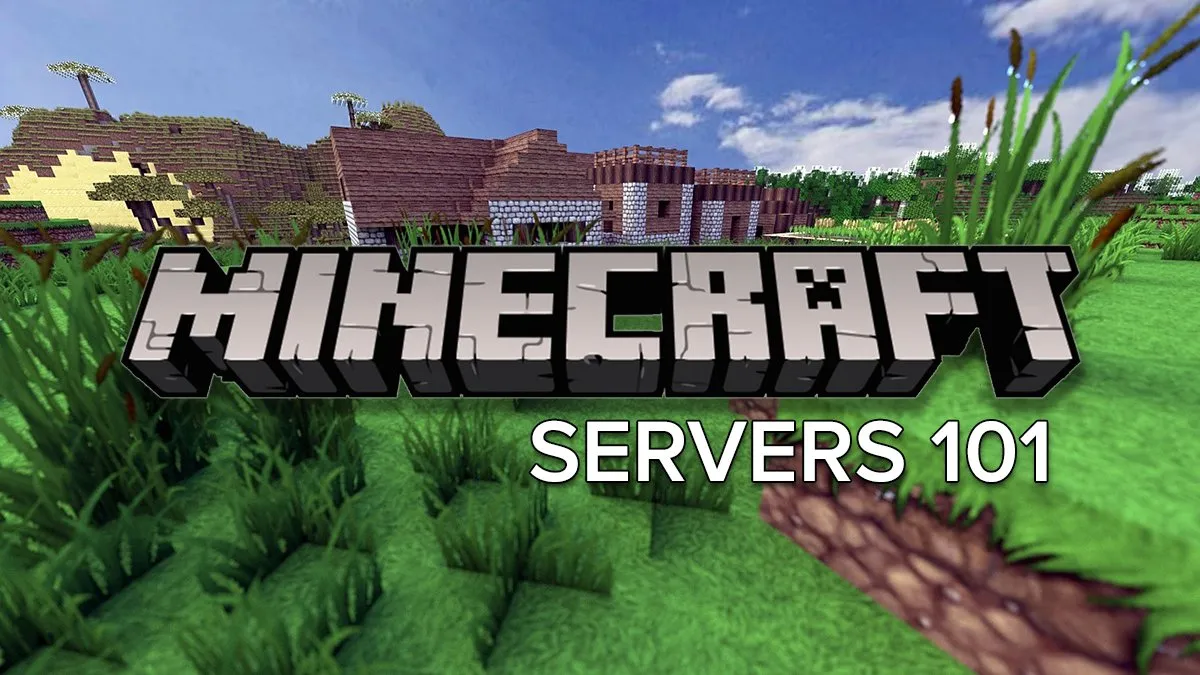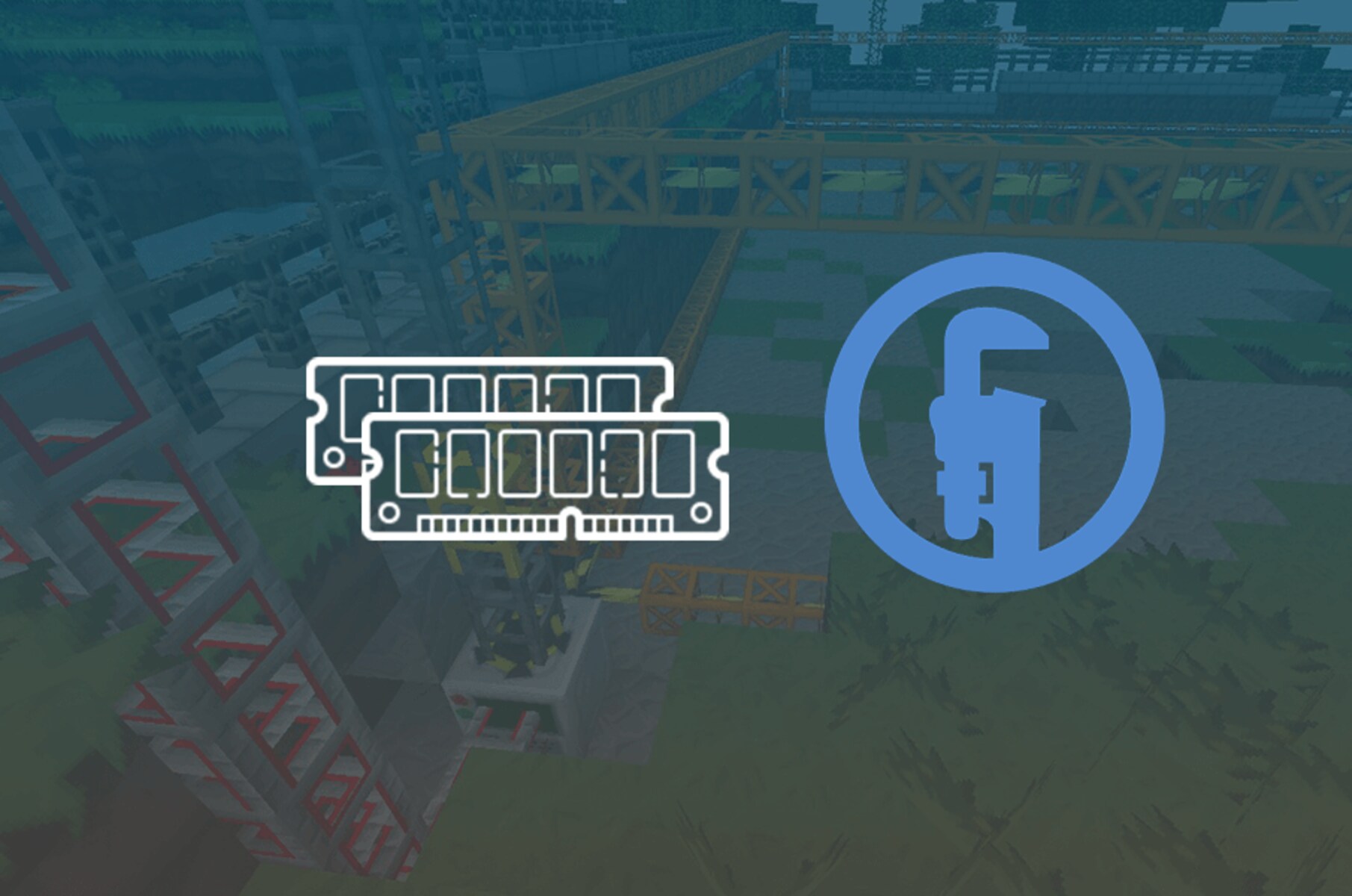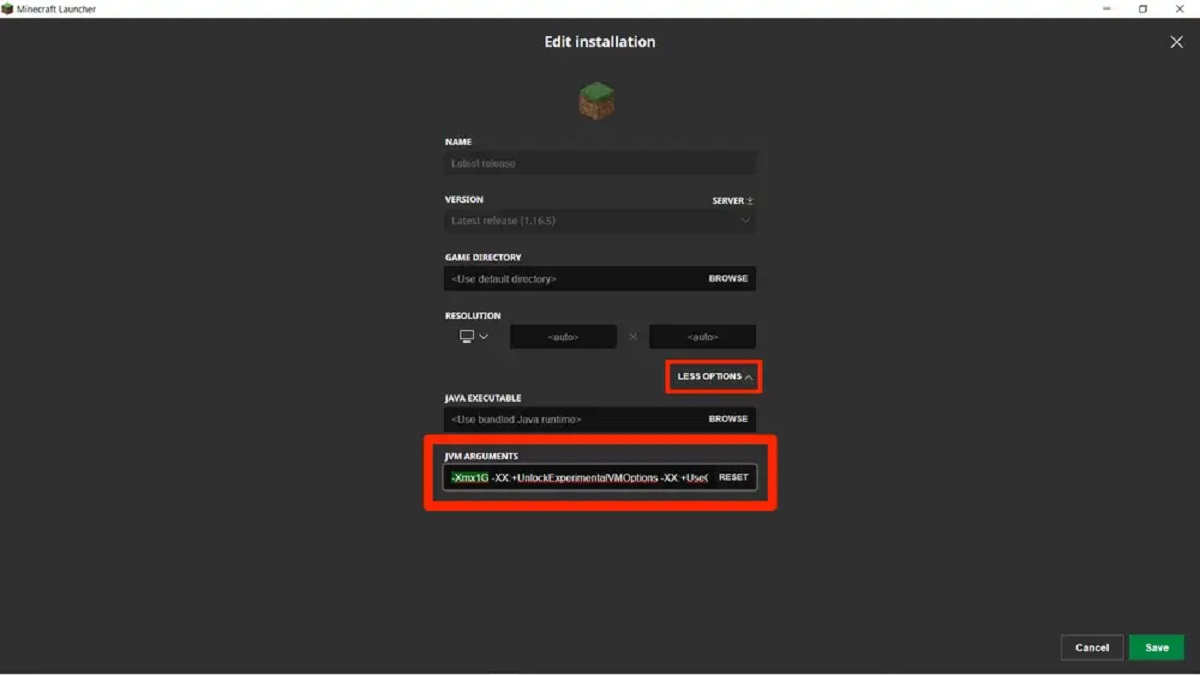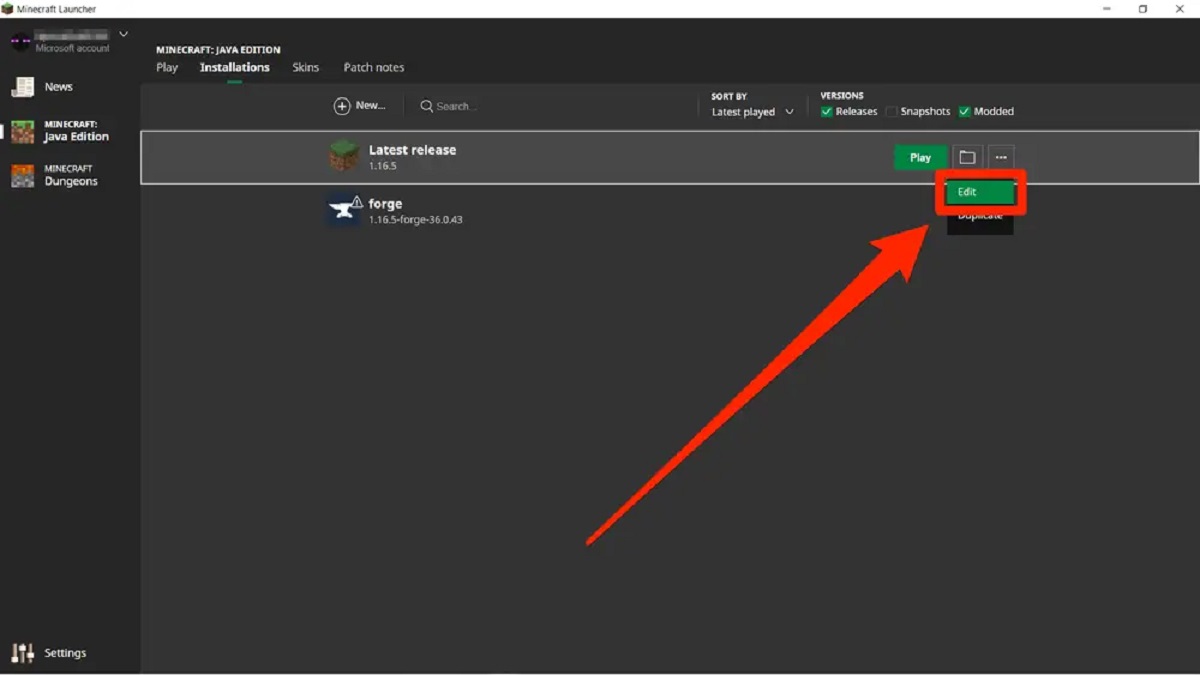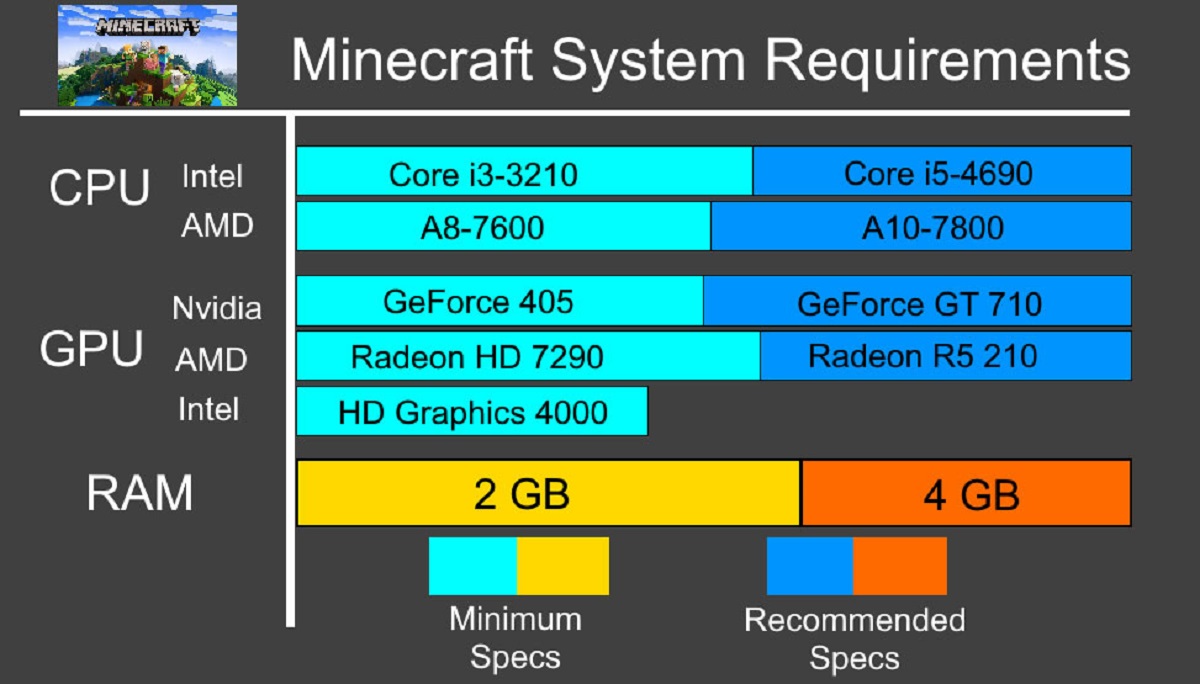Introduction
Welcome to the world of Minecraft, where creativity knows no bounds and adventures await at every turn. Running a Minecraft server allows you to share this experience with friends and players from around the globe. However, it’s crucial to keep an eye on the server’s RAM usage to ensure it runs smoothly and efficiently. Monitoring RAM usage not only helps identify potential performance issues but also allows for effective resource management.
In this article, we will explore how to check the RAM usage of your Minecraft server on various operating systems. Whether you’re using Windows, Mac, or Linux, we have you covered. Knowing how much RAM your server is utilizing can help you understand if there is a need to allocate more resources or optimize the server’s settings to improve performance.
As a Minecraft server owner, you want to provide a seamless gaming experience for your players. By monitoring RAM usage, you can identify bottlenecks that may be causing lag or crashes and take appropriate action to rectify the issue. Additionally, staying aware of RAM usage can help you avoid any unexpected surprises, such as exceeding your hosting plan’s limits or incurring excessive costs for additional resources.
Without further ado, let’s dive into the different methods you can use to check how much RAM your Minecraft server is utilizing on various operating systems. By becoming familiar with these methods, you’ll be equipped with the knowledge to effectively manage your server’s resources and keep the Minecraft adventures going uninterrupted.
Why it’s Important to Check RAM Usage of Minecraft Servers
As an avid Minecraft player or server owner, you’re well aware of the resource-intensive nature of this popular sandbox game. Minecraft servers require adequate RAM to handle the constant influx of player interactions, world generation, and modded content. Monitoring the RAM usage of your Minecraft server is vital for several reasons:
- Optimal Performance: Understanding your server’s RAM usage allows you to allocate the right amount of resources. If your server is consistently running at maximum capacity, it can lead to lag, latency, and even crashes. By monitoring RAM usage, you can ensure that your server has enough resources to operate smoothly and deliver a seamless gaming experience to players.
- Preventing Resource Exhaustion: Minecraft server hosting plans often have limitations on the amount of RAM you can use. Failure to monitor your server’s RAM usage could result in exceeding these limits, potentially leading to service interruptions or additional charges. By regularly checking RAM usage, you can manage your server’s resource consumption effectively and avoid unexpected issues.
- Identifying Performance Bottlenecks: Monitoring RAM usage helps you identify if your server is experiencing performance bottlenecks. High and consistent RAM usage may indicate that your server needs additional resources or that there are inefficiencies in your server’s settings or plugins. Identifying these bottlenecks allows you to take appropriate measures to optimize your server for better performance.
- Cost-Effective Resource Management: Optimal resource management is crucial for any Minecraft server owner. By monitoring RAM usage, you can better understand the resource needs of your server. This enables you to make informed decisions about upgrading your hosting plan, optimizing your server settings, or addressing any issues that may be unnecessarily consuming resources, ultimately helping you save on costs.
By regularly checking the RAM usage of your Minecraft server, you can ensure optimal performance, prevent resource exhaustion, identify bottlenecks, and manage resources effectively. With this knowledge, you’ll be equipped to provide an immersive and seamless gaming experience for yourself and the players on your Minecraft server.
How to Check RAM Usage on Windows
If you’re running your Minecraft server on a Windows machine, there are several methods you can use to check the RAM usage:
- Task Manager: The Task Manager is a built-in utility in Windows that provides real-time information about the processes and resources being used on your system. To access it, press Ctrl+Shift+Esc or right-click on the taskbar and select “Task Manager.” In the Task Manager window, go to the “Performance” tab and click on “Memory.” Here, you can view the total amount of RAM in use, as well as the specific usage of each running process. Look for the process related to your Minecraft server to determine its RAM usage.
- Resource Monitor: Another useful tool provided by Windows is the Resource Monitor. To open it, press Win+R to open the Run dialog box, type “resmon,” and click “OK.” In the Resource Monitor window, go to the “Memory” tab. Here, you can see detailed information about the processes utilizing your system’s memory, including your Minecraft server. Look for the process with the highest Working Set (private memory) to identify its RAM usage.
- Third-Party Monitoring Software: There are various third-party monitoring software options available for Windows, such as HWMonitor and CPU-Z. These tools provide detailed information about your system’s hardware, including RAM usage. Simply download and install the software, and it will provide real-time data on your computer’s resource utilization, including RAM usage.
By utilizing these methods, you can easily keep track of your Minecraft server’s RAM usage on a Windows system. With this information, you can make informed decisions about resource allocation, optimizing server settings, and ensuring optimal performance for yourself and your players.
How to Check RAM Usage on Mac
If you’re hosting your Minecraft server on a Mac, you can check the RAM usage using the following methods:
- Activity Monitor: Activity Monitor is a built-in utility on macOS that provides detailed information about the processes and resource usage on your Mac. To access it, open “Finder”, go to “Applications”, then “Utilities”, and open “Activity Monitor”. In the Activity Monitor window, click on the “Memory” tab. Here, you can see the overall memory usage, as well as the specific memory usage of each process. Look for the process related to your Minecraft server to determine its RAM usage.
- Command Line: If you prefer using the Terminal, you can use the “top” command to view memory usage. Open Terminal (Applications > Utilities > Terminal) and type “top” to open the command-line tool. Press “Shift + M” to sort processes based on memory usage. You can then identify the process associated with your Minecraft server and view its RAM usage.
- Third-Party Monitoring Tools: There are also several third-party monitoring tools available for macOS that can provide detailed information about your system’s memory usage. One popular option is iStat Menus, which offers a comprehensive system monitoring interface that includes RAM usage. Simply download and install the tool, and it will provide real-time data on your Mac’s resource utilization, allowing you to monitor your Minecraft server’s RAM usage.
By utilizing these methods, you can easily keep an eye on your Minecraft server’s RAM usage on a Mac. This information will help you make informed decisions about resource allocation, server optimization, and overall performance management, ensuring a smooth and enjoyable Minecraft experience for both you and your players.
How to Check RAM Usage on Linux
If you’re running your Minecraft server on a Linux machine, there are several methods you can use to check the RAM usage:
- System Monitor: Most Linux distributions come with a system monitoring tool. In Ubuntu, for example, you can use the “System Monitor” application. You can find it by searching for “System Monitor” in the Applications menu. In the System Monitor window, go to the “Resources” tab or the “Memory” tab, where you will find detailed information about the memory usage of your system. Look for the process related to your Minecraft server to determine its RAM usage.
- Command Line: Linux offers various command-line tools to monitor system resources. One popular tool is “top”. Open a terminal and type “top” to launch the tool. In the top window, you’ll see a list of running processes sorted by various metrics, including memory usage. Look for the process associated with your Minecraft server to view its RAM usage.
- htop: Another powerful command-line tool for monitoring system resources is “htop. Similar to “top,” you can launch it in a terminal by typing “htop”. In the htop window, you’ll see an interactive display of running processes and their resource usage. You can easily identify the process related to your Minecraft server and check its RAM usage.
- Third-Party Monitoring Tools: There are also third-party monitoring tools available for Linux that provide more advanced features for system resource monitoring. One popular option is “Glances”. You can install Glances using your distribution’s package manager. Glances provides a command-line interface as well as a web-based interface for monitoring various system resources, including RAM usage.
By utilizing these methods, you can easily monitor the RAM usage of your Minecraft server on a Linux machine. This information will help you make informed decisions about resource allocation, server optimization, and overall performance management, ensuring a smooth and seamless Minecraft experience for both you and your players.
Tips for Managing RAM Usage on Minecraft Servers
Optimizing RAM usage is crucial for maintaining the smooth performance of your Minecraft server. Here are some tips on effectively managing RAM usage:
- Allocate Sufficient RAM: Ensure that your server has enough allocated RAM to handle the demands of your playerbase and any mods or plugins you’re using. Running out of RAM can lead to performance issues, so allocate sufficient resources to support the player count and mods on your server.
- Optimize Server Settings: Adjusting certain server settings can help optimize RAM usage. For example, reducing the server view distance can significantly decrease RAM requirements. Experiment with settings and find a balance between performance and resource usage.
- Manage Plugins and Mods: Be mindful of the number and functionality of plugins and mods installed on your server. Some plugins and mods may have memory leaks or consume more resources than necessary. Regularly review and update your plugins and mods to ensure they are optimized for RAM usage.
- Monitor and Identify Resource-Intensive Plugins: Use monitoring tools or server logs to identify any plugins or mods that are consuming excessive RAM. Consider removing or replacing resource-intensive plugins with lighter alternatives to free up server resources.
- Regularly Restart the Server: Restarting the server periodically can help clear out any accumulated memory leaks and refresh the resources. This can prevent potential performance issues caused by excessive RAM usage over time.
- Disable Unused Features: Disable any unused server features, such as unnecessary mini-games or unused game mechanics. These features can consume valuable system resources, including RAM. Only enable what is necessary for your server’s gameplay experience.
- Monitor and Optimize Redstone Mechanisms: Complex redstone mechanisms can put a strain on server performance and RAM usage. Optimize redstone circuitry to reduce the impact on server resources.
By implementing these tips, you can effectively manage the RAM usage on your Minecraft server. Regularly monitor and optimize your server’s resource usage to ensure smooth gameplay and a positive experience for your players.
Conclusion
Monitoring and managing RAM usage is essential for the smooth and efficient operation of your Minecraft server. By regularly checking the RAM usage, you can identify potential performance issues, prevent resource exhaustion, and optimize your server settings for optimal gameplay.
In this article, we explored various methods to check RAM usage on Windows, Mac, and Linux. By utilizing built-in tools like Task Manager, Activity Monitor, and command-line utilities, you can easily keep track of your server’s RAM usage. Additionally, third-party monitoring software provides more advanced features for detailed resource monitoring.
We also provided some valuable tips for managing RAM usage on Minecraft servers. From allocating sufficient RAM and optimizing server settings to optimizing plugins and monitoring resource-intensive features, these tips will help you effectively manage your server’s resources and provide a seamless gaming experience for your players.
Remember, keeping an eye on RAM usage is an ongoing process. Regularly monitoring, optimizing, and adjusting resources as needed will ensure your Minecraft server operates smoothly and efficiently.
So now, armed with this knowledge, go ahead and ensure that your Minecraft server is running at its best. The adventures, creativity, and excitement await as you provide a remarkable gaming experience for yourself and your players!