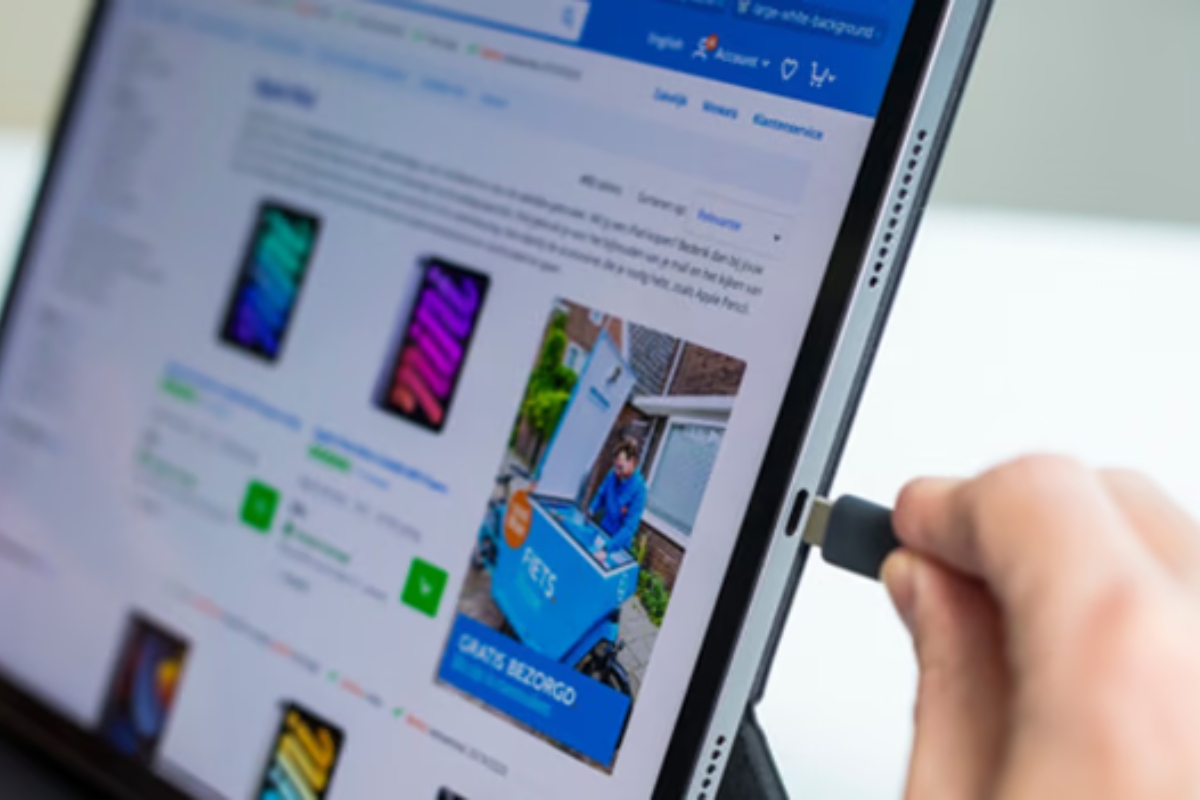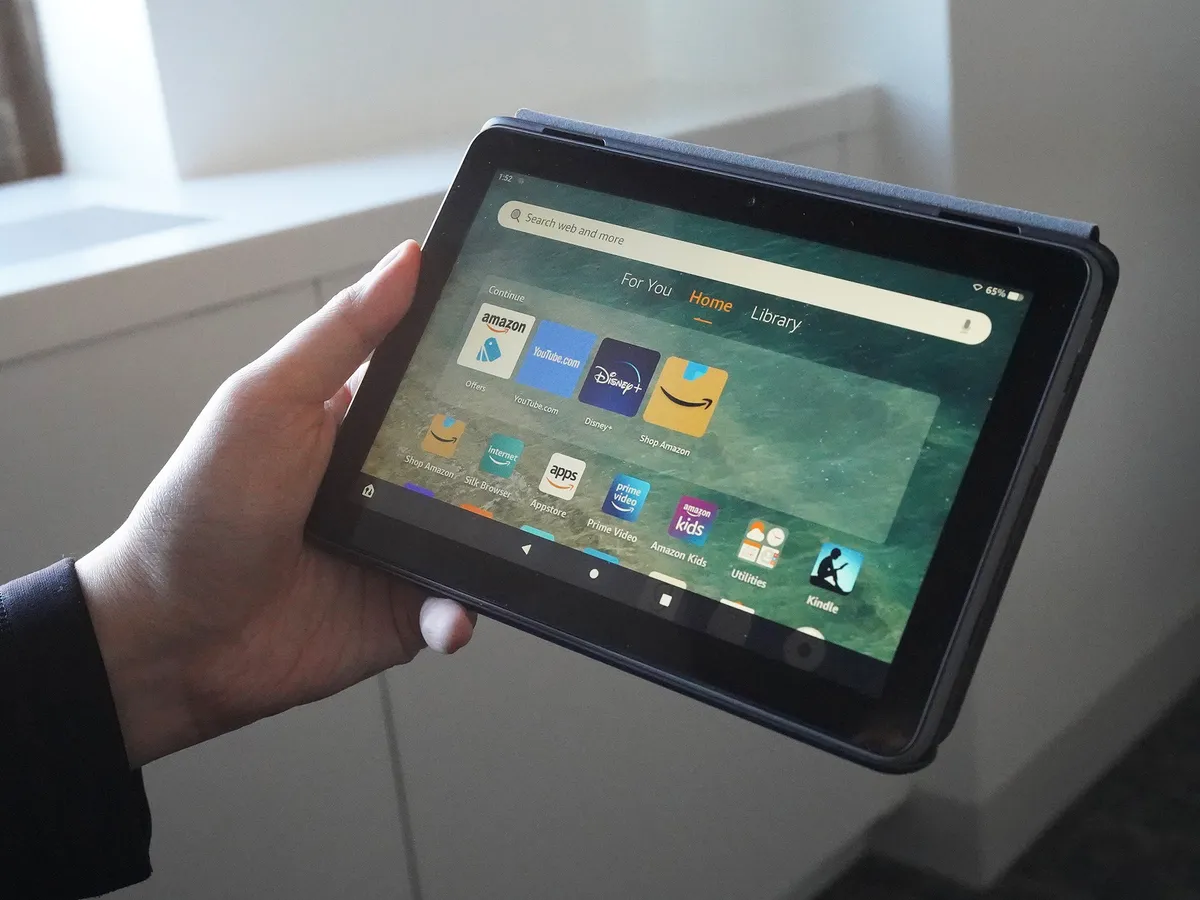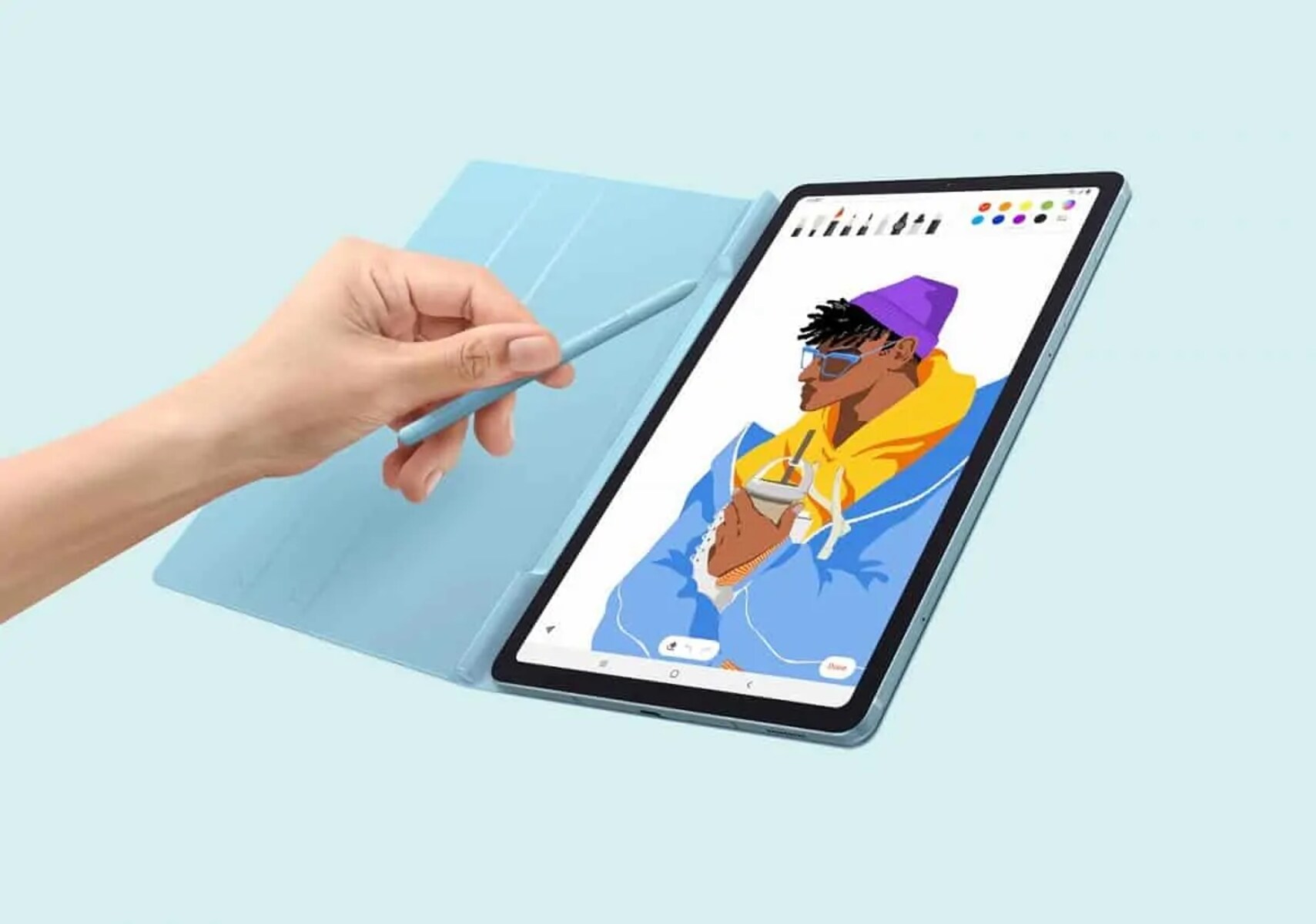Introduction
Welcome to the world of Samsung Galaxy tablets! These powerful devices have become an integral part of our daily lives, allowing us to stay connected, entertained, and productive on the go. However, to keep your Samsung Galaxy tablet running smoothly, it is essential to know how to charge it properly.
Charging your Samsung Galaxy tablet correctly not only ensures a long battery life but also minimizes the risk of damage to the device. In this article, we will provide you with a comprehensive guide on how to charge your Samsung Galaxy tablet efficiently and safely.
From checking the charging port to monitoring the charging process, we will cover everything you need to know to optimize your tablet’s charging performance. Whether you are a new Samsung Galaxy tablet user or have been using one for a while, this guide will help you make the most out of your charging experience.
So, let’s dive in and learn how to charge your Samsung Galaxy tablet the right way!
Check the Charging Port
Before you start charging your Samsung Galaxy tablet, it is essential to ensure that the charging port is clean and free from any debris or damage. A blocked or damaged charging port can lead to poor charging performance or even prevent the tablet from charging altogether.
Here’s how you can check the charging port:
- First, make sure your tablet is turned off.
- Inspect the charging port carefully. Look for any visible dirt, dust, or lint that might be blocking the port.
- If you spot any debris, gently clean the port using a soft, dry cloth or a toothpick. Be careful not to apply too much pressure to avoid causing any damage.
- Check for any signs of physical damage, such as bent or broken pins. If you notice any, it is recommended to have your tablet serviced by a professional.
By regularly inspecting and cleaning your tablet’s charging port, you can ensure a stable and reliable charging connection.
Use the Original Charger and Cable
When it comes to charging your Samsung Galaxy tablet, it’s always best to use the original charger and cable that came with the device. While third-party chargers and cables may seem like affordable alternatives, they can potentially harm your tablet’s battery or affect its charging speed.
Here’s why it’s important to use the original charger and cable:
- Compatibility: The original charger and cable are specifically designed for your Samsung Galaxy tablet. They are optimized to deliver the correct voltage and amperage required for efficient and safe charging.
- Quality Assurance: Samsung rigorously tests its chargers and cables to meet the highest quality standards. Using non-original accessories may have inconsistent build quality and pose a higher risk of overcharging or damaging your tablet’s battery.
- Warranty Coverage: In some cases, using non-original chargers and cables can void your tablet’s warranty. To avoid any complications or potential issues, it’s advisable to stick with the official accessories provided by Samsung.
If you have misplaced or damaged your original charger and cable, it is recommended to purchase a genuine replacement directly from Samsung or an authorized retailer to ensure optimal charging performance.
Remember, using the original charger and cable offers the best compatibility, quality, and peace of mind when charging your Samsung Galaxy tablet.
Plug in the Charger Correctly
Properly plugging in the charger is crucial to ensure a stable and efficient charging process for your Samsung Galaxy tablet. Follow these steps to ensure correct and secure connection:
- Locate the charging port on your tablet. It is usually located on the bottom or side of the device.
- Take the USB end of the charger cable and carefully insert it into the charging port, making sure it is properly aligned.
- Gently push the connector into the port until it fits snugly. Avoid using excessive force to prevent any damage to the charging port.
- Ensure that both the charger and cable are securely connected to each other. Check for any loose connections or wiggling.
Once the charger is plugged in correctly, you should see the charging icon or indicator on your tablet’s screen, indicating that it is charging.
Keep in mind that it’s important to plug the charger into a stable power source, such as a wall outlet or a USB port with sufficient power output. Avoid using extension cords or power strips that can cause fluctuations in power supply.
By properly plugging in the charger and ensuring a secure connection, you can maximize the effectiveness of your tablet’s charging process and minimize the risk of any charging-related issues.
Charge with a Power Outlet
Charging your Samsung Galaxy tablet with a power outlet provides a reliable and consistent source of power, ensuring efficient charging and optimal battery performance. Here are some tips to help you charge your tablet using a power outlet:
- Locate a power outlet near where you plan to use or store your tablet.
- Connect the charger to the power outlet using the appropriate plug adapter, if necessary.
- Plug the charger cable into the charging port of your Samsung Galaxy tablet, ensuring a secure connection.
- Verify that the charging icon or indicator appears on your tablet’s screen, indicating that it is successfully charging.
- Allow your tablet to charge until it reaches the desired battery level. It’s recommended to charge the tablet to at least 80% for optimal battery health.
- Once the battery is adequately charged, disconnect the charger from the tablet and unplug it from the power outlet.
It’s important to note that using a genuine Samsung charger and cable, as mentioned earlier, is essential for safe and efficient charging when using a power outlet.
Additionally, avoid charging your tablet near heat sources or in excessively humid environments, as it can negatively impact the battery’s lifespan and overall performance.
By charging your Samsung Galaxy tablet with a power outlet, you can ensure a consistent power supply and maintain excellent battery health for reliable and uninterrupted usage.
Use a USB Port to Charge
In addition to charging your Samsung Galaxy tablet with a power outlet, you can also charge it using a USB port. This option offers convenience, especially when you have access to a computer or other devices with USB ports. Follow these steps to charge your tablet using a USB port:
- Identify a USB port on a device that you can connect your tablet to, such as a computer, laptop, or USB wall adapter.
- Connect one end of the charger cable to the USB port on the device.
- Insert the other end of the charger cable into the charging port on your Samsung Galaxy tablet, ensuring a secure connection.
- After connecting the charger cable, you should see the charging icon or indicator on your tablet’s screen to confirm that it is charging.
- Allow your tablet to charge until it reaches the desired battery level.
- Once fully charged, disconnect the charger cable from the tablet and unplug it from the USB port.
While charging through a USB port is convenient, it’s important to note that the charging speed may be slower compared to using a dedicated power outlet. Additionally, some USB ports may not provide enough power for efficient charging.
To ensure optimal charging performance, use a USB port that delivers sufficient power output, such as a USB 3.0 port or a USB wall adapter designed for fast charging.
Remember to use the original charger cable or a high-quality USB cable that is compatible with your tablet to ensure safe and efficient charging.
By utilizing a USB port to charge your Samsung Galaxy tablet, you can enjoy the flexibility of charging on the go or when access to a power outlet is not readily available.
Enable Fast Charging (if available)
If you have a compatible Samsung Galaxy tablet model, you may have the option to enable fast charging, which allows you to charge your device at a significantly faster rate. Fast charging is a convenient feature that can save you time and keep your tablet powered up throughout the day. Here’s how you can enable fast charging on your Samsung Galaxy tablet:
- Ensure that you are using a fast charging compatible charger and cable that came with your tablet or a certified third-party fast charging accessory.
- Plug your charger into a power outlet or USB port, and connect it to your tablet’s charging port.
- Swipe down from the top of your tablet’s screen to access the notification panel.
- Look for the battery icon or a “Charging” notification, and tap on it to open the battery settings.
- Within the battery settings, you should find an option related to fast charging. The wording may vary depending on your tablet model, but it could be labeled as “Fast Charging” or “Adaptive Fast Charging”.
- Toggle the fast charging option to enable it. You may need to acknowledge a warning message about increased power usage.
Once fast charging is enabled, your Samsung Galaxy tablet will charge at a faster rate than regular charging. This feature utilizes a higher wattage and voltage to speed up the charging process.
It is worth mentioning that fast charging may generate more heat during the charging process. Ensure that you place your tablet on a flat and well-ventilated surface to prevent overheating.
If you cannot find the fast charging option in your tablet’s settings, it is likely that your specific model does not support this feature. Refer to the user manual or visit the manufacturer’s website for more information.
By enabling fast charging, you can quickly and efficiently top up your tablet’s battery, ensuring that it is ready for use whenever you need it.
Avoid Using the Tablet While Charging
While it may be tempting to use your Samsung Galaxy tablet while it’s charging, it is generally recommended to avoid doing so. There are several reasons why it’s best to refrain from using the tablet while it’s charging:
- Charging Speed: Using your tablet while it’s charging can slow down the charging process. The power from the charger is distributed between charging the battery and powering the device, resulting in slower charging speeds.
- Heat Generation: Charging your tablet produces heat, and using it concurrently can generate even more heat. This can potentially lead to overheating, which can harm the battery’s lifespan and overall performance.
- Battery Health: Consistently using your tablet while it’s charging can have a negative impact on the battery’s health in the long run. It can result in decreased battery capacity and overall battery life, ultimately reducing the time between charges.
- Electrical Safety: Using your tablet while it’s connected to a charger increases the risk of electrocution or damage to the device. Accidental spills or drops can also occur more frequently when multitasking with the tablet during charging.
To ensure optimal charging performance and prolong the life of your tablet’s battery, it is recommended to let the device charge undisturbed. Find alternate activities to occupy yourself during the charging time, such as reading a book, engaging in a hobby, or taking a break.
If you need to use your tablet while it’s charging, try to limit resource-intensive tasks, such as gaming or video streaming, as they can significantly impact the charging speed and generate more heat.
Remember, a little patience goes a long way in maintaining the health and longevity of your Samsung Galaxy tablet’s battery.
Monitor the Charging Process
Keeping an eye on the charging process of your Samsung Galaxy tablet is important to ensure efficient and safe charging. By monitoring the charging process, you can identify any issues or abnormalities that may arise. Here are some key points to consider:
- Charge Indicator: Keep an eye on the charging indicator on your tablet’s screen. It can be a battery icon or a percentage value indicating the current battery level. This allows you to track the progress of the charging process.
- Time Estimates: Take note of the estimated time remaining for a full charge. This can help you plan your usage and ensure that your tablet is ready when you need it.
- Temperature: Pay attention to the tablet’s temperature while it’s charging. If it becomes excessively hot, it may indicate a problem with the charger, cable, or tablet itself. In such cases, it is recommended to unplug the charger and let the tablet cool down before continuing charging.
- Abnormalities: If you notice any unusual behavior during the charging process, such as the battery level not increasing or repeatedly fluctuating, it could indicate an issue. Try using a different charger or cable to troubleshoot the problem. If the issue persists, consider contacting customer support for further assistance.
It’s important to note that certain Samsung Galaxy tablet models provide more advanced monitoring options within the device’s settings. These options allow you to view detailed information about battery usage, charging history, and battery health. Exploring these settings can provide valuable insights into your tablet’s charging habits and overall battery performance.
By actively monitoring the charging process of your Samsung Galaxy tablet, you can ensure that it is charging properly and address any potential issues that may arise promptly.
Disconnect the Charger Properly
When it comes to disconnecting the charger from your Samsung Galaxy tablet, it’s important to take the necessary precautions to ensure the longevity of both the charger and the tablet’s battery. Here are some guidelines to help you disconnect the charger properly:
- Hold the Charger Plug: When disconnecting the charger, always grip the charger plug itself rather than pulling on the cable. This helps avoid unnecessary stress on the cable and prevents damage to the charging port.
- Gently Remove the Charger: Pull the charger plug out of the tablet’s charging port in a smooth and steady manner. Avoid yanking or tugging on the cable, as it can lead to cable fraying or damage to the charging port.
- Unplug from Power Outlet or USB Port: If your tablet is connected to a power outlet, unplug the charger from the outlet first. In the case of a USB port connection, unplug the charger from the USB port on the device it’s connected to. This ensures a safe and clean disconnection.
- Securely Store the Charger: Properly coil the charger cable and store it in a safe place to prevent it from tangling, getting damaged, or causing any accidents. A neat and organized cable helps prolong its lifespan.
By following these steps, you can maintain the integrity of the charger and the charging port, as well as prevent any potential accidents or damage.
Remember, treating your charger with care and disconnecting it properly contributes to the overall longevity and performance of your Samsung Galaxy tablet.
Conclusion
Charging your Samsung Galaxy tablet correctly is essential for optimal battery performance and longevity. By following the guidelines and tips provided in this article, you can ensure a safe and efficient charging experience. Here’s a recap of the key points:
- Check and clean the charging port to maintain a stable connection.
- Use the original charger and cable for compatibility and quality assurance.
- Plug in the charger correctly, ensuring a secure connection.
- Charge with a power outlet for a reliable power source.
- Utilize a USB port for charging on the go, but be aware of slower charging speeds.
- If available, enable fast charging for quicker charge times (with a compatible model).
- Avoid using the tablet while it’s charging to prevent heat generation and slow charging speeds.
- Monitor the charging process for any abnormalities or issues.
- Disconnect the charger properly by holding the plug and gently removing it from the charging port.
By incorporating these practices into your charging routine, you can optimize your Samsung Galaxy tablet’s battery performance and extend its lifespan.
Remember, taking care of your tablet’s battery ensures that it remains reliable and ready to use whenever you need it. Happy charging!