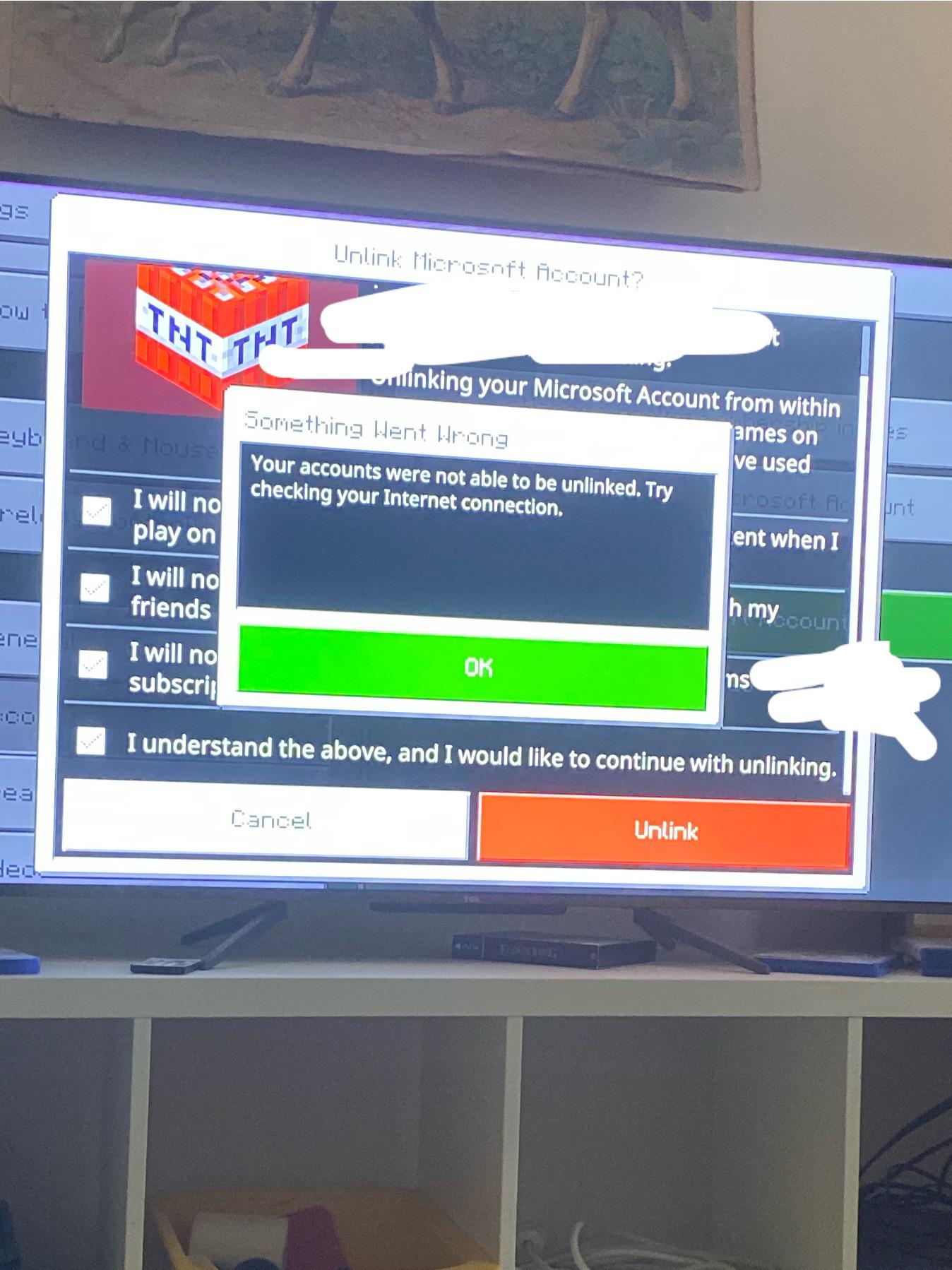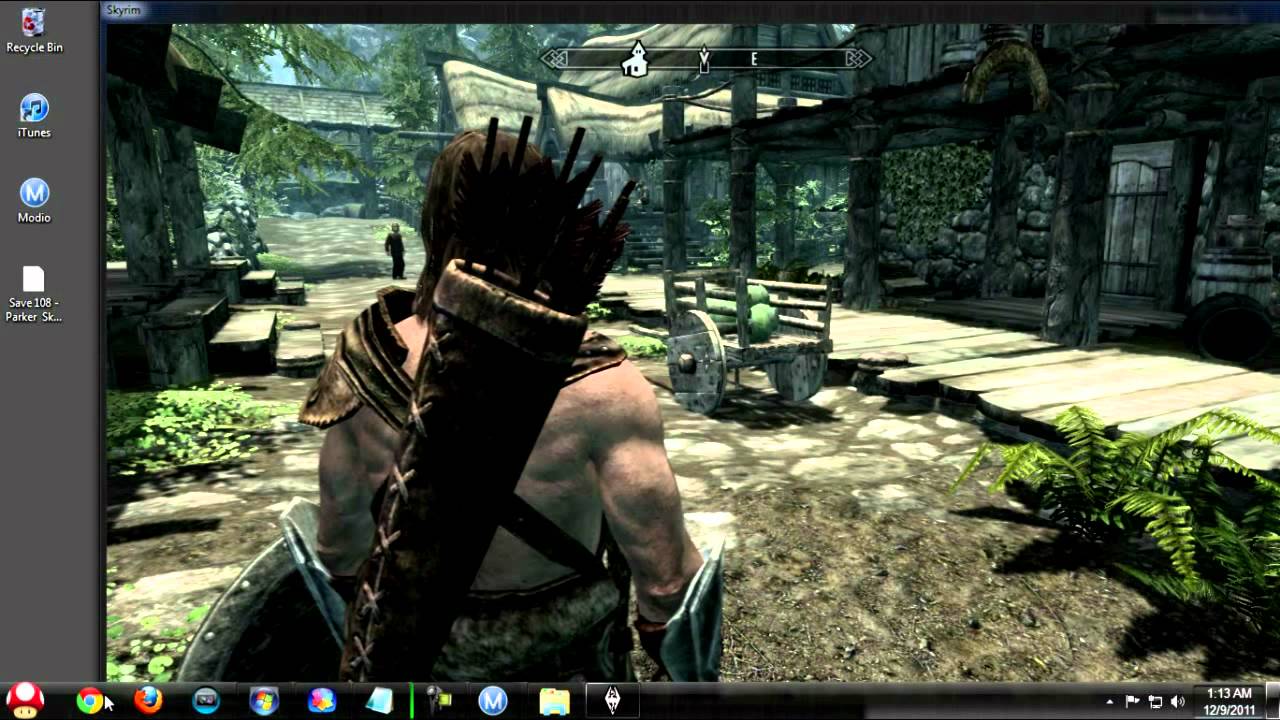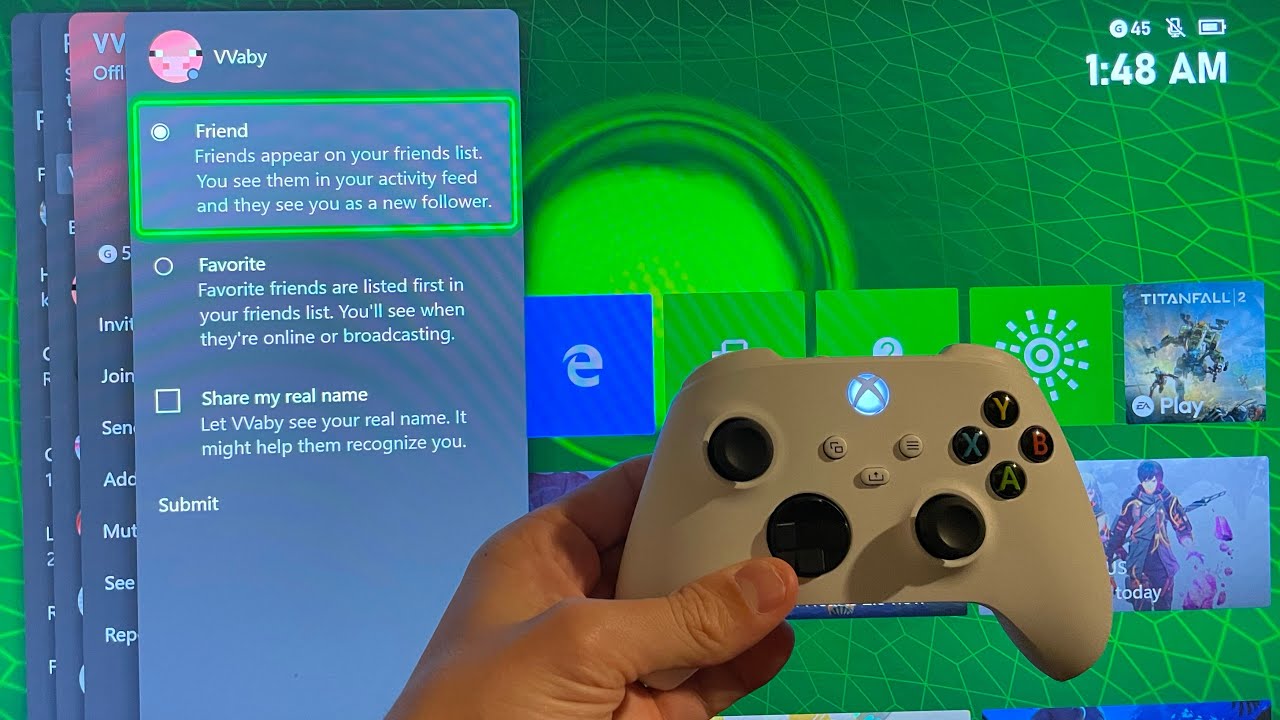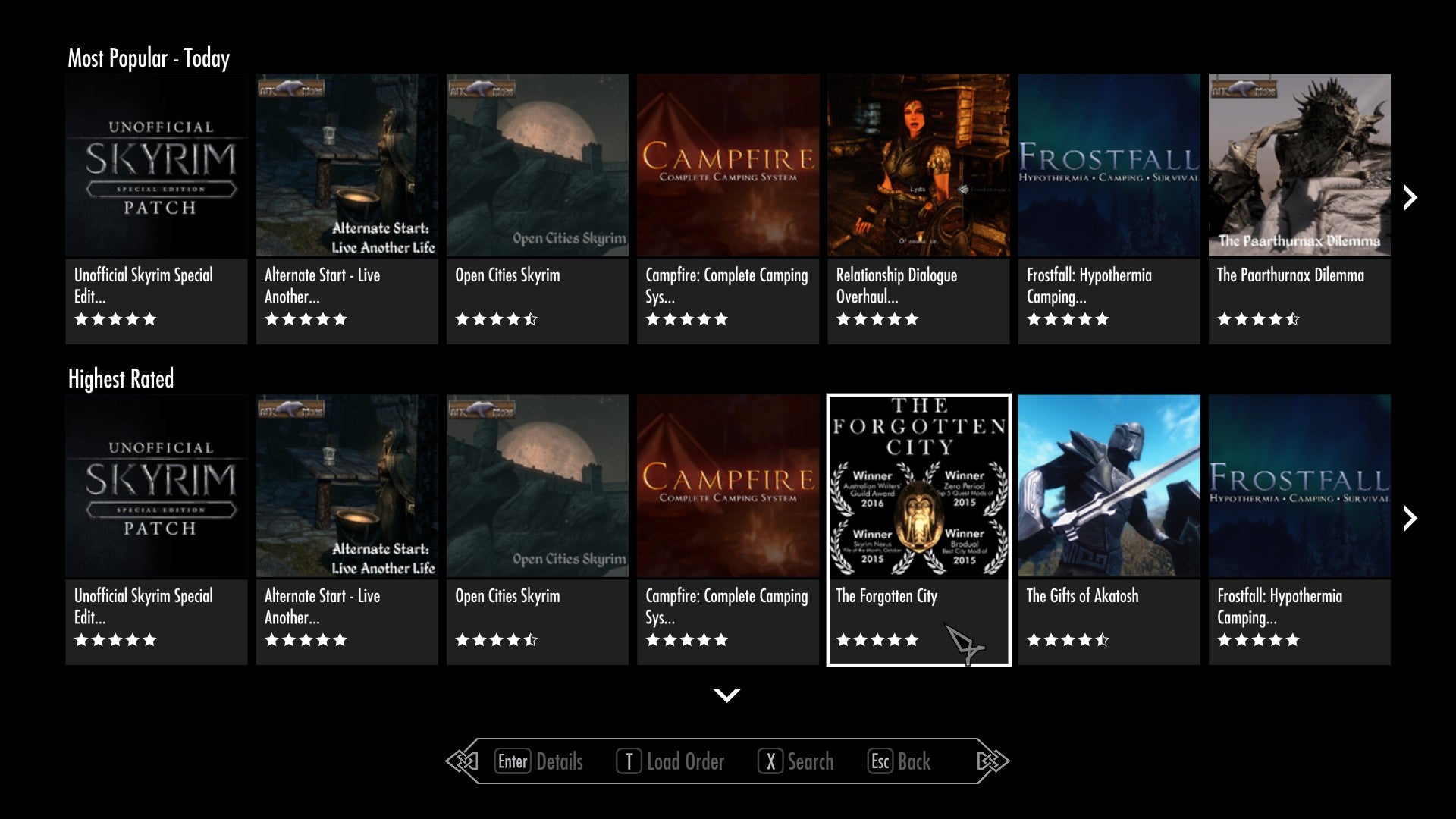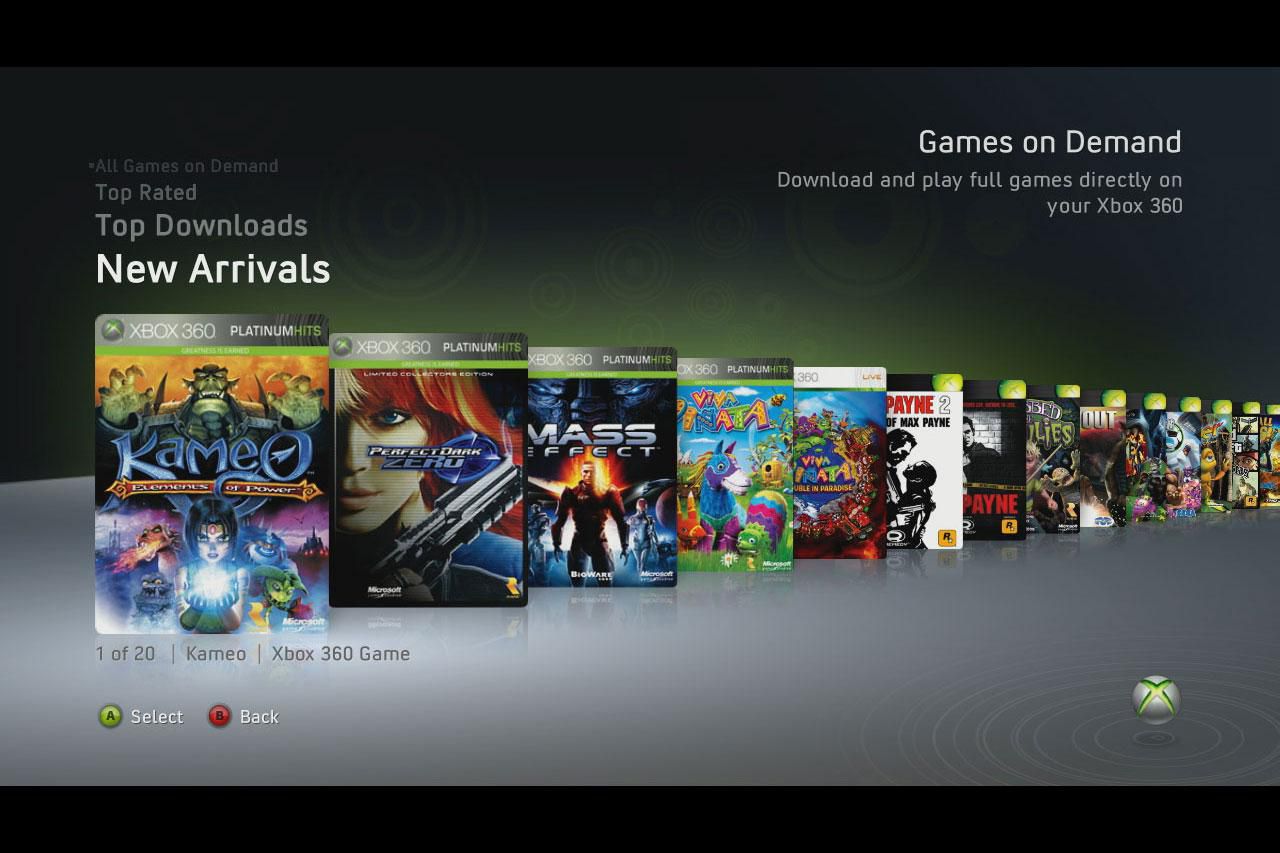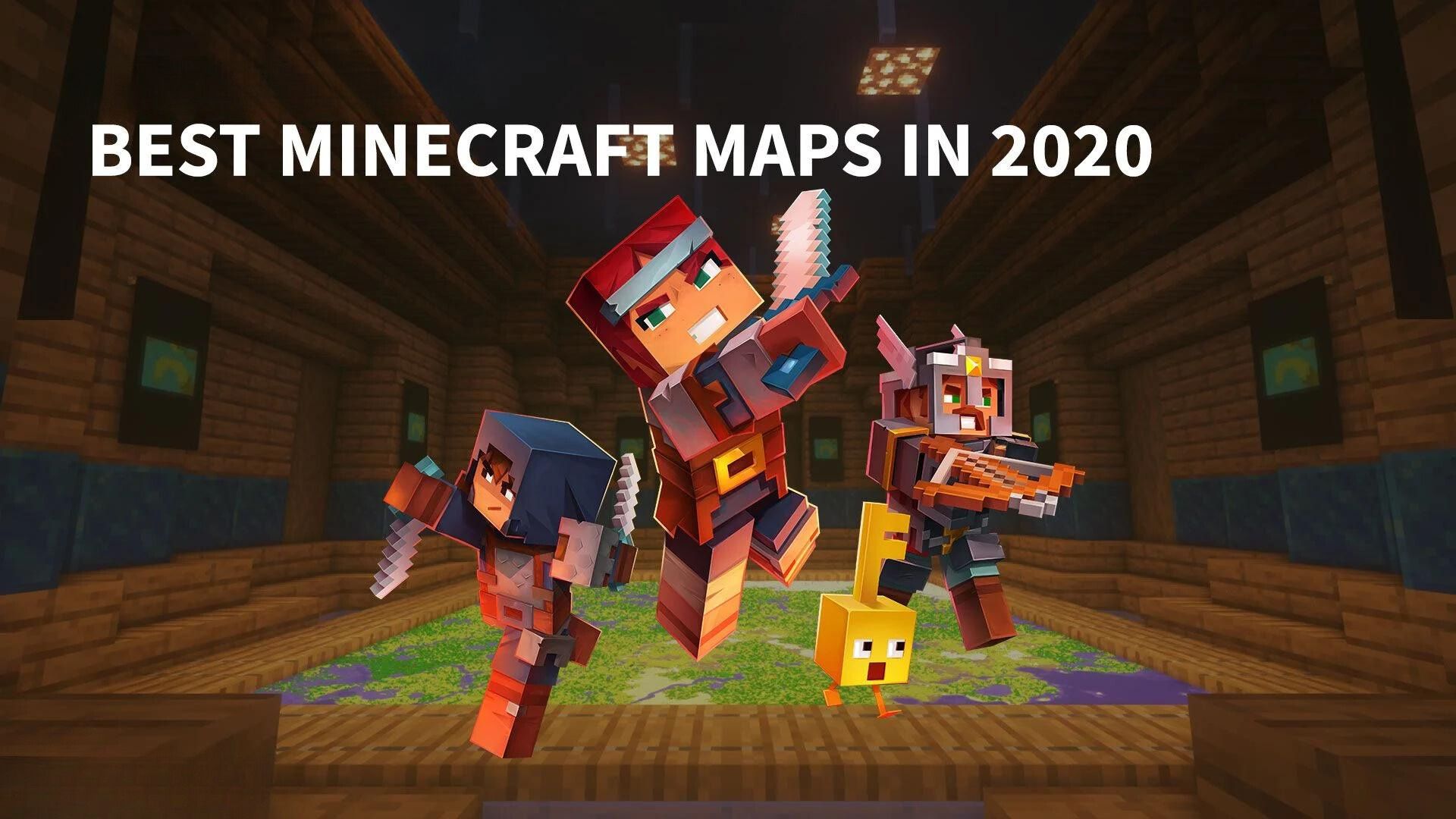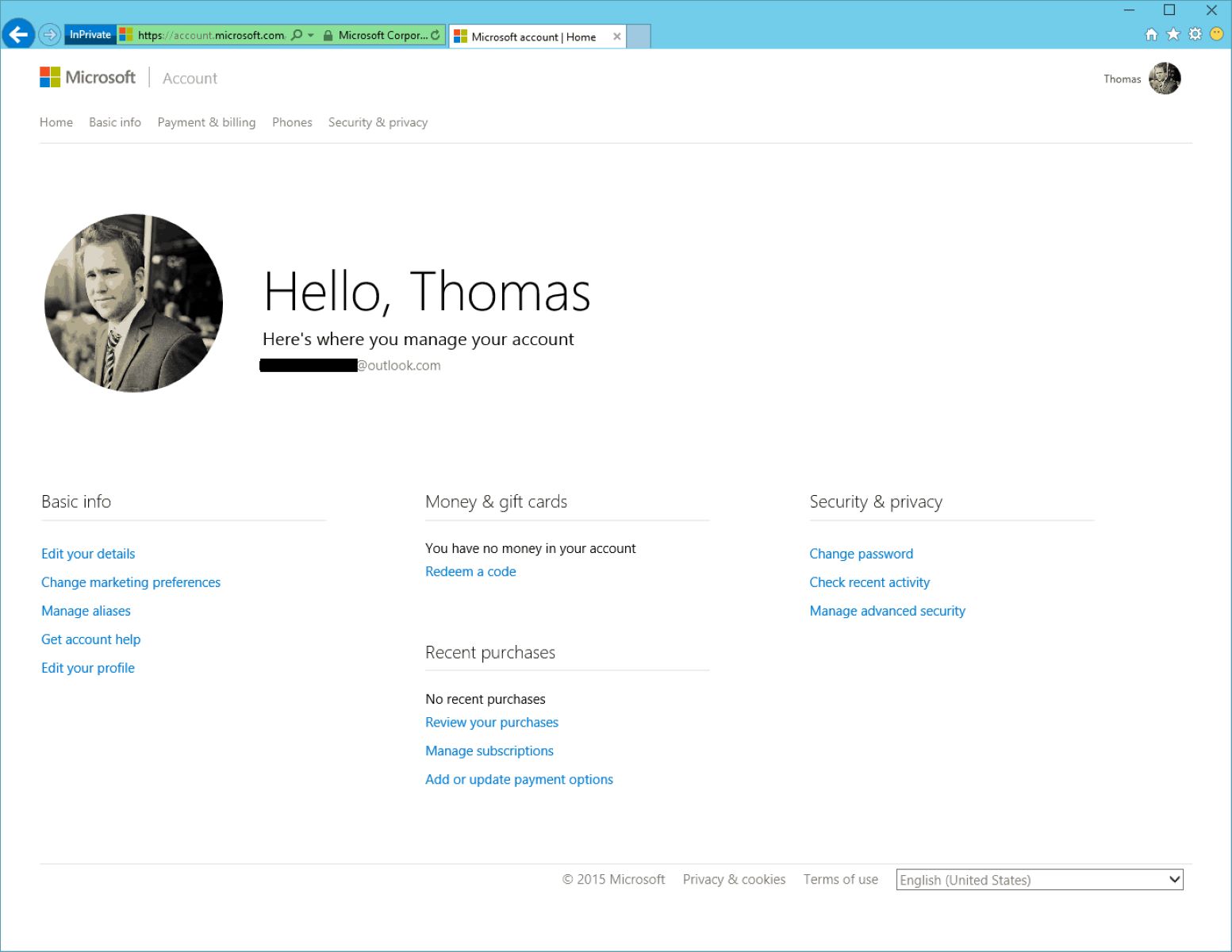Introduction
Changing the email address associated with your Xbox account is a straightforward process that can be completed in just a few simple steps. Whether you’re looking to update your contact information or need to switch to a new email address, this guide will walk you through the necessary steps to make the change.
Having a correct and up-to-date email address linked to your Xbox account is important for several reasons. It allows you to receive important notifications, such as account security alerts, game updates, and even promotional offers. Additionally, having a verified email address ensures that you can recover your account in case you forget your password or encounter any issues with your account.
In this guide, we will outline the step-by-step process of changing your Xbox account email address. We will cover signing in to your Xbox account, accessing your account settings, navigating to the email change option, and finally, how to verify and update your new email address successfully.
Please note that before making any changes to your Xbox account, it is essential to have access to both the current and new email addresses associated with your account. This will ensure a smooth transition and prevent any unauthorized access to your account.
So, if you’re ready to update your Xbox account email address, let’s dive into the step-by-step instructions to get you started on the right track.
Step 1: Sign in to your Xbox account
The first step in changing your Xbox account email address is to sign in to your Xbox account. To do this, follow the steps below:
1. Open your preferred web browser and go to the official Xbox website.
2. Click on the “Sign In” button located at the top-right corner of the page.
3. Enter your current Xbox account email address and password in the provided fields.
4. After entering your login credentials, click on the “Sign In” button to proceed.
If your login credentials are correct, you will be redirected to your Xbox account dashboard. Here, you will have access to various settings and options associated with your account.
It is essential to sign in using the correct email address and password associated with your Xbox account. If you encounter any issues while signing in, double-check your credentials and ensure that the email address and password are entered correctly.
In case you have forgotten your password, you can click on the “Forgot password?” link beneath the login fields and follow the password recovery process provided by Xbox.
Once you have successfully signed in to your Xbox account, you are ready to proceed to the next step of changing your email address.
Step 2: Go to account settings
After signing in to your Xbox account, the next step is to navigate to the account settings section. Here’s how you can do it:
1. From your Xbox account dashboard, look for the profile icon or your avatar at the top-right corner of the page. It is usually represented by a small image or a customized picture.
2. Click on the profile icon or avatar to open a dropdown menu.
3. In the dropdown menu, select “Account settings” or a similar option that takes you to your account settings page. It may be listed as “Settings,” “Profile settings,” or simply “Account.”
Once you click on the account settings option, you will be directed to a page where you can manage various aspects of your Xbox account.
It’s important to note that the location of the account settings option may vary slightly depending on the Xbox website layout or any recent updates. However, the general process remains the same.
If you are unable to locate the account settings option, you can also try accessing it from the navigation menu or by clicking on a gear or settings icon on the page.
Once you have successfully reached the account settings page, you are ready to move on to the next step: selecting the “Sign-in, security & passkey” option, which will allow you to change your email address.
Step 3: Select “Sign-in, security & passkey”
After accessing your Xbox account settings, the next step is to locate and select the “Sign-in, security & passkey” option. Follow the steps below to proceed:
1. Look for a menu or sidebar on the account settings page that lists different sections or categories.
2. In this menu, find and click on the section labeled as “Sign-in, security & passkey” or something similar. This section is where you can manage various security-related settings for your Xbox account.
The “Sign-in, security & passkey” section provides you with options to update your password, manage your security settings, and, most importantly, change your email address.
The location of this section may vary depending on the Xbox website layout or any recent updates. If you are unable to find it, try looking for sections related to account security, login settings, or profile settings.
Once you have successfully located and selected the “Sign-in, security & passkey” section, you are one step closer to changing your Xbox account email address. The next step is to click on the option to change your email address, which we will cover in the next section.
Remember, it’s crucial to ensure the security of your Xbox account. Be cautious about sharing your login credentials with anyone and consider enabling additional security measures like two-factor authentication to further protect your account.
Now that you have reached the “Sign-in, security & passkey” section, let’s proceed to the next step of changing your Xbox account email address.
Step 4: Click on “Change email address”
In this step, you will find the option to change your Xbox account email address. Follow the instructions below to proceed:
1. Within the “Sign-in, security & passkey” section, look for an option related to changing your email address. It may be labeled as “Change email address,” “Update email,” or something similar.
2. Once you have located this option, click on it to proceed to the email change page.
On the email change page, you will be provided with instructions and guidelines to follow in order to update your email address successfully.
Before proceeding, it’s important to keep a few things in mind. Make sure you have access to the new email address that you would like to associate with your Xbox account. Additionally, double-check that the new email address is not already associated with another Xbox account.
Sometimes, Xbox may require you to verify your account before proceeding with the email change process. This typically involves entering a verification code sent to your current email address or mobile phone number associated with your account. Follow the on-screen instructions to complete the verification process, if required.
By clicking on the “Change email address” option, you have initiated the process of updating your Xbox account email. The next step will involve verifying your account using the provided methods and then proceeding to update your email address.
Now that you have successfully accessed the email change page, let’s move on to the next step to complete the process of changing your Xbox account email address.
Step 5: Verify your account
After initiating the email change process in the previous step, you will need to verify your Xbox account before proceeding with the actual email address update. Follow the steps below to complete the verification process:
1. On the email change page, you will be presented with different methods of verification. Common methods include receiving a verification code via email or receiving a code via mobile phone number associated with your account.
2. Choose your preferred verification method and click on the corresponding option to proceed.
If you choose the email verification method, check your current email inbox. You should receive an email from Xbox with a verification code. Enter this code into the designated field on the verification page and click on the “Verify” button.
If you choose the mobile phone verification method, ensure that the phone number associated with your Xbox account is correct. You will receive a text message with a verification code. Enter this code into the designated field on the verification page and click on the “Verify” button.
Once you have successfully verified your Xbox account using the chosen method, you will receive a confirmation message. This confirms that the verification process was successful.
Verification is an important step to ensure the security and integrity of your Xbox account. It helps prevent unauthorized access to your account and ensures that you have complete control over the email address associated with your account.
Now that you have successfully verified your Xbox account, you are ready to proceed to the final step: updating your email address. Let’s move on to the next section to complete the process of changing your Xbox account email address.
Step 6: Update your email address
Now that you have verified your Xbox account, it’s time to update your email address. Follow the instructions below to complete the process:
1. On the email change page, you will find a field to enter your new email address. Carefully enter the new email address that you would like to associate with your Xbox account.
2. Double-check the email address for accuracy to ensure that there are no typos or errors.
3. Once you have entered the new email address, click on the “Update” or “Save” button to proceed with the email address update.
After clicking the update button, Xbox will process the request and update your account with the new email address. You may receive a confirmation message indicating that the email address has been successfully updated.
It’s essential to ensure that the new email address is active and accessible. This will allow you to receive important notifications from Xbox regarding your account, game updates, and promotional offers. Additionally, having access to the new email address is crucial in case you need to recover your account or make any further changes in the future.
Congratulations! You have successfully completed the process of changing your Xbox account email address. Your Xbox account is now associated with the new email address you provided.
Remember to keep your login credentials and new email address secure. Regularly monitor your account activity and be cautious of any suspicious emails or notifications.
If you encounter any issues during the process or have any further questions, you may reach out to Xbox support for assistance. They will be able to provide guidance and help resolve any concerns you may have.
With your updated email address, you can now fully enjoy your Xbox gaming experience, staying connected and up-to-date with all the latest news and updates.
Keep in mind that updating your email address with Xbox does not automatically update it for other Microsoft services or devices. If you use the same email address for multiple accounts or devices, you may need to update it separately for each one.
Now that you have successfully updated your Xbox account email address, you can continue to enjoy your gaming adventures with peace of mind.
Conclusion
Changing the email address associated with your Xbox account is a straightforward process that ensures you have the most up-to-date contact information and enhances the security of your account. Throughout this guide, we have outlined the step-by-step process of changing your Xbox account email address.
Starting with signing in to your Xbox account, navigating to the account settings, selecting the “Sign-in, security & passkey” option, clicking on “Change email address,” verifying your account, and finally updating your email address – each step has been carefully explained to help you successfully complete the process.
By following these steps, you can ensure that your Xbox account is connected to a valid and accessible email address, allowing you to receive important notifications, recover your account if needed, and stay connected with the latest updates.
Remember to keep your login credentials and new email address confidential to maintain the security of your Xbox account. Regularly monitor your account activity and report any suspicious or unauthorized access to Xbox support.
If you encounter any difficulties or have further questions, don’t hesitate to seek assistance from Xbox support. They are there to help and provide guidance throughout the process.
With your updated email address, you can now fully enjoy your Xbox gaming experience, staying connected with the Xbox community, and exploring a vast library of games and entertainment.
Thank you for using this guide to change your Xbox account email address. We hope that it has been informative and helpful in assisting you with the process. Happy gaming!