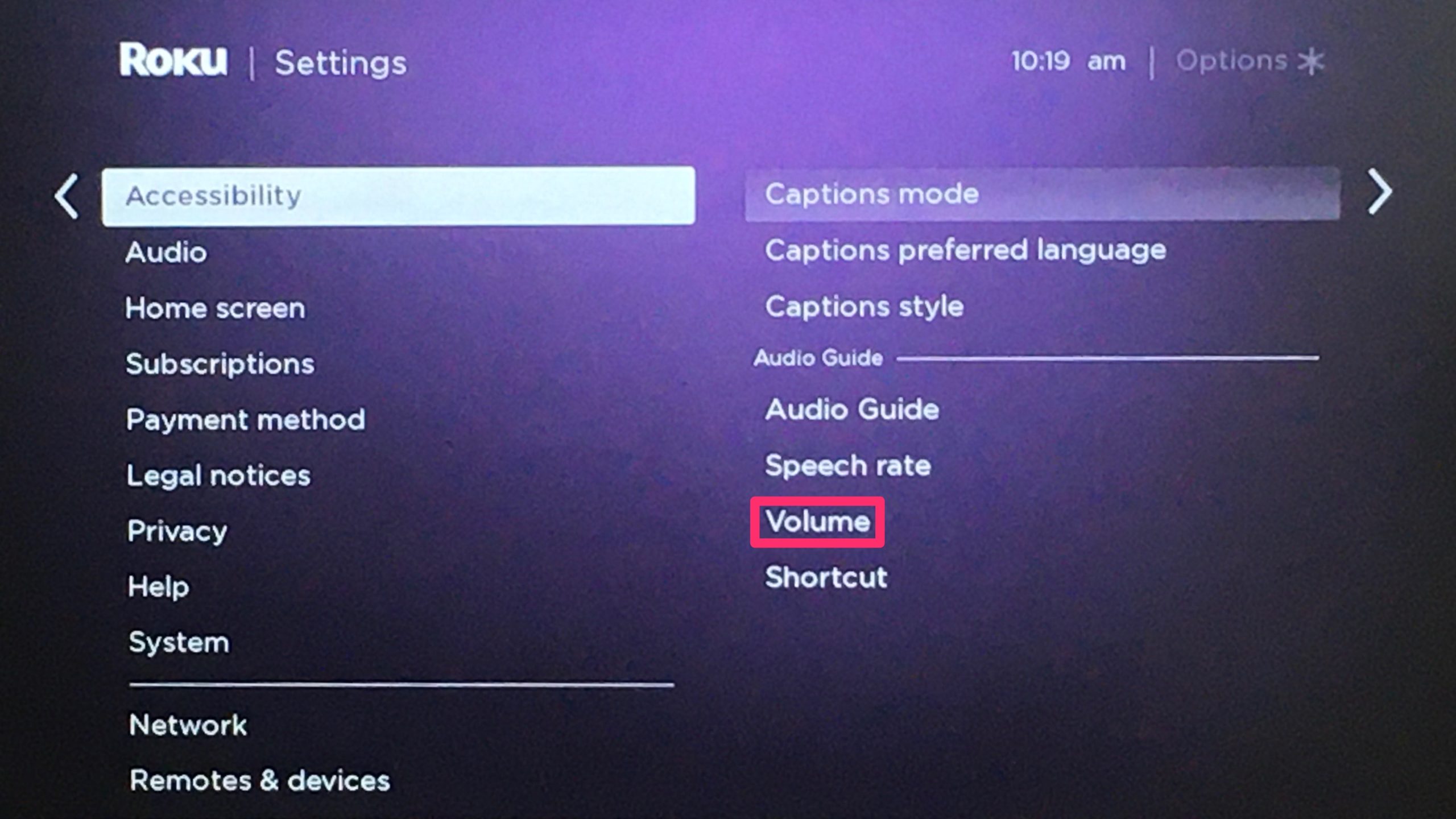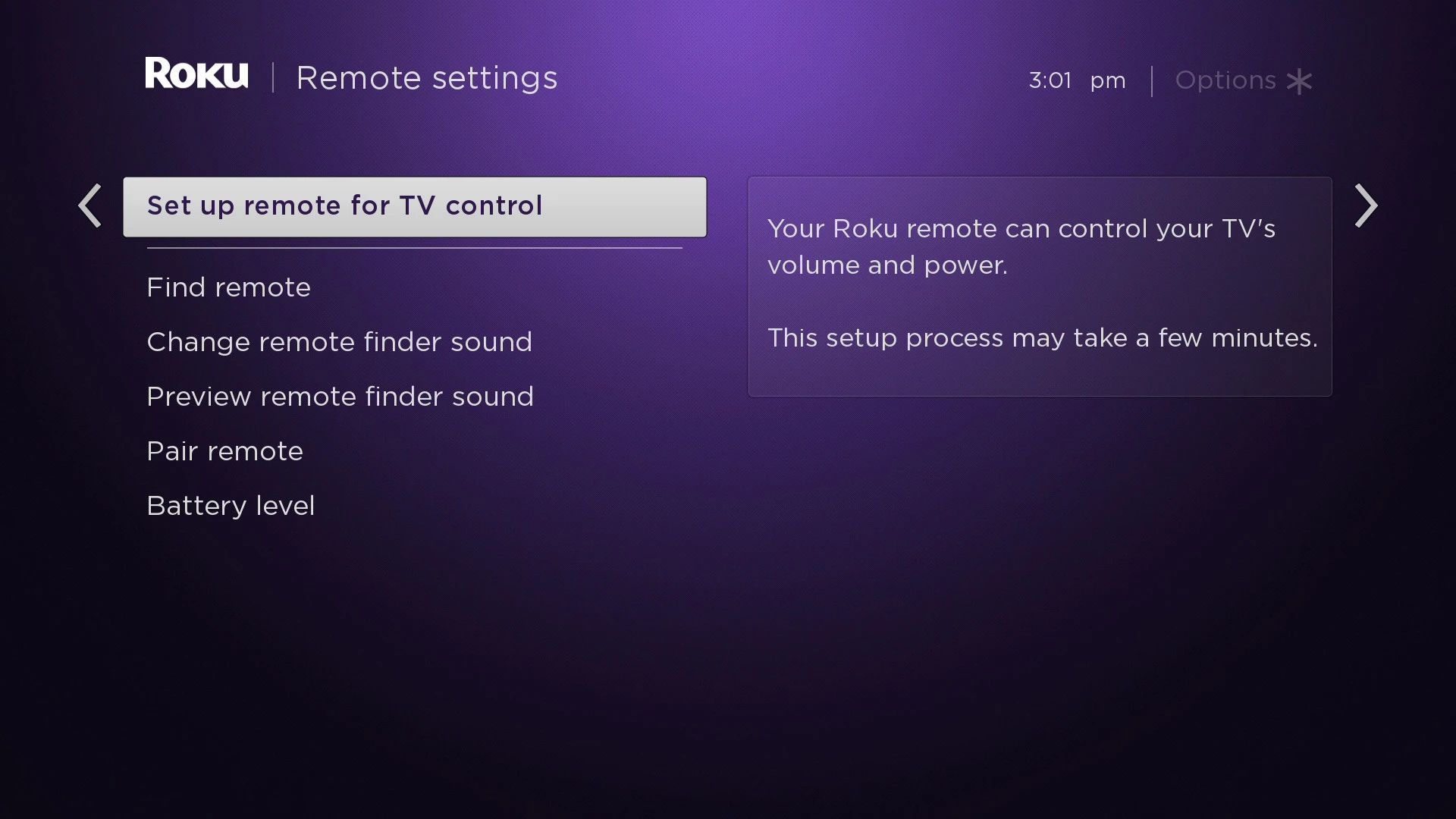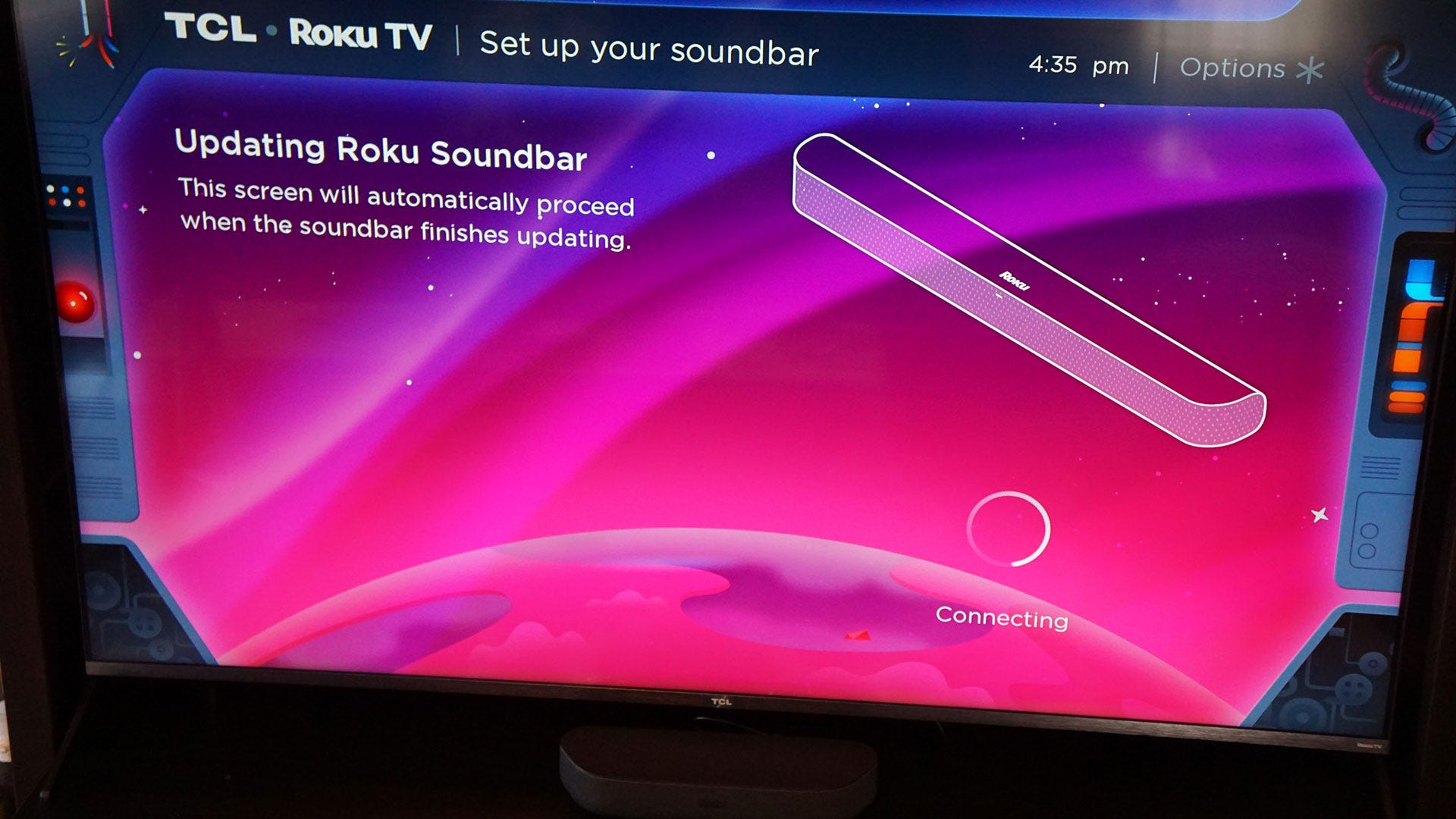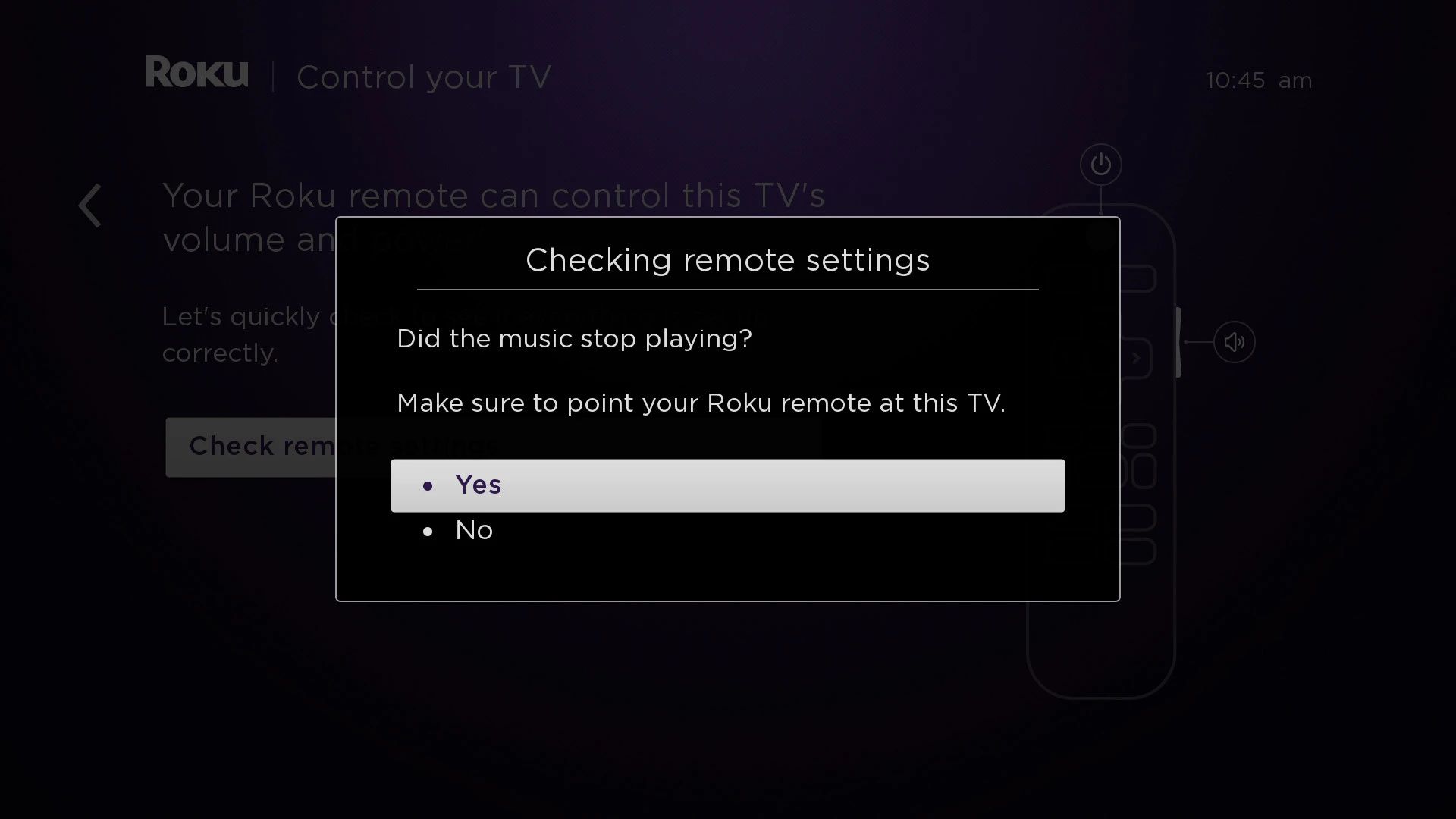Introduction
Welcome to the world of Roku TV! With its user-friendly interface and wide array of streaming options, Roku TV has become a popular choice for entertainment lovers. Whether you’re binge-watching your favorite TV shows, enjoying a movie marathon, or streaming music, Roku TV offers a seamless and convenient experience. One essential function that every Roku TV user needs to know is how to change the volume.
Adjusting the volume on your Roku TV is a basic yet crucial operation, as it allows you to control the sound output and ensure an optimal viewing or listening experience. In this article, we will explore different methods for changing the volume on Roku TV. Whether you prefer using the Roku remote, the Roku mobile app, or even voice commands, we’ve got you covered.
Before we dive into the various methods, it’s important to note that these instructions are applicable to most Roku TV models. However, there might be slight variations depending on the specific model or version you own. For the best results, make sure to consult your Roku TV’s user manual or the official Roku support website for any specific instructions related to your device.
Now, let’s explore the different methods you can use to change the volume on your Roku TV. Whether you’re snuggled up on the couch or on the go, there’s a convenient option for everyone.
Understanding Roku TV
Roku TV is not just another streaming device; it is a complete television system that combines the functionality of a smart TV with the convenience of streaming media. Developed by Roku Inc., a leading provider of streaming solutions, Roku TV offers a simple and intuitive interface that allows users to access a wide range of streaming channels, apps, and services.
What sets Roku TV apart is its integration of popular streaming platforms, such as Netflix, Hulu, Amazon Prime Video, and many more, all within a unified and easy-to-navigate interface. This means that you can access all your favorite streaming content without the need for additional devices or complicated setups.
Roku TV also boasts advanced features, such as 4K Ultra HD resolution, HDR (High Dynamic Range) support, and Dolby Atmos audio capabilities, providing users with an immersive and cinematic viewing experience. With a variety of screen sizes and models available, there’s a Roku TV to suit every home theater setup or room size.
Setting up a Roku TV is a breeze. Simply connect it to your home Wi-Fi network, follow the on-screen instructions to create or log in to your Roku account, and you’re ready to start streaming. Roku TV also offers additional connectivity options, such as HDMI ports, USB ports, and audio jacks, allowing you to connect other devices and accessories.
One of the key advantages of Roku TV is its user-friendly interface. The home screen provides a customizable layout, enabling you to arrange your favorite streaming channels and apps for quick and easy access. Roku’s search functionality is also a standout feature, allowing you to search for movies, TV shows, actors, or directors across multiple streaming platforms, saving you time and effort.
As Roku TV continues to evolve, new features and updates are regularly released to enhance the user experience. To stay up-to-date with the latest features and improvements, it’s recommended to enable automatic software updates on your Roku TV or periodically check for updates manually.
In the next sections, we will explore different methods for changing the volume on your Roku TV, ensuring that you have full control over your audio experience. Whether you prefer using the traditional remote, the convenience of a mobile app, or the power of voice commands, Roku TV offers versatile options to suit your preferences.
Changing Volume on Roku TV
Now that we understand the basics of Roku TV, let’s explore the different methods you can use to change the volume on your device. Roku TV offers three primary methods for adjusting the volume: using the Roku remote, utilizing the Roku mobile app, or employing Roku voice commands.
Method 1: Using the Roku Remote
The most traditional and straightforward way to change the volume on Roku TV is by using the Roku remote. The remote typically includes dedicated volume buttons, usually located on the side or bottom, depending on the model. Simply press the “Volume Up” button to increase the volume or the “Volume Down” button to decrease it. Alternatively, you can also press the mute button to instantly silence the audio. It’s important to note that the specific design of the Roku remote may vary depending on the model you own.
Method 2: Using the Roku Mobile App
If you prefer controlling your Roku TV through your mobile device, the Roku mobile app offers a convenient solution. Simply download the Roku mobile app from your device’s app store, ensure that your mobile device and Roku TV are connected to the same Wi-Fi network, and launch the app. Within the app, you’ll find a virtual remote control that mirrors the physical Roku remote. Tap on the volume buttons on the virtual remote to adjust the volume as desired. This method is particularly useful when you can’t locate the physical remote or want to control the TV from another room.
Method 3: Using Roku Voice Commands
Roku TV also offers voice control functionality that allows you to change the volume using simple voice commands. To use this feature, your Roku TV needs to be compatible with either the Roku Voice Remote or a compatible voice assistant, such as Amazon Alexa or Google Assistant. If you have the Roku Voice Remote, simply press the microphone button and say commands like “volume up,” “volume down,” or “mute” to adjust the volume. If you have a compatible voice assistant, make sure it is set up and linked to your Roku TV, then use voice commands through the assistant to control the volume. Voice control adds an extra layer of convenience and hands-free functionality to your Roku TV experience.
By utilizing these different methods, you can easily change the volume on your Roku TV to suit your preferences and create the perfect audio experience for your entertainment needs.
Now that we’ve covered the primary methods for changing the volume on Roku TV, let’s explore some additional tips and tricks to further enhance your audio experience.
Method 1: Using the Roku Remote
The Roku remote is the traditional and most straightforward method for adjusting the volume on your Roku TV. The remote typically comes with dedicated volume buttons that allow you to control the audio output quickly and easily.
Locate the volume buttons on your Roku remote. On most models, these buttons are either located on the side or bottom of the remote. You can identify them by the “+” (plus) and “-” (minus) symbols. Press the “Volume Up” button (marked with a “+” symbol) to increase the volume, and press the “Volume Down” button (marked with a “-” symbol) to decrease the volume.
Each press of the volume buttons typically adjusts the volume level by one increment. You can press the volume buttons multiple times to reach your desired volume level. The volume level is displayed on your TV screen as a visual indicator.
If you want to quickly mute the sound, many Roku remotes also have a dedicated mute button. Pressing the mute button will instantly silence the audio. To unmute, simply press the mute button again.
In addition to the basic volume controls, some Roku remotes may come with additional features to enhance your audio experience. These features may include audio settings like bass boost or surround sound options. Consult your Roku TV’s user manual or the official Roku support website to learn more about the specific capabilities of your remote.
If you can’t locate your Roku remote or it is not functioning properly, don’t worry! You can still control the volume on your Roku TV using alternative methods, such as the Roku mobile app or voice commands, which we will explore in the following sections.
Now that you know how to adjust the volume using the Roku remote, let’s move on to Method 2: Using the Roku Mobile App.
Method 2: Using the Roku Mobile App
If you prefer controlling your Roku TV using your mobile device, the Roku mobile app provides a convenient solution. The app allows you to access all the features of a traditional Roku remote right from your smartphone or tablet.
Here’s how you can use the Roku mobile app to adjust the volume on your Roku TV:
- Download the Roku mobile app from your device’s app store. The app is available for both iOS and Android devices.
- Make sure your mobile device and Roku TV are connected to the same Wi-Fi network.
- Launch the Roku mobile app.
- On the home screen of the Roku mobile app, you will find a virtual remote control that mirrors the buttons on the physical Roku remote.
- Tap on the volume buttons on the virtual remote to adjust the volume up or down. As you tap the volume buttons, you will see the volume level changing on your TV screen.
The Roku mobile app offers the advantage of convenience, especially when you can’t locate the physical remote or prefer the touch interface of your mobile device. Additionally, the app provides access to other Roku features, such as the search function, Roku Channel Store, and settings, all accessible from the palm of your hand.
Aside from controlling the volume, the Roku mobile app offers various other useful functions. You can navigate through the Roku TV interface, launch apps, browse and select content, and even cast media from your mobile device to your Roku TV. It provides a comprehensive and user-friendly experience for managing your Roku TV.
With the Roku mobile app, you have the flexibility to control your Roku TV from anywhere within your home, as long as your mobile device is connected to the same Wi-Fi network as the TV. This means you can adjust the volume, pause a show, or switch to a different channel without the need to be in close proximity to the physical remote.
Now that you know how to control the volume using the Roku mobile app, let’s move on to Method 3: Using Roku Voice Commands.
Method 3: Using Roku Voice Commands
Roku TV offers a convenient and hands-free way to change the volume by using voice commands. This feature allows you to control your Roku TV using either the Roku Voice Remote or a compatible voice assistant, such as Amazon Alexa or Google Assistant.
To use voice commands to adjust the volume on your Roku TV, follow these steps:
- If you have a Roku Voice Remote, ensure that it is paired with your Roku TV and working properly.
- Press and hold the microphone button on the Roku Voice Remote. The remote will listen for your voice commands.
- Speak a voice command to adjust the volume, such as “volume up,” “volume down,” or “mute.”
- Release the microphone button after speaking the voice command.
- Your Roku TV will respond accordingly, increasing or decreasing the volume as per your command.
If you have a compatible voice assistant, such as Amazon Alexa or Google Assistant, set up the voice assistant according to the manufacturer’s instructions. Link your Roku TV with the voice assistant by enabling the Roku skill or app within the voice assistant’s settings. Once your Roku TV and voice assistant are connected, you can use voice commands through the assistant to control the volume on your Roku TV.
The voice control feature adds an extra layer of convenience to your Roku TV experience. It allows you to change the volume without needing to physically interact with the remote or mobile app. This can be particularly useful when your hands are occupied or when you want to control the volume from a distance.
It’s worth noting that the availability and compatibility of voice control features may vary depending on your Roku TV model and region. Refer to your Roku TV’s user manual or the official Roku support website for specific instructions and information regarding voice control options.
With the ability to control the volume via voice commands, adjusting the audio on your Roku TV has never been easier. Whether you have the Roku Voice Remote or a compatible voice assistant, voice control brings added convenience and a touch of futuristic technology to your entertainment setup.
Now that you know how to use voice commands to change the volume on your Roku TV, let’s move on to some additional tips and tricks to further enhance your Roku TV experience.
Additional Tips and Tricks
Now that you are familiar with the different methods for changing the volume on your Roku TV, let’s explore some additional tips and tricks to enhance your overall Roku TV experience:
1. Audio Settings
Take advantage of the audio settings available on your Roku TV to customize your sound preferences. You can access these settings through the Roku TV menu, where you may find options to adjust bass, treble, balance, or even enable virtual surround sound. Experiment with these settings to optimize the audio output to your liking.
2. Headphone Jack or Bluetooth Headphones
If you want to enjoy private listening without disturbing others, look for a Roku TV model that has a built-in headphone jack. Simply plug in your headphones and enjoy your favorite shows and movies with personal audio. Alternatively, some Roku TVs also support Bluetooth audio devices, allowing you to connect wireless headphones for a cord-free listening experience.
3. HDMI-CEC Control
Check if your Roku TV supports HDMI-CEC (Consumer Electronics Control), also known as HDMI-ARC (Audio Return Channel). This feature allows your Roku TV to communicate with other HDMI-CEC compatible devices, such as soundbars or AV receivers. By enabling HDMI-CEC control, you can use the Roku remote to control the volume of connected audio devices, eliminating the need for multiple remotes.
4. External Speakers or Soundbars
If you desire a more immersive audio experience, consider connecting external speakers or a soundbar to your Roku TV. Many Roku TVs have HDMI or optical audio output options that allow you to connect compatible audio devices. This can significantly enhance the audio quality and provide a theater-like experience for your favorite content.
5. Equalizer Apps
Explore the Roku Channel Store for equalizer apps that allow you to fine-tune the audio on your Roku TV. These apps provide advanced equalizer settings, allowing you to adjust specific audio frequencies to suit your preferences. They can help enhance the sound quality and provide a personalized audio experience.
6. Regular Software Updates
Keep your Roku TV up to date by regularly installing software updates. These updates not only introduce new features and improvements but also ensure the optimal performance and security of your Roku TV. Enable automatic updates or manually check for updates through the Roku TV settings to stay up to date with the latest firmware.
By implementing these tips and exploring the various features and settings of your Roku TV, you can elevate your entertainment experience to new heights and enjoy a personalized audio journey that suits your preferences.
Now that you have a wealth of knowledge about changing the volume on Roku TV and additional tips and tricks, go ahead and make the most out of your streaming and audio experience!
Conclusion
In conclusion, changing the volume on your Roku TV is a simple yet essential task to ensure an optimal audio experience. Whether you prefer using the Roku remote, the Roku mobile app, or voice commands, Roku TV offers versatile methods to suit your preferences.
We began by understanding the concept of Roku TV and the myriad of streaming options it provides. Roku TV combines the functionality of a smart TV with the convenience of streaming media, offering a user-friendly interface and seamless integration of popular streaming platforms.
We then explored three primary methods for adjusting the volume on Roku TV. Using the Roku remote, you can easily navigate the dedicated volume buttons on the remote control to increase or decrease the volume. The Roku mobile app provides a convenient alternative, allowing you to control the volume from your smartphone or tablet. Additionally, voice commands offer a hands-free option for adjusting the volume using either the Roku Voice Remote or compatible voice assistants.
Furthermore, we discussed additional tips and tricks to enhance your Roku TV experience. These included adjusting audio settings, utilizing headphone jacks or Bluetooth headphones for private listening, exploring HDMI-CEC control for connected devices, connecting external speakers or soundbars for an immersive audio experience, using equalizer apps to fine-tune the sound, and keeping your Roku TV up to date with regular software updates.
By implementing these techniques and exploring the features of your Roku TV, you can customize your audio experience and enjoy your favorite shows, movies, and music with optimal sound quality.
So, whether you’re planning a movie night, catching up on your favorite TV series, or enjoying your favorite tunes, rest assured that you have the knowledge and tools to effortlessly adjust the volume on your Roku TV to suit your preferences and create an immersive and personalized audio experience.
Now, it’s time to sit back, relax, and enjoy the wonderful world of entertainment with your Roku TV!