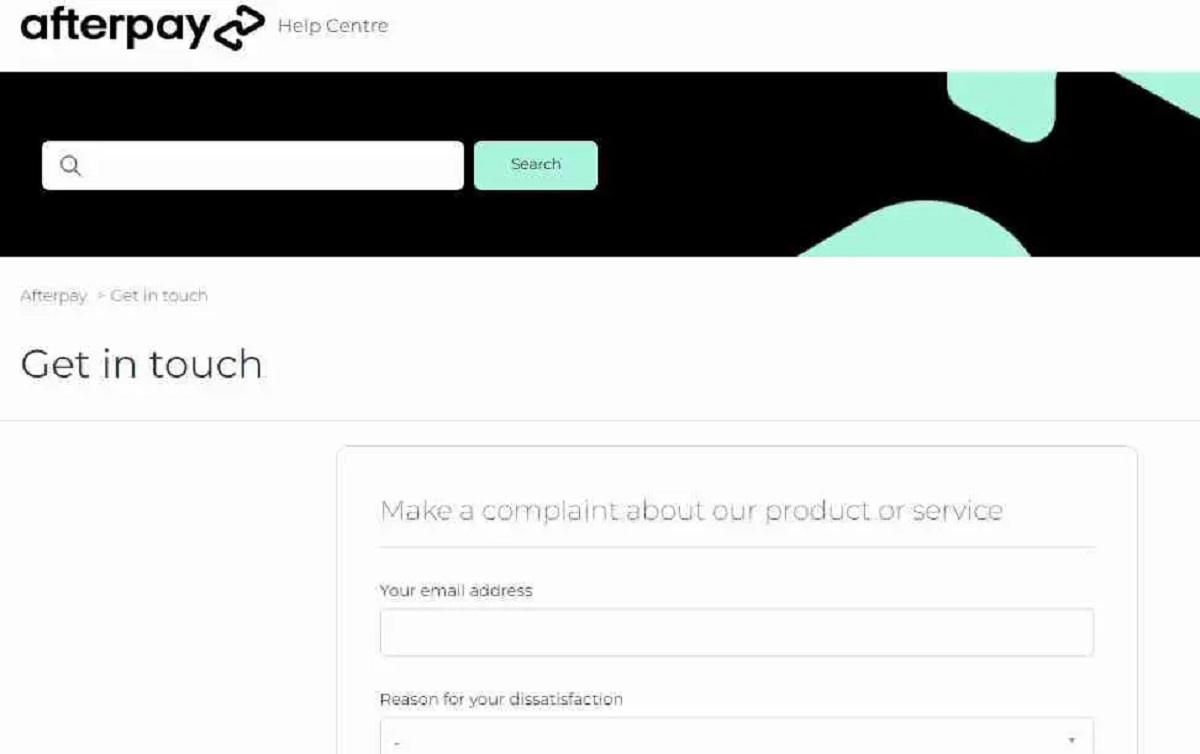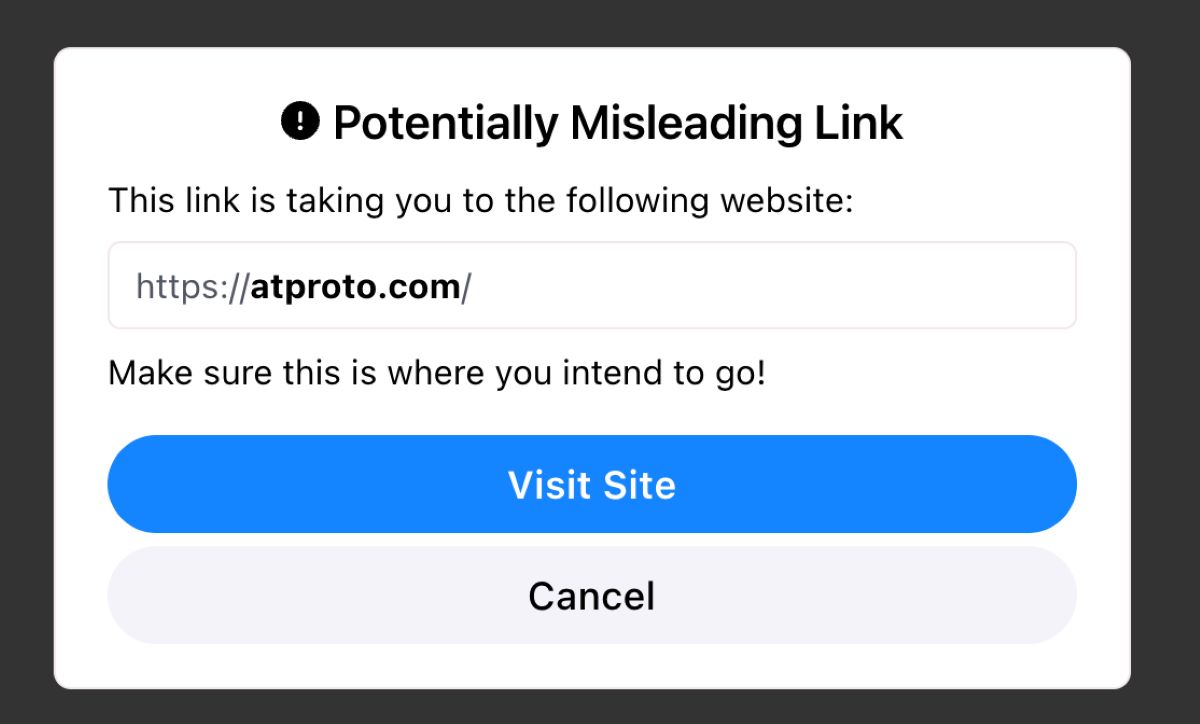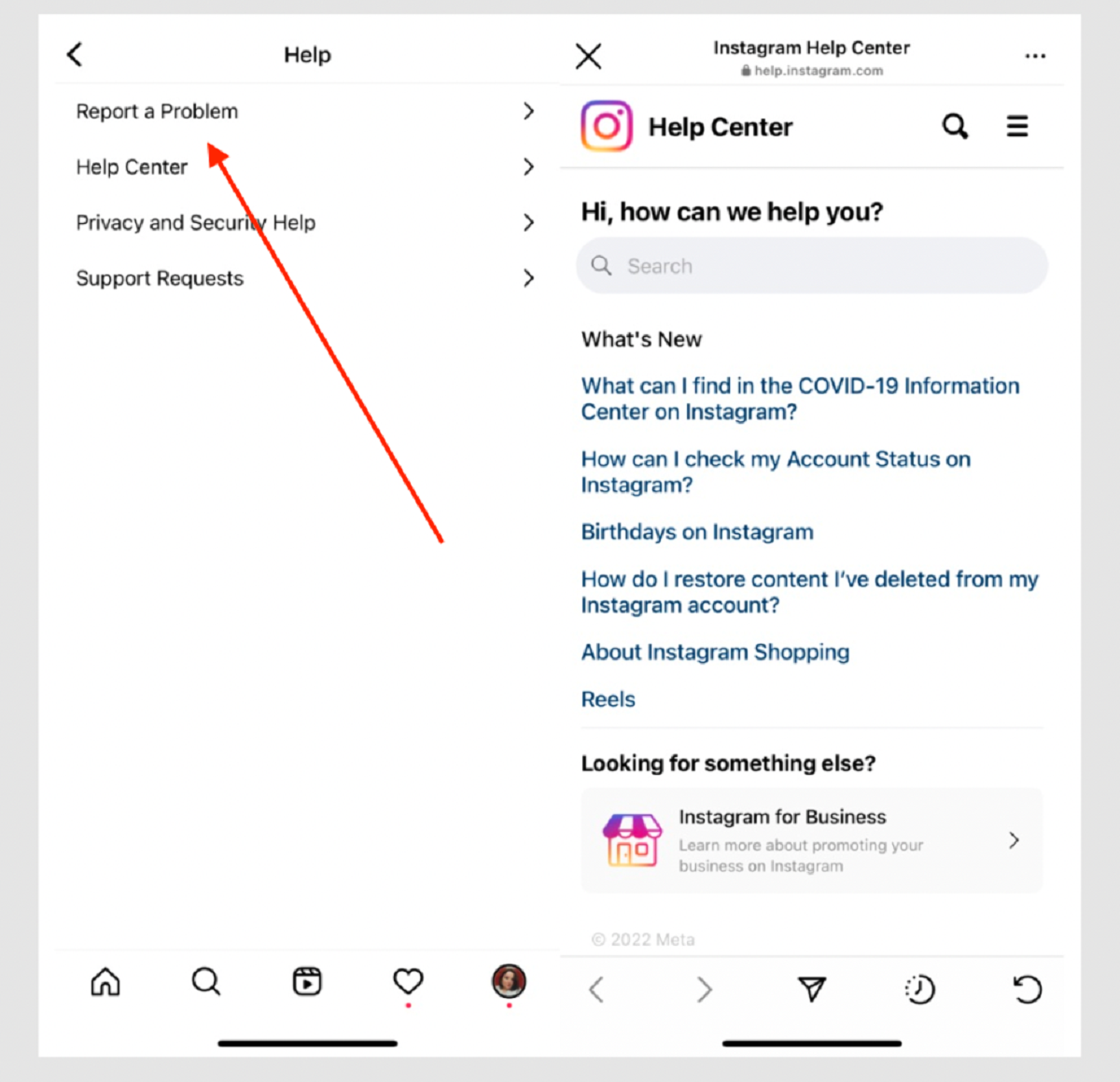Introduction
In today’s digital age, having a strong online presence is essential, and social media platforms play a crucial role in connecting with others and sharing information. Twitter, with its millions of active users, is one of the most popular social media platforms out there. Your Twitter account is a representation of your online identity, and it’s essential to keep your account information up to date.
One of the vital pieces of information associated with your Twitter account is your email address. Your email address is used for account verification, password recovery, and important notifications. At times, you may need to change your email address for security reasons or if you no longer have access to the current one.
Changing your email address on Twitter may seem like a daunting task, but it’s a straightforward process that can be done in just a few steps. In this guide, we’ll walk you through the process of changing your Twitter email address, ensuring that your account remains secure and your information stays up to date.
Before we begin, please note that the steps outlined in this guide apply to the Twitter website accessed through a web browser. The steps may vary slightly if you are using the Twitter app or accessing Twitter through a different device.
Now, let’s dive into the step-by-step process of changing your Twitter email address and keeping your account information current.
Step 1: Accessing your Twitter settings
To change your email address on Twitter, the first step is to access your account settings. Follow the instructions below to get started:
- Launch your preferred web browser and go to the Twitter website (www.twitter.com).
- Log in to your Twitter account using your current email address and password.
- Once logged in, click on your profile picture located in the top-right corner of the screen. A dropdown menu will appear.
- In the dropdown menu, select the “Settings and privacy” option. You will be redirected to the Twitter settings page.
Once you have reached the Twitter settings page, you are ready to proceed to the next step of changing your email address on Twitter.
Note: If you encounter any issues accessing your Twitter settings or logging in to your account, make sure you have entered the correct login credentials. If you no longer have access to your account, you may need to follow additional account recovery steps provided by Twitter.
Step 2: Clicking on the “Accounts” tab
After accessing the Twitter settings page, the next step is to locate the “Accounts” tab. This section allows you to manage various account settings, including your email address. Follow the steps below:
- On the left side of the screen, you will see a vertical menu. Scroll down the menu and locate the “Accounts” tab. It is usually found towards the bottom of the list.
- Click on the “Accounts” tab to expand the options related to your account settings.
- Within the “Accounts” tab, you will see different options such as “Username”, “Phone”, “Email”, and more. These options allow you to modify various aspects of your Twitter account.
- Locate the “Email” option within the “Accounts” tab and click on it. This will open the email settings section where you can update your email address.
By clicking on the “Accounts” tab and navigating to the “Email” option, you are now ready to proceed to the next step of changing your email address on Twitter.
It’s important to ensure that you have chosen the correct option within the “Accounts” tab before proceeding. Modifying the wrong settings can lead to unintended changes to your account, so double-check before making any updates.
Step 3: Updating your email address
Now that you have accessed the email settings section, it’s time to update your email address on Twitter. Follow the steps below:
- In the email settings section, you will see a text box labeled “Email”. Click on this text box to enter your new email address.
- Enter your new email address in the text box provided. Take care to ensure that you enter the new email address correctly to avoid any issues in the future.
- After entering your new email address, double-check to ensure its accuracy. It’s essential to have a valid and active email address associated with your Twitter account.
- Once you have entered your new email address, click on the “Save” or “Update” button to save the changes.
By updating your email address in the settings, you are one step closer to completing the process of changing your email address on Twitter. The next step involves verifying your new email address.
Remember to choose a secure and easily accessible email address. This will ensure that you receive important notifications and account updates without any interruptions.
Step 4: Verifying your new email address
After updating your email address on Twitter, you will need to verify the new email address to ensure its validity. The verification process helps maintain the security of your account and prevents unauthorized access. Follow the steps below to verify your new email address:
- Check your inbox for an email from Twitter. This email will contain a verification link.
- Open the email and locate the verification link provided.
- Click on the verification link to confirm your new email address.
- Once you have clicked the verification link, you will be redirected to a webpage confirming the successful verification of your new email address.
During this step, it’s important to check your spam or junk folder if you don’t see the verification email in your inbox. Sometimes, email providers mistakenly classify the verification email as spam.
If you are unable to find the verification email after checking all folders, you may have the option to request a new verification email from the Twitter settings page. Refer to the Twitter help documentation or contact Twitter support for further assistance.
Verifying your new email address is crucial to ensuring the security and validity of your Twitter account. It confirms that you have access to the email address and allows you to receive important notifications and updates.
Step 5: Confirming the email change
After successfully verifying your new email address, the final step is to confirm the email change on Twitter. This step ensures that your account reflects the updated email address. Follow the steps below to confirm the email change:
- Return to the Twitter settings page by clicking on your profile picture in the top-right corner of the screen and selecting “Settings and privacy”.
- In the settings page, navigate to the “Email” option within the “Accounts” tab, as mentioned in Step 2.
- Verify that the email address displayed in the “Email” option matches the new email address you have updated.
- If the correct email address is displayed, this confirms that the email change has been successfully processed.
By confirming the email change, you can ensure that your Twitter account reflects the updated email address. This step is important to avoid any confusion or potential issues with communication and account access.
If you notice any discrepancies or errors in the email address displayed, double-check the steps you have followed so far. If needed, you can repeat the process by updating your email address and verifying it again.
With the email change confirmation completed, you have successfully changed your email address on Twitter. Your account is now updated with the new email address, ensuring that you receive important notifications and have a secure account.
It’s worth noting that changing your email address on Twitter may have implications for other connected accounts or services. Make sure to update your email address on any relevant platforms or accounts to maintain uninterrupted access.
Conclusion
Changing your email address on Twitter is a simple yet crucial task to keep your account information up to date. By following the step-by-step process outlined in this guide, you can easily change your email address and ensure a secure and reliable communication channel.
Remember, accessing your Twitter settings, clicking on the “Accounts” tab, updating your email address, verifying the new email address, and confirming the email change are the key steps involved in the process. By carefully following these steps, you can change your email address on Twitter without any hassle.
Having an accurate and active email address associated with your Twitter account is vital for receiving important notifications, account updates, and password recovery instructions. Regularly updating your email address also helps enhance the security of your account and ensures you have uninterrupted access to your Twitter profile.
If you encounter any issues or have further questions, make sure to consult the official Twitter help documentation or reach out to their support team for assistance. They will be able to provide you with any additional guidance or clarification you may need.
So go ahead and take a few minutes to update your email address on Twitter, ensuring that your account information is current and secure. By staying proactive with your account settings, you can make the most of your Twitter experience and keep connections strong in the ever-changing digital landscape.