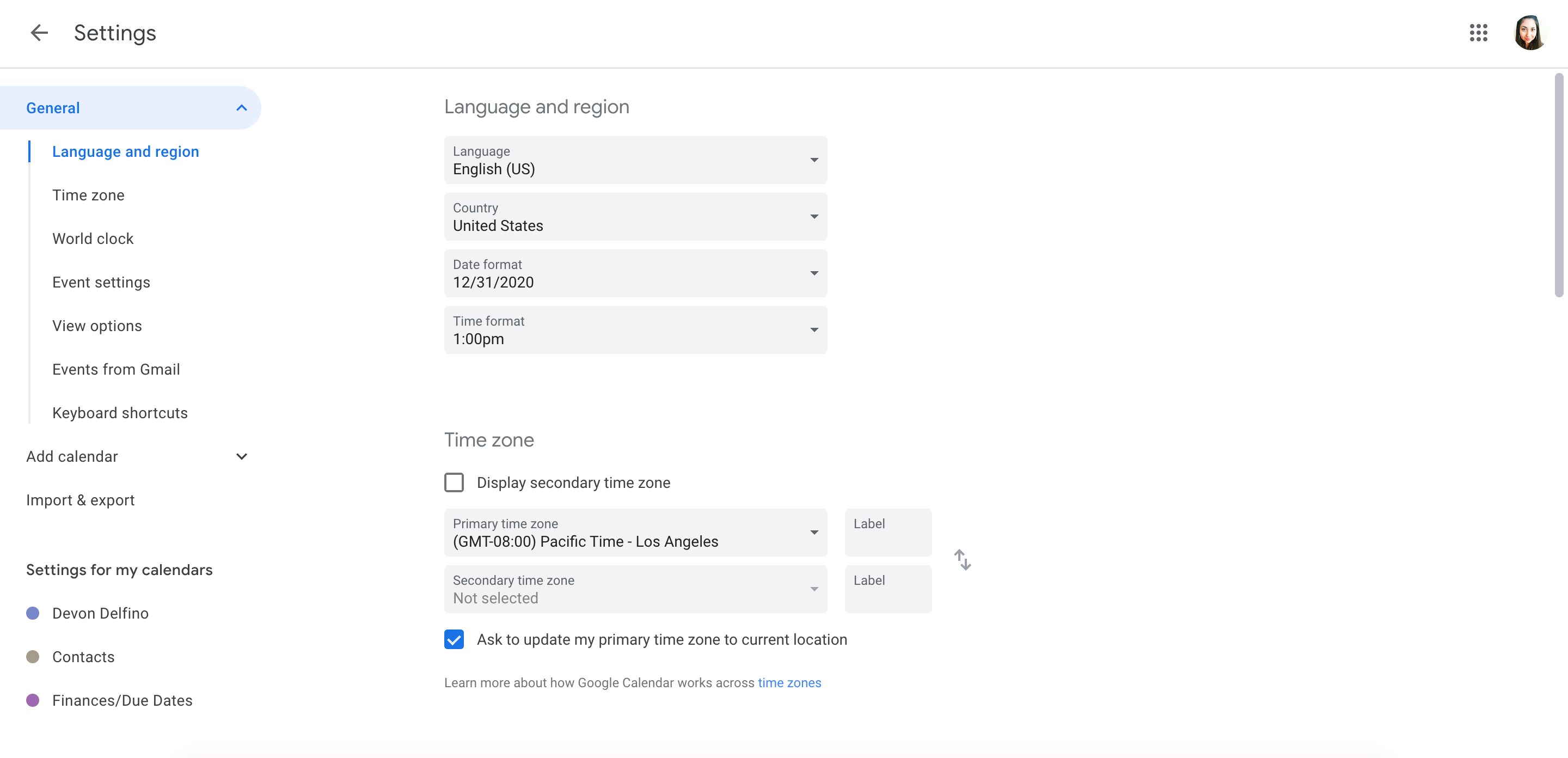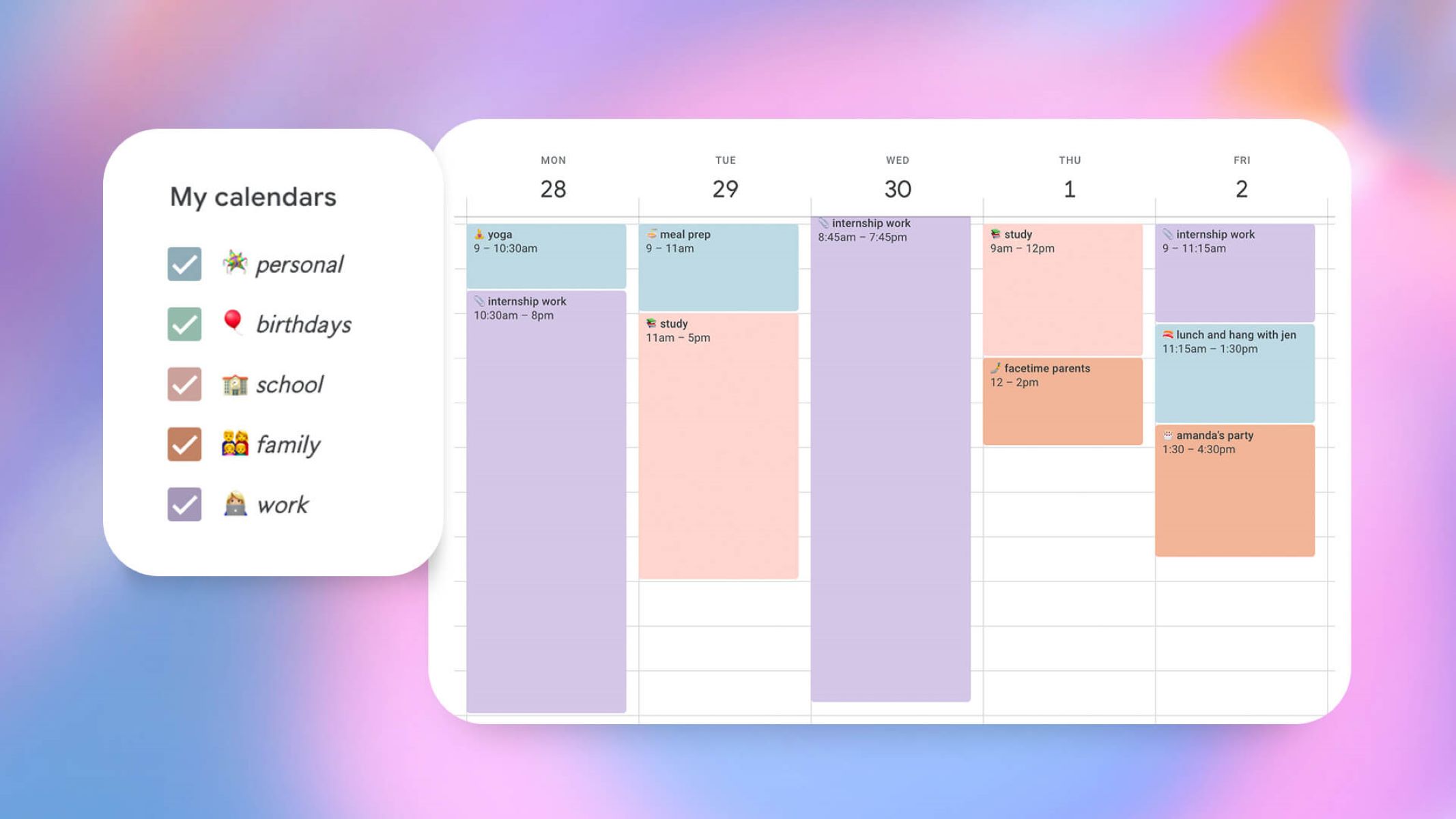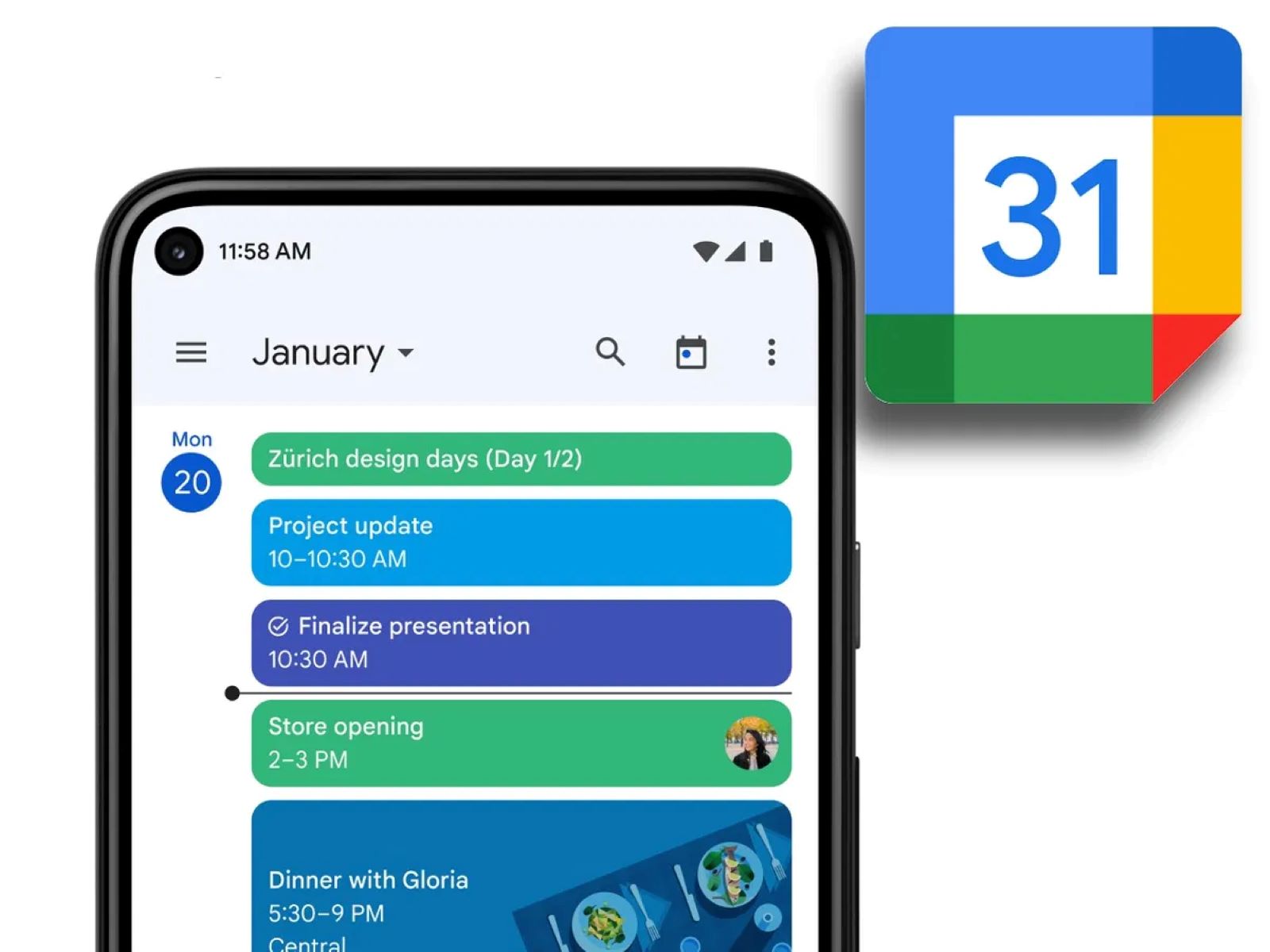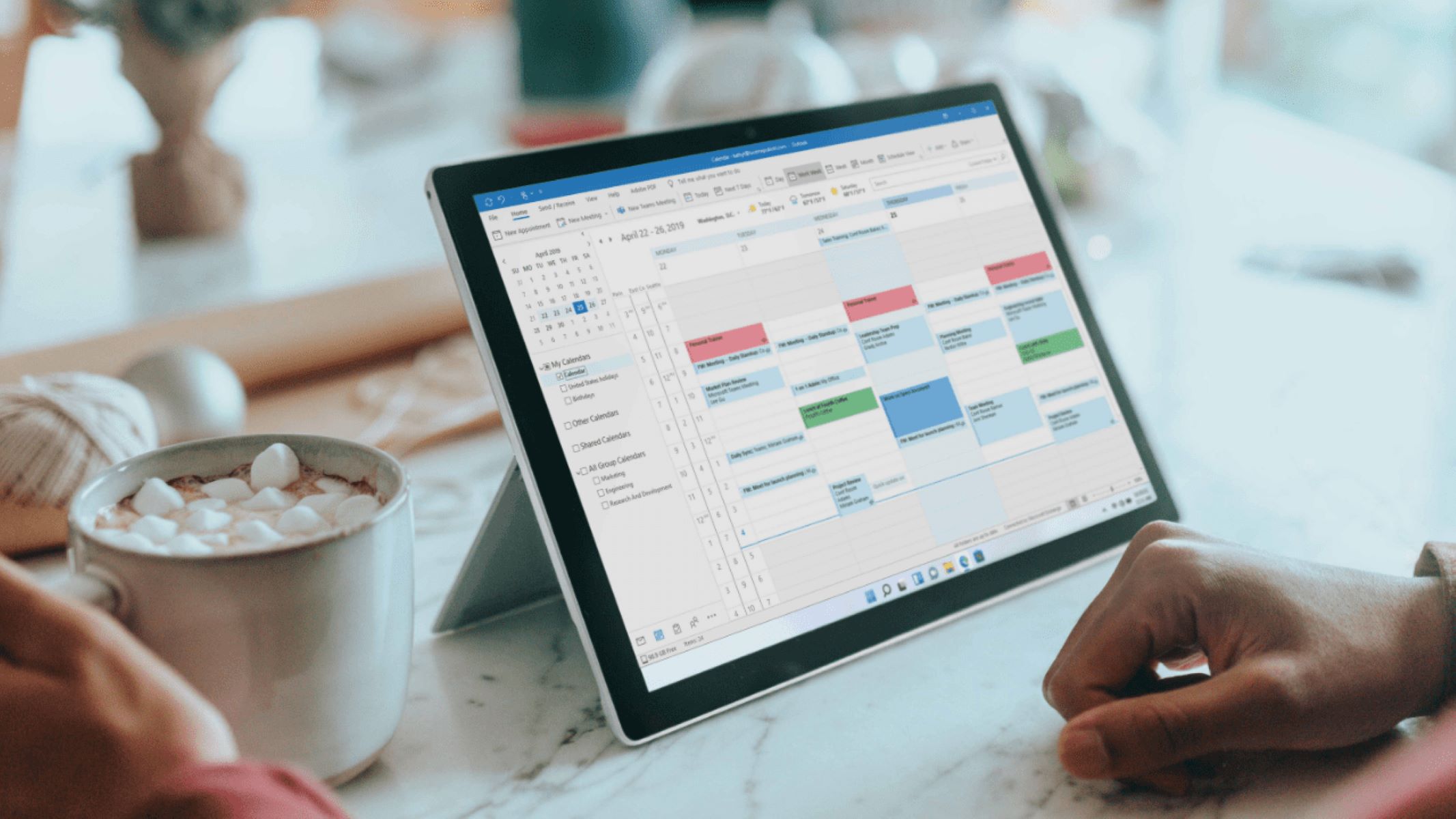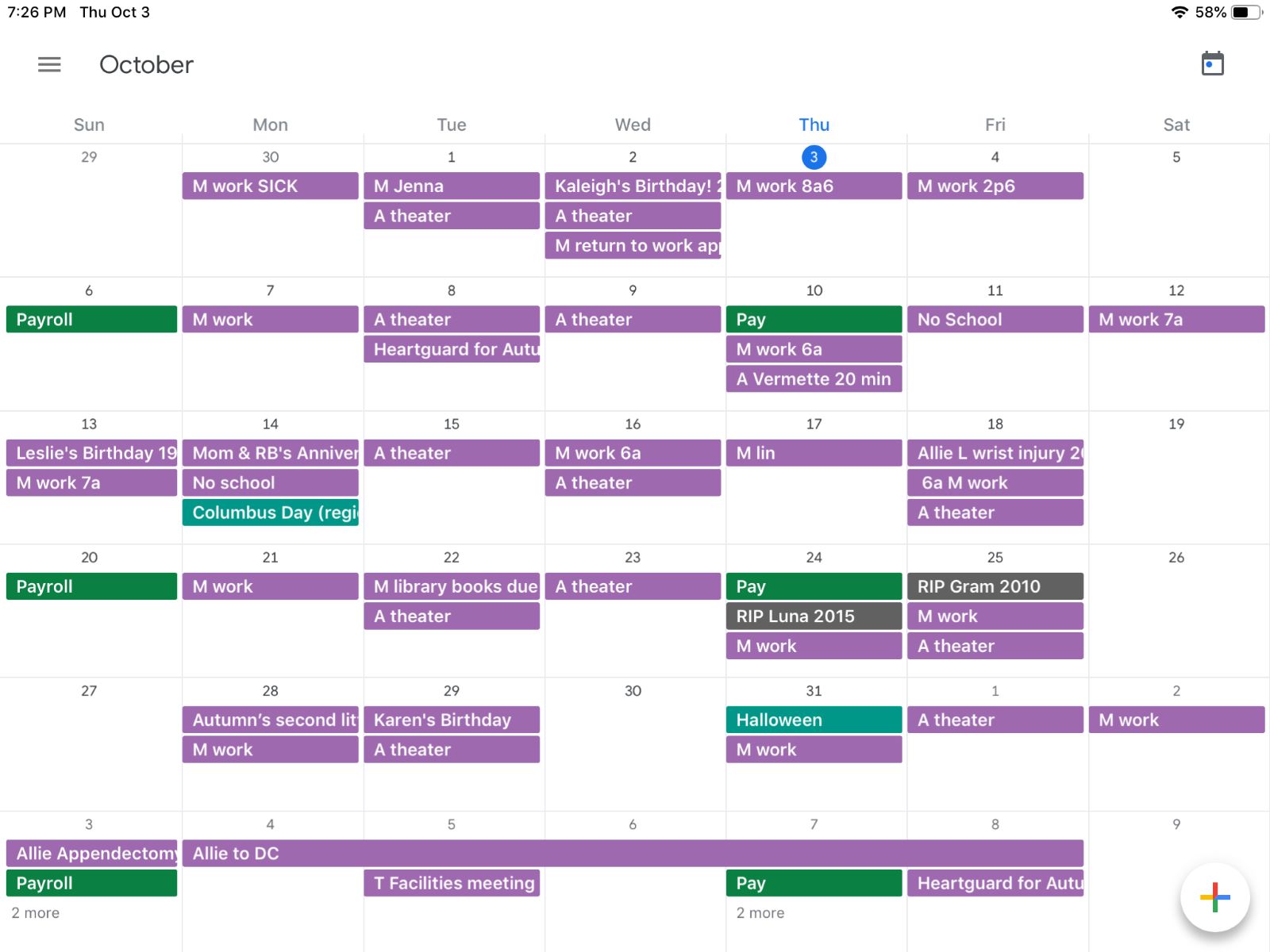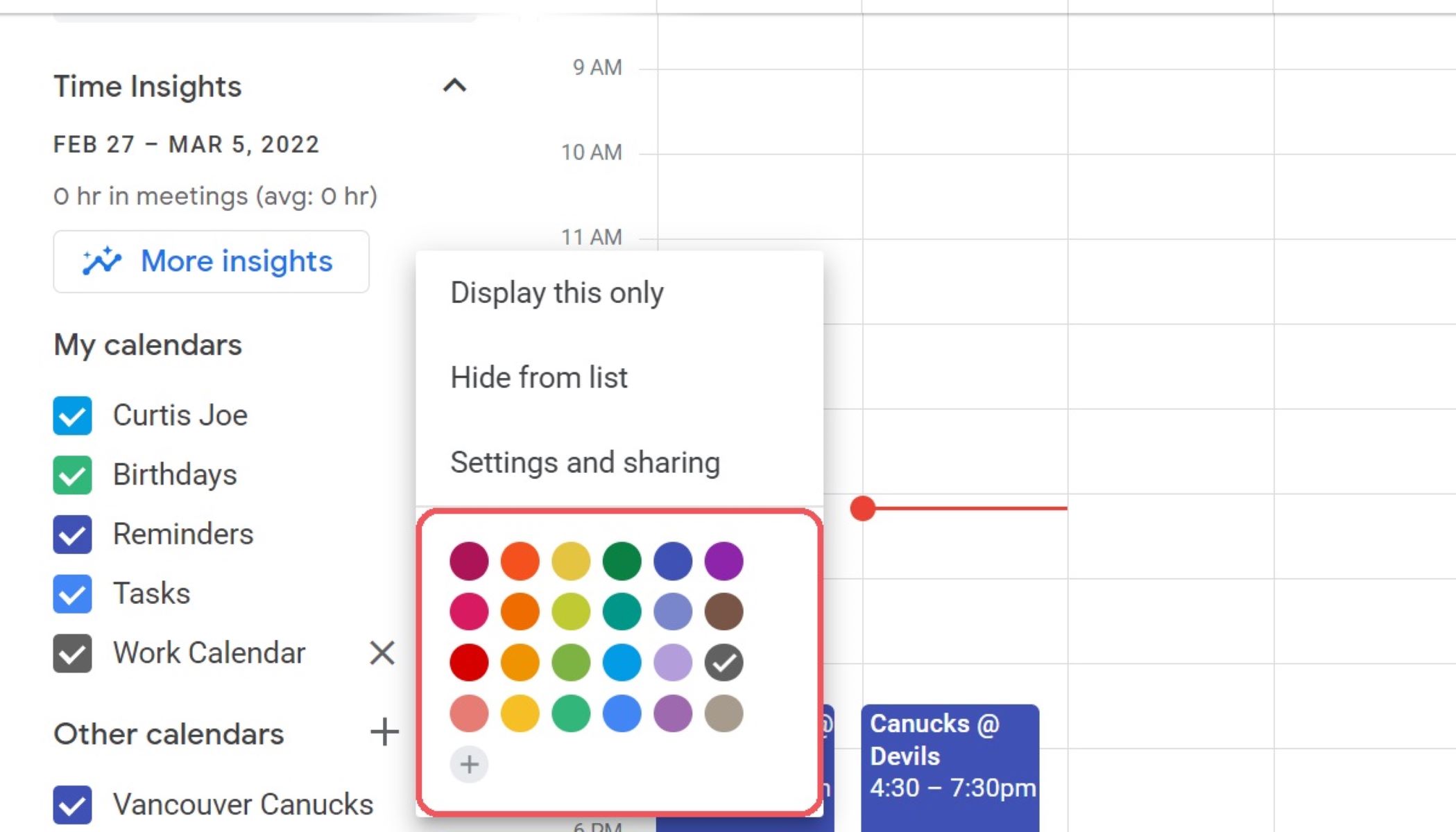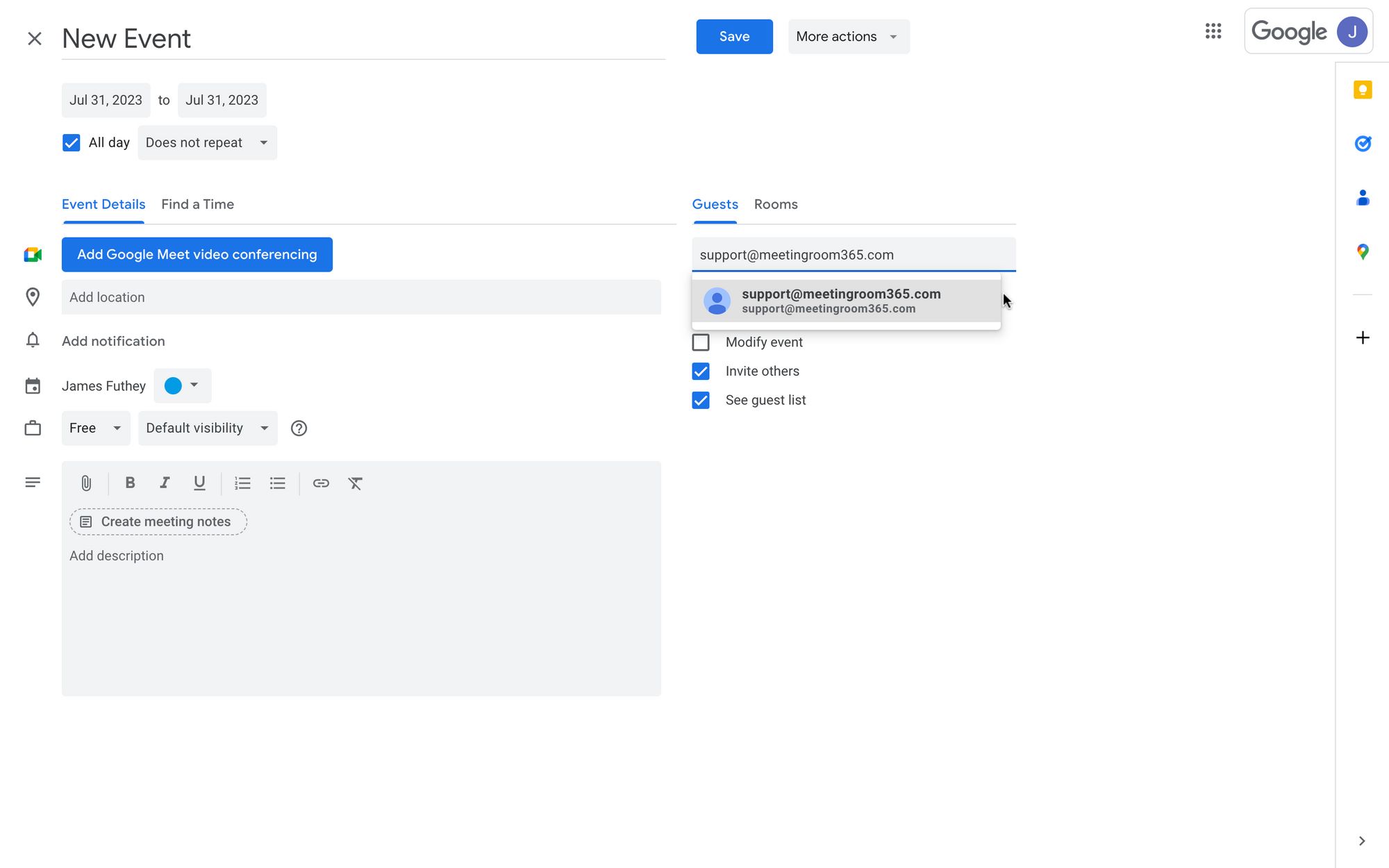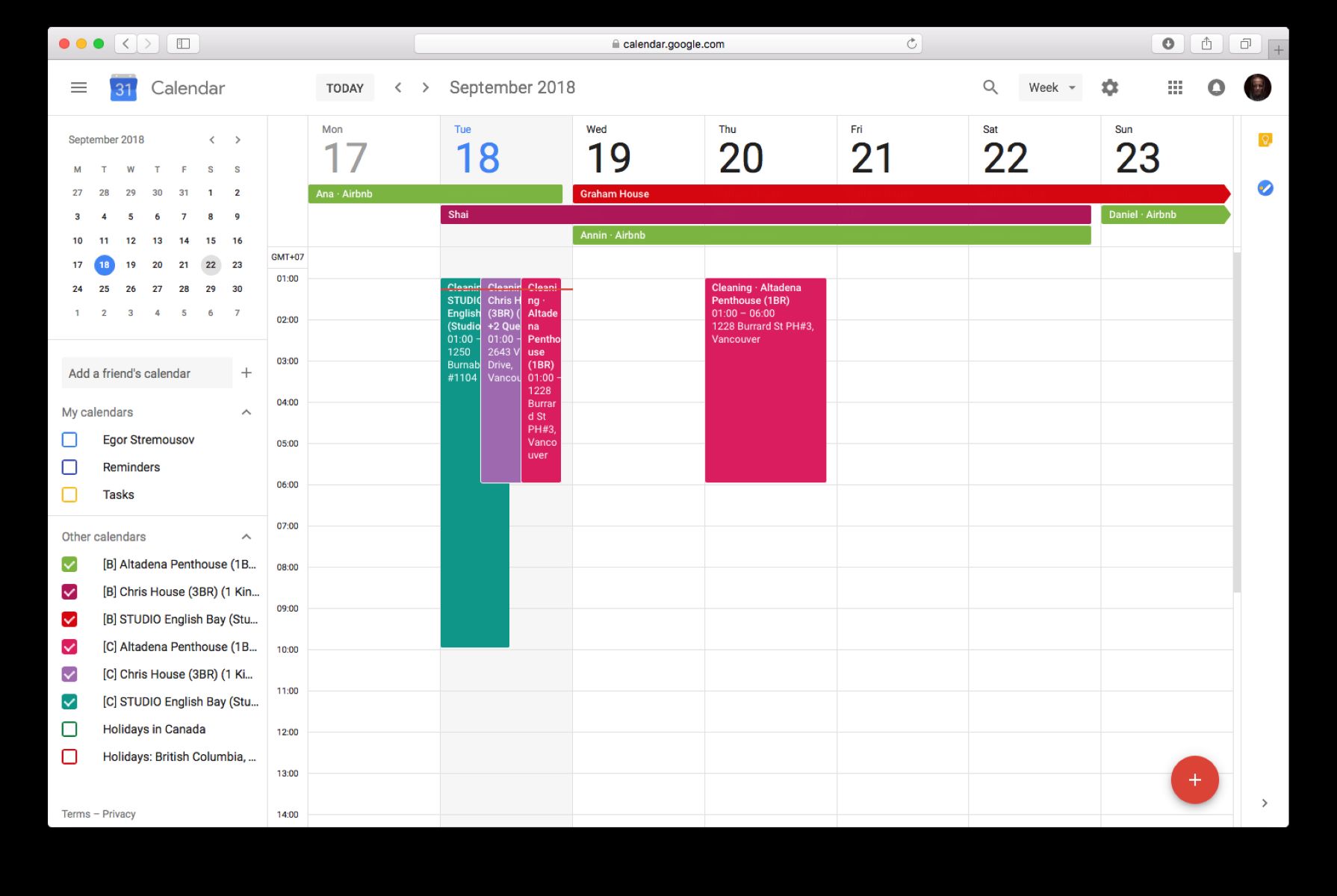Introduction
Welcome to the world of Google Calendar, where organizing and managing your schedule has never been easier. Whether you’re an individual managing your personal appointments or part of a team coordinating meetings and events, Google Calendar offers a user-friendly platform to keep you on track. One important aspect of using Google Calendar effectively is ensuring that you have the correct time zone set for your events and appointments.
Time zones play a crucial role in accurately reflecting the local time for your events, regardless of your physical location. Whether you’re traveling across different time zones or collaborating with colleagues in different parts of the world, it’s essential to have your Google Calendar time zone set correctly to avoid any confusion or scheduling conflicts.
In this article, we will guide you through the step-by-step process of changing the time zone on Google Calendar. Whether you’re new to the platform or just need a refresher, we’ve got you covered. So, let’s dive in and ensure that your Google Calendar is perfectly aligned with your schedule!
Why Change Time Zone on Google Calendar
Changing the time zone on your Google Calendar is essential for several reasons. Let’s explore why it’s crucial to have the correct time zone settings:
- Accurate Scheduling: When you travel to a different time zone, it’s essential to update your calendar to reflect the local time accurately. By changing the time zone on Google Calendar, you can ensure that your appointments and events are scheduled in the correct local time, preventing any confusion or missed meetings.
- Global Collaboration: If you collaborate with individuals or teams located in different time zones, adjusting your Google Calendar to the appropriate time zone becomes vital. By doing so, you can easily identify overlapping time slots and find mutually convenient meeting times, fostering efficient communication and collaboration across borders.
- Event Management: Suppose you are organizing an event that will take place in a different time zone from your current location. In that case, it’s crucial to set the proper time zone in your Google Calendar to ensure that your event invitations and reminders are sent out at the correct time and that participants are aware of the accurate event start and end times.
- Travel Planning: Whether you’re planning a business trip or a vacation, changing your Google Calendar time zone can help you stay organized and keep track of your daily itinerary. By adjusting the time zone settings, you can seamlessly schedule flights, hotel check-ins, and local appointments, making your travel experience smoother and more efficient.
- Time Zone Conversion: Some individuals work in a different time zone from their clients or colleagues. In such cases, changing the time zone on Google Calendar allows you to easily convert event times between different time zones, ensuring accurate scheduling and effective communication.
By understanding the importance of changing the time zone on your Google Calendar, you can maximize productivity, avoid scheduling conflicts, and ensure smooth collaboration with individuals across the globe. Now that you are aware of the benefits let’s move on to the step-by-step guide to changing the time zone on Google Calendar.
Step-by-Step Guide to Change Time Zone on Google Calendar
Now that you understand the importance of setting the correct time zone on your Google Calendar, let’s walk through the process of making the necessary adjustments:
- Open Google Calendar: Start by opening Google Calendar on your preferred device, whether it’s your computer, smartphone, or tablet. Ensure that you are signed in to your Google account.
- Access Settings: Look for the gear icon or the three vertical dots, typically located in the top-right corner of the calendar interface. Click on it to access the settings menu.
- Select Settings: From the dropdown menu, select “Settings” or “Options,” depending on the device you’re using. This will take you to the Calendar settings page.
- Navigate to General Settings: On the settings page, locate and select the “General” section. This is where you can modify various calendar settings, including the time zone.
- Find Time Zone: Scroll down until you find the “Time zone” option. Click on the drop-down menu next to it to view the available time zone options.
- Select Time Zone: From the drop-down menu, choose the appropriate time zone that aligns with your current location or the desired time zone for your events. Remember to consider daylight saving time changes if applicable.
- Save Changes: Once you’ve selected the correct time zone, scroll to the bottom of the page and click on the “Save” or “Apply” button to save your changes.
- Confirmation: After saving the changes, your Google Calendar will update to reflect the new time zone. You can double-check by creating a test event and ensuring that the time matches the local time of your desired location.
That’s it! You have successfully changed the time zone on your Google Calendar. Now, you can confidently schedule your events, meetings, and appointments, knowing that the timing will be accurate and aligned with your current or desired location.
Keep in mind that if you frequently travel or work in multiple time zones, it’s a good idea to keep track of your time zone settings and adjust them accordingly to avoid any confusion or scheduling mishaps.
By following this step-by-step guide, you can easily customize your Google Calendar to match your specific time zone needs and ensure smooth scheduling and productivity.
Conclusion
Managing your schedule effectively is crucial, and Google Calendar provides a robust platform to help you stay organized. One essential aspect of using Google Calendar is setting the correct time zone. Whether you’re traveling, collaborating with people in different time zones, or planning events, ensuring that your Google Calendar reflects the accurate local time is essential.
In this article, we explored the significance of changing the time zone on Google Calendar. We discussed the benefits of accurate scheduling, global collaboration, event management, travel planning, and time zone conversion. By understanding these reasons, you can make the necessary adjustments to optimize your calendar experience.
We also provided a step-by-step guide to changing the time zone on Google Calendar. By following these simple instructions, you can easily update your time zone settings and ensure that your events and appointments align with your location or preferred time zone.
Remember, regularly reviewing and adjusting your time zone settings is crucial, especially if you frequently travel or work across multiple time zones. Keeping your Google Calendar updated will help you avoid scheduling conflicts, improve communication, and enhance your overall productivity.
So, take control of your schedule, make the necessary changes to your Google Calendar’s time zone settings, and enjoy the smooth and accurate synchronization with your daily activities. With the correct time zone set, you can confidently stay on top of your commitments, collaborate effectively, and make the most of your Google Calendar experience.