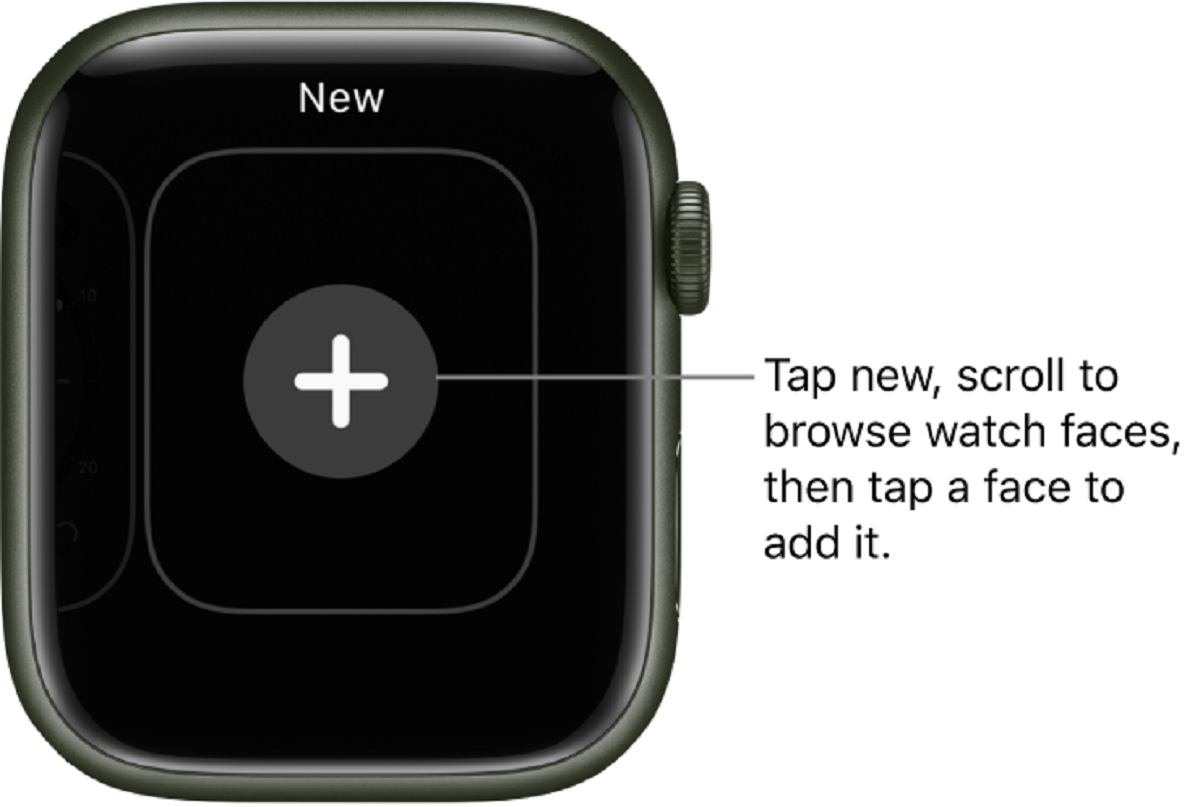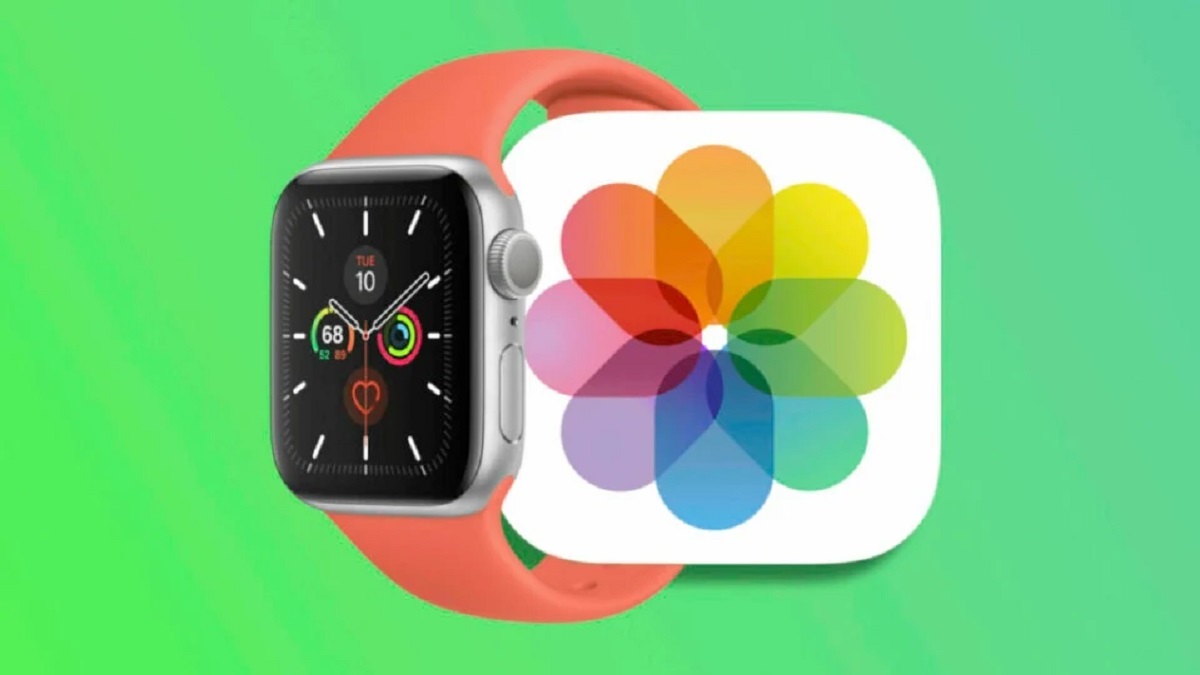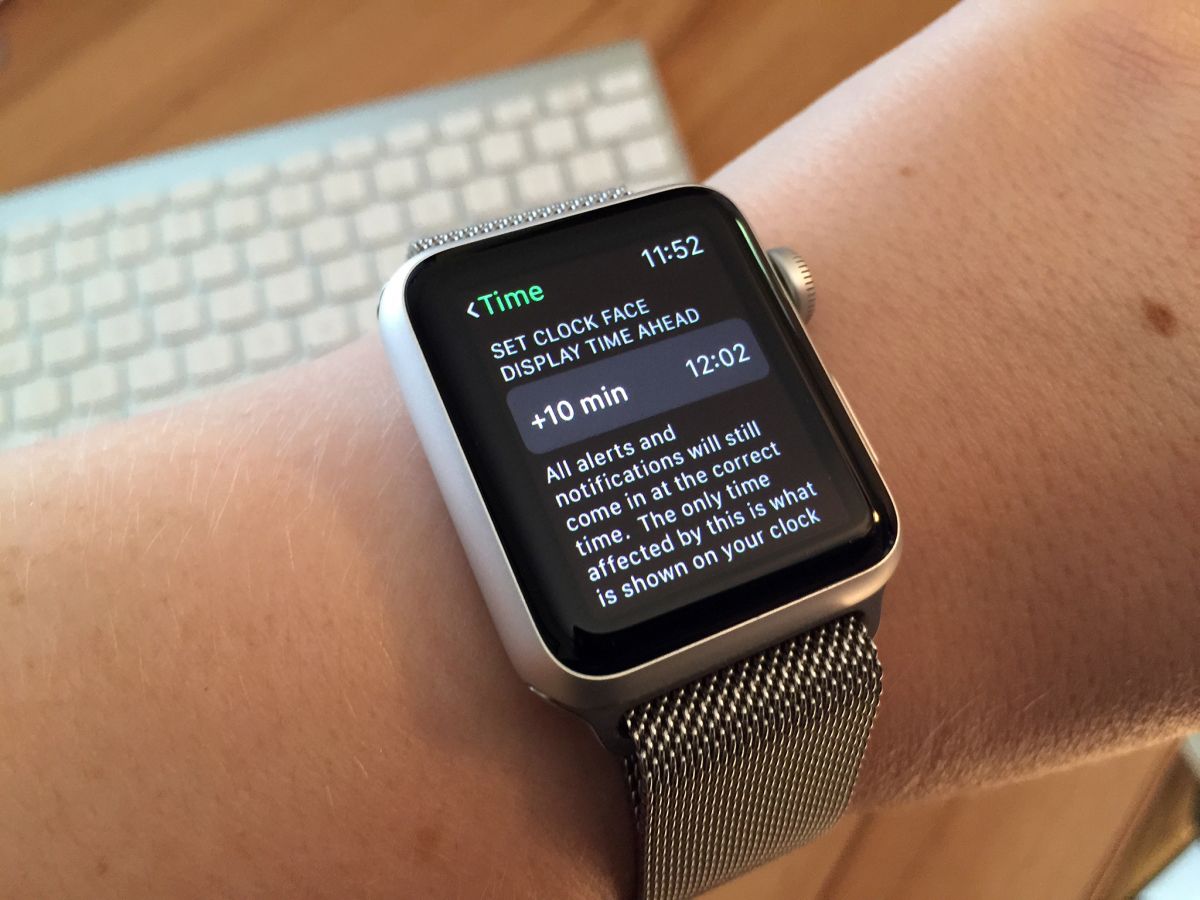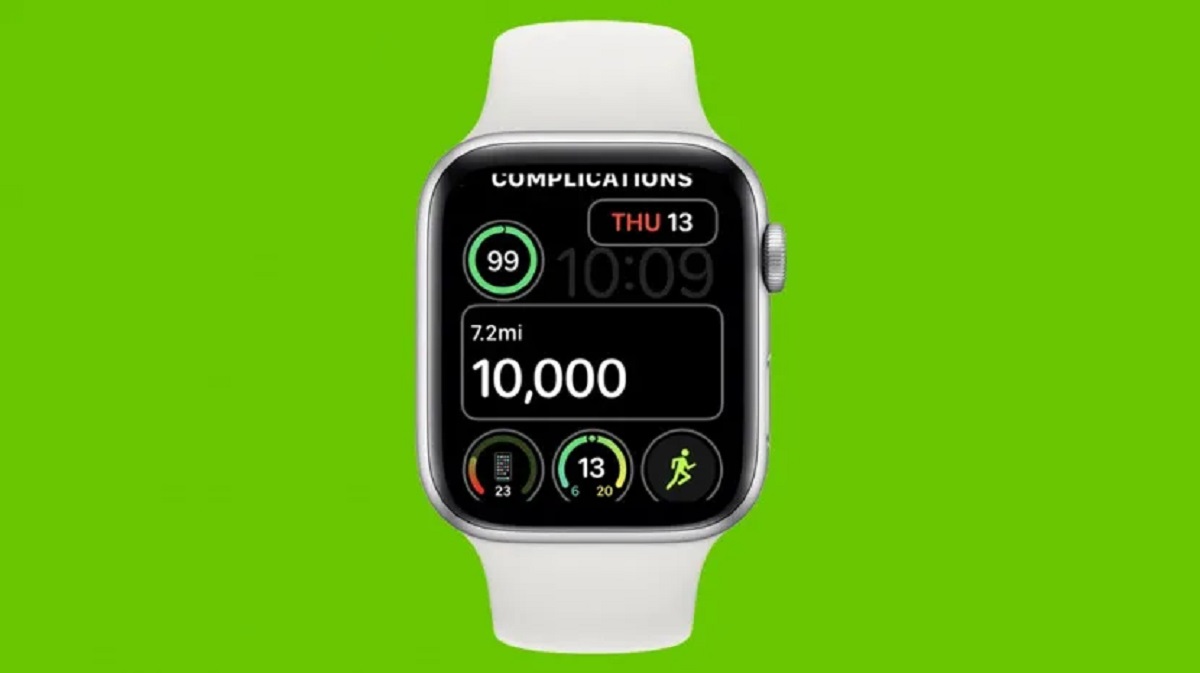Introduction
Welcome to the world of Apple Watch, where you can customize your watch face to reflect your personal style and preferences. With a wide selection of watch faces to choose from, you can easily change the look and feel of your Apple Watch to match your mood or outfit.
Whether you prefer a sleek and professional face, a vibrant and dynamic one, or even a playful and whimsical design, Apple Watch has got you covered. In this guide, we will walk you through the simple steps to change the watch face on your Apple Watch.
By changing the watch face, you can not only personalize your device but also enhance its functionality. Certain watch faces offer unique features, such as displaying complications for quick access to information like weather, calendar events, and fitness tracking.
So, whether you want a minimalist face that only displays the time, or a feature-packed one that gives you a snapshot of all your important data at a glance, let’s dive in and explore how to change the watch face on your Apple Watch.
Step 1: Access the Watch Face Gallery
The first step in changing the watch face on your Apple Watch is to access the watch face gallery. To do this, start by activating your Apple Watch by tapping its display or raising your wrist to wake it up.
Once the watch face is active, firmly press the display to access the watch face customization options. This will bring up the watch face gallery, which showcases a variety of different watch face designs to choose from.
Scroll through the gallery to browse the available options. You can swipe left or right to view different watch faces, or use the digital crown to scroll through them. As you explore the gallery, take note of the watch face designs that catch your eye and pique your interest.
It’s worth mentioning that depending on the model of your Apple Watch and the version of watchOS you are running, the available watch faces may vary. Apple periodically releases new watch faces and updates watchOS to bring even more customization options to your device.
Once you have familiarized yourself with the different watch face options in the gallery, proceed to the next step to learn how to customize a watch face to your liking.
Step 2: Browse the Watch Faces
After accessing the watch face gallery on your Apple Watch, it’s time to browse through the available watch face designs and find one that resonates with you. This step is all about exploring the options and finding the perfect face that matches your style and preferences.
As you scroll through the watch face gallery, take note of the various designs, colors, and complications offered by each face. Some watch faces may have built-in complications, which are small widgets that display additional information such as weather updates, activity rings, or upcoming calendar events. These complications can be customized according to your needs.
To get a closer look at a particular watch face, simply tap on it. This will expand the watch face on your display, allowing you to see it in more detail. You can examine the different elements of the face, including the time display, complications, and background design.
While browsing, don’t hesitate to try out different watch faces to see how they look on your Apple Watch. It’s a great way to see the potential of each face and how it complements your personal style. Remember, you can always switch back to your previous watch face if you change your mind.
Take your time to explore the various options available. Some watch faces may be more minimalistic and focused on displaying just the time, while others may have a more elaborate and dynamic design. Choose a watch face that not only looks appealing but also provides the information and features that are important to you.
Once you’ve found the watch face that captures your interest, it’s time to move on to the next step and customize it to make it truly yours.
Step 3: Customize the Watch Face
Now that you’ve found a watch face that you like, it’s time to customize it to your preferences. Apple Watch offers various options for personalizing the watch face and making it uniquely yours.
To begin customizing the watch face, firmly press the display again to access the customization options. This will bring up the editing mode, where you can make changes to the selected watch face.
Depending on the watch face you have chosen, you can customize different aspects such as the color, style, complications, and more. To make changes, simply tap on the specific element you want to customize.
For example, you can change the color of the watch face by selecting a different color scheme from the available options. You can also choose different styles for elements such as the hour markers or other graphical elements present on the watch face.
One of the key customization options is adding complications to the watch face. Complications are additional widgets that can display information from various apps on your Apple Watch. These can include weather, calendar, fitness tracking, and more. To add a complication, simply tap on the desired location on the watch face and select the app or information you want to display.
Furthermore, you can arrange and customize the complications by tapping and holding on them until they start to wiggle. You can then drag them around the screen to rearrange their positions or remove them if desired.
Experiment with different styles, colors, complications, and arrangements to create a watch face that truly reflects your personal taste and requirements. Don’t be afraid to try out different combinations until you achieve the desired look.
Once you are satisfied with the customizations, simply press the digital crown or swipe right to exit the editing mode and save the changes you have made to the watch face.
Congratulations! You have successfully customized your Apple Watch face. However, if you want to take it a step further and set the customized watch face as your default, continue to the next step.
Step 4: Set the Watch Face as Default
After customizing your watch face to your liking, you may want to set it as your default face for quick and easy access. Setting your preferred watch face as the default ensures that it appears every time you glance at your Apple Watch.
To set the customized watch face as your default, follow these simple steps:
- On your Apple Watch, firmly press the display to access the watch face gallery.
- Swipe left or right to locate the customized watch face you want to set as default.
- Once you have found it, firmly press the display again to enter the editing mode.
- Swipe left on the watch face until you see the “Set as Default” option.
- Tap on “Set as Default” to confirm your choice.
That’s it! Your customized watch face is now set as the default on your Apple Watch. Each time you raise your wrist or tap the display, this watch face will be the one that greets you.
It’s worth noting that you can change the default watch face at any time by repeating these steps with a different watch face. This offers you the flexibility to switch between different personalized looks whenever you desire.
Now that you have set your customized watch face as the default, let’s explore how you can add multiple watch faces to your Apple Watch for even greater versatility.
Step 5: Add Multiple Watch Faces
Did you know that you can add and switch between multiple watch faces on your Apple Watch? Adding multiple watch faces allows you to have different looks and functionality at your fingertips, depending on your needs and preferences throughout the day.
To add multiple watch faces, follow these easy steps:
- On your Apple Watch, firmly press the display to access the watch face gallery.
- Swipe all the way to the right until you see the “New” button.
- Tap on “New” to enter the watch face customization options.
- Browse through the watch face gallery to select a new face to add.
- Once you have chosen a watch face, customize it to your liking using the steps mentioned earlier in this guide.
- After customizing the new watch face, tap “Add” to confirm.
Repeat these steps to add as many watch faces as you desire. Each added watch face will appear as an option when you swipe left or right on your Apple Watch.
Having multiple watch faces allows you to switch between different styles, complications, and functionalities with just a swipe. This is especially useful when you want quick access to different information or need a watch face that matches a specific occasion or activity.
To switch between the added watch faces, simply swipe left or right on your Apple Watch’s display. Each watch face you have added will smoothly transition, giving you a seamless and personalized experience.
When selecting a watch face, keep in mind the specific features and complications you want to have readily available. For example, you might choose a watch face with fitness tracking complications for your workout sessions, while opting for a more elegant and minimalistic face for casual or professional occasions.
By adding multiple watch faces, you can truly make your Apple Watch a reflection of your personal style and needs, adapting it effortlessly to different aspects of your life.
With this guide, you now have the knowledge and tools to change, customize, and personalize the watch face on your Apple Watch. Enjoy exploring the multitude of options and make the most out of this unique feature!
Conclusion
Changing the watch face on your Apple Watch is a simple and fun way to customize your device and make it truly yours. With a wide variety of watch faces to choose from and the ability to customize them to your liking, you can create a personalized experience that suits your style and needs.
In this guide, we have walked you through the steps to change, customize, set as default, and add multiple watch faces on your Apple Watch. From accessing the watch face gallery to exploring different designs, customizing elements, and arranging complications, you now have the knowledge to make your Apple Watch reflect your unique taste and preferences.
Remember to take your time to browse through the watch face options and experiment with different customizations. Find a watch face that not only looks appealing but also provides the information and features that are important to you. With the ability to switch between multiple watch faces, you can easily adapt your Apple Watch to different occasions and activities.
Embrace the versatility and functionality that the watch face customization offers, and enjoy the convenience of having personalized information at a glance. Whether you want a minimalist face for a professional setting or a dynamic face for your fitness routine, the choice is in your hands.
So go ahead, start exploring the watch face options on your Apple Watch, make it your own, and enjoy a truly customized and stylish experience every time you check the time or use your device.