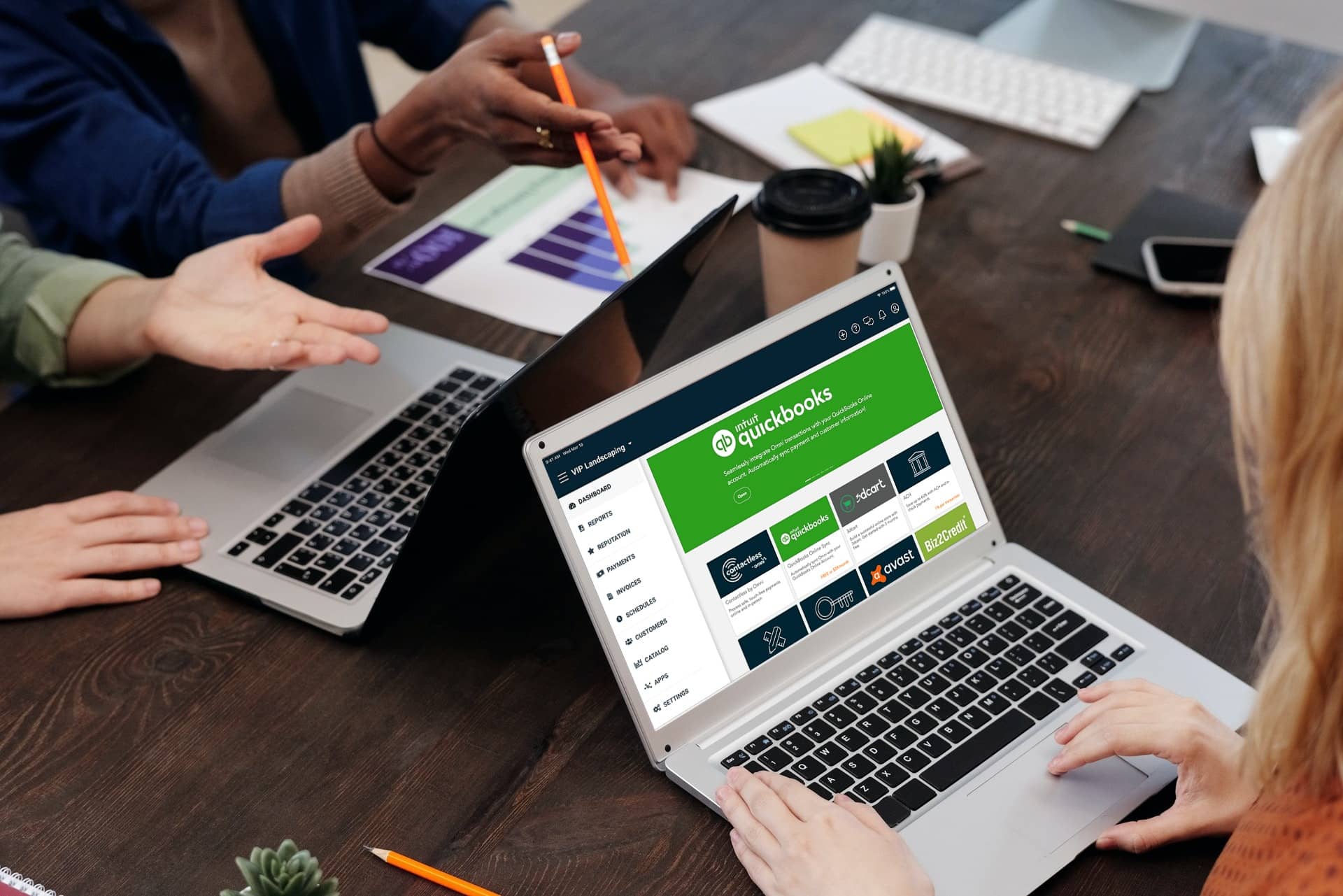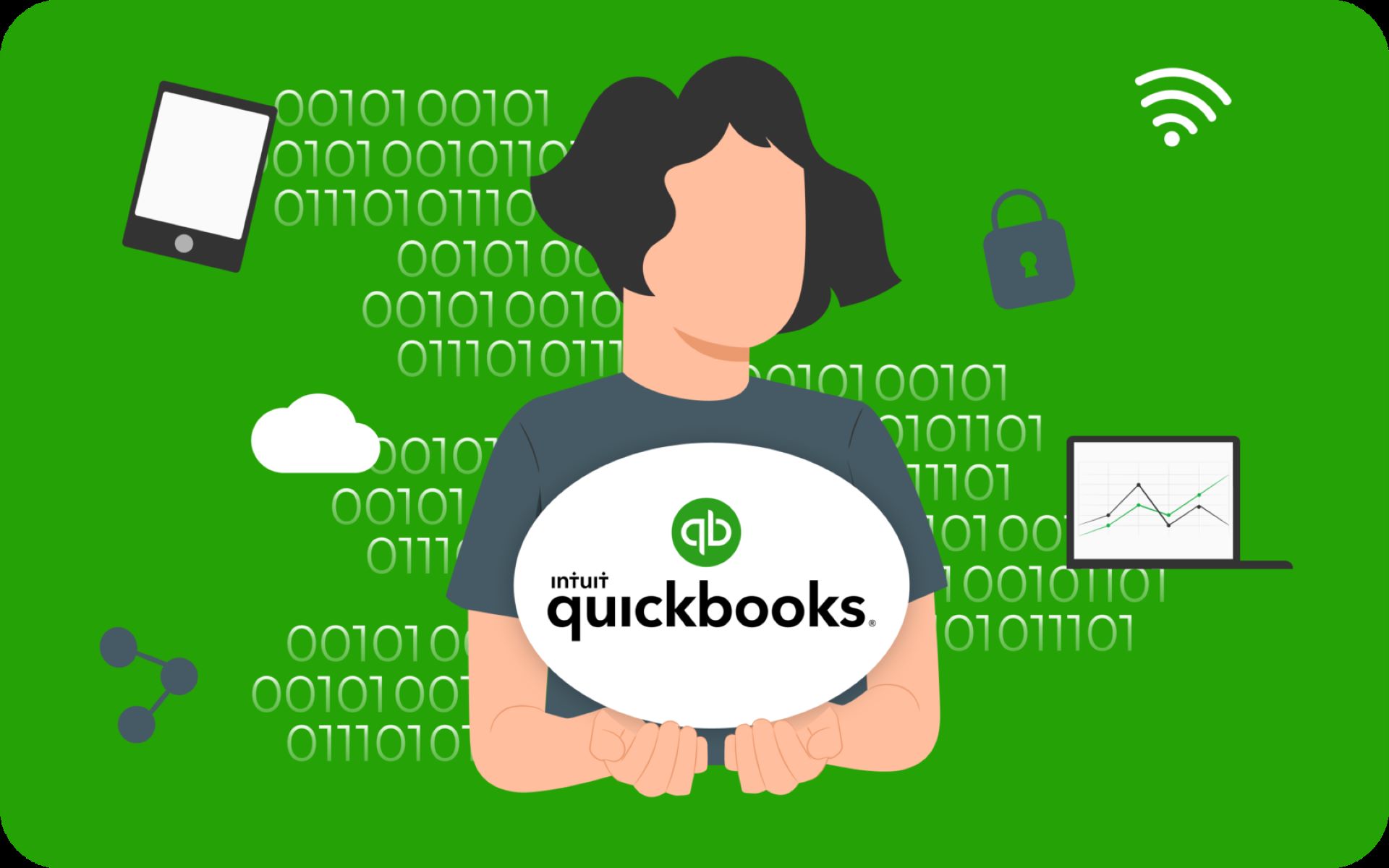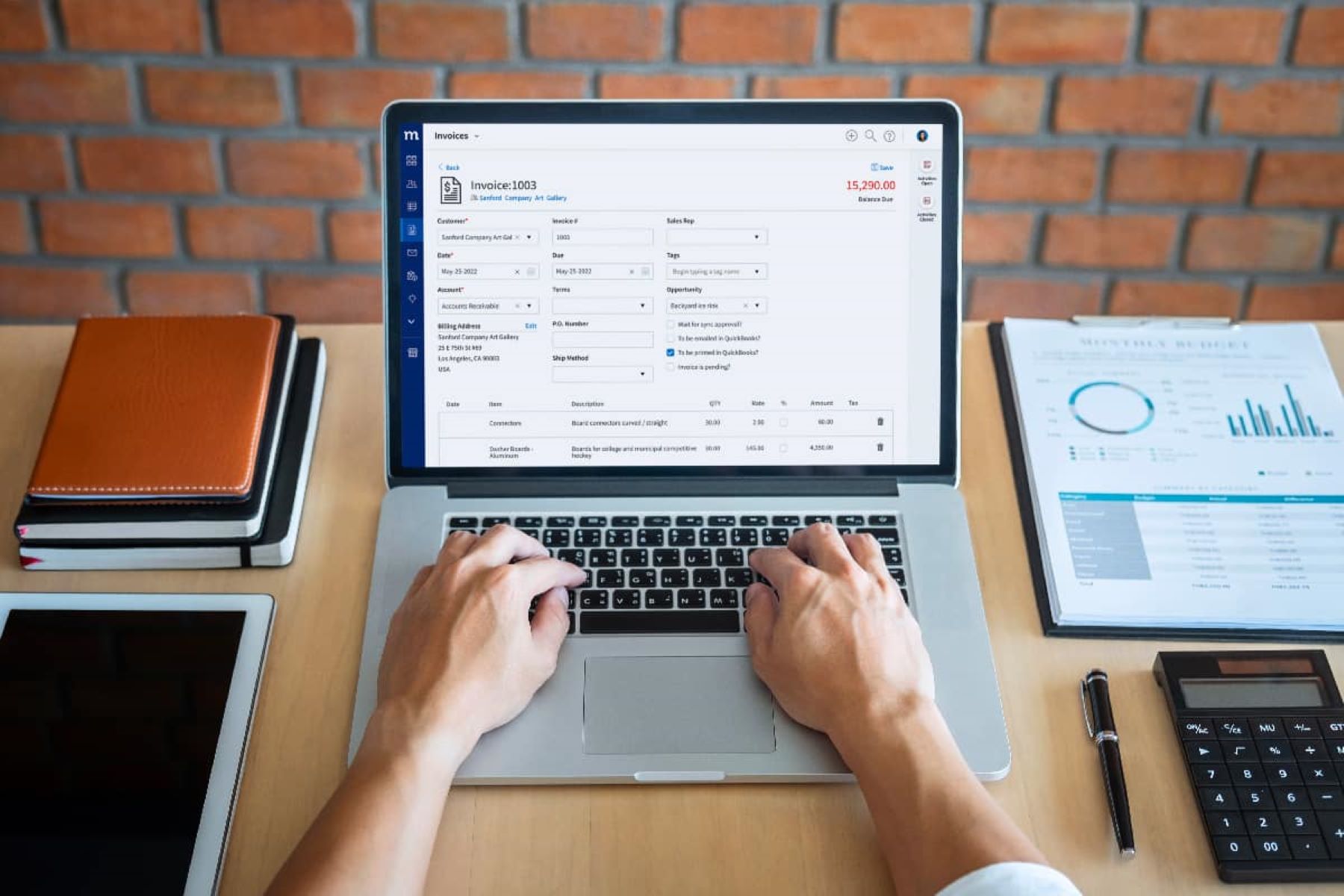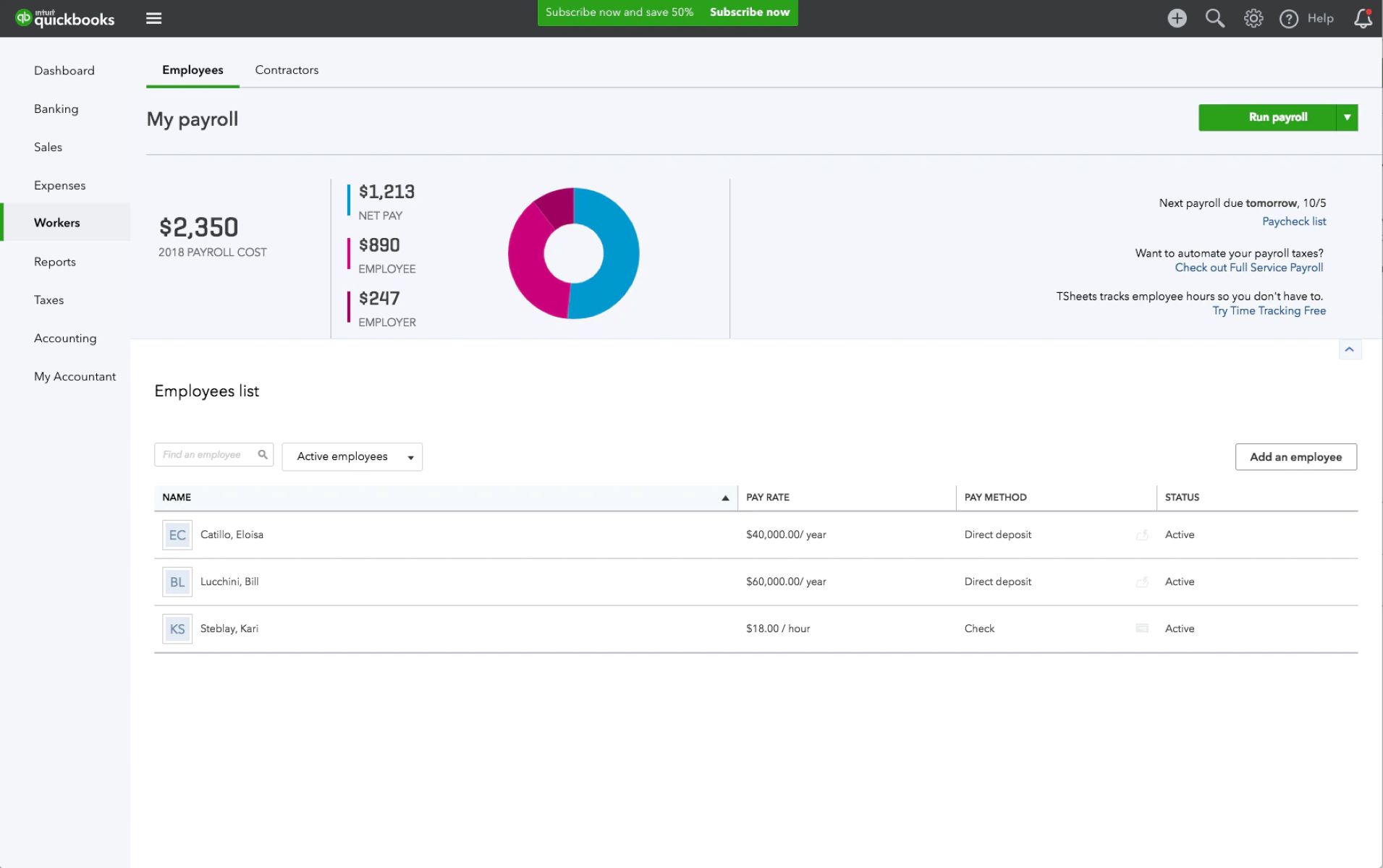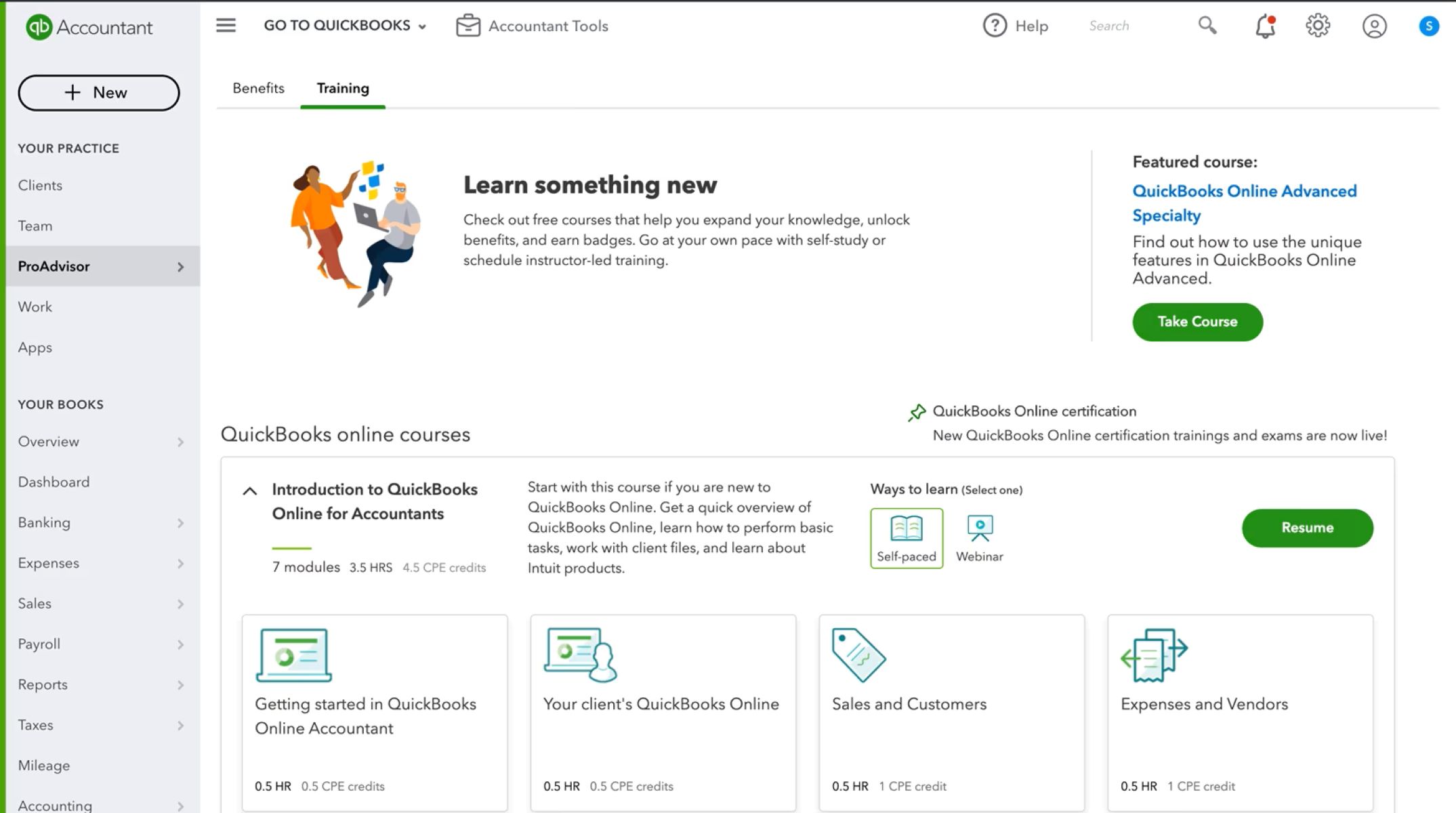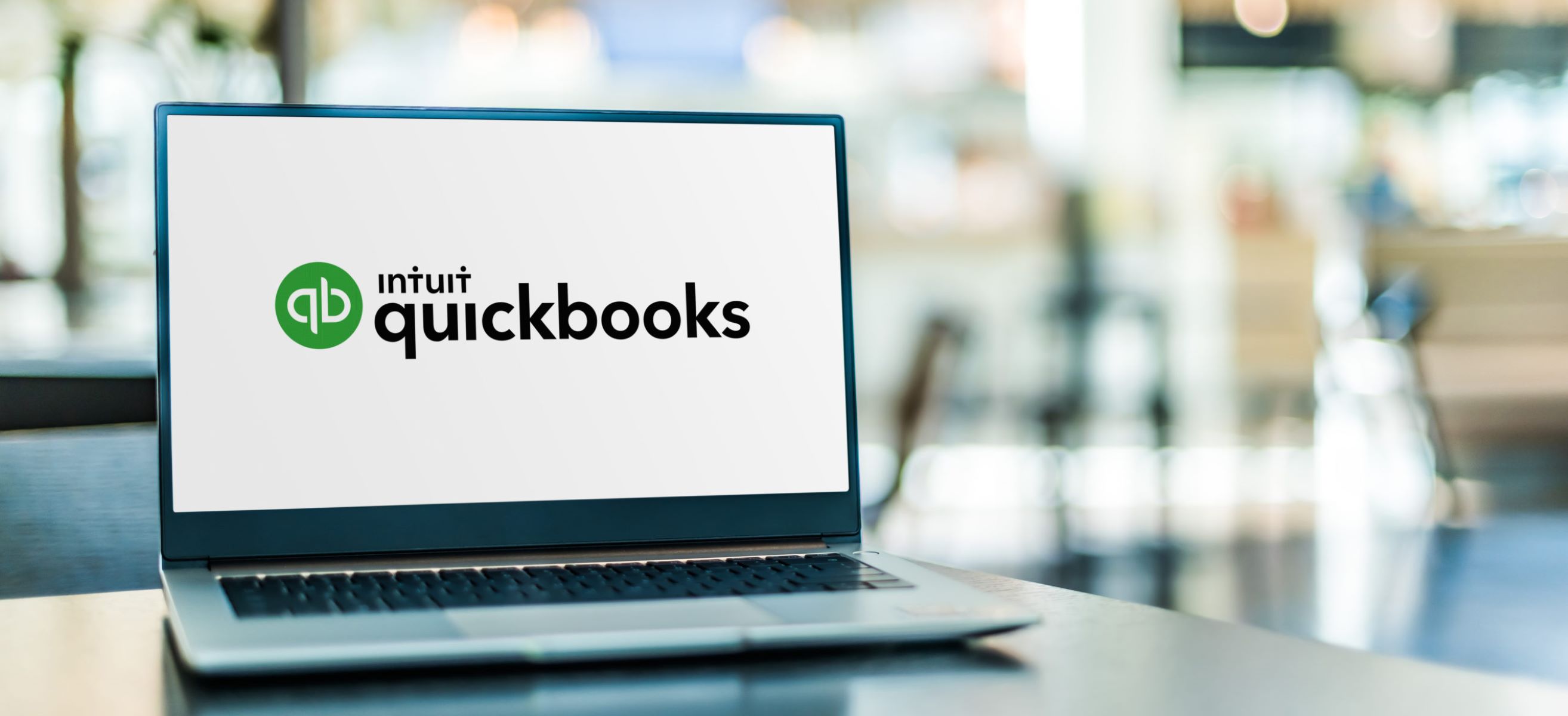Introduction
Welcome to our guide on how to change the primary admin in QuickBooks Online. QuickBooks Online is a widely used accounting software that helps businesses manage their finances efficiently. The primary admin is the user who has full access and control over the company’s QuickBooks Online account. This includes managing users, accessing sensitive information, and making important financial decisions.
There are various scenarios where you might need to change the primary admin in QuickBooks Online. It could be due to employee turnover, changes in organizational structure, or simply the need to transfer administrative responsibilities to another user. Fortunately, QuickBooks Online makes it easy to change the primary admin, ensuring that the right person has the necessary control and access.
In this guide, we will walk you through the steps to change the primary admin in QuickBooks Online, providing a detailed explanation for each step. We will also share some additional tips that will help you navigate the process smoothly and troubleshoot any potential issues that may arise.
Whether you are a business owner, an accountant, or an employee with admin privileges, this guide will equip you with the knowledge and confidence needed to successfully change the primary admin in QuickBooks Online. So, let’s get started!
Understanding the Primary Admin in QuickBooks Online
Before we dive into the process of changing the primary admin in QuickBooks Online, it’s essential to understand the role of the primary admin and their responsibilities.
The primary admin in QuickBooks Online is the user who initially sets up the account and has full control over the company’s financial data and settings. This user has the highest level of access and can perform tasks such as managing users, granting permissions, and accessing sensitive financial information. The primary admin also has the authority to make important financial decisions, including managing bank accounts, creating and managing invoices, and generating financial reports.
Having a designated primary admin is crucial for maintaining the security and integrity of your company’s financial data. It ensures that only authorized individuals have access to sensitive information and can make changes to the account. Additionally, the primary admin is responsible for managing user access and ensuring that each user has the appropriate level of permissions to carry out their assigned tasks.
It’s important to note that there can only be one primary admin in a QuickBooks Online account at a time. However, the primary admin can assign admin or non-admin roles to other users within the organization, allowing them to assist with managing the account while maintaining control over important administrative functions.
Understanding the role and responsibilities of the primary admin will help you make informed decisions when it comes to changing the primary admin in QuickBooks Online. It ensures a smooth transition of administrative privileges while safeguarding the company’s financial data.
Steps to Change the Primary Admin in QuickBooks Online
Changing the primary admin in QuickBooks Online involves a few simple steps. Follow the instructions below to successfully transfer the primary admin role to another user:
- Login to your QuickBooks Online account using your credentials as the current primary admin.
- From the dashboard, click on the “Settings” icon in the toolbar. It looks like a small gear icon.
- Select “Manage Users” from the dropdown menu.
- In the “User List” tab, locate the user who you want to assign as the new primary admin.
- Click on the dropdown arrow next to the user’s name and select “Make primary admin” from the options.
- A confirmation window will appear to confirm the change. Read the information carefully and make sure you understand the impact of changing the primary admin. Click “Continue” to proceed.
- You may be prompted to re-enter your password for security purposes.
- Once confirmed, the system will transfer the primary admin rights to the selected user.
- The new primary admin will receive an email notification informing them of their updated role.
It’s important to note that only users with admin-level access can be assigned as the primary admin. If the user you want to assign doesn’t have admin privileges, you will need to upgrade their access level before proceeding with the steps above.
After completing these steps, the new primary admin will have full control over the QuickBooks Online account. They will be able to manage users, access sensitive financial information, and make important financial decisions on behalf of the company.
Remember to communicate the change to all relevant team members to ensure a smooth transition and to update any internal documentation or procedures that may reference the previous primary admin. This will help maintain clarity and consistency within your organization.
Additional Tips for Changing the Primary Admin in QuickBooks Online
While changing the primary admin in QuickBooks Online is a straightforward process, there are a few additional tips that can help ensure a smooth transition and avoid any potential issues. Consider the following tips when changing the primary admin:
- Communicate the Change: It’s essential to communicate the change to all relevant team members and stakeholders. Inform them about the transfer of administrative responsibilities and any changes in access permissions. This will help avoid any confusion or disruptions in workflow.
- Update User Roles: Review and update the roles and permissions of all users in the QuickBooks Online account. Make sure that each user has the appropriate level of access to perform their assigned tasks. This will help maintain security and prevent unauthorized access to sensitive financial data.
- Transfer Ownership of Connected Apps: If your QuickBooks Online account is connected to any third-party apps or integrations, ensure that the new primary admin takes ownership of these connections. This will ensure continuity in data syncing and prevent any interruptions in the integration’s functionality.
- Test Access and Functionality: Once the new primary admin has been assigned, it’s a good idea to test their access and functionality within the account. Verify that they can perform all necessary administrative tasks and access the required financial data. This will help ensure that the transition was successful.
- Document Changes: Update any internal documentation, procedures, or workflows that reference the primary admin or administrative responsibilities. This will help maintain clarity and consistency within your organization and assist new and existing team members in understanding their roles and responsibilities.
- Seek Professional Assistance: If you encounter any difficulties or have concerns during the process of changing the primary admin, don’t hesitate to seek professional assistance. QuickBooks Online support or your organization’s IT department can provide guidance and troubleshooting to help you navigate any unexpected challenges.
By following these additional tips, you can ensure a smooth transition when changing the primary admin in QuickBooks Online. Remember that it’s important to take the necessary precautions to protect the security and integrity of your company’s financial data throughout the process.
Frequently Asked Questions (FAQs) about Changing the Primary Admin in QuickBooks Online
Here are some common questions and answers related to changing the primary admin in QuickBooks Online:
- Can I change the primary admin to a user who has non-admin privileges?
- Is it possible to revert the primary admin role back to the original user?
- What happens to the financial data when changing the primary admin?
- Can I change the primary admin multiple times?
- Do I need to inform QuickBooks Online support when changing the primary admin?
No, only users with admin-level access can be assigned as the primary admin in QuickBooks Online. If you want to change the primary admin to a user without admin privileges, you will need to upgrade their access level first.
Yes, if you need to revert the primary admin role back to the original user, you can follow the same steps mentioned earlier. Simply locate the original user in the user list and assign them as the new primary admin.
Transferring the primary admin role does not affect the financial data stored in QuickBooks Online. The data remains intact, and the new primary admin will have access to all the company’s financial information and settings.
Yes, you can change the primary admin multiple times in QuickBooks Online. However, it’s important to exercise caution and ensure that the user being assigned as the primary admin has the necessary knowledge and responsibilities to handle the role effectively.
No, informing QuickBooks Online support is not necessary when changing the primary admin. However, if you encounter any difficulties or require assistance during the process, reaching out to their support team can be helpful.
These FAQs address some of the common concerns and queries that users may have when changing the primary admin in QuickBooks Online. If you have any specific questions or encounter any issues, it’s always recommended to consult the official QuickBooks Online support or a qualified professional for guidance.
Conclusion
Changing the primary admin in QuickBooks Online is a simple and essential task that allows you to transfer administrative responsibilities and ensure the right person has control over your company’s financial data. By following the steps outlined in this guide, you can easily navigate the process and assign a new primary admin with ease.
Understanding the role of the primary admin and their responsibilities is crucial when making this change. The primary admin has full access and control over the QuickBooks Online account, including managing users, accessing sensitive financial information, and making important financial decisions. It’s important to communicate the change, update user roles and permissions, and ensure a smooth transition for all team members involved.
Furthermore, the additional tips provided in this guide can help you avoid potential issues and maintain the security and integrity of your financial data. By taking steps such as testing access and functionality, transferring ownership of connected apps, and documenting changes, you can ensure a seamless transition and minimize disruptions in your business processes.
If you have any specific questions or concerns about changing the primary admin in QuickBooks Online, it’s always advisable to seek professional assistance from QuickBooks Online support or your organization’s IT department. They can provide expert guidance and troubleshoot any issues that may arise.
With the information and steps provided in this guide, you are now equipped to confidently change the primary admin in QuickBooks Online. Remember to handle this process with care, prioritize the security of your financial data, and ensure that the new primary admin is well-prepared to take on their responsibilities. By doing so, you can continue to efficiently manage your company’s finances and leverage the benefits of QuickBooks Online.