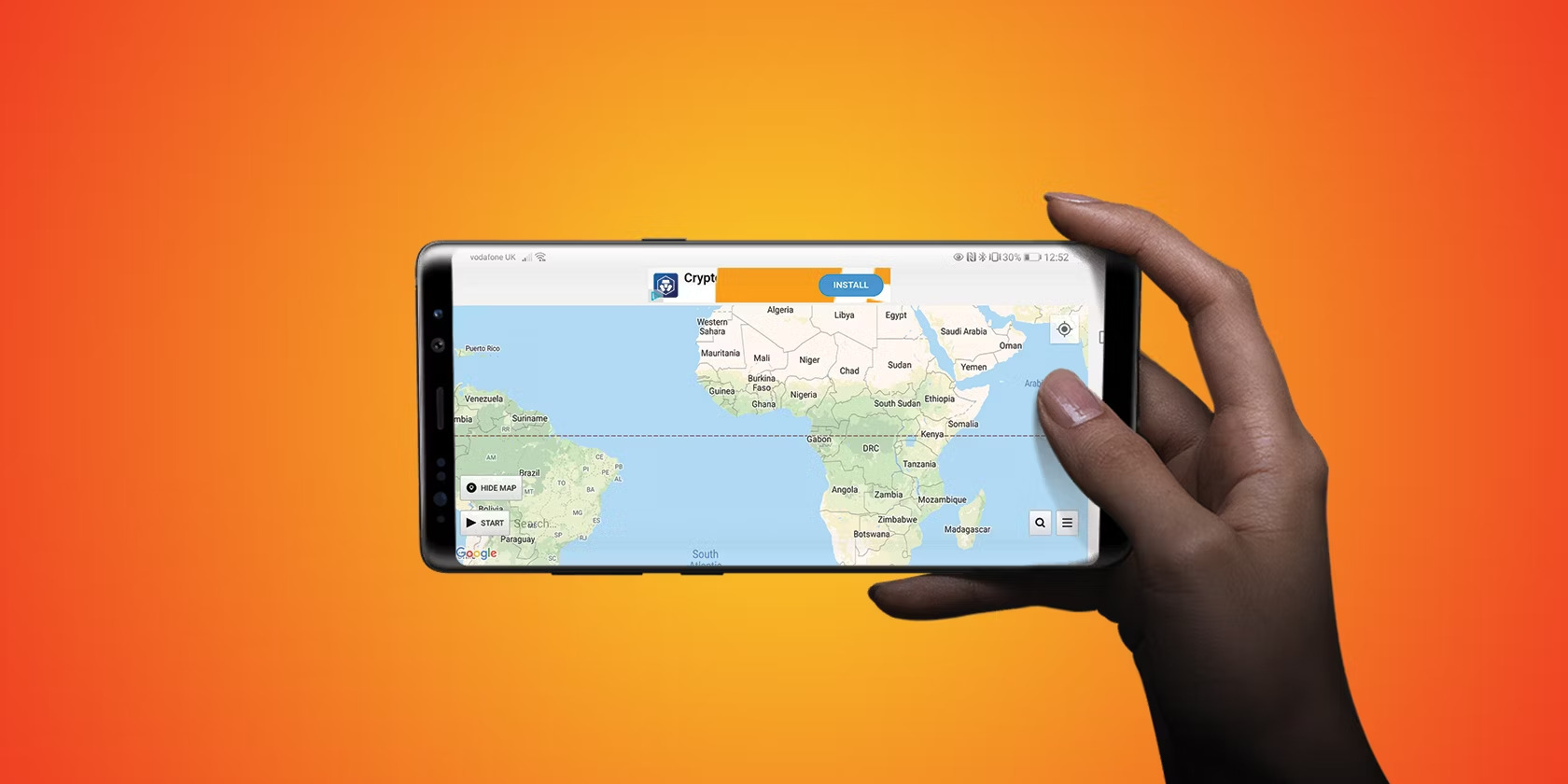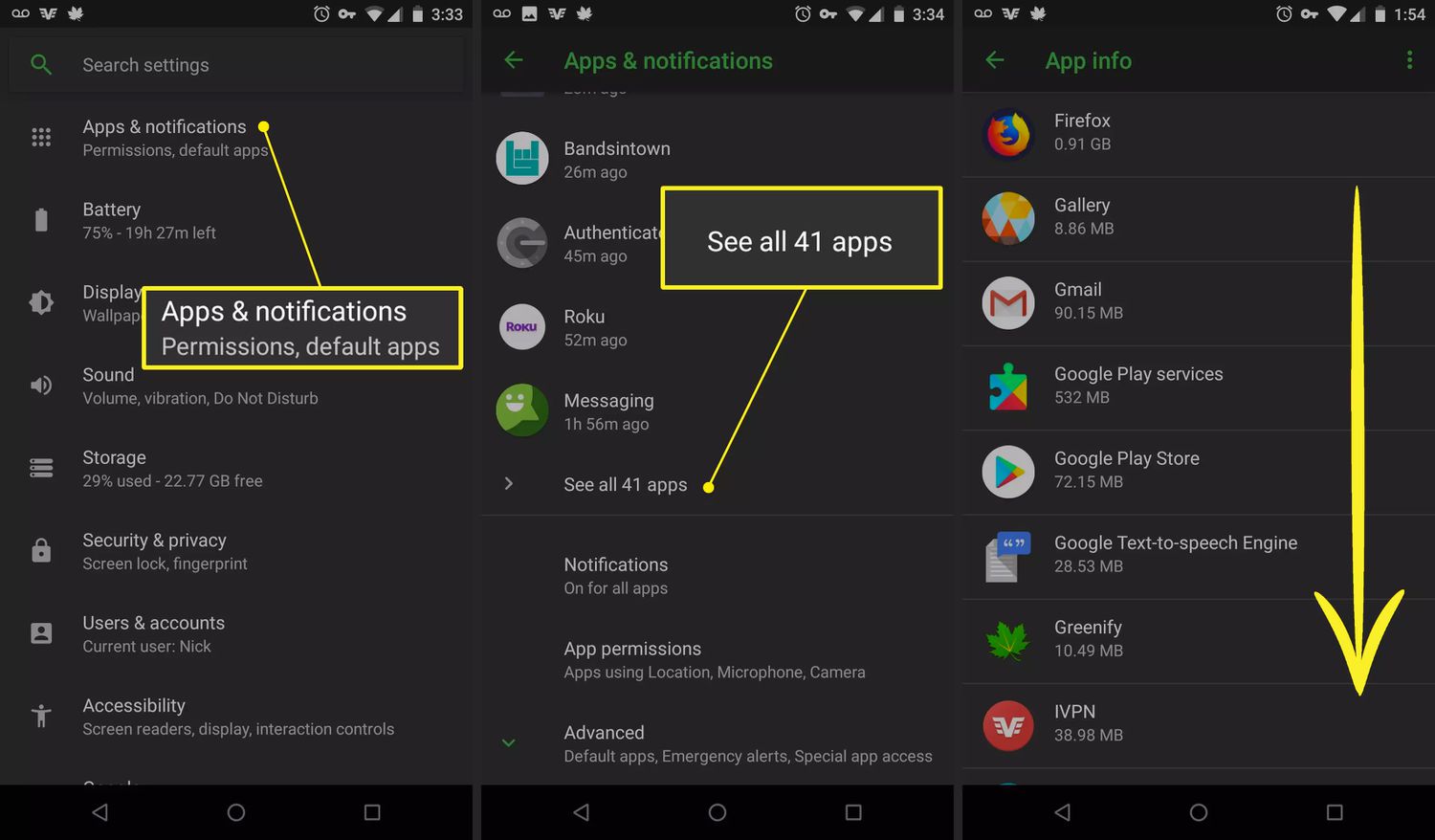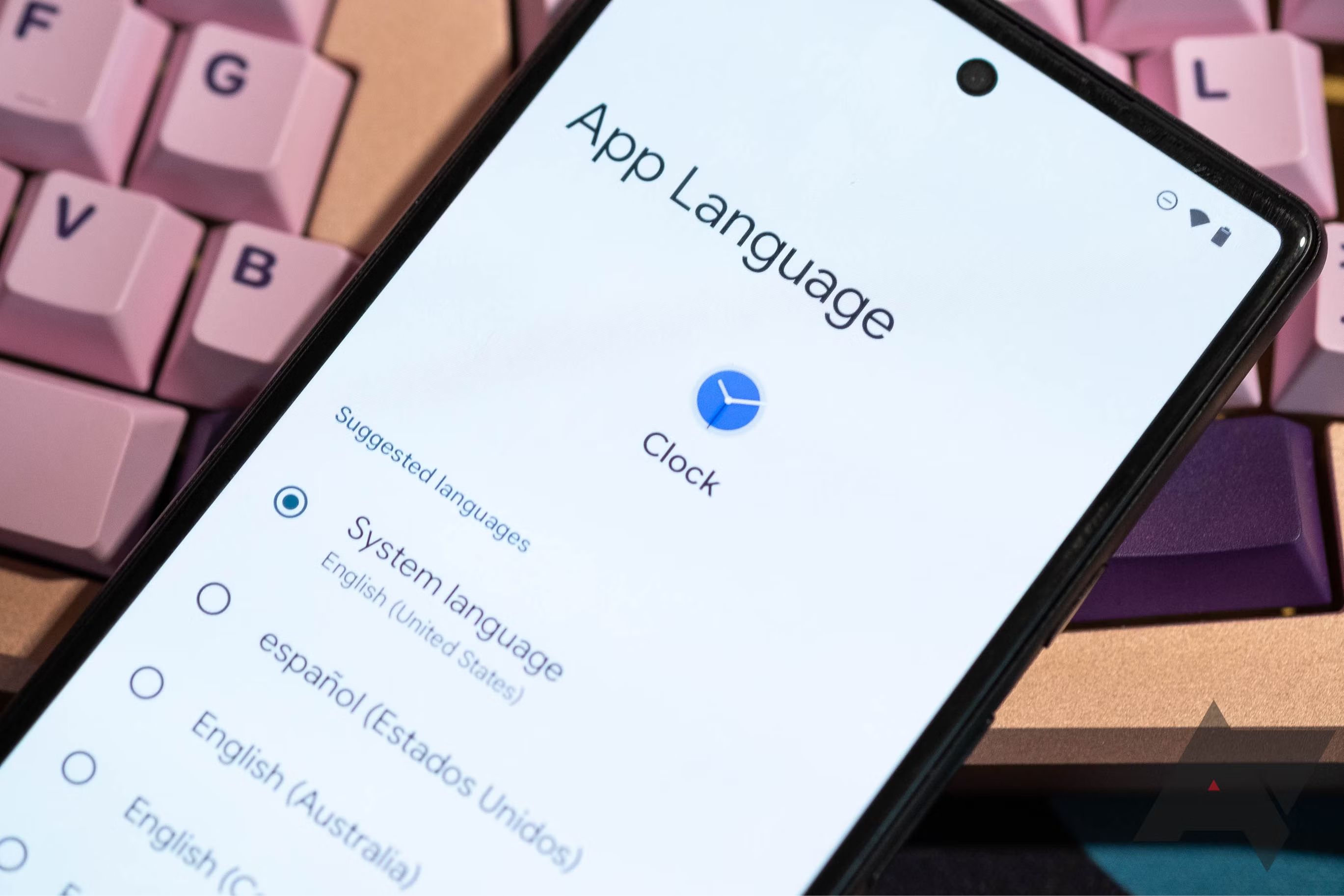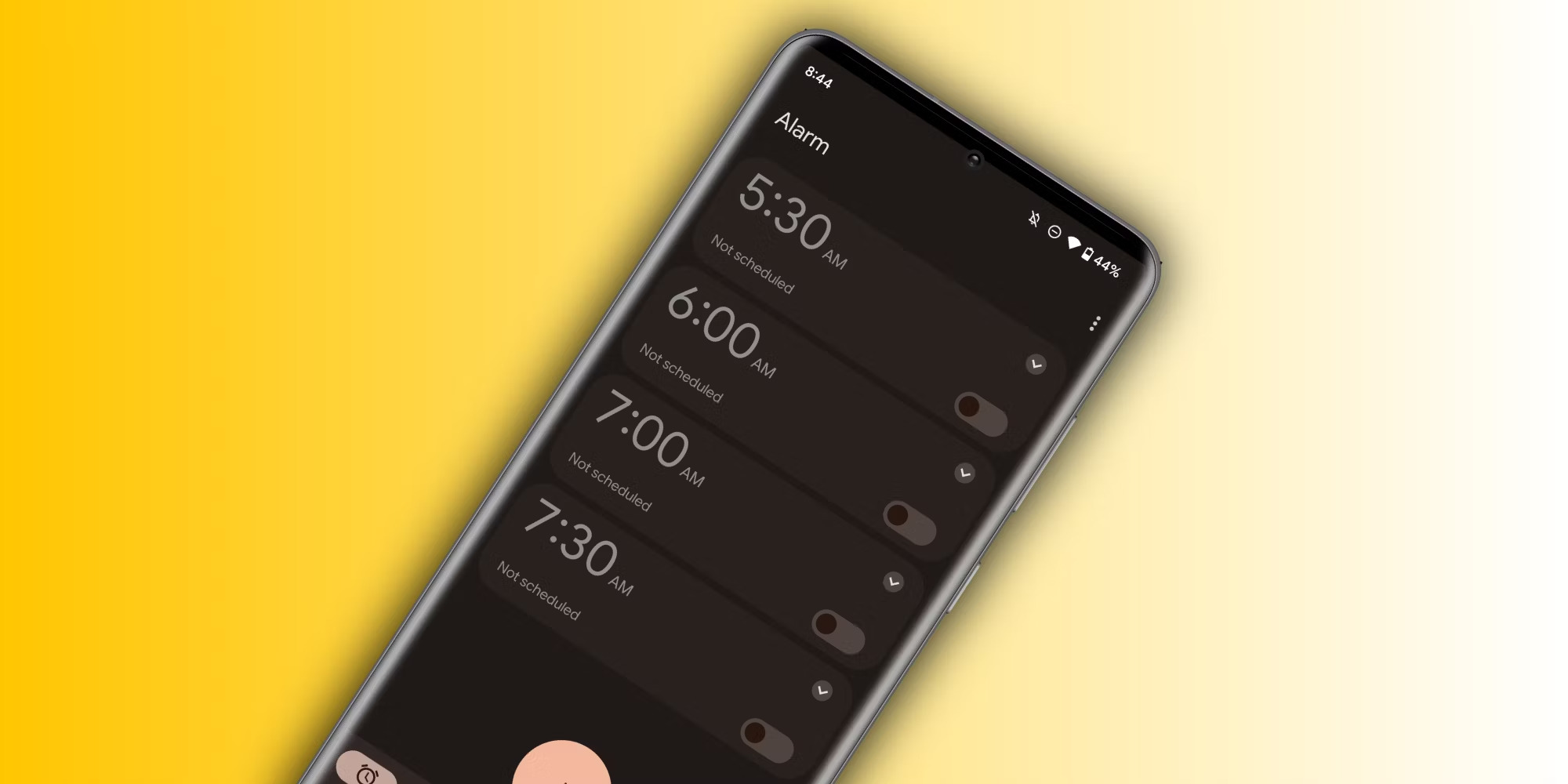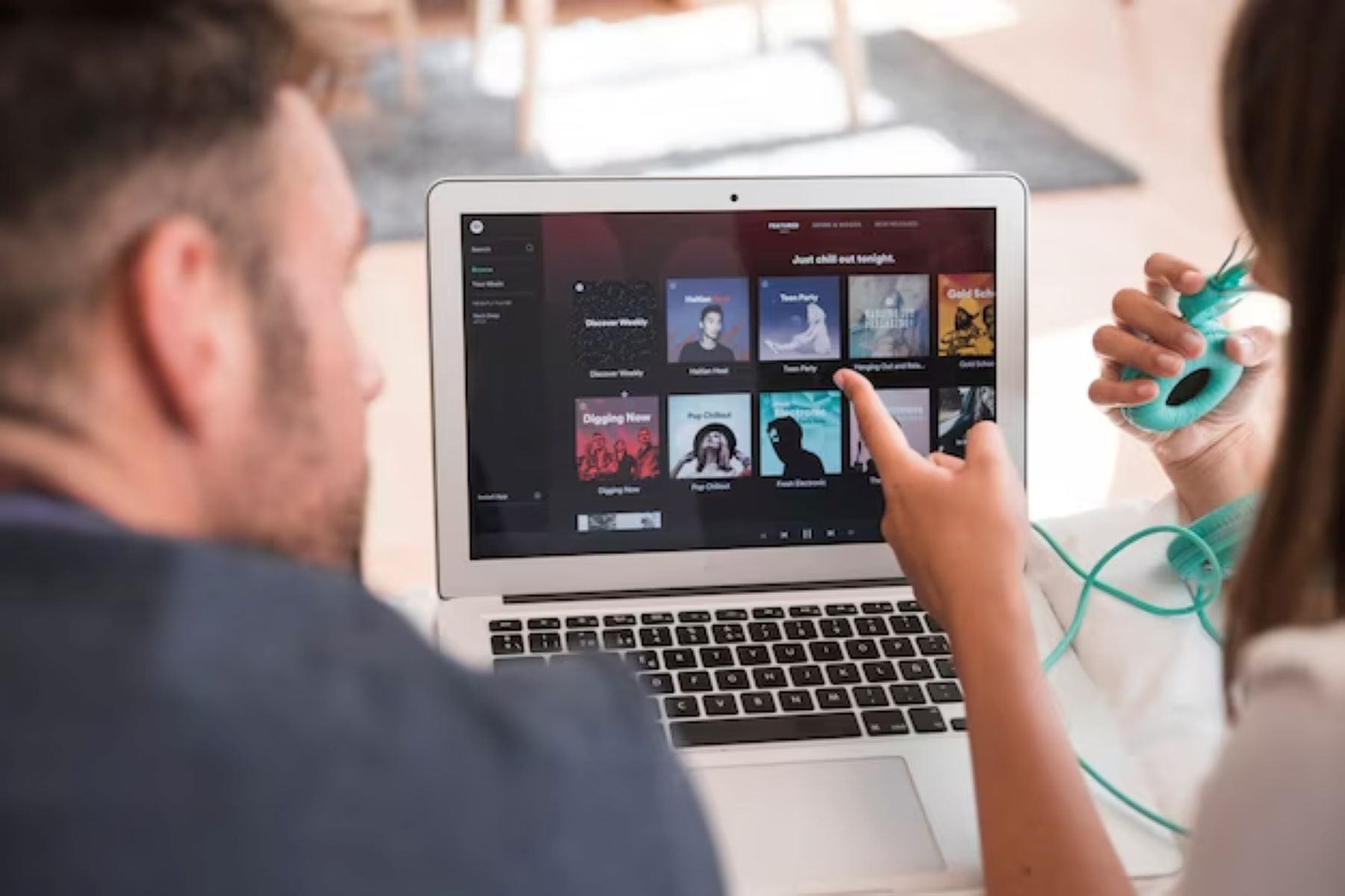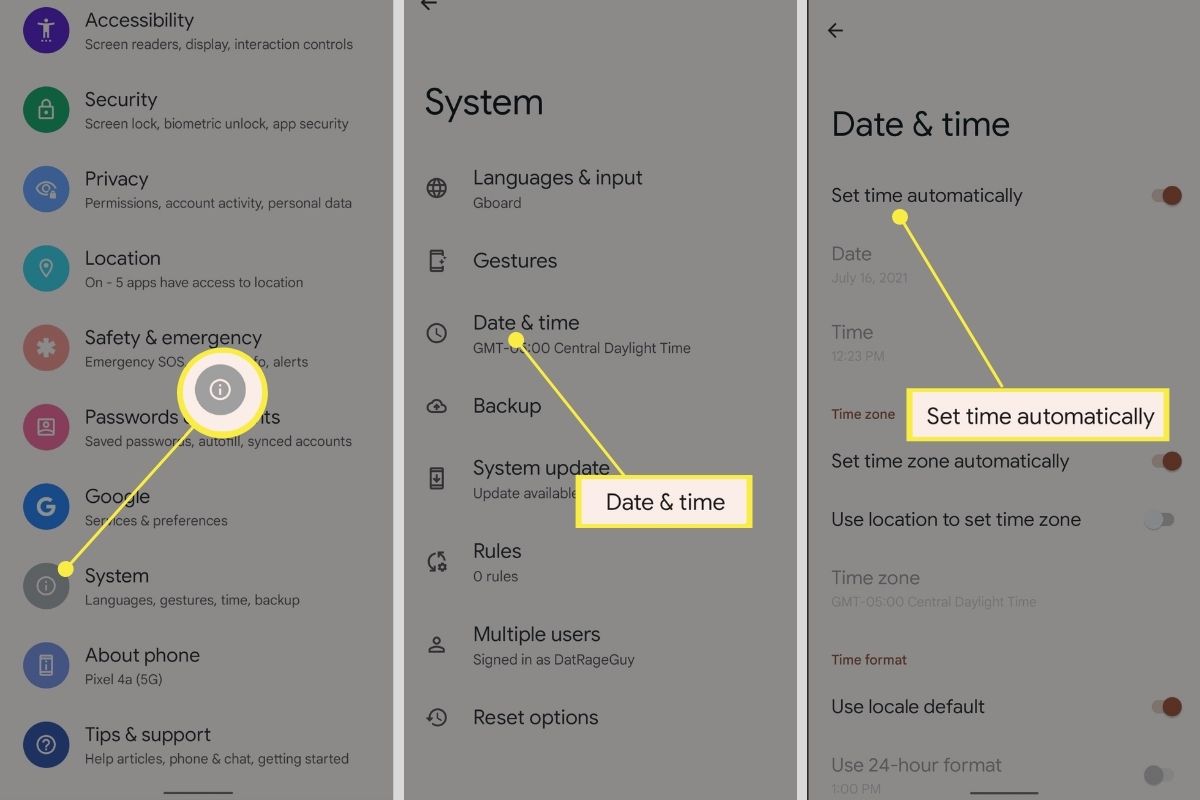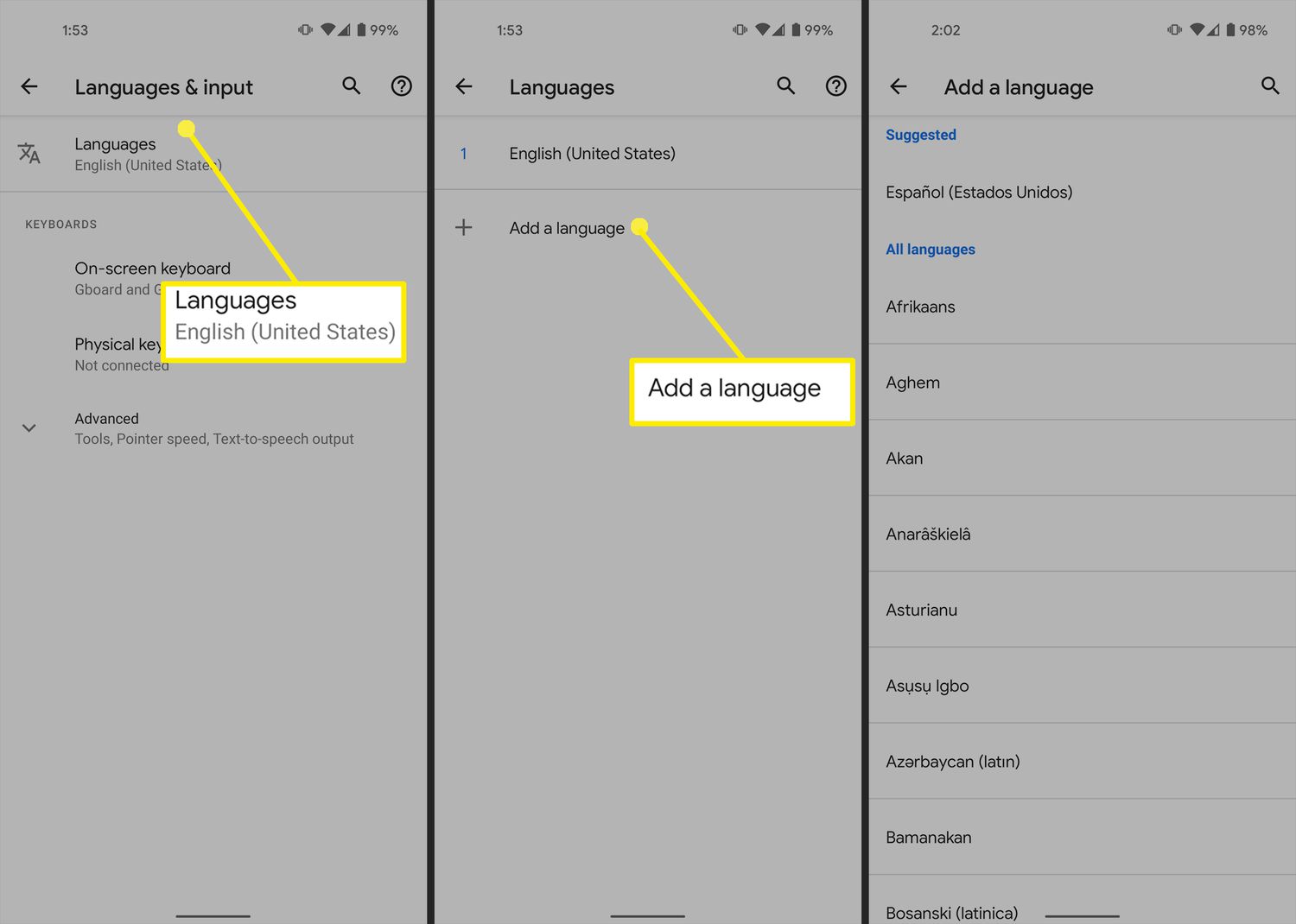Introduction
Changing your location on an Android device can be a useful feature for a variety of reasons. Whether you want to access geo-restricted content, maintain your privacy, or simply play location-based games, the ability to alter your location on an Android device can come in handy.
While Android devices typically use GPS or network signals to determine your location, there are methods to change your location to appear as if you are somewhere else. In this article, we will explore various methods that can help you change your location on Android.
Before we dive into the methods, it’s important to note that changing your location can have implications for certain apps and services that rely on accurate location information. It’s advisable to be mindful of any terms of service or legal implications that may arise from manipulating your location.
Now, let’s explore some methods that can allow you to change your location on an Android device.
Why would you need to change your location on Android?
There are several reasons why you might want to change your location on an Android device. Here are a few common scenarios:
- Accessing geo-restricted content: Some websites and online services are only available in specific regions. By changing your location, you can bypass these restrictions and access content that would otherwise be unavailable to you.
- Privacy and security: Changing your location can help protect your privacy by preventing apps and services from tracking your actual whereabouts. It adds an extra layer of anonymity and makes it more difficult for malicious actors to target you based on your location.
- Testing location-based apps: If you are a developer or tester working on a location-based app, changing your location on your Android device allows you to simulate different locations and test how your app functions under different circumstances.
- Gaming: Certain mobile games, such as augmented reality (AR) games or location-based games like Pokémon Go, require your physical location to provide a unique gaming experience. Changing your location can give you access to different game features and enhance your gaming experience.
- Avoiding price discrimination: Some online services adjust their prices based on your location. By changing your location, you may be able to find better deals or avoid being targeted by price discrimination algorithms.
These are just a few examples of why you might want to change your location on Android. Keep in mind that while the methods we will discuss in the following sections can help you change your location, it’s important to do so responsibly and comply with any applicable laws and regulations.
Method 1: Using a VPN
A Virtual Private Network (VPN) is a popular and effective method to change your location on Android. A VPN creates a secure connection to a remote server, encrypting your internet traffic and allowing you to browse the web as if you were connected from that server’s location.
Here’s how you can use a VPN to change your location on Android:
- Choose a reliable VPN provider: There are many VPN providers available in the market, so it’s important to choose one that offers good speeds, strong security, and a wide selection of server locations.
- Download and install the VPN app: Once you have selected a VPN provider, download and install their VPN app from the Google Play Store. Most VPN apps are user-friendly and provide a straightforward setup process.
- Launch the VPN app and connect to a server: Open the VPN app and choose a server location from the available options. It’s usually best to select a server location that is closest to your desired virtual location for optimal performance.
- Connect to the VPN: Once you have selected a server location, simply tap the connect button in the VPN app to establish a connection. The app will handle the rest and redirect your internet traffic through the selected server, making it appear as if you are browsing from that location.
Using a VPN not only allows you to change your location but also provides an added layer of security by encrypting your internet traffic. However, it’s important to note that some websites and services have measures in place to detect and block VPN usage. In such cases, you may need to try alternative methods mentioned in the following sections.
Method 2: Using a location spoofing app
Another way to change your location on Android is by using a location spoofing app. These apps allow you to manually set your desired location and fool your Android device into thinking you are located elsewhere.
Here is how you can use a location spoofing app to change your location on Android:
- Search for a location spoofing app: Look for a reputable location spoofing app on the Google Play Store. There are several options available, so read reviews and choose an app that suits your needs.
- Install the location spoofing app: Once you have selected an app, download and install it on your Android device.
- Enable developer options: Location spoofing apps require developer options to be enabled on your Android device. To do this, go to your device’s Settings, navigate to the About Phone section, and tap on the Build Number multiple times until you see a notification that says “You are now a developer”.
- Enable mock locations: After enabling developer options, go back to the main Settings screen and look for the Developer Options menu. Open it, scroll down, and enable “Allow mock locations”.
- Launch the location spoofing app: Open the location spoofing app you installed and follow the instructions provided within the app to set your desired location.
- Confirm your new location: Once you have set the location in the app, go to a location-based app or services like Google Maps and check if your location has been successfully changed.
While location spoofing apps can be a convenient way to change your location, they may not work with all apps and services. Certain apps have built-in checks to detect location spoofing, so keep that in mind when using this method. It’s also important to use location spoofing responsibly and respect any legal restrictions or terms of service.
Method 3: Using developer options
For advanced Android users, another method to change your location is by utilizing the developer options feature. This method allows you to set mock locations on your device without the need for a third-party app.
Here’s how you can change your location using the developer options:
- Enable developer options: If you haven’t already, enable developer options on your Android device. Go to the Settings menu, scroll down to About Phone, and tap on the Build Number repeatedly until a message appears confirming that you’ve unlocked developer options.
- Open developer options: Once developer options are enabled, go back to the main Settings menu and find and tap on Developer Options.
- Enable mock locations: Within the Developer Options menu, scroll down to find the “Mock location app” or “Allow mock locations” setting. Tap on it to enable mock locations on your device.
- Select a mock location app: After enabling mock locations, you’ll need to select a mock location app to designate the desired location. There are various apps available on the Google Play Store that offer this functionality.
- Set your mock location: Once you have installed a mock location app, open it and follow the on-screen instructions to set your desired location.
- Confirm your new location: To confirm that your mock location is working correctly, open a location-based app or service and verify that it shows your new designated location.
Using developer options to set mock locations can be a powerful method to change your location directly within the Android system. However, keep in mind that not all apps may recognize or accept mock locations, and it’s important to use this method responsibly and in accordance with applicable laws and regulations.
Method 4: Changing the location settings on your Android device
Changing the location settings directly on your Android device is another method to modify your location without the need for additional apps or tweaks. This method utilizes the built-in location settings on your device to alter your location.
Here’s how you can change the location settings on your Android device:
- Open the Settings menu: Access the Settings menu on your Android device. You can usually find the gear-shaped settings icon in your app drawer or by swiping down from the top of the screen and tapping on the gear icon.
- Select Location: In the Settings menu, look for the “Location” option and tap on it. You may need to search for it using the search function at the top of the screen.
- Enable location: If location services are turned off, toggle the switch to turn them on. Your device will now use its GPS, Wi-Fi, and mobile network signals to determine your location.
- Select a mode: Depending on your Android version, you may see different location modes, such as “High accuracy,” “Battery saving,” or “Device only.” Choose the mode that best suits your needs. The “High accuracy” mode combines GPS, Wi-Fi, and mobile networks for precise location determination, while “Battery saving” and “Device only” rely on a single signal source to conserve battery or provide basic location information.
- Adjust location services: Within the location settings, you may have additional options to adjust location services. For example, you can tweak the scanning settings, improve location accuracy, or customize app permissions related to location access.
- Modify location settings based on your preference: Depending on your specific needs, you can experiment with different location settings and modes to achieve the desired location on your Android device.
By modifying the location settings on your Android device, you can change how your device determines and shares your location information. However, keep in mind that this method relies on the available signals and may not provide as precise or customizable results as using external apps or approaches.
Method 5: Using a location changer app
An alternative method to change your location on Android is by using a dedicated location changer app. These apps are specifically designed to alter your location and provide you with precise control over where your device appears to be located.
Here’s how you can use a location changer app to change your location on Android:
- Search for a location changer app: Look for a reputable location changer app on the Google Play Store. There are various apps available that offer different features and functionalities, so be sure to read reviews and select one that suits your needs.
- Download and install the location changer app: Once you have found a suitable app, download and install it on your Android device.
- Grant necessary permissions: After installing the app, you will likely need to grant it the necessary permissions to function correctly. These permissions may include access to your device’s location services or the ability to overwrite your current location.
- Select your desired location: Open the location changer app and follow the instructions provided to set your desired location. Most apps allow you to manually input a location or choose from a list of predefined locations.
- Enable the location changer: Once you have set your desired location, enable the location changer within the app. This will override your device’s actual location and make it appear as if you are in the chosen location.
- Confirm your new location: To verify that the location changer app successfully changed your location, open a location-based app or service and check if it reflects the new location you’ve set.
Location changer apps provide a user-friendly and convenient way to change your location on Android. However, it’s important to note that some apps or services may have measures in place to detect and block location-changing techniques. Use such apps responsibly and respect any legal restrictions or terms of service that may apply.
Conclusion
Changing your location on Android can be beneficial for various reasons, including accessing geo-restricted content, enhancing privacy, testing location-based apps, and enjoying location-based gaming experiences. In this article, we explored five different methods to change your location on an Android device.
Using a VPN is a popular and secure method that allows you to connect to a remote server and browse the web as if you were located in a different location. Location spoofing apps provide another approach by allowing you to manually set your desired location and trick your device into thinking you are somewhere else.
For advanced users, utilizing the developer options on your Android device enables you to set mock locations without the need for third-party apps. Additionally, changing the location settings directly on your device can modify how your device determines and shares your location information.
Lastly, dedicated location changer apps offer precise control over changing your location and can be a convenient solution for altering your location on Android.
Remember, when changing your location on Android, it’s important to use these methods responsibly and comply with any applicable laws and regulations. Be aware that certain apps and services have measures in place to detect location manipulation. Always respect the terms of service and guidelines set by the app or service you are using.
By understanding and utilizing these methods, you can change your location on Android and take advantage of various benefits and opportunities that come with it.