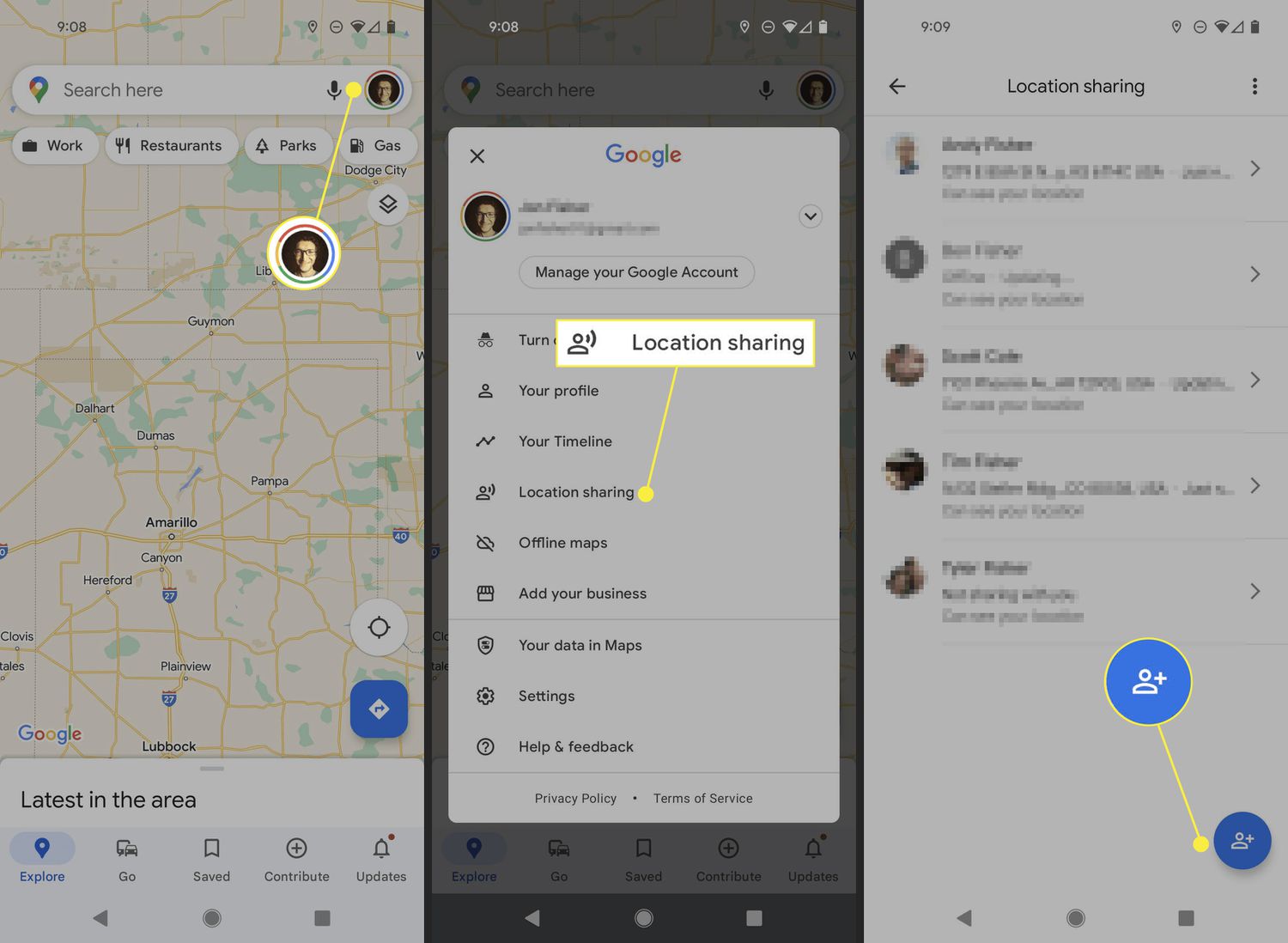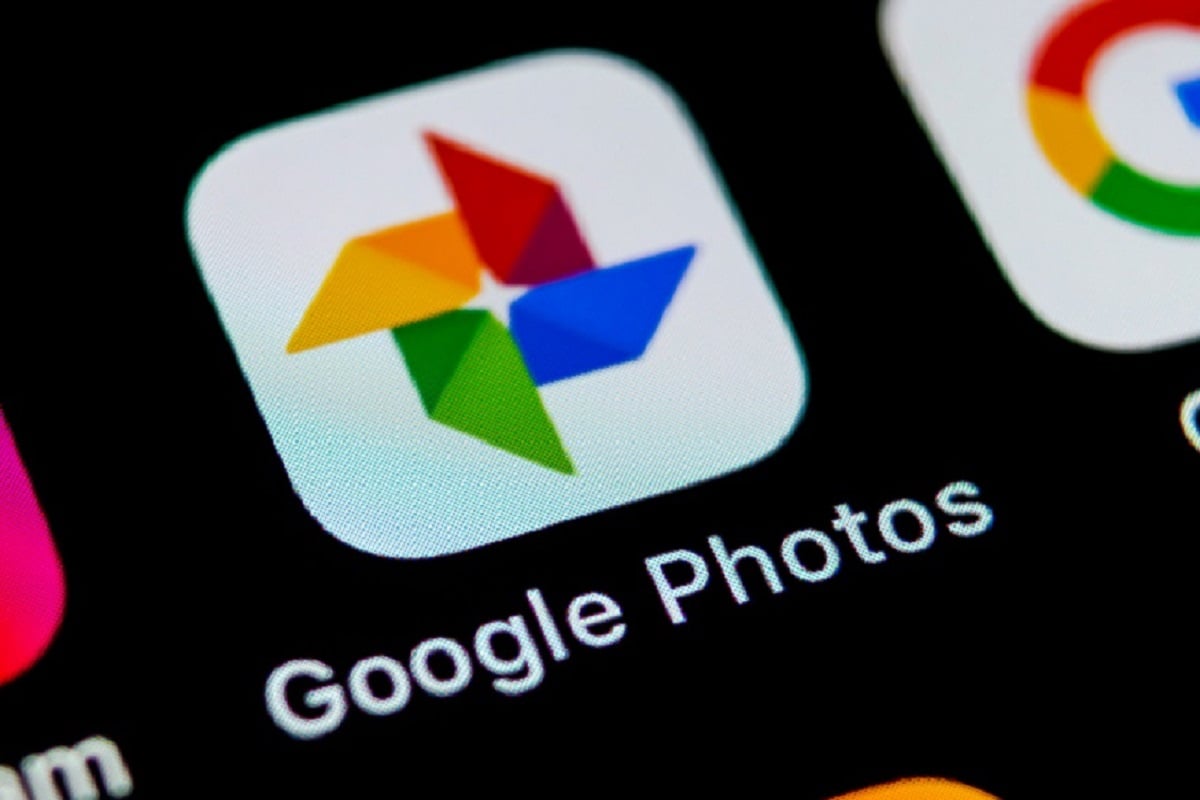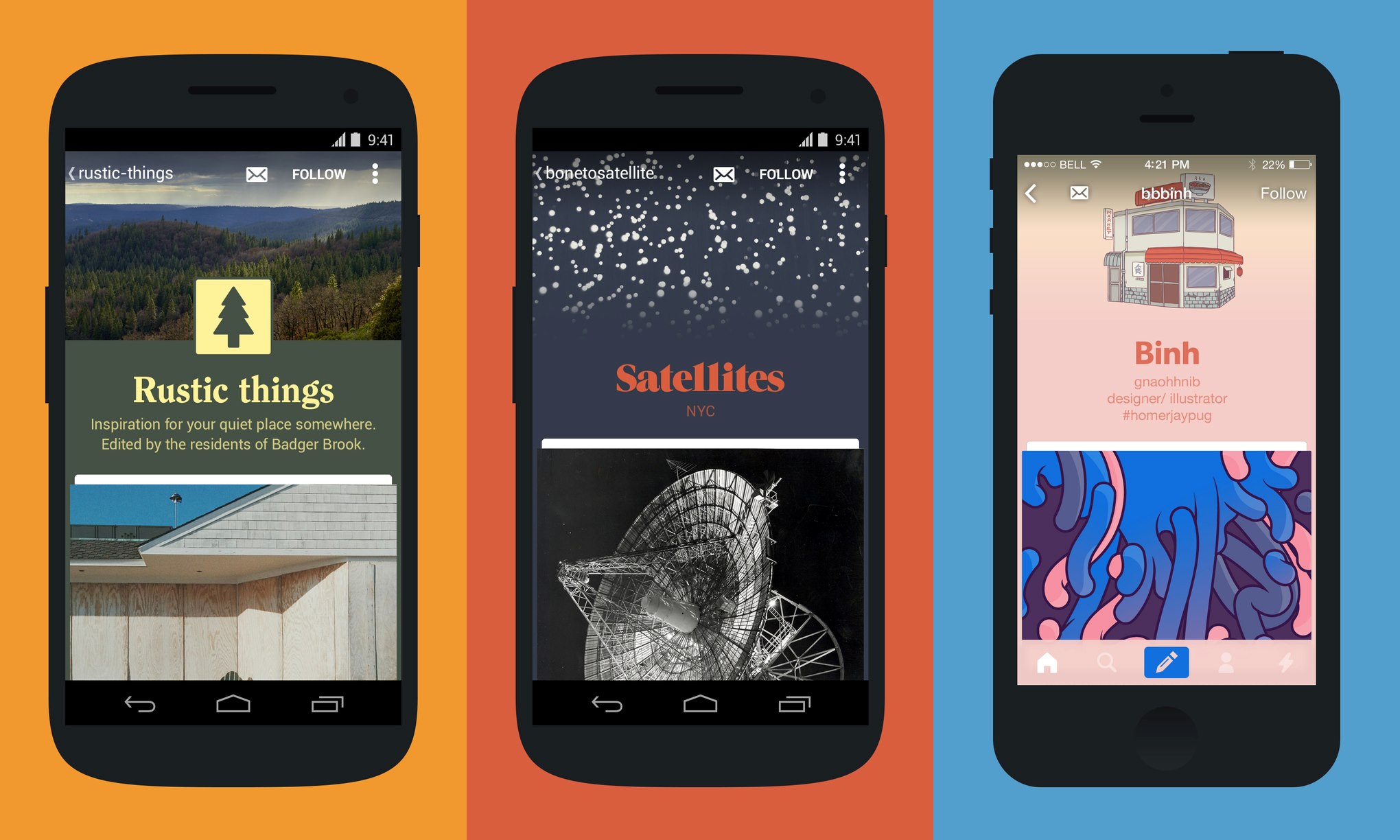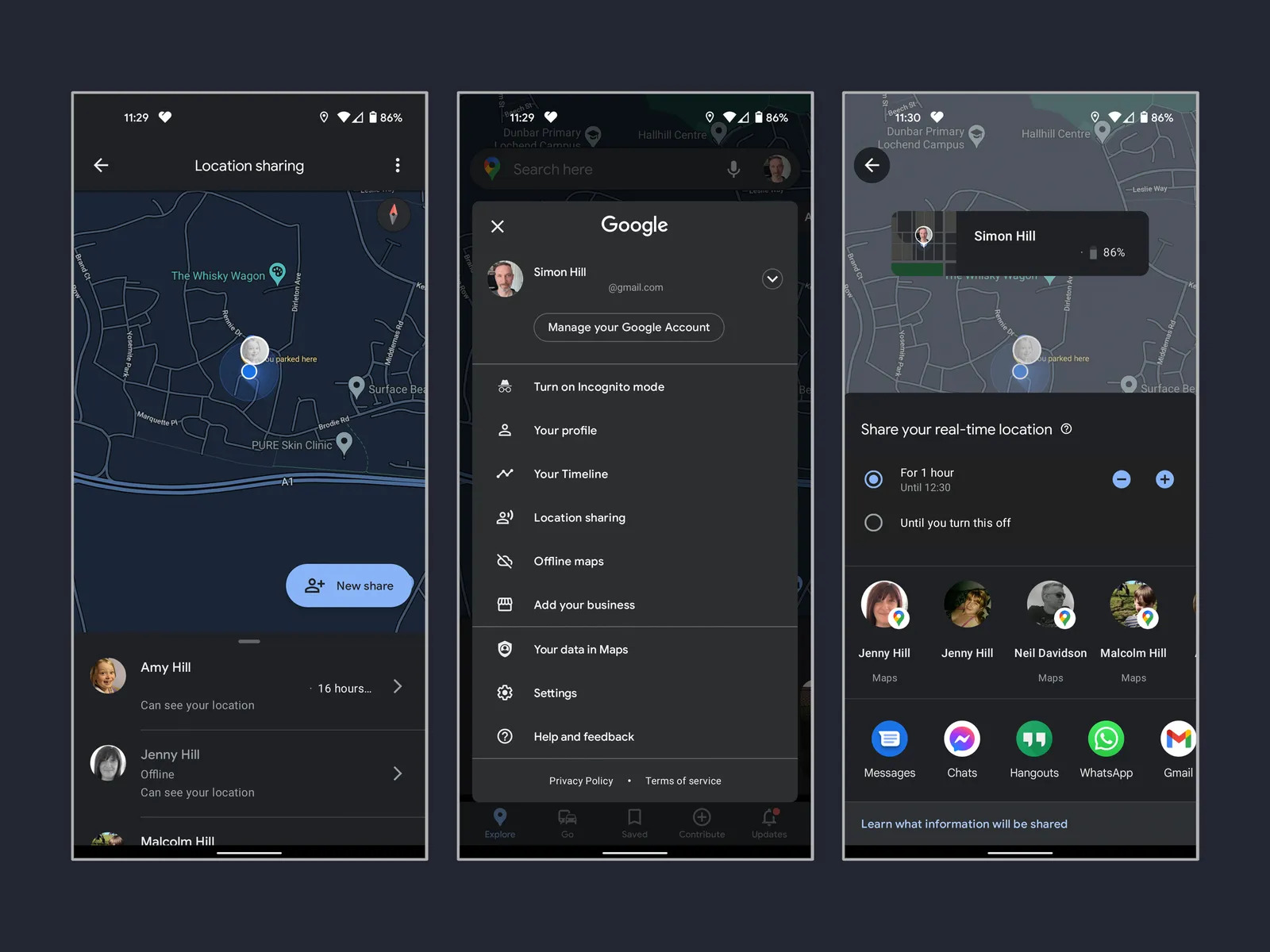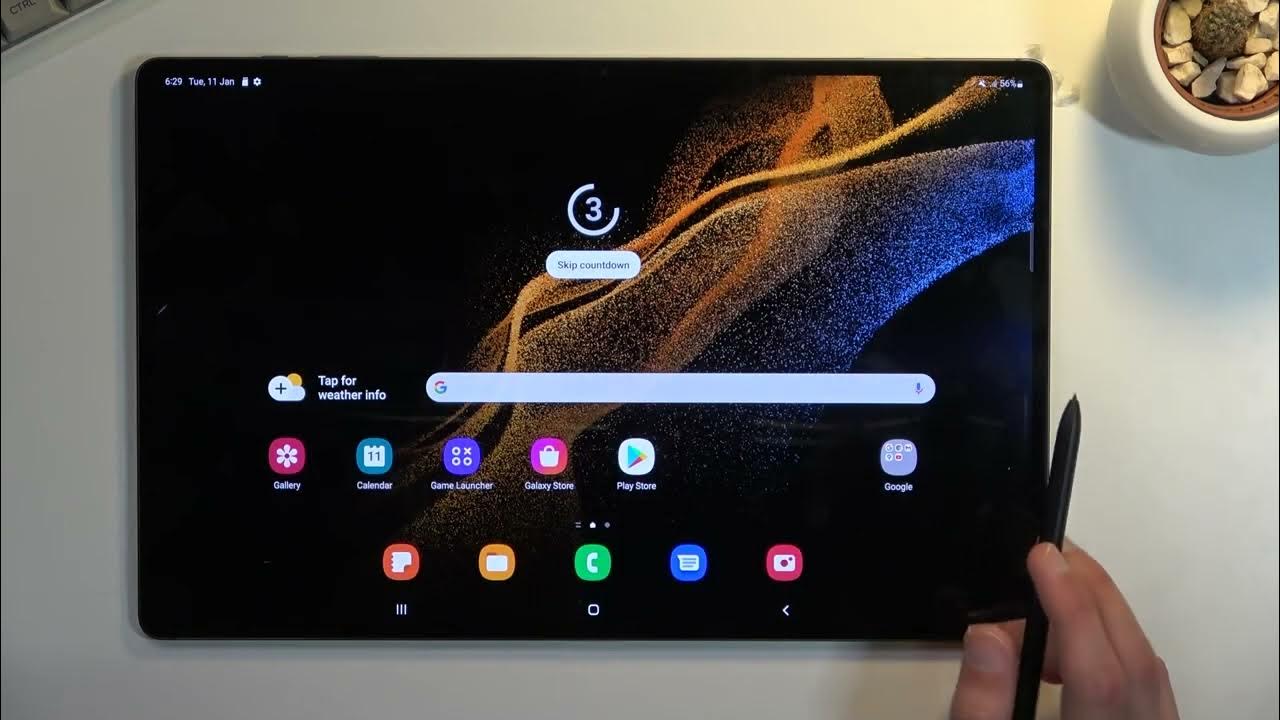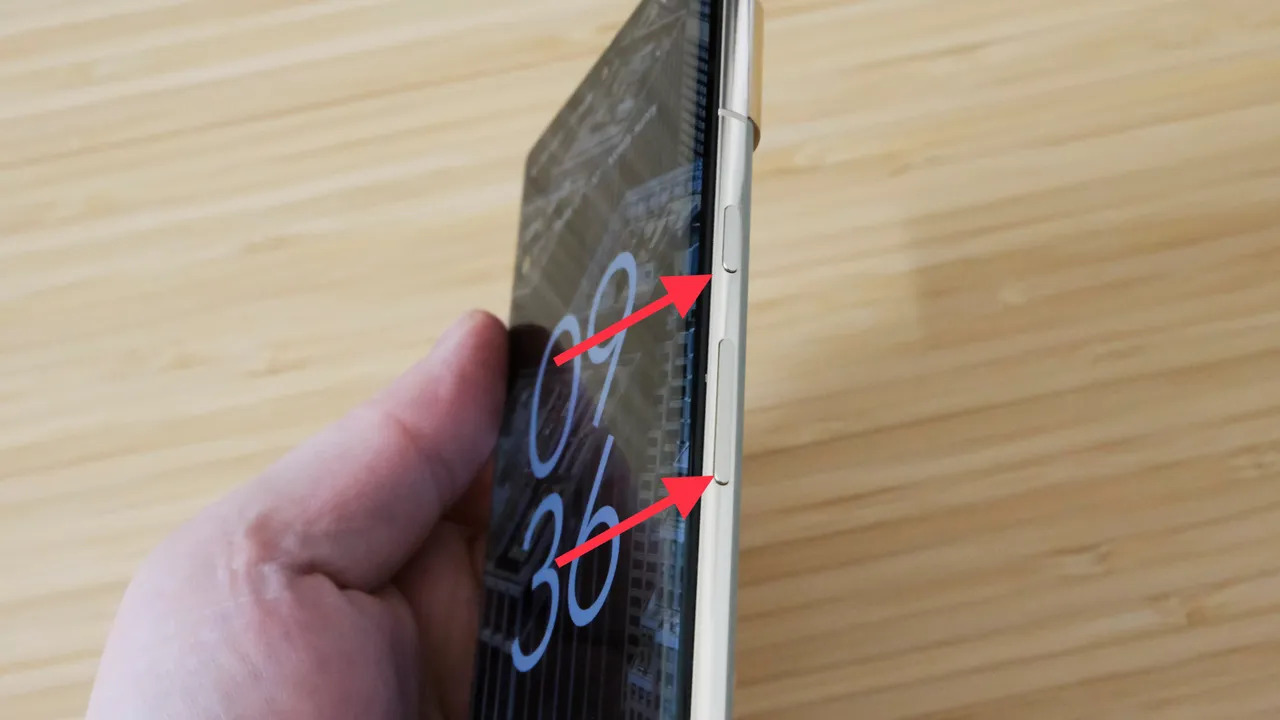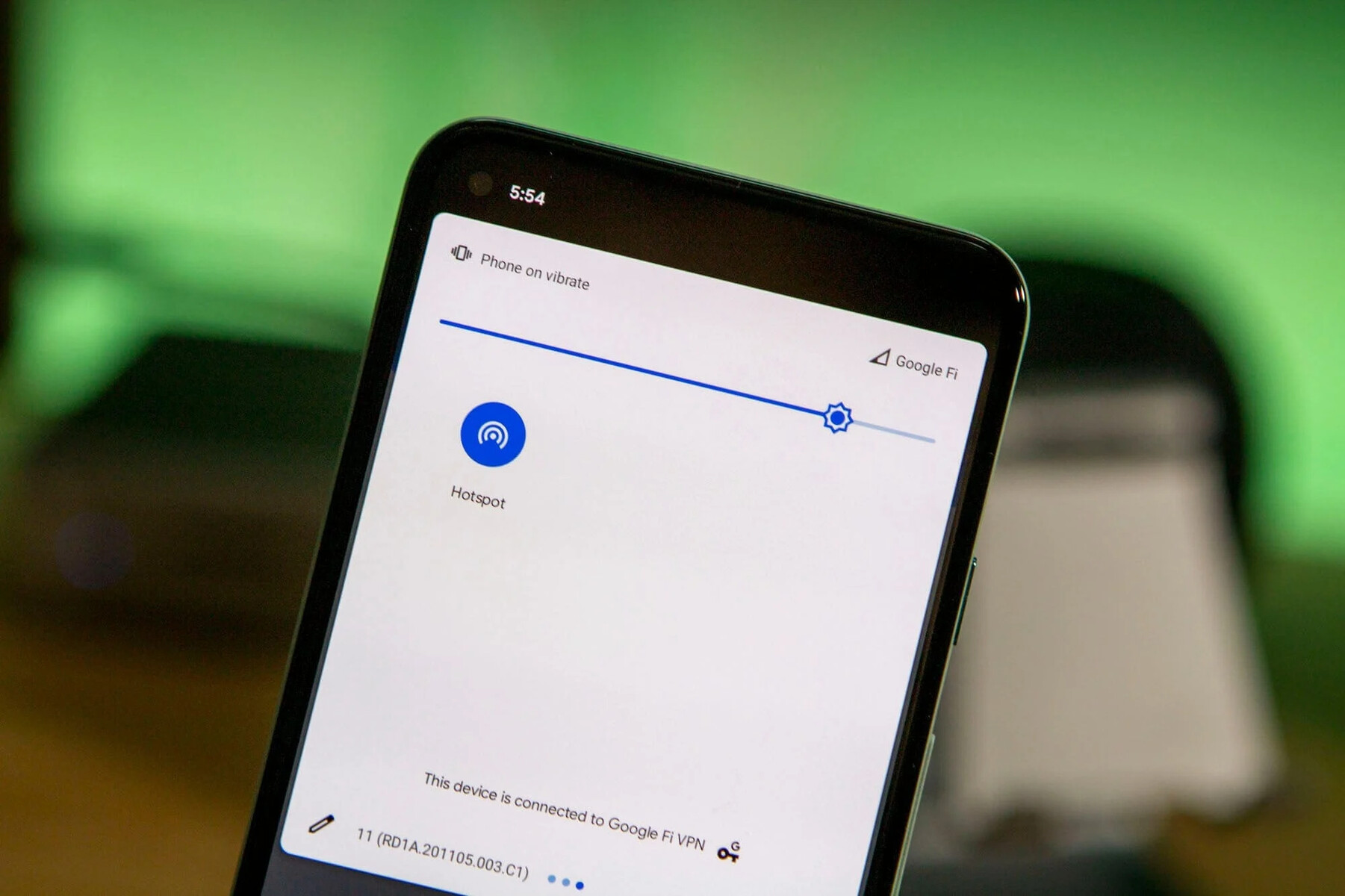Introduction
When it comes to sharing your location on Android, there are several methods and apps available that can make it easier than ever before. Whether you want to let your friends and family know where you are, coordinate meet-ups with colleagues, or even find your way back home, sharing your location can be incredibly useful.
Sharing your location on Android can be done through various means such as messaging apps, location-sharing apps, and even through popular navigation apps like Google Maps. Different methods cater to different needs, so it’s important to understand how each one works and choose the one that suits you best.
In this article, we will explore the different methods you can use to share your location on Android, including step-by-step instructions to enable location sharing. We will also discuss how to control who sees your location, ensuring that you have full control over your privacy.
Whether you want to keep your loved ones updated on your whereabouts or need assistance in finding your way, sharing your location on Android can provide convenience, safety, and peace of mind.
So, if you’re ready to discover the various ways you can share your location and learn how to control your privacy settings, let’s dive in!
Why share your location on Android?
Sharing your location on Android offers a multitude of benefits and can greatly enhance your daily life. Here are a few reasons why you might want to consider sharing your location:
-
Stay connected with loved ones: Sharing your location allows your friends and family to know where you are at any given time. This can be especially useful for parents who want to keep an eye on their children’s whereabouts or for friends who want to meet up in a crowded area.
-
Coordinate meet-ups and plans: If you’re organizing a gathering or meeting, sharing your location can help everyone find the designated spot easily. Rather than struggling with confusing directions or waiting for individuals who got lost, sharing your location streamlines the process and ensures a smooth experience for everyone involved.
-
Emergency situations: In case of an emergency where you need immediate assistance, sharing your location with emergency contacts can be a lifesaver. It allows them to quickly locate you and provide the help you need, whether it’s directing emergency services to your location or guiding others to find you.
-
Navigating unfamiliar places: When traveling or exploring new areas, it’s easy to get lost. By sharing your location, you can seek guidance from friends or use navigation apps to quickly find your way back or get directions to points of interest.
-
Peace of mind: Sharing your location can provide a sense of security and peace of mind for both you and your loved ones. Knowing that you can be easily traced in case of an emergency or being able to locate your family members when they’re out and about can alleviate worries and enhance overall safety.
By sharing your location on Android, you can stay connected, facilitate meet-ups, ensure safety, and receive assistance when needed. It offers convenience and peace of mind in a range of situations, making it a valuable feature for Android users.
How to Enable Location Sharing on Android
Enabling location sharing on your Android device is a straightforward process that can be done using different methods. Let’s explore three common methods you can use:
-
Method 1: Using Google Maps
To enable location sharing using Google Maps, follow these steps:
- Open the Google Maps app on your Android device.
- Tap on the hamburger menu icon (three horizontal lines) in the top-left corner of the screen.
- Select “Location sharing” from the menu.
- Choose how long you want to share your location for (e.g., one hour, until you turn it off, etc.).
- Select the contacts with whom you want to share your location.
- Tap on “Share” to start sharing your location.
-
Method 2: Using messaging apps
Many popular messaging apps, such as WhatsApp and Facebook Messenger, offer built-in location sharing features. To enable location sharing through a messaging app, follow these general steps:
- Open the messaging app of your choice.
- Open a conversation with the desired contact.
- Look for the attachment or “+ ” symbol in the chat interface.
- Select the location or map option.
- Choose “Share Live Location” or a similar option.
- Select the duration for sharing your location.
- Tap on “Share” to start sharing your location.
-
Method 3: Using location-sharing apps
There are dedicated location-sharing apps available on the Google Play Store that allow you to share your location with specific contacts or groups. Some popular examples include Glympse and Find My Friends. To enable location sharing using these apps, follow the app-specific instructions provided.
By following these methods, you can easily enable location sharing on your Android device. Choose the method that best suits your needs and preferences, and start enjoying the benefits of sharing your location.
Method 1: Using Google Maps
Google Maps offers a convenient way to share your location with others. Follow the steps below to enable location sharing using Google Maps:
-
Open the Google Maps app on your Android device.
-
Tap on the hamburger menu icon (three horizontal lines) in the top-left corner of the screen to open the menu.
-
Select “Location sharing” from the menu. This will open the location sharing settings.
-
Choose how long you want to share your location for. You can select a specific duration (e.g., one hour, until you turn it off) or choose “Until you turn this off” for continuous sharing.
-
Select the contacts with whom you want to share your location. You can choose from your Google contacts or manually enter a phone number or email address.
-
Tap on the “Share” button to start sharing your location. The selected contacts will receive a notification or message with a link to view your real-time location on Google Maps.
With Google Maps’ location sharing feature, you can keep your friends, family, or colleagues updated on your whereabouts. They can track your location in real-time, making it easier to coordinate meet-ups or ensure your safety. Remember, you can always adjust the duration of location sharing or revoke access to specific contacts as needed.
By using Google Maps, you can conveniently share your location with others and make it easier to find each other, stay connected, and ensure everyone’s safety.
Method 2: Using Messaging Apps
Many popular messaging apps offer built-in location sharing features, allowing you to share your location easily with contacts. Follow these general steps to enable location sharing through messaging apps:
-
Open the messaging app of your choice on your Android device.
-
Open a conversation with the contact or group you want to share your location with.
-
Look for the attachment or “+” symbol in the chat interface. It may vary depending on the messaging app.
-
Select the location or map option from the available attachments.
-
Choose the “Share Live Location” or a similar option to enable real-time location sharing.
-
Select the duration for which you want to share your location. This can be a specific time frame or until you manually turn it off.
-
Tap on “Share” to start sharing your location. The selected contact or group members will be able to see your real-time location on the map.
By using messaging apps for location sharing, you can provide accurate information about your whereabouts to individuals or groups. This feature comes in handy when meeting friends at a specific location or ensuring that your loved ones are aware of your movements.
It’s important to note that the availability and exact steps for location sharing may vary between different messaging apps. Refer to the app’s documentation or support resources for precise instructions related to location sharing.
By leveraging the built-in location sharing features of messaging apps, you can easily keep your contacts informed about your whereabouts and simplify the process of meeting and coordinating plans with others.
Method 3: Using Location-Sharing Apps
In addition to Google Maps and messaging apps, there are dedicated location-sharing apps available on the Google Play Store that provide advanced features for sharing your location. These apps offer enhanced control over privacy settings and additional functionalities. Here’s how you can use location-sharing apps:
-
Visit the Google Play Store on your Android device and search for a location-sharing app that suits your needs. Popular examples include Glympse, Find My Friends, Life360, and many more.
-
Download and install the location-sharing app of your choice from the Play Store.
-
Open the app and follow the app’s specific onboarding process to set up your account and grant the necessary permissions.
-
Depending on the app, you may need to invite contacts or allow the app to access your contacts to connect with others who are also using the same app.
-
Once connected, you can customize your privacy settings and choose who can see your location and for how long. Some apps even offer additional features, such as setting up geofences or receiving notifications when someone arrives or leaves a specific location.
-
To share your location, simply tap on the relevant option within the app. This can be a “Share” button, a specific contact’s name, or a group of contacts.
-
Choose the duration for sharing your location, and your contacts will be able to track your movements using the location-sharing app.
The exact steps and features available may vary depending on the location-sharing app you choose. Make sure to explore the app’s settings and familiarize yourself with the available options. This way, you can maximize the benefits and utilize the app’s features to their full potential.
With dedicated location-sharing apps, you can have more control over your privacy settings and access additional functionalities to enhance your sharing experience. These apps often provide a more comprehensive solution for location sharing, allowing you to connect with loved ones and friends in a more personalized way.
How to Control Who Sees Your Location
When it comes to sharing your location on Android, it’s important to have control over who can see your whereabouts. Different methods and apps offer varying levels of privacy settings. Here are three common methods you can use to control who sees your location:
-
Method 1: Using Google Maps
With Google Maps, you can easily control who sees your location by following these steps:
- Open the Google Maps app on your Android device.
- Tap on the hamburger menu icon (three horizontal lines) in the top-left corner of the screen to open the menu.
- Select “Location sharing” from the menu.
- Tap on the contact or group you want to manage.
- Adjust the sharing duration or tap on “Stop sharing” to revoke access.
By managing the contact or group settings within Google Maps, you can have control over who can see your location and for how long.
-
Method 2: Using Messaging Apps
Most messaging apps that offer location sharing features also provide privacy settings. To control who sees your location in messaging apps, follow these general steps:
- Open the messaging app of your choice on your Android device.
- Go to the app’s settings or privacy options.
- Look for the section related to location sharing privacy.
- Choose the preferred settings, such as allowing only specific contacts to see your location or disabling location sharing entirely.
By navigating through the privacy settings of the messaging app, you can determine who has access to your location information.
-
Method 3: Using Location-Sharing Apps
Location-sharing apps generally offer granular privacy controls. Here’s how you can control who sees your location in these apps:
- Open the location-sharing app on your Android device.
- Go to the app’s settings or privacy options.
- Look for the section related to location sharing preferences.
- Choose the visibility settings, such as selecting specific contacts or groups or setting overall visibility restrictions.
By adjusting the privacy settings within the location-sharing app, you can determine who can see your location and customize the level of visibility.
By utilizing the privacy settings provided by the method or app you’re using, you can ensure that your location information is shared only with the intended audience. Take some time to explore the settings and choose the options that align with your privacy preferences.
By understanding and controlling who sees your location, you can enjoy the benefits of location sharing while maintaining your desired level of privacy.
Method 1: Using Google Maps
Google Maps provides a convenient way to share your location with others while giving you control over who can see your whereabouts. Here’s how you can manage location sharing using Google Maps:
-
Open the Google Maps app on your Android device.
-
Tap on the hamburger menu icon (three horizontal lines) in the top-left corner of the screen to open the menu.
-
Select “Location sharing” from the menu. This will take you to the location sharing settings.
-
Tap on the contact or group you want to manage. You can choose from your Google contacts or manually enter a phone number or email address.
-
Adjust the sharing duration according to your preference. You can select a specific time frame, such as one hour or until you turn it off, or choose “Until you turn this off” for continuous sharing.
-
If you want to stop sharing your location with a contact or group, simply tap on “Stop sharing” or adjust the sharing duration to end at the desired time.
By using Google Maps to manage your location sharing, you can ensure that only the intended contacts can see your location and for the specified duration. This level of control allows you to share your whereabouts with family, friends, or colleagues while maintaining your privacy.
It’s worth noting that Google Maps also offers additional features like sharing your trip progress or adding a trusted contact who can request your location during emergencies. These features can provide added peace of mind and safety.
By leveraging the location sharing capabilities of Google Maps, you can easily keep your contacts informed about your current location and enjoy the benefits of seamless coordination and efficient meet-ups, all while having complete control over your privacy settings.
Method 2: Using Messaging Apps
Many messaging apps offer built-in location sharing features, allowing you to share your whereabouts with contacts directly from the chat interface. Here’s how you can use messaging apps to share your location:
-
Open the messaging app of your choice on your Android device.
-
Open a conversation with the contact or group you want to share your location with.
-
Look for the attachment or “+” symbol in the chat interface. The location sharing option is typically found among other media sharing options.
-
Select the location or map option. The exact placement and appearance may vary depending on the messaging app you’re using.
-
Choose the “Share Live Location” or a similar option to enable real-time location sharing with the selected contact or group.
-
Specify the duration for which you want to share your location. This can be a specific time frame or until you manually turn it off.
-
Tap on “Share” or a similar button to initiate location sharing. The selected contact or group members will be able to see your real-time location on a map within the messaging app.
Using messaging apps for location sharing allows you to effortlessly communicate your whereabouts to friends, family, or colleagues. It can be particularly useful when coordinating meet-ups or ensuring your loved ones are aware of your movements.
It’s important to note that the exact steps and appearance of location sharing options may differ slightly between messaging apps. Refer to the app’s documentation or support resources for precise instructions related to location sharing in your preferred app.
By leveraging the location sharing features of messaging apps, you can easily keep your contacts informed about your current location and streamline communication for meet-ups and group gatherings.
Method 3: Using Location-Sharing Apps
In addition to the built-in features of Google Maps and messaging apps, there are dedicated location-sharing apps available on the Google Play Store that provide comprehensive solutions for sharing your location. Here’s how you can use location-sharing apps to share your location:
-
Visit the Google Play Store on your Android device and search for a location-sharing app that meets your needs. Popular examples include Glympse, Find My Friends, Life360, and many more.
-
Download and install the location-sharing app of your choice from the Play Store.
-
Open the app and follow the onboarding process to set up your account, grant any necessary permissions, and configure the app according to your preferences.
-
Depending on the app, you may need to invite contacts or connect with them within the app to share your location with specific individuals or groups.
-
Once you’ve established connections, you can customize your privacy settings within the location-sharing app. This typically involves choosing who can see your location and for how long. Some apps may offer additional features such as setting up geofences or sending notifications when someone arrives or leaves a specific location.
-
To share your location, navigate to the app’s main interface and select the contact or group you want to share your location with. Specify the duration or set it to continuous sharing, and then confirm the sharing request.
-
The selected contact or group members will now be able to view your real-time location through the location-sharing app’s interface or via notifications.
By utilizing location-sharing apps, you gain access to advanced features and more granular control over your location sharing. These apps often provide a comprehensive solution for staying connected and sharing your whereabouts with loved ones, friends, or colleagues.
It’s important to explore the settings and options provided by the location-sharing app you choose to ensure you have the desired level of control over who can see your location and for how long.
By leveraging the capabilities of location-sharing apps, you can easily keep your contacts informed about your current location, enhance coordination for meet-ups, and enjoy the benefits of real-time communication and effortless sharing of your whereabouts.
Conclusion
Sharing your location on Android can be incredibly useful and beneficial in many situations. Whether you want to keep your loved ones updated on your whereabouts, coordinate meet-ups with friends or colleagues, or ensure your safety during emergencies, the ability to share your location adds convenience and peace of mind to your daily life.
In this article, we explored various methods for sharing your location on Android. We discussed how to enable location sharing using Google Maps, messaging apps, and dedicated location-sharing apps. Each method offers its unique features and advantages, allowing you to choose the one that best suits your needs and preferences. With Google Maps, you can easily share your location, adjust sharing settings, and even add trusted contacts for emergency situations. Messaging apps provide a quick and seamless way to share your location directly within conversations. Location-sharing apps offer comprehensive solutions with advanced features for sharing your location with specific contacts or groups.
We also discussed the importance of controlling who sees your location. Regardless of the method you choose, it’s crucial to have control over your privacy. We explored how you can manage location sharing settings in Google Maps, messaging apps, and location-sharing apps, ensuring that you share your location only with the intended contacts and for the desired duration. This level of control ensures your privacy while enjoying the benefits of location sharing.
Now that you have a better understanding of how to share your location on Android and control your privacy settings, you can make informed decisions and utilize these features to stay connected, coordinate plans, and ensure your safety.
Remember, while location sharing can be valuable, it’s essential to prioritize your safety and privacy. Always assess your comfort level and adjust the sharing settings accordingly. Choose trusted contacts and be mindful of sharing your location with unknown or unfamiliar individuals. By using location sharing responsibly, you can enhance your mobile experience and enjoy the benefits of staying connected and informed.