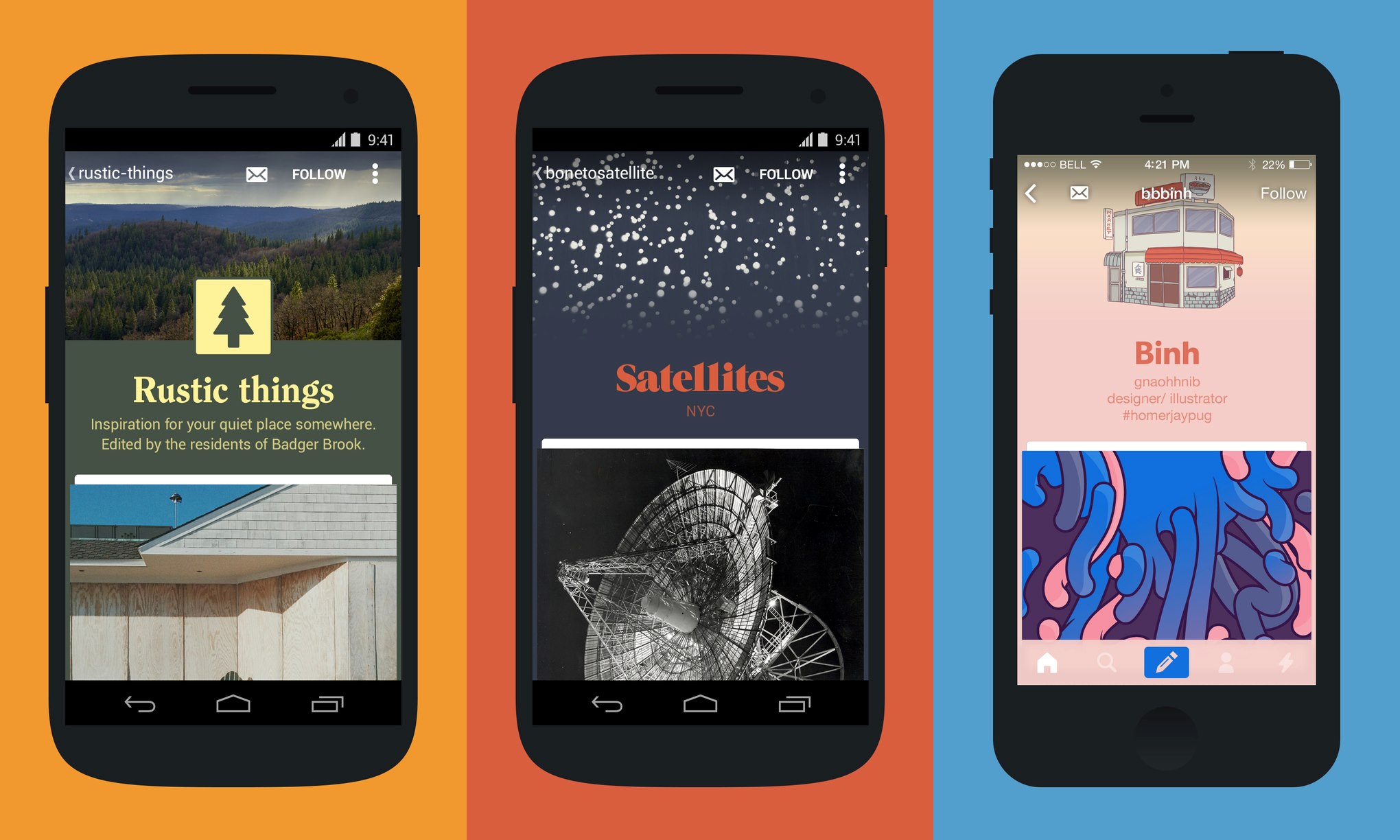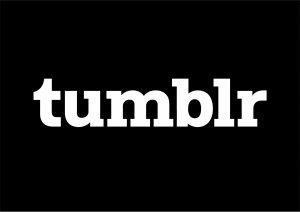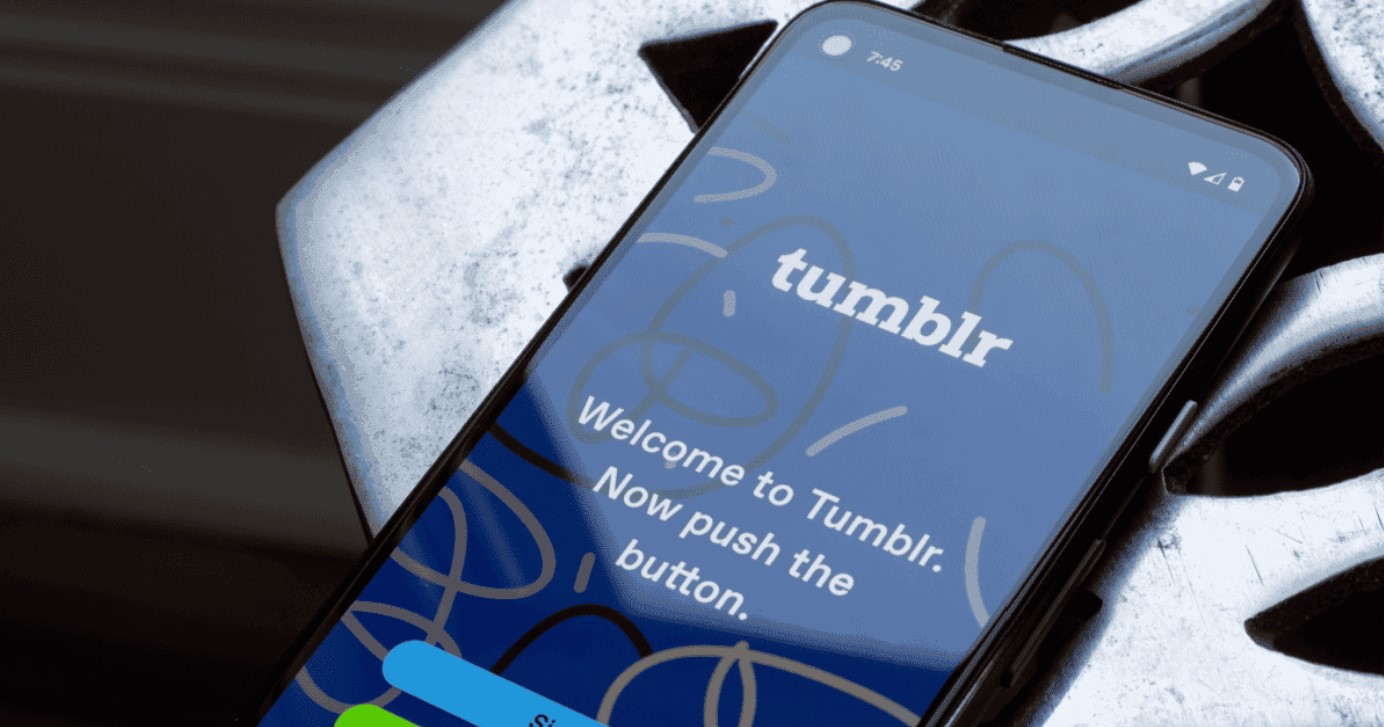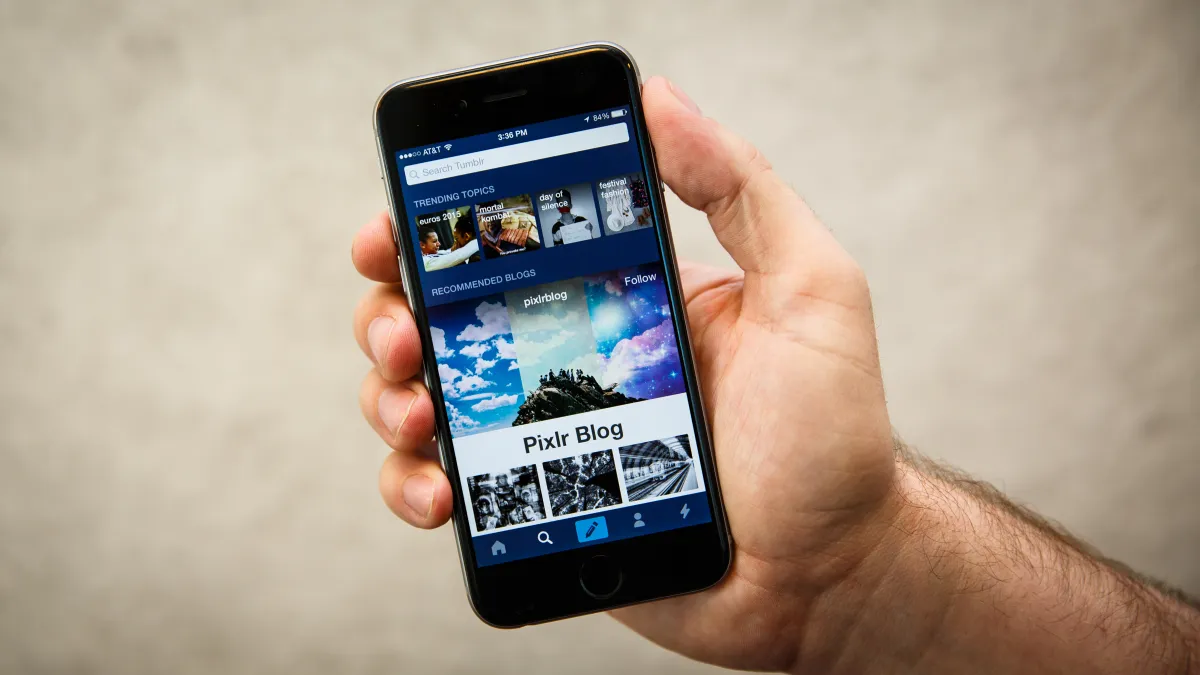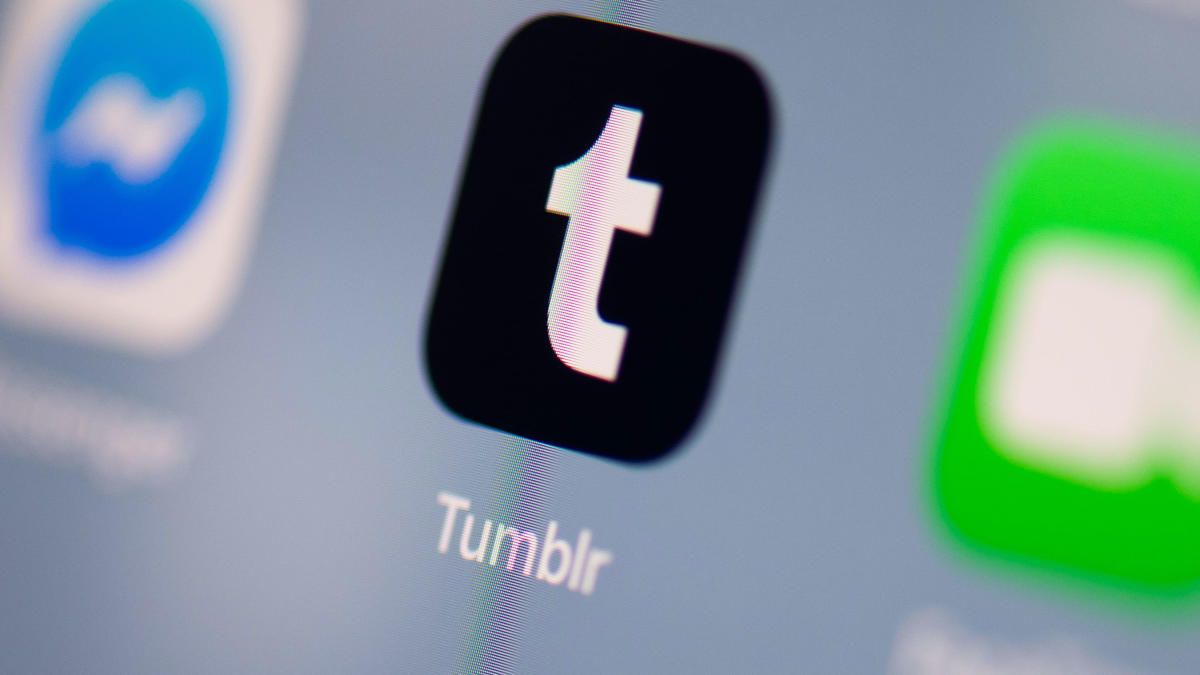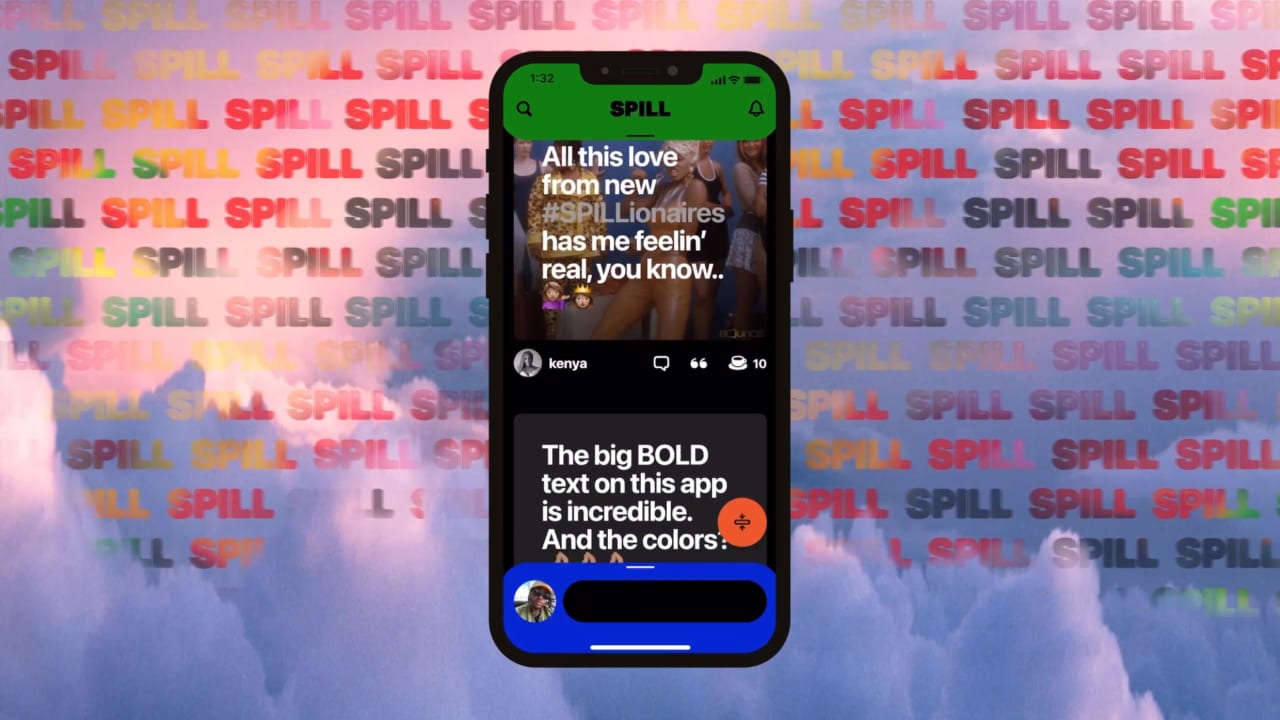Introduction
Are you a Tumblr user who often comes across interesting videos on the platform? Have you ever wished to download these videos on your Android device so you can watch them offline or share them with friends? Well, you’re in luck! In this article, we will guide you through the process of downloading videos on Tumblr directly onto your Android device.
Tumblr is a popular microblogging and social media platform where users can express themselves by sharing various types of content, including videos. However, Tumblr does not provide a built-in option to download videos. But don’t worry, with the help of a reliable download manager app, you can easily save your favorite Tumblr videos onto your Android device.
Downloading videos on Tumblr not only allows you to view them offline, but it also gives you the flexibility to share them with your friends or repost them on other social media platforms. With a few simple steps, you’ll be able to save videos from Tumblr onto your Android device in no time.
In the following sections, we will walk you through the step-by-step process of downloading videos directly from the Tumblr app, using a download manager app. Whether it’s a funny clip, a tutorial, or a mesmerizing performance, you can download any video you come across on Tumblr and keep it with you at all times.
Step 1: Install the Download Manager App
The first step to downloading videos on Tumblr is to install a reliable download manager app on your Android device. There are several download manager apps available on the Google Play Store, such as Advanced Download Manager, Turbo Download Manager, or Download Accelerator Plus. Choose the one that suits your preferences and has good user ratings.
To install the download manager app, follow these simple steps:
- Open the Google Play Store on your Android device.
- Tap on the search bar and type in the name of the download manager app you want to install.
- From the search results, select the app you prefer, and then tap on the “Install” button.
- Wait for the app to download and install on your device.
- Once the installation is complete, you will see the app’s icon in your app drawer or home screen.
Once you have successfully installed the download manager app, you’re ready to move on to the next step of downloading videos on Tumblr.
Step 2: Open the Tumblr App and Find the Video
Now that you have the download manager app installed on your Android device, it’s time to open the Tumblr app and find the video you want to download. Follow these steps to locate the video:
- Launch the Tumblr app from your app drawer or home screen.
- Sign in to your Tumblr account, or create one if you haven’t already.
- Once you’re logged in, browse through your dashboard to find the video post you want to download.
- If you’re not sure where to start, you can explore the “Discover” section or search for specific tags or users to find content of your interest.
- When you come across a video post that you want to download, tap on the post to open it in full view.
- Make sure the video is playing properly and that you can see all the details and options.
It’s important to remember that not all videos on Tumblr can be downloaded. Some users may have disabled downloading for their videos, while others may have copyrighted content that cannot be downloaded without permission. Respect the rights of content creators and only download videos that are allowed for personal use or have open sharing permissions.
Now that you have found the video you wish to download, it’s time to proceed to the next step and copy the video URL.
Step 3: Copy the Video URL
Once you have found the video you want to download on Tumblr, the next step is to copy the video URL. The video URL is the unique web address that points directly to the video you wish to download. Follow these steps to copy the video URL:
- While viewing the video in the Tumblr app, look for the share or options menu. This is typically represented by three dots or lines arranged vertically.
- Tap on the share or options menu to open a dropdown menu with different actions.
- In the dropdown menu, look for an option like “Copy Video URL” or “Copy Link”. Tap on this option to copy the video URL to your device’s clipboard.
- Some Tumblr apps may directly provide a “Share” option, which allows you to share the video link through various apps installed on your device, such as messaging or email apps. In such cases, choose the option to share the link and select the method you prefer to copy the video URL.
Once you have successfully copied the video URL, you can proceed to the next step and use a download manager app to save the video onto your Android device.
Step 4: Open the Download Manager App and Paste the URL
Now that you have copied the video URL from the Tumblr app, it’s time to open the download manager app and paste the URL to initiate the download process. Follow these steps to proceed:
- Go to your Android device’s app drawer or home screen and locate the download manager app you installed in the first step.
- Tap on the download manager app’s icon to launch it.
- Once the download manager app is open, look for an option that allows you to add a new download or paste a URL. This option is usually represented by a plus (+) sign or a clipboard icon.
- Tap on the add new download or paste URL option to open a new window or dialog box where you can enter the video URL.
- In the text input field provided, long-press and tap the “Paste” option to paste the copied video URL from the clipboard.
At this point, the download manager app will automatically process the video URL and fetch the necessary details about the video, such as its size, format, and available download options. You will have the chance to choose the video quality before starting the download process.
It’s important to note that some download manager apps may have slight differences in their user interface and options. However, the general process remains the same—open the app, find the option to add a new download or paste a URL, and paste the video URL you previously copied from the Tumblr app.
Once you have successfully pasted the video URL, you are ready to move on to the next step and choose the video quality and start the download process.
Step 5: Choose the Video Quality and Start the Download
After pasting the video URL in the download manager app, it’s time to choose the video quality and start the download process. Follow these steps to proceed:
- Once the download manager app has processed the video URL, it will display the available download options on your screen.
- Typically, you will have the choice to select the video quality or resolution that suits your preference.
- Tap on the quality or resolution option that you desire. The available options may vary depending on the video’s source and quality.
- Once you have selected the desired video quality, review any additional settings or options that the download manager app provides, such as selecting a download location or specifying a filename. Adjust these settings according to your preferences.
- After reviewing the settings, tap on the “Start” or “Download” button to initiate the downloading process.
The download manager app will now start downloading the video file from Tumblr onto your Android device. The time it takes to complete the download will depend on various factors, such as your internet connection speed and the size of the video file.
While the download is in progress, avoid closing or exiting the download manager app to ensure a successful download. You can monitor the progress of the download from within the app and usually see a progress bar or percentage indication.
Once the download is completed, you will be able to access the video file on your device and enjoy watching it offline or sharing it with others.
Now that you have successfully chosen the video quality and started the download, you can proceed to the next step and find and access the downloaded video.
Step 6: Find and Access the Downloaded Video
After successfully downloading the video from Tumblr using the download manager app, it’s time to locate and access the downloaded video file on your Android device. Follow these steps to find and access the downloaded video:
- Open the file manager app on your Android device. If you don’t have a file manager app installed, you can download one from the Google Play Store.
- Navigate to the default download folder or the location that your download manager app uses to store downloaded files. This folder is typically named “Downloads” or “Download Manager”.
- Look for the video file you downloaded from Tumblr. The file might be in the format of .mp4, .mkv, or .avi, depending on the original video format.
- Tap on the video file to open it in your device’s default media player or any media player app you prefer.
If you’re having trouble finding the downloaded video, you can use the search feature in your file manager app. Simply enter the name of the video or search for files with the appropriate file extension (.mp4, .mkv, .avi) to quickly locate the downloaded video file.
Once you have located the video file, you can now enjoy watching it offline using your device’s media player. You can also share the video file with others by using compatible apps or platforms, such as messaging or social media apps.
Remember to respect copyright and sharing permissions when sharing downloaded videos. Ensure that you only share videos that you are permitted to share or have the rights for.
Congratulations! You have successfully found and accessed the downloaded video file from Tumblr on your Android device. You can now enjoy your favorite videos anytime, anywhere, without needing an internet connection.
Conclusion
Downloading videos from Tumblr on your Android device can greatly enhance your viewing experience, allowing you to watch your favorite content offline and share it with others. By following the step-by-step process outlined in this guide, you can easily download videos from Tumblr and have them readily available on your device.
First, make sure to install a reliable download manager app from the Google Play Store. This app will help you efficiently download and manage the videos you wish to save from Tumblr. Next, open the Tumblr app and locate the video you want to download. Copy the video URL and switch to the download manager app. Paste the URL into the app and choose the video quality you prefer. Once you start the download, the app will save the video file to your device.
After the download is complete, you can find and access the downloaded video using a file manager app. Navigate to the designated folder where your download manager app stores the files, locate the video, and open it with your device’s media player. You can now enjoy your downloaded Tumblr videos offline, whether it’s a funny clip, a mesmerizing performance, or an educational tutorial.
Remember to respect the rights of content creators and only download videos that you have permission to access or are allowed for personal use. Avoid sharing downloaded videos without proper authorization or sharing copyrighted content without obtaining the necessary permissions.
With the ability to download videos from Tumblr, you can have a collection of your favorite videos ready to enjoy at any time, even without an internet connection. So go ahead, start downloading and expanding your offline video library today!