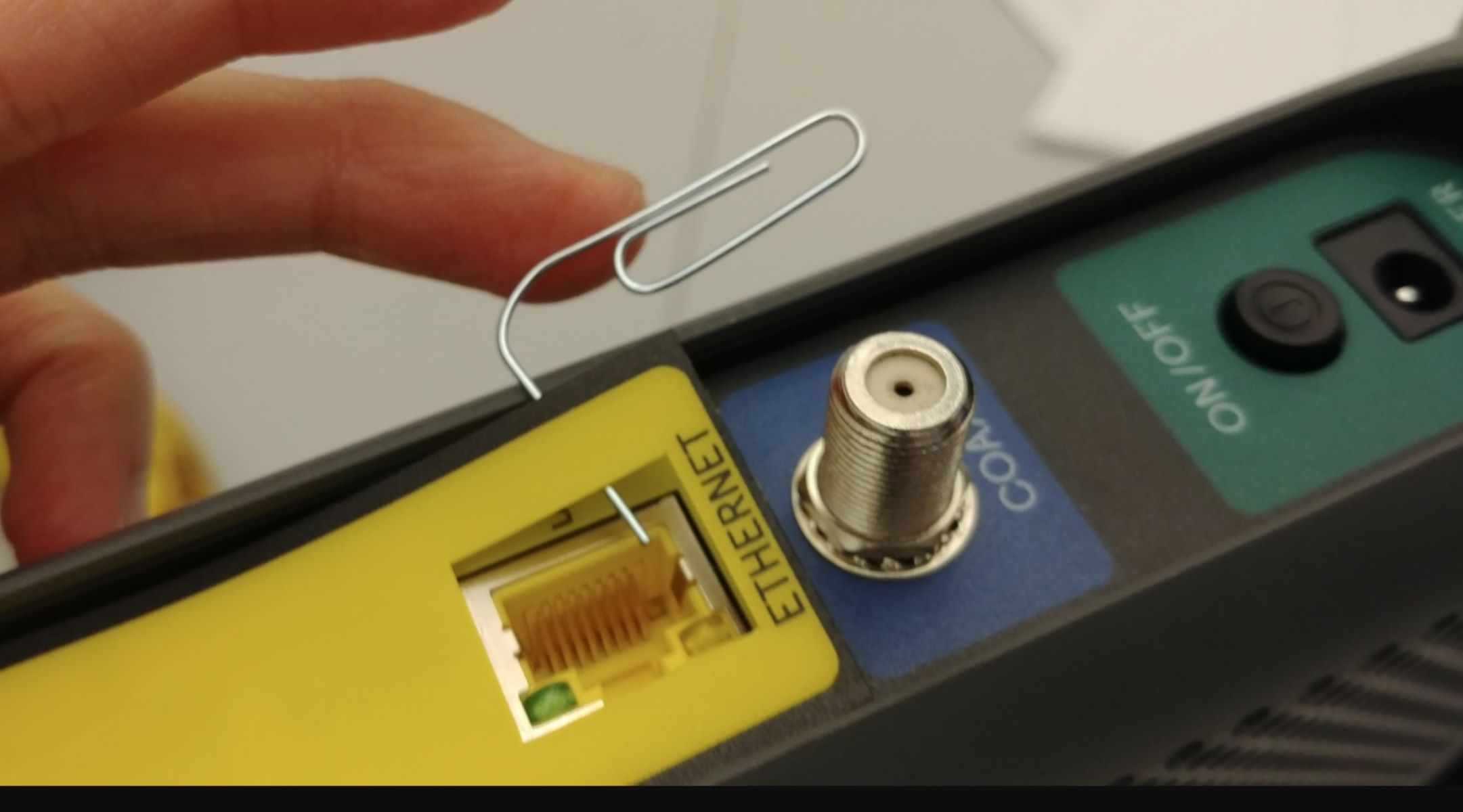Introduction
Changing the Ethernet network name can be a practical and convenient way to customize and identify your network connection. Whether you want to give your network a more personalized touch or simply make it easier to identify among others, changing the network name can help achieve that. Fortunately, the process of changing the Ethernet network name is relatively straightforward and can be done on various operating systems.
In this article, we will explore different methods to change the Ethernet network name on popular operating systems like Windows, Mac, and Linux. We will provide step-by-step instructions to guide you through the process, ensuring that you can easily modify the network name to your preference.
Before we dive into the specific methods, here are a few useful tips to keep in mind when changing the Ethernet network name:
- Choose a descriptive name: Select a network name that accurately reflects the purpose or location of the network. This will make it easier for you to identify it among other available networks.
- Avoid personal information: It is recommended to refrain from using personal information, such as your name or address, in the network name for privacy and security reasons.
- Keep it concise: Opt for a network name that is short and concise, as long names may be harder to remember or display correctly on all devices.
- Use alphanumeric characters: Stick to alphanumeric characters (letters and numbers) when naming your network. Some special characters may cause compatibility issues with certain devices.
With these tips in mind, let’s now explore the methods to change the Ethernet network name on Windows, Mac, and Linux. Follow the instructions that correspond to your operating system to easily modify the network name and make it uniquely yours.
Tips for Changing Ethernet Network Name
When it comes to changing the Ethernet network name, there are a few tips and best practices to keep in mind. These tips will help you choose an appropriate and memorable network name that suits your preferences. Here are some essential tips to consider:
- Choose a descriptive and meaningful name: Select a network name that clearly communicates the purpose or location of the network. For example, if you are setting up a network for your home office, you can use a name like “HomeOffice” or “MyOfficeNetwork”. This makes it easier for you and others to identify the network among a list of available options.
- Avoid using personal information: It is highly advisable not to include personal information, such as your name, address, or phone number, in the network name. Broadcasting personal details can potentially compromise your privacy and security. Instead, opt for a more generic and non-identifying name.
- Keep it concise and easy to remember: Long network names can be difficult to remember and may not display fully on all devices. Aim for a network name that is short, simple, and memorable. You can use acronyms or initials to make it even more concise.
- Avoid special characters and spaces: Stick to using alphanumeric characters (letters and numbers) when naming your network. Some special characters, such as symbols or punctuation marks, can cause compatibility issues with certain devices. Additionally, avoid using spaces between words to ensure seamless connectivity across different operating systems.
- Consider the network’s location or purpose: If you have multiple networks or access points in different locations, you can differentiate them by incorporating the location or purpose into the network name. For instance, “LivingRoomNetwork” or “GuestWiFi”. This will help you identify the specific network you wish to connect to.
- Regularly review and update the network name: Over time, you may want to reevaluate your network name and make changes if necessary. It’s a good practice to periodically review your network name to ensure it still reflects your requirements and preferences.
By following these tips when changing the Ethernet network name, you can create a network identifier that is meaningful, easily recognizable, and suits your specific needs. Now that you are familiar with these guidelines, let’s proceed to the next section, where we will explore different methods for changing the network name on Windows, Mac, and Linux operating systems.
Method 1: Changing the Network Name in Windows
If you are using a Windows operating system, follow these steps to change the network name:
- Open the Network and Sharing Center by right-clicking on the network icon in the system tray and selecting “Open Network and Sharing Center”.
- In the Network and Sharing Center, locate and click on the “Change adapter settings” option in the left-hand navigation pane. This will display a list of your network connections.
- Right-click on the Ethernet connection you want to change the name for and select “Properties” from the context menu.
- In the Ethernet Properties dialog box, scroll down and select the “Internet Protocol Version 4 (TCP/IPv4)” option and click on the “Properties” button.
- In the TCP/IPv4 Properties dialog box, click on the “Advanced” button.
- In the Advanced TCP/IP settings, go to the “DNS” tab.
- Under the “DNS suffix for this connection” section, enter the desired name for your network. Make sure the name is descriptive and follows the tips mentioned earlier.
- Click on the “OK” button to save the changes.
- Close all the open windows, and the network name will be updated.
After following these steps, the Ethernet network name on your Windows operating system should be changed to the new name you specified. This new name will be displayed when you connect to the network or view the available networks.
It’s worth noting that changing the network name in Windows may require administrative privileges. Make sure you have the necessary permission or consult your system administrator if needed. Now that you know how to change the network name in Windows, let’s move on to the next section where we’ll explore the process for changing the network name in a Mac environment.
Method 2: Changing the Network Name in Mac
If you are using a Mac operating system, you can easily change the network name by following these steps:
- Click on the Apple menu in the top left corner of your screen and select “System Preferences” from the dropdown menu.
- In the System Preferences window, click on the “Network” icon.
- From the list of available network connections on the left-hand side, select the Ethernet connection for which you want to change the name.
- Click on the “Advanced” button at the bottom right corner of the Network window.
- In the Advanced settings, go to the “TCP/IP” tab.
- Locate the “Configure IPv4” dropdown menu and select “Using DHCP with manual address” from the options.
- In the “IPv4 Address” field, enter a new name for your network. Again, ensure the name aligns with the aforementioned tips.
- Click on the “OK” button to save the changes.
- Close the Network window, and the network name will be updated.
By following these steps, you can successfully change the network name for your Ethernet connection on a Mac. After the changes have been made, the updated network name will be displayed when you connect to the network or view the available networks.
Keep in mind that administrative privileges may be required to change the network name on a Mac. Make sure you have the necessary permissions, or contact the administrator if needed. Now that you’ve learned how to change the network name on a Mac, let’s move on to the final section where we’ll explore the process for changing the network name in a Linux environment.
Method 3: Changing the Network Name in Linux
If you are using a Linux operating system, the process for changing the network name may vary based on the specific distribution and network management tools in use. However, the following steps provide a general guideline for changing the network name in Linux:
- Open a terminal window by navigating to the “Applications” menu and searching for “Terminal” or using the keyboard shortcut.
- Depending on your Linux distribution, you will need to edit the appropriate network configuration file. In most cases, the file is located at
/etc/network/interfaces. Use a text editor like Nano or Vi to open the file with administrative privileges. - Locate the entry for your Ethernet connection and modify the configuration line that specifies the network name. The line may resemble
iface eth0 inet dhcp, where “eth0” is the interface name. Update the line to include the desired network name. For example,iface eth0 inet dhcpbecomesiface eth0 inet dhcp, where “NewNetworkName” is the new name for your network. - Save the changes and exit the text editor.
- Restart the network service to apply the changes. This can be done by executing the command
sudo service network-manager restartorsudo systemctl restart NetworkManager, depending on your Linux distribution.
Note that the above steps provide a general overview of changing the network name in Linux. However, the actual process may differ based on the specific distribution and networking tools in use. It is advisable to consult the documentation or community resources related to your specific Linux distribution for more accurate instructions.
By following these steps, you should be able to change the network name for your Ethernet connection in a Linux environment. After the changes have been applied, the updated network name will be displayed when you connect to the network or view the available networks.
Now that you are familiar with the process of changing the network name in Windows, Mac, and Linux, you can easily customize and identify your Ethernet connection to your preferences. Feel free to explore these methods and make your network uniquely yours.
Conclusion
Changing the Ethernet network name is a simple but effective way to personalize and identify your network connection. By following the methods outlined in this article, you can easily modify the network name on various operating systems, including Windows, Mac, and Linux.
Before changing the network name, it is important to consider a few key tips. Choose a descriptive and meaningful name that accurately represents the purpose or location of the network. Avoid using personal information and opt for a concise and easy-to-remember name. Additionally, stick to alphanumeric characters and avoid special characters or spaces.
In Windows, you can change the network name by accessing the Network and Sharing Center, selecting the Ethernet connection properties, and modifying the DNS suffix in the IPv4 settings. On a Mac, navigate to the Network settings, select the Ethernet connection, and update the IPv4 configuration. In Linux, edit the appropriate network configuration file and modify the network name entry.
Remember to ensure that you have administrative privileges and consult any specific documentation or community resources related to your operating system and distribution for precise instructions.
By following these methods, you can customize and personalize your Ethernet network name to suit your preferences and make it easily identifiable. Whether it’s for your home, office, or any other environment, a distinctive network name can simplify the process of connecting to the correct network.
Now that you have the knowledge and tools to change the network name on your operating system, feel free to explore and make your network uniquely yours. Enjoy customizing your Ethernet connection and effortlessly recognizing it among available networks.