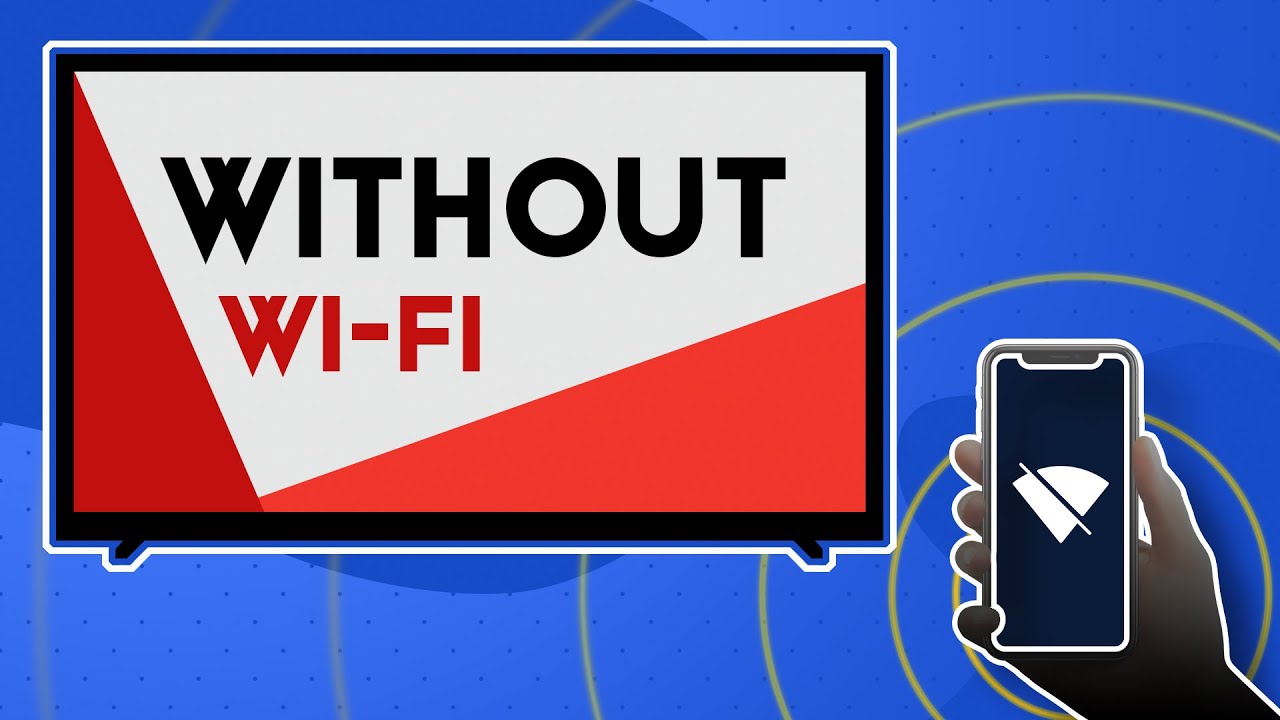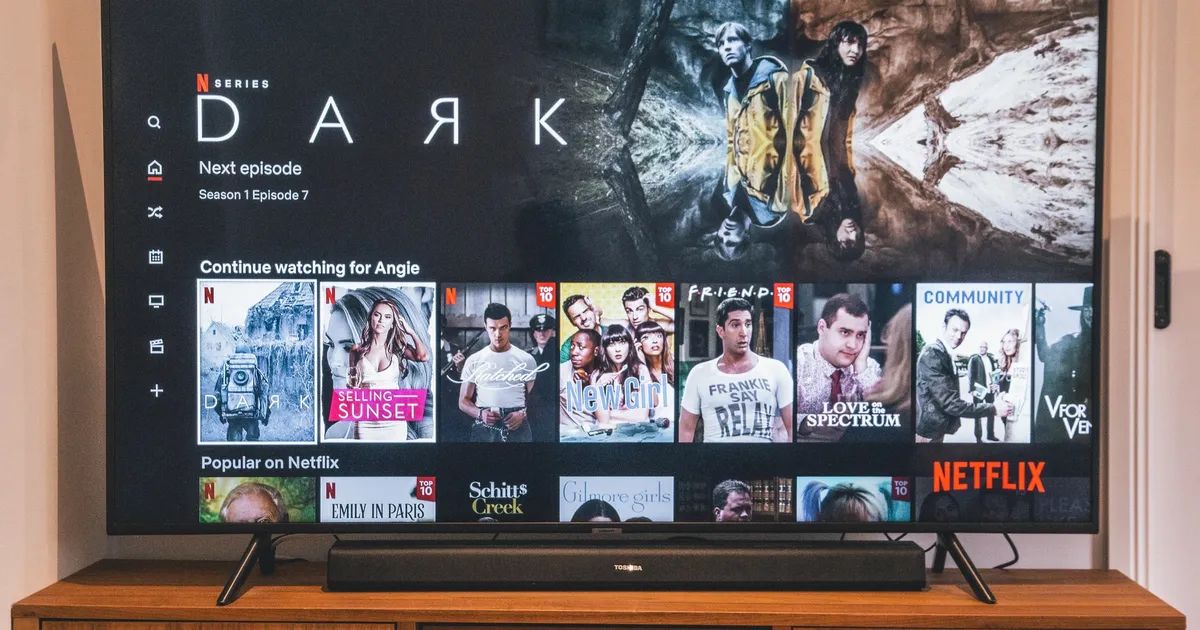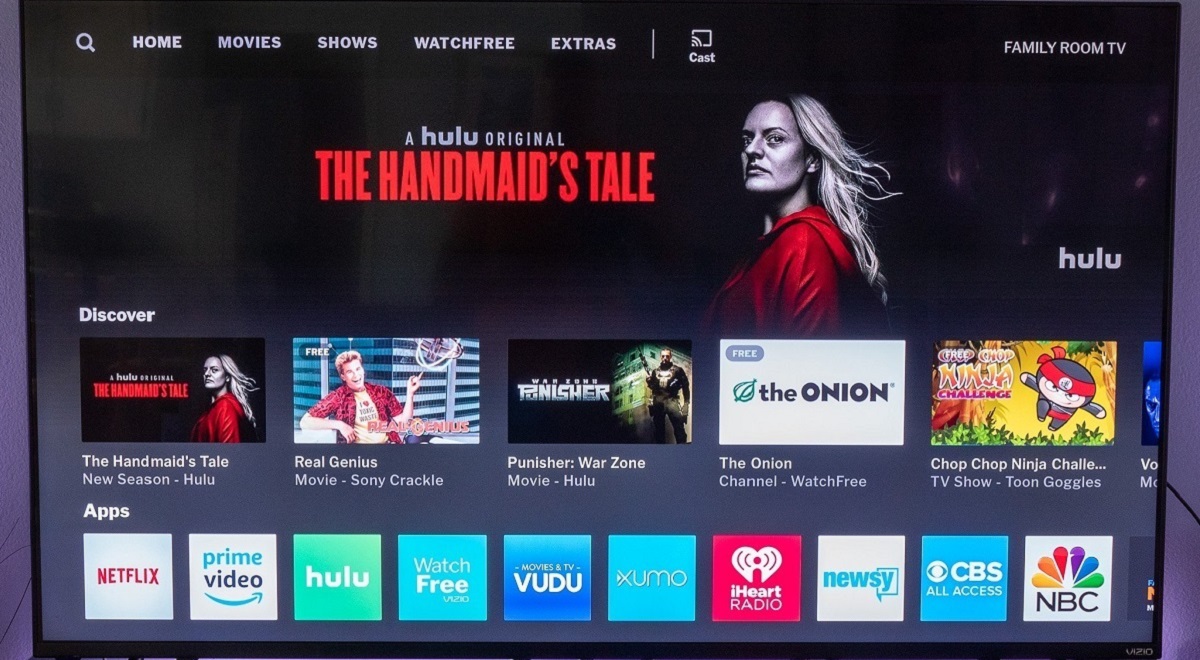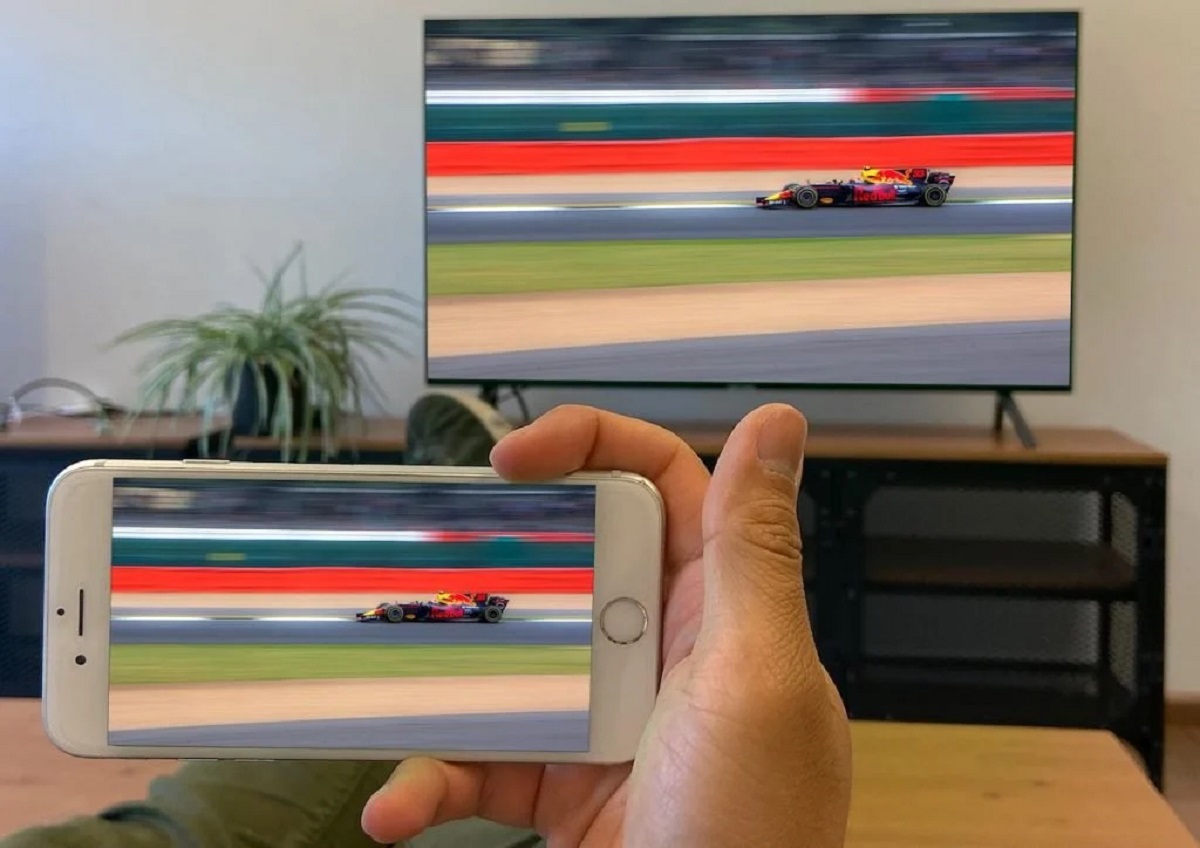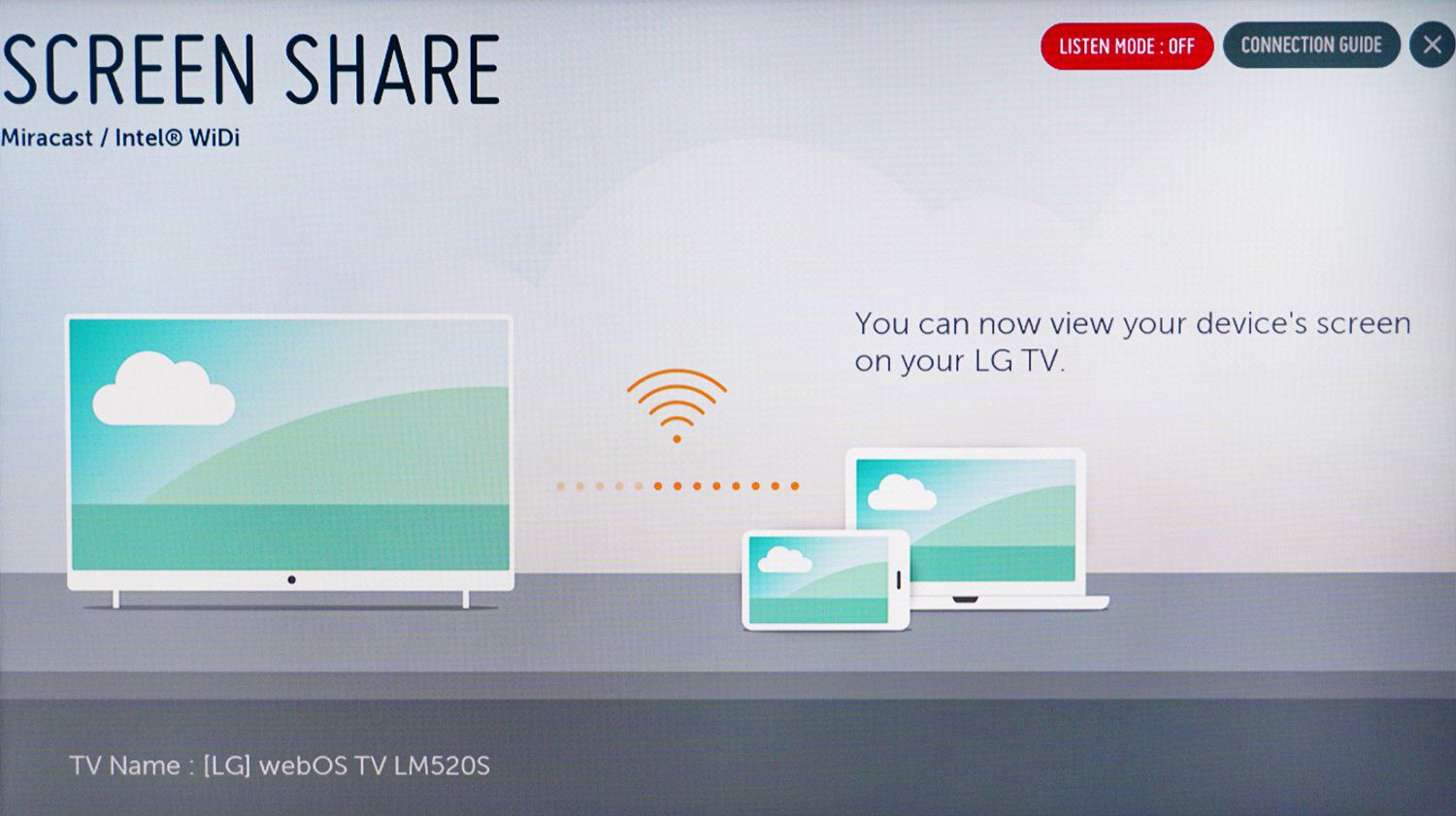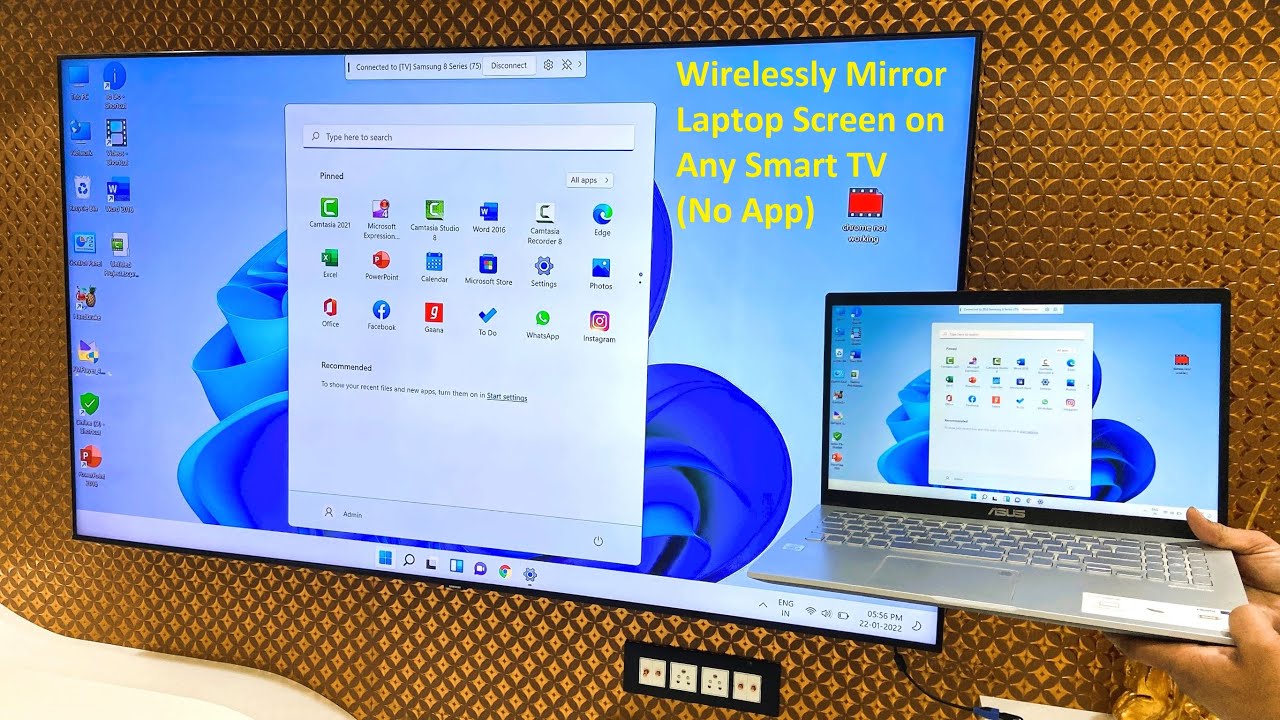Introduction
In today’s modern world, smart TVs have become an essential part of many households. They offer a wide range of features and entertainment options, from streaming movies and TV shows to playing video games and accessing the internet. However, one common requirement for most smart TVs is a stable Wi-Fi connection in order to access and stream content. But what if you want to cast or mirror your device’s screen onto your smart TV, but don’t have a Wi-Fi connection available? Is it still possible? The answer is yes!
Even without Wi-Fi, there are several ways you can cast to a smart TV and enjoy your favorite content on the big screen. In this article, we will explore different options that allow you to cast to a smart TV without relying on a Wi-Fi network. Whether you want to watch a movie stored on your device, share a photo slideshow, or play games on a larger screen, these methods will come in handy.
It’s important to note that while these alternatives can help you cast to a smart TV without Wi-Fi, they may have limitations depending on the specific model of your TV and the devices you are using. Some methods may require additional accessories or cables, while others may have certain compatibility issues. Nonetheless, with a little creativity and minor adjustments, you can enjoy the benefits of casting to your smart TV, even without a Wi-Fi connection.
What You Will Need
Before diving into the various methods of casting to a smart TV without Wi-Fi, it’s important to gather the necessary tools and devices. Depending on the method you choose, you may need the following:
- HDMI Cable: A high-speed HDMI cable is essential if you opt for the HDMI connection method. Make sure you have a cable that matches the HDMI ports available on both your device and smart TV.
- Mobile Hotspot: If you plan to use a mobile hotspot to create a Wi-Fi network, you will need a smartphone or tablet that supports mobile hotspot functionality and a data plan that allows tethering.
- Streaming Device: Alternatively, you can use a streaming device such as a Google Chromecast, Amazon Fire Stick, or Roku. Ensure that you have the necessary power cables and adapters for your chosen streaming device.
- Ethernet Cable: If your smart TV has an Ethernet port, you can use an Ethernet cable to establish a wired connection between your device and the TV.
In addition to these physical tools, it’s crucial to ensure that both your device and smart TV are compatible with the methods you plan to use. Check the device’s specifications, ports, and connectivity options to verify compatibility. It’s also a good idea to have the latest software updates installed on both devices to ensure smooth operation.
By having these tools ready, you can proceed to explore the various methods for casting to a smart TV without relying on a Wi-Fi connection. Each method offers its own advantages and may require different setup processes, so it’s essential to choose the method that suits your needs and available resources.
Option 1: Use a HDMI Cable
One of the most straightforward ways to cast to a smart TV without Wi-Fi is to use a HDMI cable. This method allows you to connect your device directly to the TV using a high-speed HDMI cable, providing a stable and reliable connection. Here’s how you can do it:
- Start by locating the HDMI ports on both your device and smart TV. Most modern TVs and devices have HDMI ports conveniently labeled.
- Connect one end of the HDMI cable to the HDMI port on your device, and the other end to the corresponding HDMI port on your smart TV.
- Switch your TV to the appropriate HDMI input source by using the TV remote or selecting the HDMI input option from the TV’s menu.
- Your device’s screen should now be mirrored onto the smart TV. You can navigate through your device’s interface and open apps or content, which will be displayed on the TV.
- Enjoy your favorite movies, photos, or any other content directly on the big screen of your smart TV.
Using a HDMI cable provides a reliable and high-quality casting experience, as it allows for the transmission of both audio and video signals. It eliminates the need for a Wi-Fi connection and ensures minimal latency or lag. However, it’s important to note that some devices may require additional settings adjustments to enable screen mirroring through the HDMI connection. Consult your device’s user manual or search for specific instructions online to ensure compatibility and proper setup.
Overall, using a HDMI cable is a convenient option for casting to a smart TV without the need for Wi-Fi. It’s suitable for various devices, including laptops, desktop computers, smartphones, and tablets. Whether you want to watch videos, play games, or give presentations, this method allows you to enjoy a seamless and immersive viewing experience on your smart TV.
Option 2: Use a Mobile Hotspot
If you don’t have access to a Wi-Fi network but have a smartphone or tablet with mobile hotspot functionality, you can use it to create a temporary Wi-Fi network and cast to your smart TV. This method allows you to utilize your device’s internet connection to establish a connection between your device and the TV. Here’s how you can do it:
- Start by enabling the mobile hotspot feature on your smartphone or tablet. Go to the device settings and look for the “Hotspot” or “Tethering” option.
- Once enabled, configure the hotspot settings, such as the network name (SSID) and password.
- On your smart TV, access the Wi-Fi settings and search for available networks. Locate and connect to the network created by your mobile hotspot.
- Next, on your device, navigate to the screen mirroring or casting options. The location of this option can vary depending on the device, but it is usually found in the settings menu or the quick settings panel.
- Select your smart TV from the list of available devices to establish the connection.
- Your device’s screen should now be mirrored onto the smart TV, allowing you to enjoy your content on a larger display.
Using a mobile hotspot can provide you with the flexibility to cast to a smart TV without relying on a Wi-Fi network. However, keep in mind that mobile hotspots consume data from your mobile plan, so ensure you have sufficient data available. Additionally, depending on the strength and stability of your mobile network connection, you may experience some latency or buffering when casting content to the TV.
This method is particularly useful when you are on the go, traveling, or in an area with limited or no Wi-Fi coverage. It allows you to stream movies, videos, or play games on a larger screen, using the internet connection from your mobile device. Just make sure to monitor your data usage and consider the limitations of your mobile network’s coverage and speed.
Option 3: Use a Streaming Device
Another convenient method to cast to a smart TV without Wi-Fi is by using a streaming device. Streaming devices like Google Chromecast, Amazon Fire Stick, or Roku provide a simple and effective way to connect your device to the TV and stream content. Here’s how you can utilize a streaming device for casting:
- Begin by connecting your streaming device to an available HDMI port on your smart TV.
- Ensure that the streaming device is powered on and follow the on-screen instructions to set it up with your Wi-Fi network. This step requires an initial internet connection.
- Once set up, open the casting or screen mirroring feature on your device. The location of this option may vary depending on your device, but it is typically found in the settings menu or quick settings panel.
- Look for the streaming device name in the list of available devices and select it to establish the connection.
- Your device’s screen will now be mirrored onto the smart TV through the streaming device, allowing you to enjoy your content on a larger display.
Streaming devices are designed specifically for better compatibility and easy casting. They provide a streamlined and user-friendly approach to connect devices to smart TVs without the need for a Wi-Fi connection. These devices often come with their own dedicated mobile apps or browser extensions, further enhancing the casting experience.
Furthermore, streaming devices offer additional features such as app support, voice control, and optimized streaming quality. With access to various streaming platforms and services, you can enjoy a wide range of content options on your smart TV, even without a Wi-Fi network.
It’s important to ensure that your streaming device and smart TV are compatible with each other and adhere to the necessary setup requirements. Refer to the specific instructions provided by the streaming device manufacturer for detailed guidance on setup and casting.
Option 4: Use an Ethernet Cable
If your smart TV has an Ethernet port, you can utilize an Ethernet cable to establish a wired connection between your device and the TV. This method allows you to cast to your smart TV without relying on a Wi-Fi network and provides a stable and reliable connection. Here’s how you can do it:
- Locate the Ethernet ports on both your device and smart TV. The Ethernet port on your TV may be labeled as “LAN” or “Ethernet”.
- Connect one end of the Ethernet cable to the Ethernet port on your device, and the other end to the corresponding port on your smart TV.
- Your smart TV should automatically detect the wired connection and establish an internet connection.
- Once the connection is established, use the casting or screen mirroring feature on your device. The location of this option may vary depending on your device, but it is typically found in the settings menu or quick settings panel.
- Select your smart TV from the list of available devices to begin casting to the TV.
- Your device’s screen will now be mirrored onto the smart TV, enabling you to enjoy your content on a larger display.
Utilizing an Ethernet cable for casting provides a reliable and stable connection, ensuring minimal latency and buffering. It eliminates the need for a Wi-Fi network and guarantees a smooth casting experience. However, it’s important to ensure that your device and smart TV support this method and have Ethernet ports available.
By using an Ethernet cable, you can enjoy high-quality, lag-free casting on your smart TV without the limitations of a Wi-Fi connection. This method is particularly useful in situations where Wi-Fi signals are weak or congested, ensuring a more consistent and reliable performance.
Keep in mind that while this method eliminates the need for a Wi-Fi network, you will still require an active internet connection on your device. Ensure that your device’s internet connectivity is enabled and functioning properly for a seamless casting experience.
Conclusion
Casting to a smart TV without Wi-Fi is not only possible but also surprisingly straightforward. By utilizing options such as HDMI cables, mobile hotspots, streaming devices, or Ethernet cables, you can enjoy your favorite content on the big screen, even without a Wi-Fi network.
The use of an HDMI cable provides a direct and reliable connection, allowing for seamless screen mirroring. Mobile hotspots offer a flexible solution, enabling you to create a temporary Wi-Fi network using your smartphone or tablet. Streaming devices provide a user-friendly and feature-rich experience, while Ethernet cables provide a stable and lag-free connection.
Remember to gather the necessary tools and devices before attempting to cast to your smart TV without Wi-Fi. Whether it’s an HDMI cable, a mobile hotspot-enabled device, a compatible streaming device, or an Ethernet cable, having the right equipment is essential for a successful connection.
It’s important to keep in mind that each method may have its own limitations and compatibility requirements. Be sure to refer to the user manuals or online resources for specific instructions regarding your device and smart TV. Additionally, consider the data usage implications if using a mobile hotspot and ensure you have sufficient data available.
Regardless of the method chosen, casting to a smart TV without Wi-Fi opens up a world of possibilities. From streaming movies and shows to sharing photos and playing games, you can enjoy a versatile and immersive viewing experience on the big screen.
So, don’t let a lack of Wi-Fi connectivity limit your casting capabilities. Explore the options available and start enjoying your favorite content on your smart TV, even without a Wi-Fi network.