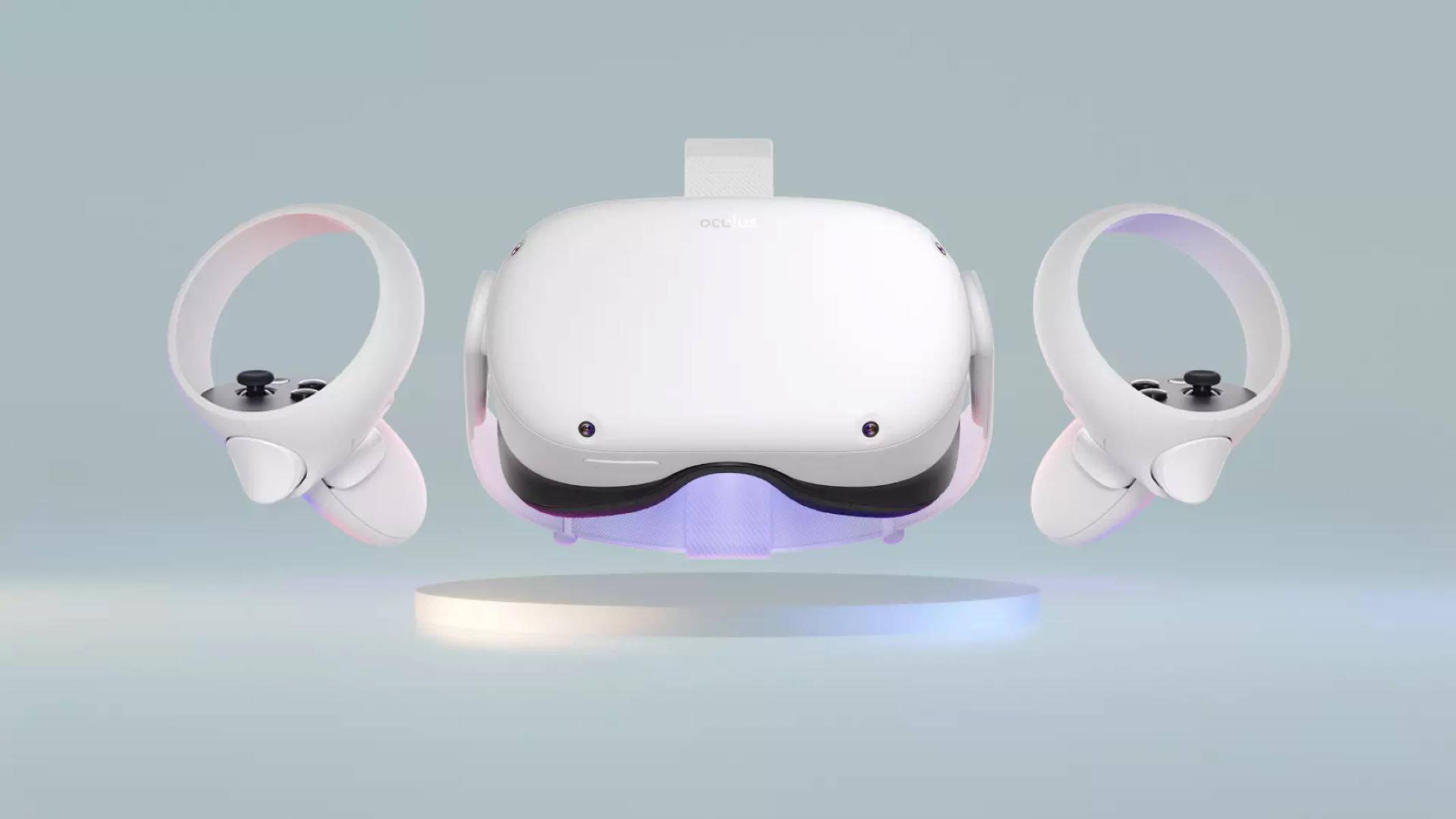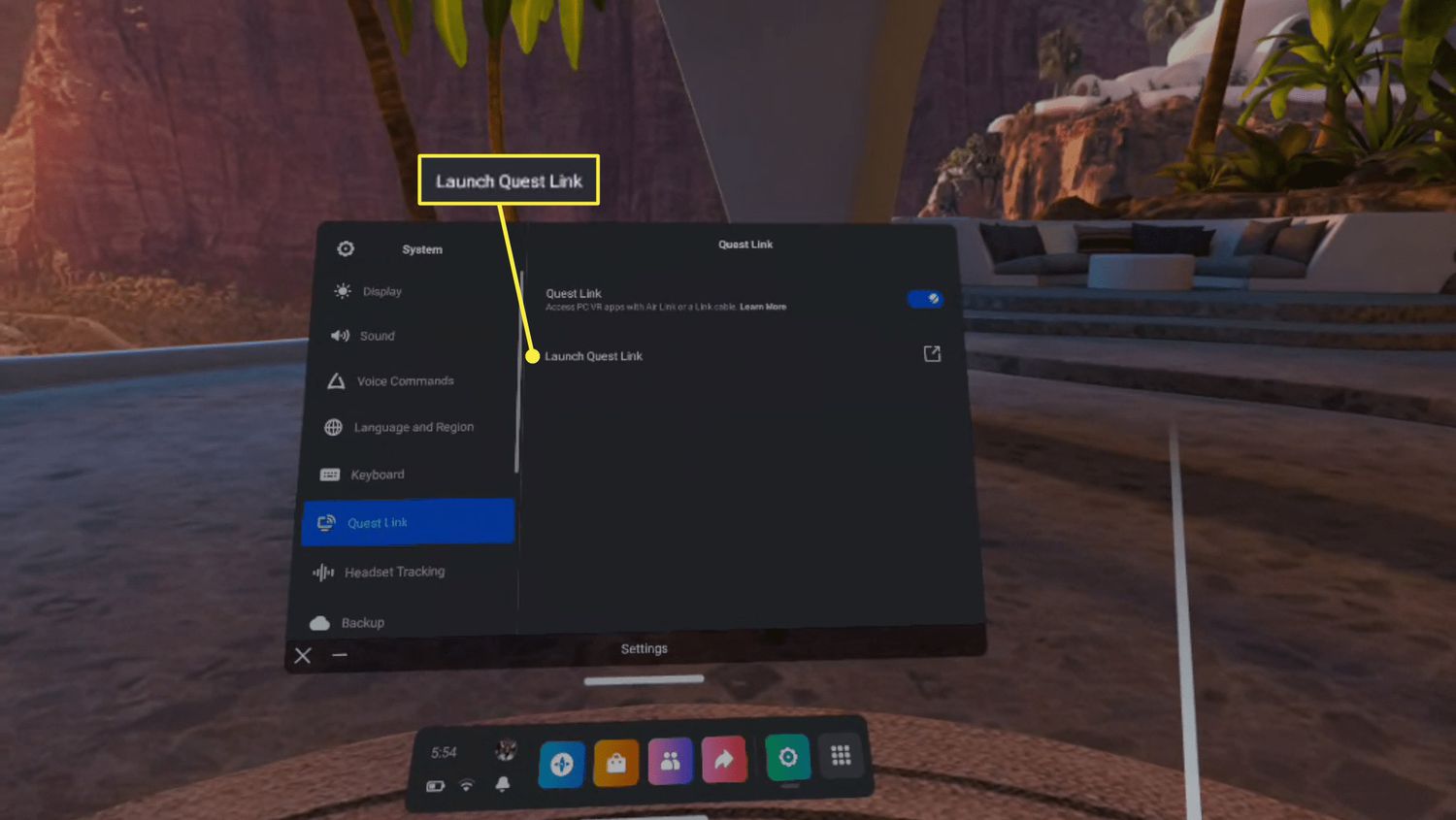Introduction
Welcome to the world of virtual reality with the Oculus Quest 2! This groundbreaking headset brings immersive gaming and entertainment experiences right to your fingertips. But what if you want to share the excitement with others? That’s where casting comes in. In this article, we will guide you through the process of casting your Oculus Quest 2 to a smart TV, allowing you to showcase your virtual adventures on the big screen.
The Oculus Quest 2 is a cutting-edge virtual reality headset developed by Facebook. It offers an unparalleled gaming experience, allowing you to explore virtual worlds, conquer challenges, and interact with other players in an immersive environment. With its standalone nature and wireless capabilities, the Oculus Quest 2 provides freedom of movement and eliminates the need for a PC or console.
However, there’s something special about sharing your virtual reality experiences with others. Imagine playing a thrilling game or exploring a breathtaking virtual landscape and being able to showcase it to your friends and family. With casting, you can mirror the content from your Oculus Quest 2 onto a smart TV, allowing everyone to enjoy the action together.
The ability to cast your Oculus Quest 2 to a smart TV opens up a whole new world of possibilities. It allows you to turn your living room into a virtual reality hub, creating a shared experience that brings people closer together. Whether you want to host a VR gaming party, share the latest virtual reality apps and experiences, or simply enjoy a cinematic VR movie night, casting provides a seamless and engaging way to do so.
To cast your Oculus Quest 2 to a smart TV, you will need a few essential requirements. Don’t worry – they are simple and readily available. In the next section, we will outline the necessary components and explain how they all work together to bring your virtual reality experiences to the big screen.
What is Oculus Quest 2?
The Oculus Quest 2 is a state-of-the-art virtual reality headset developed by Facebook. It offers an all-in-one VR experience, combining the convenience of a standalone device with powerful performance and impressive visuals. The headset features a lightweight design and built-in sensors that accurately track your movements, allowing you to fully immerse yourself in virtual worlds.
One of the key advantages of the Oculus Quest 2 is its wireless nature. Unlike other virtual reality systems, it doesn’t require a PC or console to operate, giving you the freedom to explore without being tethered by cables. This makes it incredibly versatile and easy to set up – simply put on the headset and you’re ready to go. It’s perfect for gaming enthusiasts, virtual reality newcomers, and anyone in between.
The Quest 2 offers a host of impressive features that enhance your virtual reality experience. It boasts a high-resolution display, with 1832 x 1920 pixels per eye, delivering stunning visuals and lifelike details. The advanced display technology ensures vibrant colors, sharp images, and minimal screen door effects, making your virtual adventures feel incredibly realistic.
In terms of performance, the Oculus Quest 2 doesn’t disappoint. It is powered by a Qualcomm Snapdragon XR2 processor, which provides fast and seamless performance, regardless of the complexity of the VR content you’re engaging with. Whether you’re playing action-packed games, exploring immersive environments, or enjoying multimedia experiences, the Quest 2 delivers smooth and responsive gameplay.
The Oculus Quest 2 also prioritizes comfort, with an adjustable strap system that fits snugly on your head. The built-in spatial sound speakers provide immersive audio, further enhancing the overall experience. Additionally, the headset offers a passthrough mode, allowing you to switch between the virtual reality world and your physical surroundings with ease.
Furthermore, the Quest 2 offers a vast library of games and applications, ranging from thrilling adventures to creative experiences and educational content. With access to the Oculus Store and the ability to sideload apps, you’re sure to find something that matches your interests and provides hours of entertainment.
Overall, the Oculus Quest 2 represents a breakthrough in virtual reality technology. Its combination of portability, performance, and accessibility makes it a compelling choice for both casual users and hardcore VR enthusiasts. And with the ability to cast your experiences to a smart TV, you can share the magic of virtual reality with others and create unforgettable moments together.
Why Cast Oculus Quest 2 to a Smart TV?
While the Oculus Quest 2 provides an immersive virtual reality experience, there are several reasons why you may want to cast it to a smart TV.
Firstly, casting allows you to share your virtual reality adventures with others. Virtual reality can be a highly immersive and captivating experience, and being able to showcase it on a big screen can make it even more enjoyable for everyone. Whether you’re playing a thrilling VR game, exploring a stunning virtual environment, or watching a VR movie, casting to a smart TV allows your friends, family, or guests to join in and experience the excitement together.
Furthermore, casting provides a social aspect to virtual reality. By connecting your Oculus Quest 2 to a smart TV, you can create a shared experience where everyone can participate and engage. This opens up opportunities for multiplayer gaming sessions, collaborative experiences, or even just watching and discussing virtual reality content. It brings people together and fosters a sense of community.
Another advantage of casting to a smart TV is the enhanced viewing experience. While the Oculus Quest 2 offers an impressive display, watching virtual reality content on a large TV screen can provide a more immersive and cinematic experience. It allows everyone in the room to appreciate the visuals and details of the virtual world, enhancing the overall enjoyment for both spectators and the person wearing the headset.
Casting also offers practical benefits. For instance, if you’re hosting a virtual reality party or gathering, casting to a smart TV ensures that everyone can see what’s happening without needing to take turns wearing the headset. It eliminates the need for audience members to wait their turn, allowing everyone to be a part of the action simultaneously. Additionally, casting can be useful for educational or training purposes, as it allows instructors or trainers to demonstrate virtual reality experiences to a group of people.
Finally, casting your Oculus Quest 2 to a smart TV can provide a more inclusive and comfortable experience for people who may be sensitive to wearing virtual reality headsets. Some individuals may experience discomfort or motion sickness when using VR headsets for an extended period. By casting the content to a TV, those individuals can still enjoy the virtual reality experience without the potential discomfort of wearing a headset.
Overall, casting your Oculus Quest 2 to a smart TV enhances the social aspect, viewing experience, and inclusivity of virtual reality. It allows you to share the magic of virtual reality with others, create shared experiences, and make the most out of your VR content. So, let’s dive into the requirements and step-by-step guide to casting your Oculus Quest 2 to a smart TV.
Requirements for Casting Oculus Quest 2 to a Smart TV
In order to successfully cast your Oculus Quest 2 to a smart TV, you will need a few essential requirements. Here’s what you’ll need:
1. Oculus Quest 2 headset: Of course, the first requirement is the Oculus Quest 2 VR headset itself. Make sure your headset is fully charged and properly set up before attempting to cast to a smart TV.
2. Smart TV: You will need a smart TV that is capable of receiving the casting signal from your Oculus Quest 2. Most modern smart TVs support casting functionality. Ensure that your TV is turned on and connected to the same Wi-Fi network as your Oculus Quest 2.
3. Wi-Fi network: Both your Oculus Quest 2 and smart TV need to be connected to the same Wi-Fi network. This ensures a stable connection and smooth casting experience. Make sure your Wi-Fi network is reliable and has a strong signal strength in the area where you will be using your Oculus Quest 2.
4. Compatible casting app: On your smart TV, you will need to install a casting app that is compatible with the Oculus Quest 2. There are various apps available, such as Google Home, Oculus mobile app, or third-party casting apps. Ensure that the app you choose supports casting from the Oculus Quest 2.
5. Mobile device or computer: To initiate the casting process, you will need a mobile device or computer that has the compatible casting app installed. This will serve as the control device to establish the connection between your Oculus Quest 2 and smart TV.
6. Stable internet connection: A stable and reliable internet connection is crucial for a smooth casting experience. Make sure your internet connection is strong and there are no interruptions or bandwidth limitations that could affect the quality of the casted content.
Once you have all the necessary requirements in place, you’re ready to start the casting process. The next section will provide a step-by-step guide on how to cast your Oculus Quest 2 to a smart TV. Grab your controller and let’s get started!
Step-by-Step Guide: How to Cast Oculus Quest 2 to a Smart TV
Casting your Oculus Quest 2 to a smart TV is a straightforward process. Simply follow these steps:
Step 1: Make sure your Oculus Quest 2 and smart TV are on the same Wi-Fi network. This is crucial to establish a connection between the two devices. Check the Wi-Fi settings on both your Oculus Quest 2 headset and your smart TV, and make sure they are connected to the same network.
Step 2: Set up and launch the casting app. On your mobile device or computer, open the casting app that you have installed on your smart TV. Ensure that the casting app is compatible with the Oculus Quest 2.
Step 3: Put on your Oculus Quest 2 headset and navigate to the Sharing menu. From your home screen, select the Sharing tab located on the bottom toolbar of the Oculus Quest 2 interface. This is where you’ll find the casting options.
Step 4: Select the casting option. Within the Sharing menu, you will see the option to cast your Oculus Quest 2 to a device. Tap on it to initiate the casting process.
Step 5: Choose your smart TV from the list of available devices. The casting app on your smart TV should detect the casting signal from your Oculus Quest 2. On your control device (mobile device or computer), select your smart TV from the list of available devices.
Step 6: Confirm the casting connection on your Oculus Quest 2. Once you have chosen your smart TV, your Oculus Quest 2 will display a confirmation message. Make sure the details match the smart TV you want to cast to, and confirm the connection.
Step 7: Enjoy the casted content on your smart TV. Once the casting connection is established, the content from your Oculus Quest 2 will be mirrored onto your smart TV. Put on the headset and start exploring virtual reality, and watch as the content unfolds on the big screen for everyone to see.
Note: The specific steps and interface may vary depending on the casting app and smart TV you are using. Always refer to the app’s and TV’s documentation for more detailed instructions.
With these easy steps, you can effortlessly cast your Oculus Quest 2 to a smart TV and share the virtual reality experience with others. So gather your friends and family, put on the headset, and let the adventures begin!
Troubleshooting: Common Issues and Solutions
While casting your Oculus Quest 2 to a smart TV is generally a smooth process, you may encounter some common issues along the way. Here are a few troubleshooting tips to help you overcome these challenges:
1. Connection issues: If you’re having trouble establishing a connection between your Oculus Quest 2 and smart TV, ensure that both devices are connected to the same Wi-Fi network. Double-check your internet connection and try restarting both devices. It’s also worth verifying that the casting app on your smart TV and control device are up-to-date.
2. Lag or video quality issues: If you notice lag or poor video quality during the casting process, it could be due to a weak Wi-Fi signal or bandwidth limitations. Try moving closer to your Wi-Fi router to ensure a stronger signal. You can also reduce the number of devices connected to the network or temporarily disable any bandwidth-intensive activities, such as downloads or streaming, to improve the connection quality.
3. Sound issues: If you encounter sound-related issues, make sure the volume on both your Oculus Quest 2 headset and smart TV is turned up. Check the audio settings on your smart TV to ensure it’s not muted or set to a low volume. Additionally, verify that the audio output settings on the casting app and smart TV are correctly configured.
4. App compatibility: If the casting app you’re using doesn’t seem to work or is not compatible with your Oculus Quest 2, try using a different casting app. Explore alternative options available in the app store or consult online forums and communities for recommendations on reliable and compatible casting apps.
5. App crashes or freezes: If the casting app or the Oculus Quest 2 interface crashes or freezes during the casting process, try closing the app and restarting it. Similarly, restart your Oculus Quest 2 headset to refresh the system. This can often resolve minor software glitches that may be causing the issue.
6. Software and firmware updates: Ensure that both your Oculus Quest 2 headset and smart TV are running the latest software and firmware versions. Regularly check for updates and install them if available. Software updates often come with bug fixes and optimizations that can improve the overall performance and compatibility of the casting feature.
If you’re still encountering issues after following these troubleshooting tips, it’s recommended to consult the official documentation and support resources provided by Oculus and the casting app developer. They may have specific guidance or additional troubleshooting steps to address any persisting problems.
By troubleshooting common issues, you can ensure a seamless casting experience and make the most out of sharing your Oculus Quest 2 adventures on the big screen.
Conclusion
Casting your Oculus Quest 2 to a smart TV offers an exciting way to share your virtual reality experiences with others. Whether you’re hosting a VR gaming party, showcasing the latest VR apps and experiences, or simply enjoying immersive movies, casting to a smart TV brings people together and enhances the overall viewing experience.
In this article, we discussed the importance of casting your Oculus Quest 2 to a smart TV, from sharing the excitement with others to creating a more inclusive and comfortable VR experience. We explored the requirements for casting, including the Oculus Quest 2 headset, a compatible smart TV, and a reliable Wi-Fi connection. Additionally, we provided a step-by-step guide to help you navigate the casting process seamlessly.
We also addressed common issues that may arise during casting and offered troubleshooting tips to overcome them. From connection problems to lag or video quality issues, sound difficulties, app compatibility, and software updates, we provided solutions to ensure a smooth casting experience.
Now that you have the knowledge and tools to cast your Oculus Quest 2 to a smart TV, it’s time to invite your friends and family, put on the headset, and embark on thrilling virtual adventures together. Create shared experiences, enjoy immersive gameplay, and discover the wonders of virtual reality on the big screen.
Remember to consult the official documentation and support resources provided by Oculus and the casting app developer if you encounter specific challenges or require further assistance. They are a valuable source of information and can help you troubleshoot any persistent issues.
So, go ahead and cast your Oculus Quest 2 to a smart TV, and let the magic of virtual reality come to life in your living room!