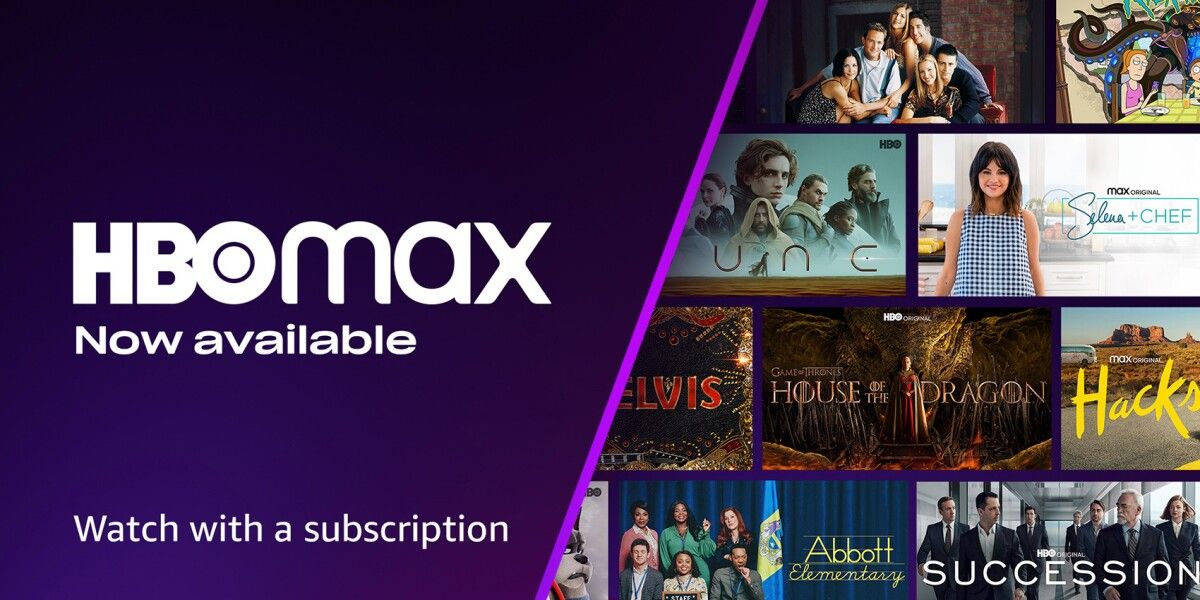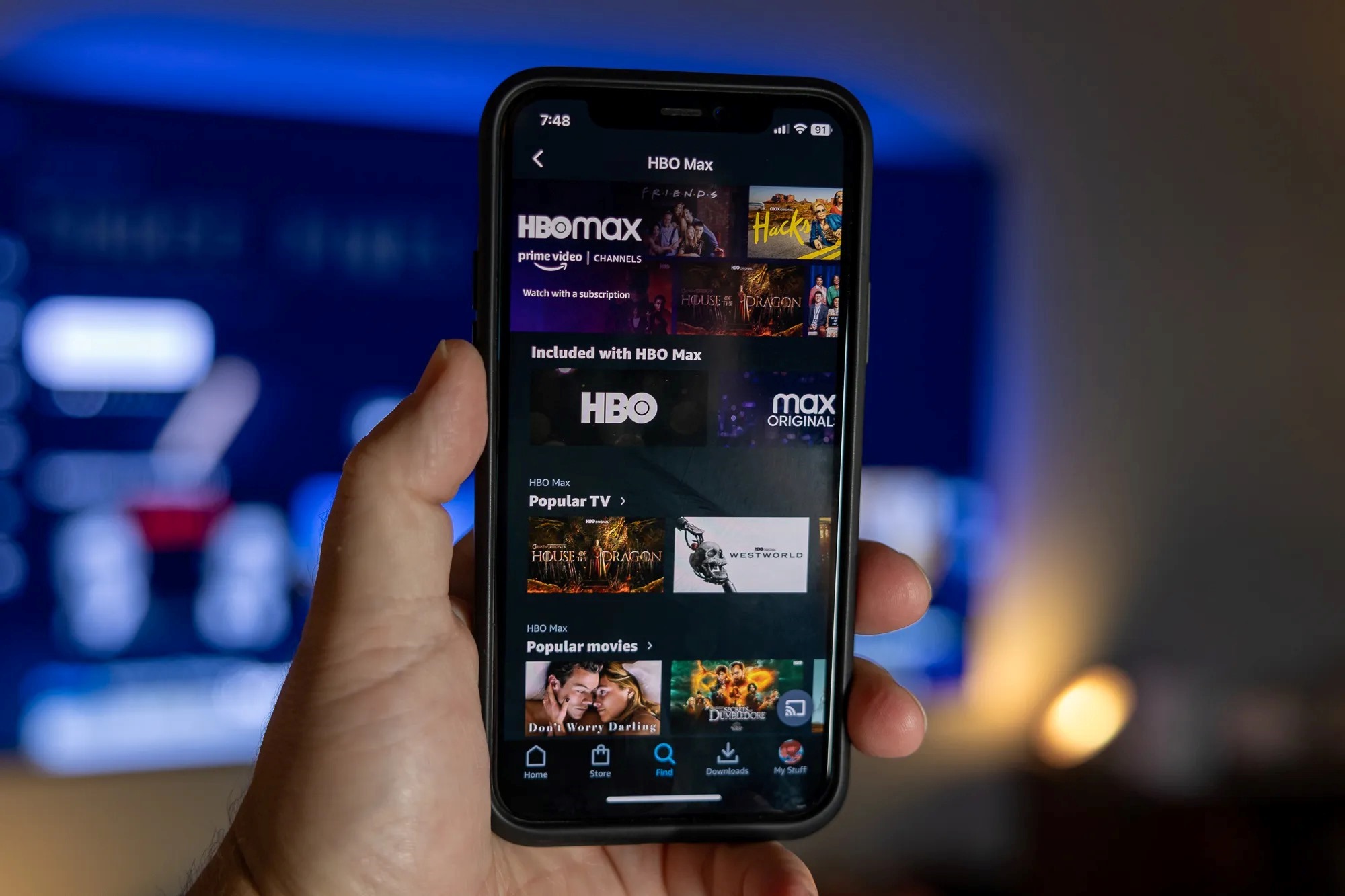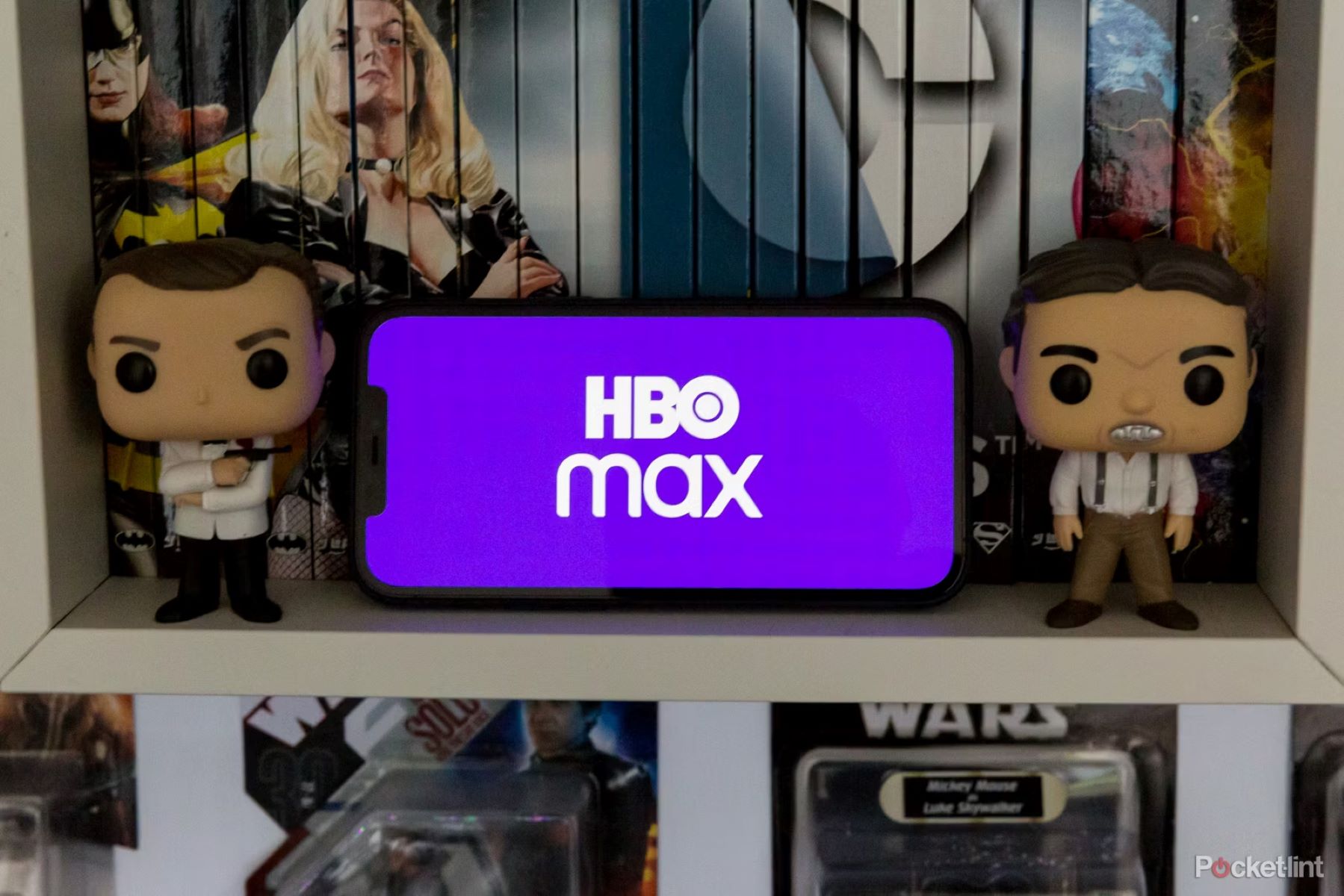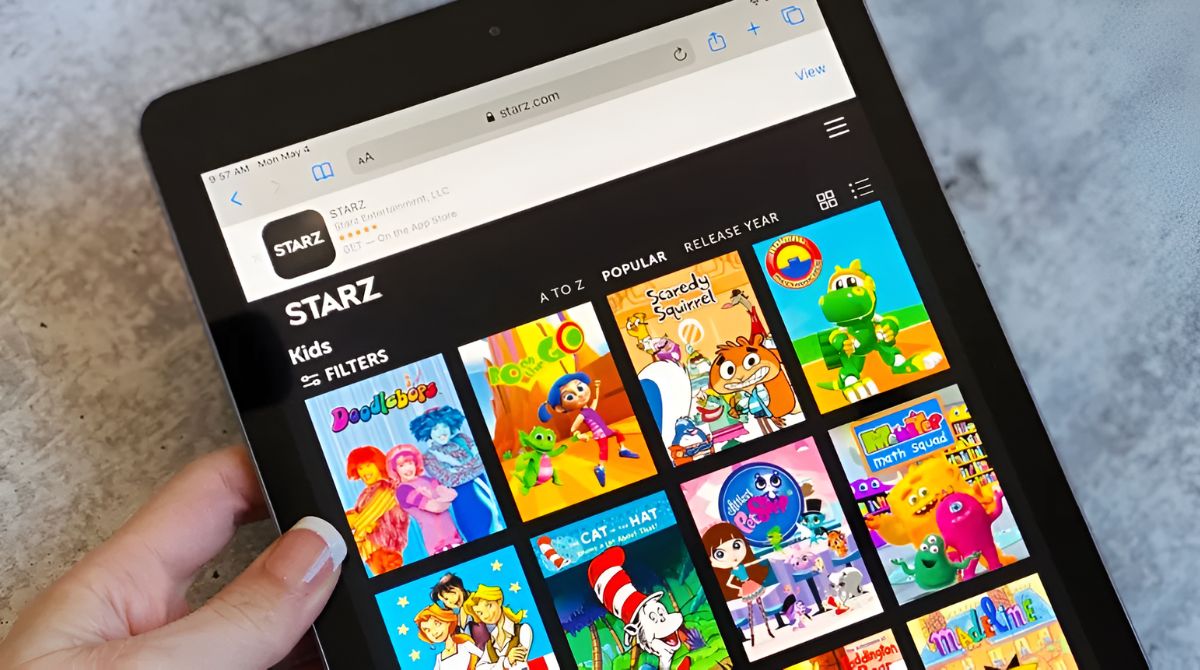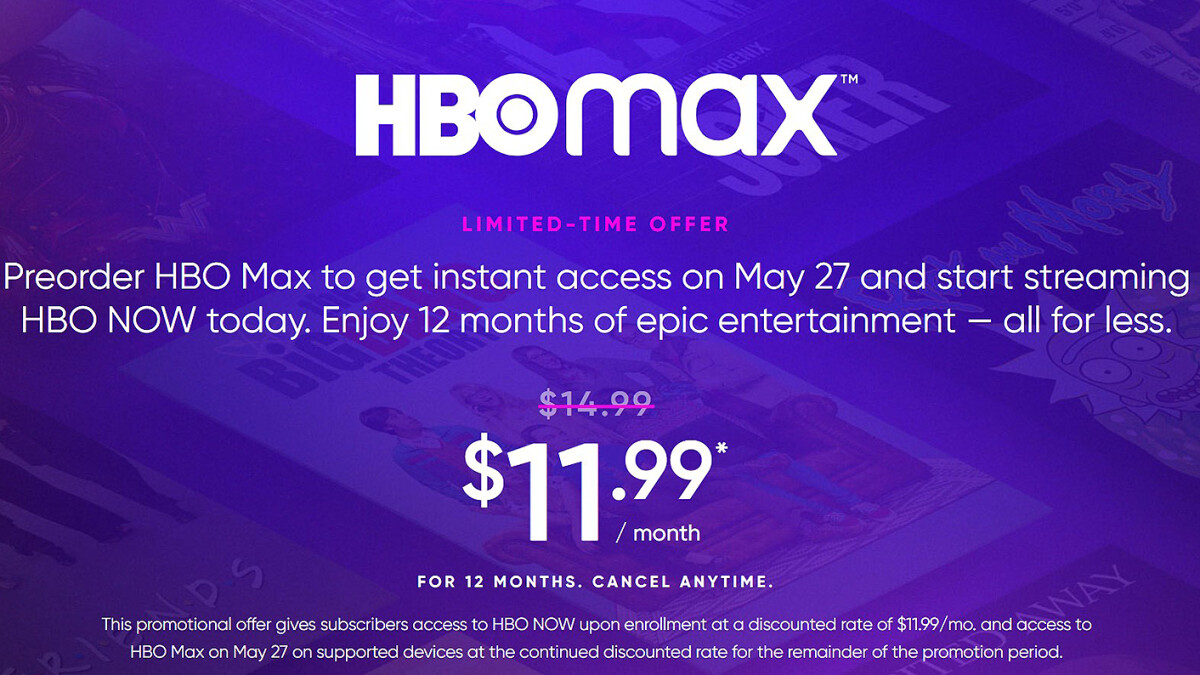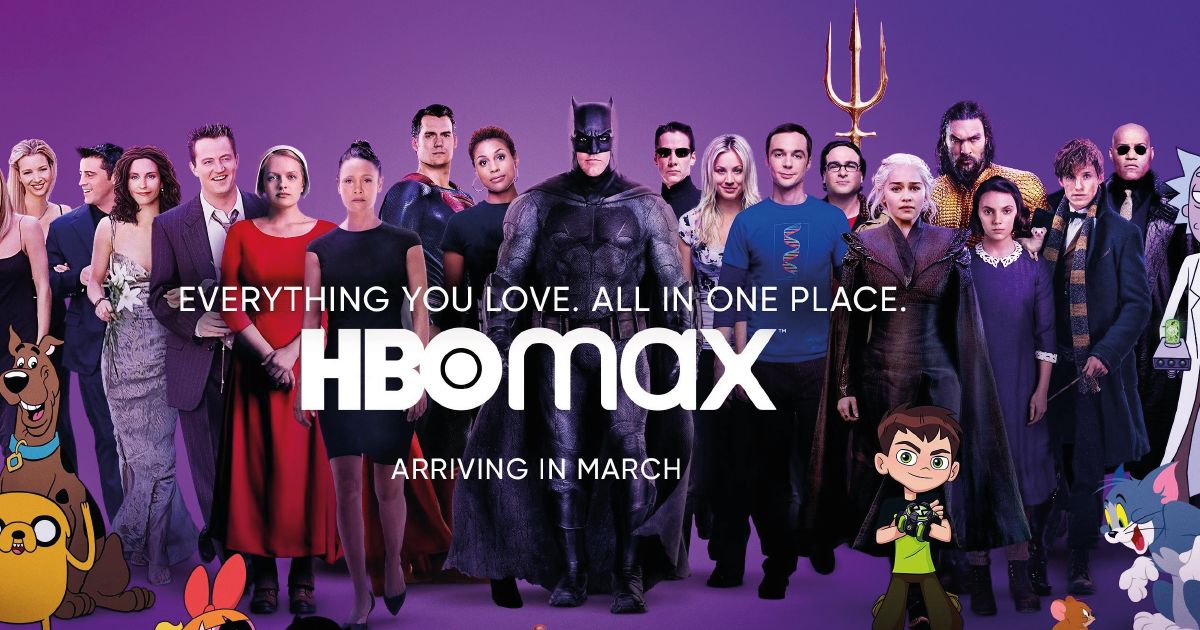Introduction
Canceling your HBO Max subscription through Amazon Prime can be a simple and straightforward process. Whether you’ve finished binge-watching your favorite HBO shows or you’ve decided to switch to a different streaming service, this guide will walk you through the steps to cancel HBO Max on Amazon Prime.
HBO Max, a popular streaming platform, offers a wide range of premium content, including blockbuster movies, exclusive TV series, and original programming. If you signed up for HBO Max through Amazon Prime Video, you have access to the HBO Max library as part of your Amazon Prime subscription. However, if you no longer wish to continue your HBO Max subscription, it’s important to cancel it to avoid recurring charges.
There are multiple methods you can use to cancel your HBO Max subscription on Amazon Prime. In this article, we will outline three methods that can help you achieve this. Whether you prefer using the Amazon Prime Video app on your mobile device or canceling through the Amazon.com website, we have you covered.
Before we dive into the methods, it’s worth mentioning that the availability of these options may vary depending on your location and device. Therefore, ensure that you are logged into the correct Amazon Prime account and have access to the necessary permissions to manage your subscriptions.
Now, let’s explore the different methods you can use to cancel your HBO Max subscription on Amazon Prime.
Method 1: Cancel HBO Max Subscription through Amazon Prime Video App
If you have the Amazon Prime Video app installed on your mobile device, canceling your HBO Max subscription is quick and easy. Follow the steps below to cancel your subscription:
- Launch the Amazon Prime Video app on your mobile device and sign in to your Amazon Prime account.
- Once you’re signed in, navigate to the “Account & Settings” section. The location of this section may vary depending on the app version, but you can usually find it by tapping on your profile icon or the menu icon.
- In the “Account & Settings” section, locate and select “Channels & Subscriptions” or a similar option.
- Look for the HBO Max subscription in the list of channels and subscriptions associated with your Amazon Prime account.
- Select the HBO Max subscription to manage it.
- In the HBO Max subscription details, choose the “Cancel Subscription” or “Unsubscribe” option. Follow the on-screen prompts to confirm the cancellation.
Once you’ve completed these steps, your HBO Max subscription will be canceled, and you will no longer be billed for the service. However, you still have access to HBO Max until the end of your current billing cycle.
It’s important to keep in mind that canceling your HBO Max subscription through the Amazon Prime Video app only cancels the subscription and prevents future charges. If you have any issues or concerns regarding billing or refunds, you may need to contact Amazon Prime customer service for further assistance.
Now that you know how to cancel your HBO Max subscription through the Amazon Prime Video app, let’s explore another method of canceling your subscription through the Amazon.com website.
Method 2: Cancel HBO Max Subscription through Amazon.com
If you prefer managing your subscriptions through the Amazon.com website, you can easily cancel your HBO Max subscription using the following steps:
- Open a web browser on your computer or mobile device and visit the official Amazon website (www.amazon.com).
- Sign in to your Amazon Prime account using your login credentials.
- Once you’re signed in, hover over the “Accounts & Lists” option in the top-right corner of the webpage. A drop-down menu will appear.
- From the drop-down menu, select “Your Prime Membership” or a similar option that allows you to manage your Amazon Prime subscription.
- In the “Manage Your Prime Membership” section, scroll down to the “Membership” section and find the “Manage Subscription” link under the HBO Max logo.
- Click on the “Manage Subscription” link to access your HBO Max subscription details.
- In the HBO Max subscription details, look for the “Cancel Subscription” or “End Subscription” button. Click on it.
- Follow the on-screen prompts and confirm the cancellation of your HBO Max subscription.
Once you have completed these steps, your HBO Max subscription will be canceled, and you will not be billed for it in future billing cycles. Similarly to canceling through the Amazon Prime Video app, you will still retain access to HBO Max until the end of your current billing cycle.
If you encounter any issues or have any concerns regarding your cancellation or need further assistance, don’t hesitate to contact Amazon Prime customer service for help.
Now that you know how to cancel your HBO Max subscription through the Amazon.com website, we will explore another option for canceling with the help of Amazon Prime customer service.
Method 3: Contact Amazon Prime Customer Service for Assistance
If you encounter any difficulties in canceling your HBO Max subscription through the Amazon Prime Video app or the Amazon.com website, or if you have any specific concerns regarding your subscription, you can reach out to Amazon Prime customer service for assistance. Here’s how:
- Visit the Amazon website (www.amazon.com) and sign in to your Amazon Prime account.
- In the top-right corner of the webpage, click on the “Help” or “Contact Us” option. This will take you to the Amazon customer service page.
- Scroll down to the “Browse Help Topics” section and click on the “Prime Video” or “Streaming and Digital Media” category.
- From the list of options, select “Contact Prime Video Support” or a similar option that allows you to get in touch with Amazon Prime customer service regarding your HBO Max subscription.
- Choose the preferred contact method, such as live chat, phone call, or email, to connect with an Amazon Prime customer service representative.
- Explain your issue or concern, specifically mentioning that you want to cancel your HBO Max subscription, and provide any necessary details requested by the representative.
- Follow the instructions provided by the customer service representative to facilitate the cancellation of your HBO Max subscription.
The dedicated Amazon Prime customer service team is available to assist you with any questions or difficulties you may encounter during the cancellation process. They will guide you through the necessary steps and ensure that your subscription is successfully canceled.
Remember, contacting Amazon Prime customer service should be your final option if you are unable to cancel your HBO Max subscription through the previous methods. Their expertise and support will help address any issues you may face.
With the methods outlined above, you now have multiple options to cancel your HBO Max subscription on Amazon Prime. Choose the method that suits you best and follow the instructions to successfully cancel your subscription.
Conclusion
Canceling your HBO Max subscription on Amazon Prime can be a hassle-free process, thanks to the available options through the Amazon Prime Video app, Amazon.com website, and the assistance of Amazon Prime customer service. By following the simple steps outlined in this guide, you can quickly and effectively cancel your subscription whenever you choose.
Whether you prefer using the Amazon Prime Video app on your mobile device or managing your subscriptions through the Amazon.com website, both methods provide you with the ability to cancel your HBO Max subscription with just a few clicks.
If you encounter any difficulties or challenges during the cancellation process, do not hesitate to reach out to Amazon Prime customer service. They are dedicated to assisting you in resolving any issues or concerns you may have and ensuring a smooth cancellation experience.
Remember to keep track of your billing cycle to ensure that you retain access to HBO Max until the end of your current subscription period. It’s also a good idea to confirm the successful cancellation of your subscription to avoid any unintentional charges in the future.
Now that you are equipped with the knowledge and steps to cancel your HBO Max subscription on Amazon Prime, you have the freedom to make changes to your streaming services as per your preferences. Whether it’s exploring other streaming options or taking a break from subscriptions, canceling HBO Max is just a few clicks away.
Take control of your subscriptions and enjoy your streaming experience hassle-free!