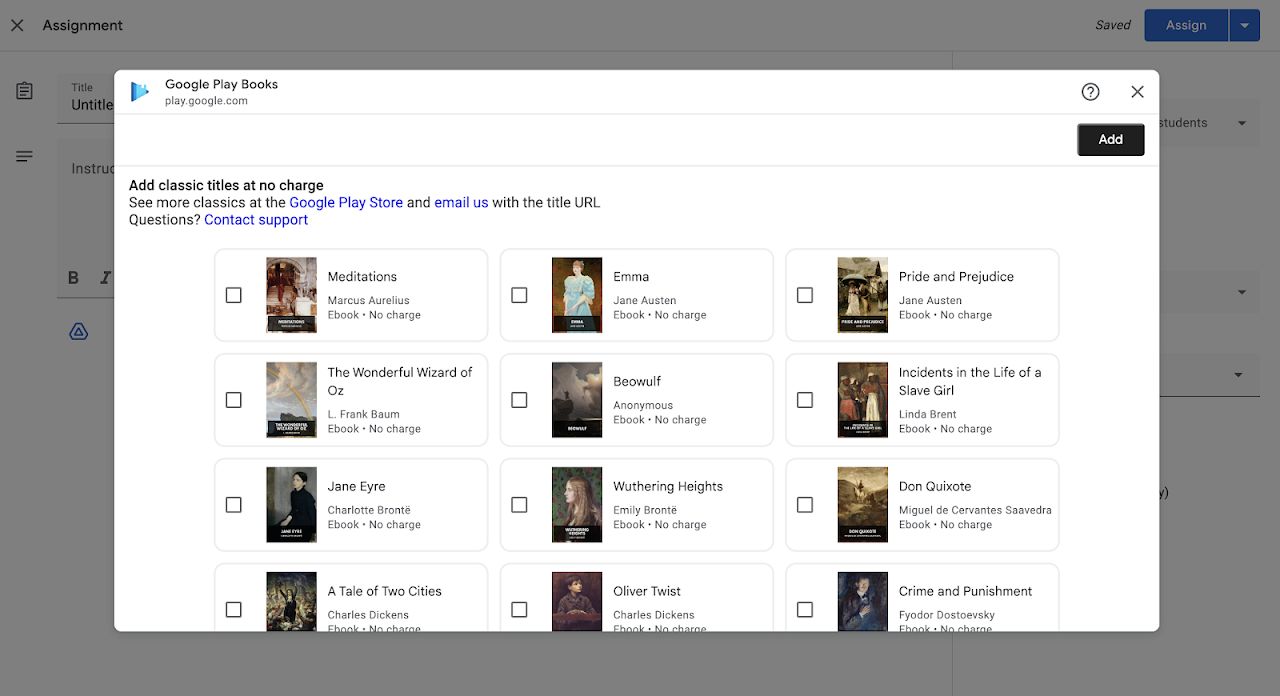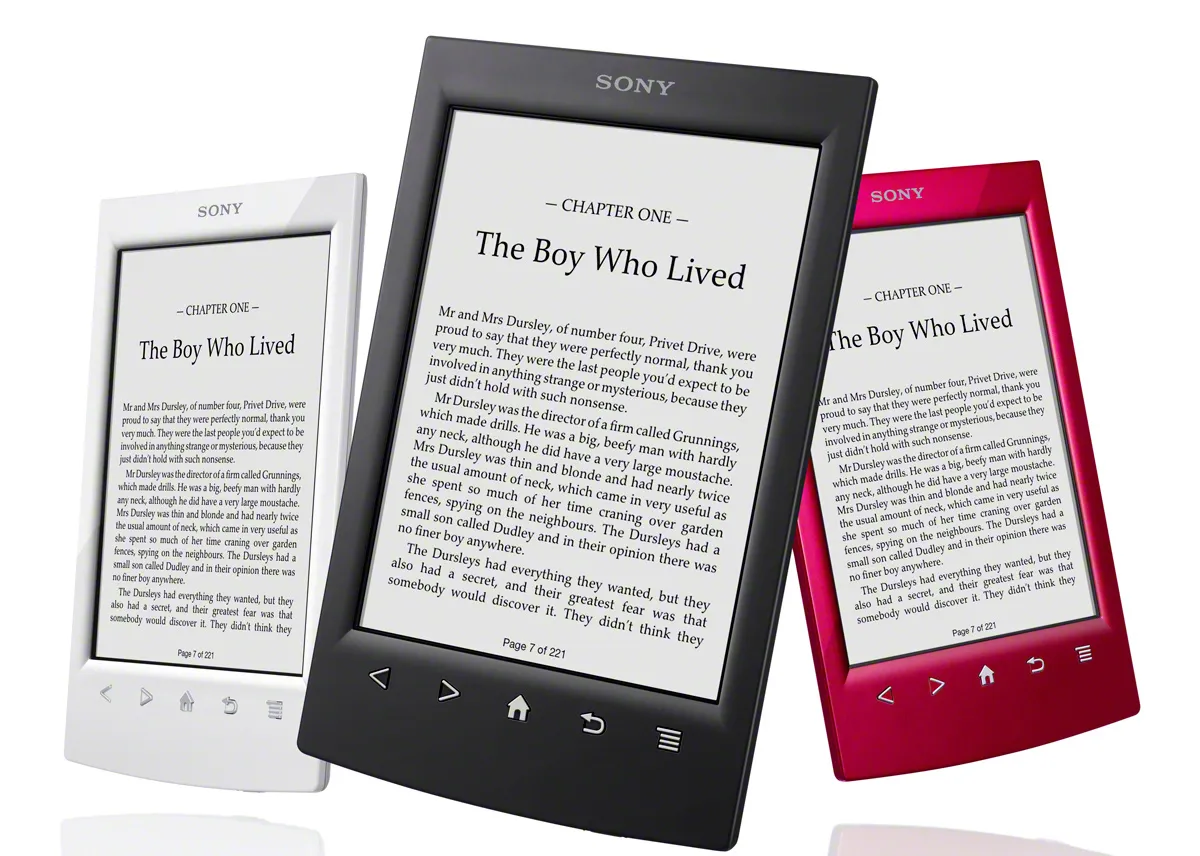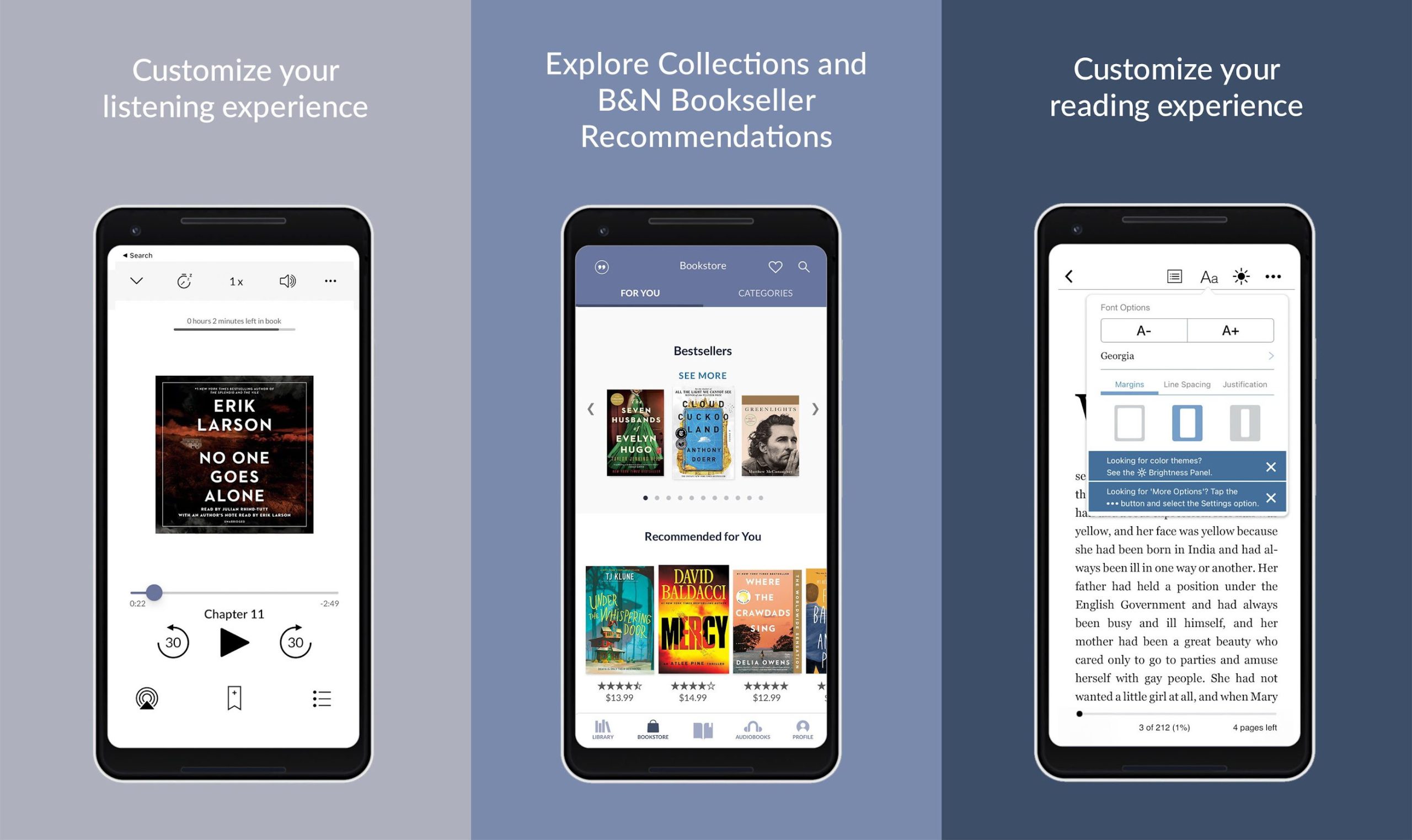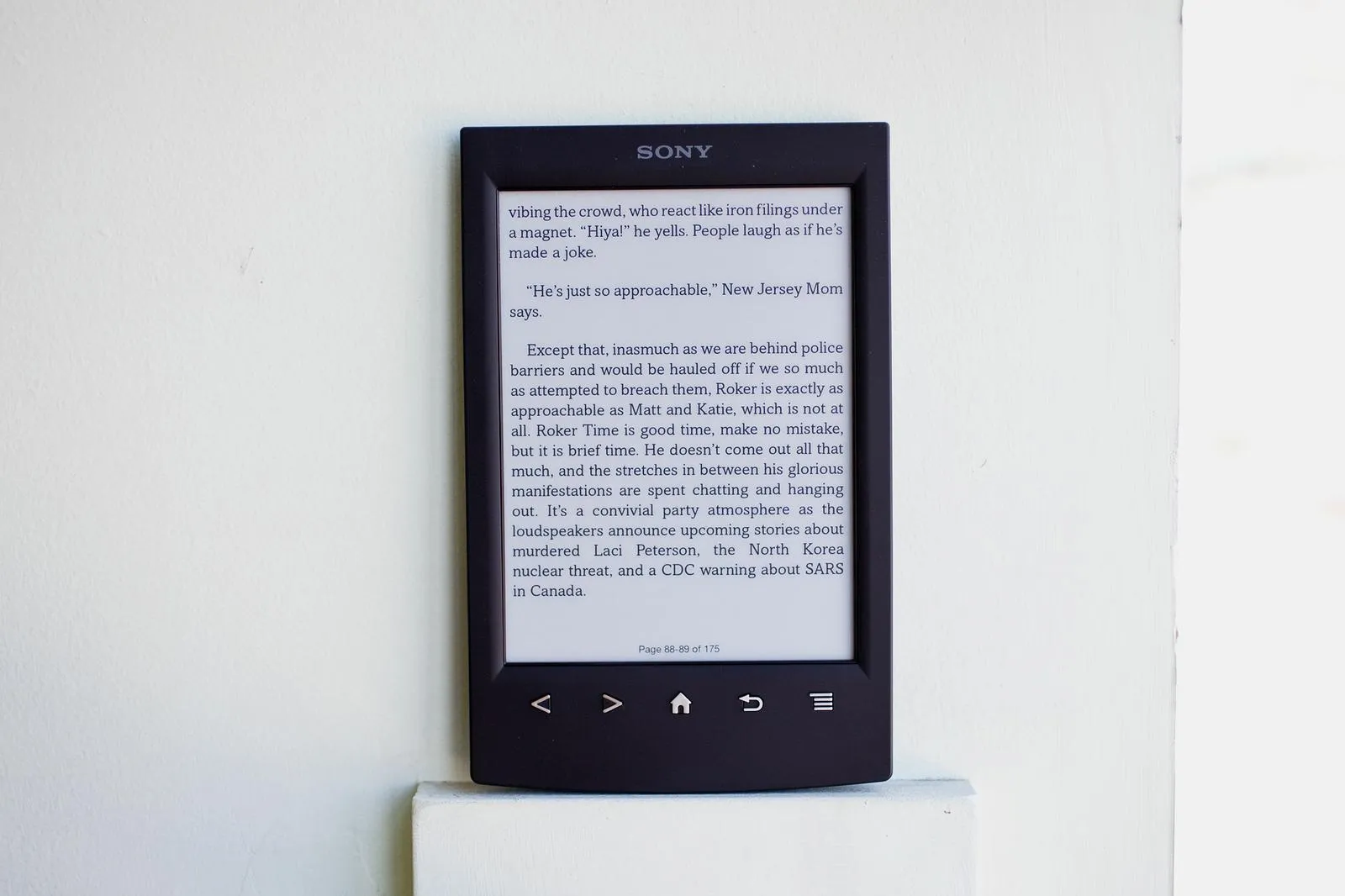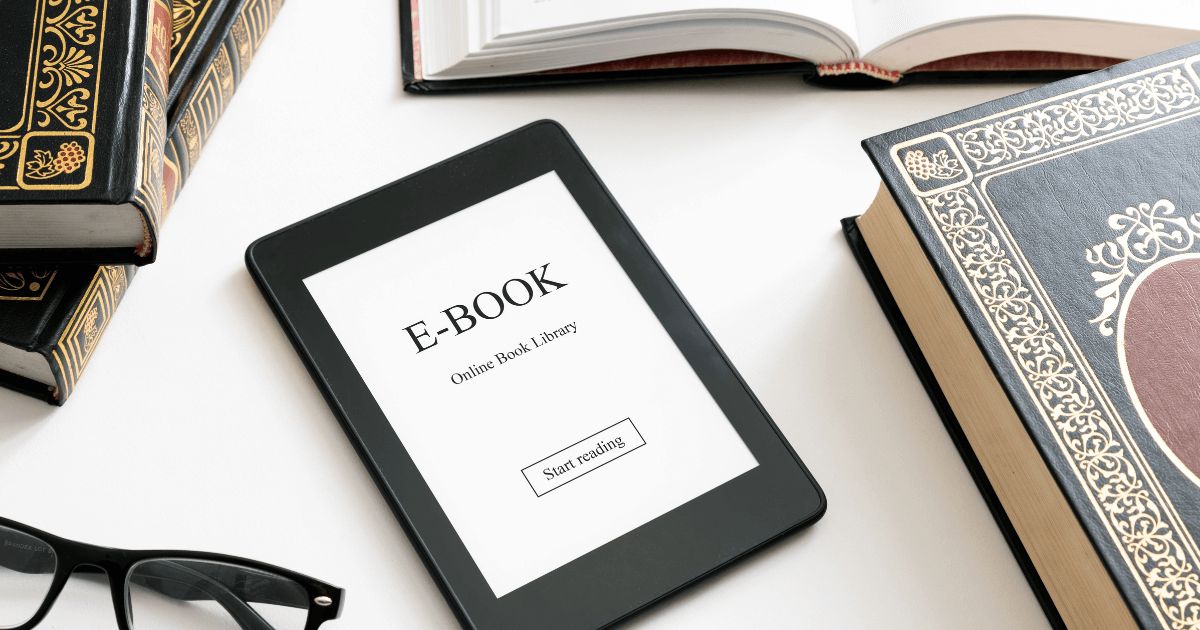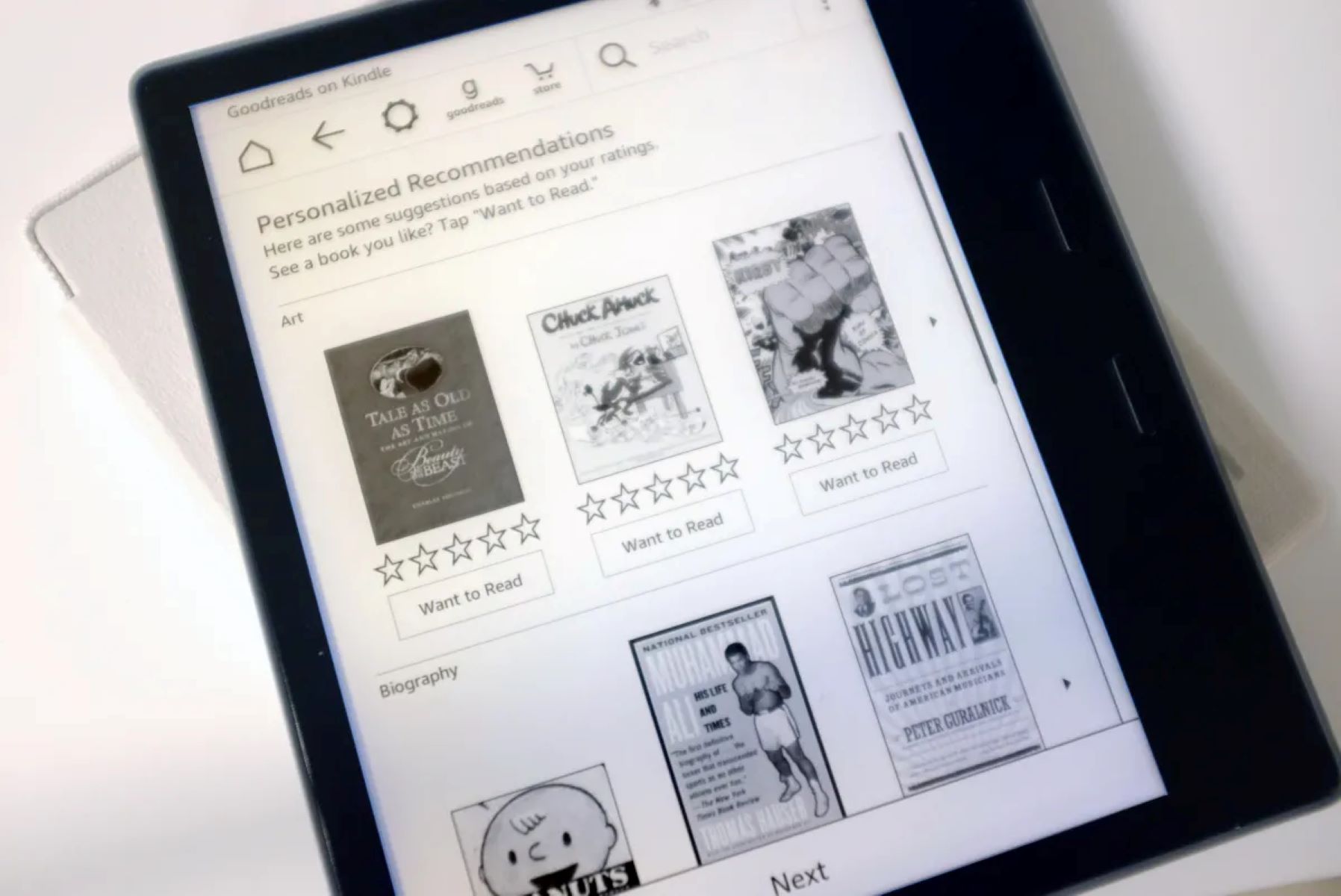Introduction
Are you an avid reader looking to expand your digital library? Look no further than Google Play, a popular platform that offers a wide range of eBooks for purchase. With just a few simple steps, you can easily buy and access your favorite titles on any device with the Google Play Books app installed.
Google Play provides a seamless and convenient experience for purchasing and reading eBooks. Whether you’re using your smartphone, tablet, or computer, the process is straightforward and accessible to users of all levels of technical proficiency.
In this guide, we will walk you through the process of buying an eBook on Google Play. From signing in to your Google account to accessing your purchased eBook, we’ve got you covered. So let’s get started and dive into the world of digital reading!
Before we proceed, make sure you have an active Google account. If you don’t have one yet, head over to Google Sign Up to create your account. Once you have your account ready, let’s move on to the next step.
Step 1: Sign in to your Google account
The first step in buying an eBook on Google Play is to sign in to your Google account. Signing in allows you to access your personalized settings and ensures that your purchases are tied to your account for easy accessibility across devices.
To sign in, open your preferred web browser and go to play.google.com. Click on the “Sign In” button located at the top right corner of the page. Enter your email address and password associated with your Google account, then click “Next” to proceed.
If you have two-factor authentication set up for your Google account, you may be prompted to enter a verification code sent to your registered mobile device or email address. Follow the instructions provided to complete the sign-in process.
Once you’ve successfully signed in, you will be redirected to the Google Play home page, where you can access a vast selection of digital content, including eBooks, movies, music, and more.
Remember to keep your account credentials secure and avoid sharing your login information with others. This will help protect your personal information and ensure the integrity of your purchases on Google Play.
Now that you’ve signed in to your Google account, let’s move on to the next step: navigating to the Google Play Store.
Step 2: Navigate to the Google Play Store
Once you have successfully signed in to your Google account, the next step is to navigate to the Google Play Store. This is where you will find a wide array of digital content, including eBooks, apps, movies, and more.
To access the Google Play Store, click on the “Apps” option located on the left-hand side of the page. A drop-down menu will appear, and from there, select “Books” to be directed to the Google Play Books section.
Alternatively, you can directly visit the Google Play Books page by typing in the URL play.google.com/store/books in your web browser’s address bar.
Once you are in the Google Play Books section, you will be greeted with a visually appealing interface showcasing a wide variety of eBooks. You can explore different categories, browse bestsellers, and search for specific titles or authors using the search bar located at the top of the page.
Take your time to explore the different sections and browse through the available eBooks. You can use the filters on the left-hand side of the page to refine your search based on genre, price range, or other criteria.
Keep in mind that the Google Play Store offers not only paid eBooks but also a selection of free titles. You might find some hidden gems or popular classics without spending a dime!
Now that you have successfully navigated to the Google Play Store, it’s time to move on to the next step: searching for the eBook you want to buy.
Step 3: Search for the eBook you want to buy
Once you are in the Google Play Books section, it’s time to search for the eBook you want to buy. Whether you have a specific title in mind or you’re looking to discover new reads, the search function makes it easy to find the perfect book.
At the top of the Google Play Books page, you will find a search bar. Click on it and type in the title, author, or keywords related to the eBook you are looking for. As you type, Google’s autocomplete feature will suggest relevant titles, authors, and genres to help streamline your search.
Once you have entered your search query, hit the “Enter” key or click on the magnifying glass icon to initiate the search. The search results page will display a list of relevant eBooks that match your search criteria.
Take your time to browse through the search results, paying attention to the book covers, titles, authors, and customer ratings. The search results page also provides handy filters on the left-hand side, allowing you to further refine your search based on factors such as genre, price range, and more.
If you have a specific book in mind and want to refine your search results even further, you can use quotation marks around the book title. For example, if you are searching for the eBook “The Great Gatsby,” you can type “The Great Gatsby” in the search bar to get more accurate results.
Exploring the search results and utilizing the available filters will help you narrow down your choices, ensuring that you find the eBook that best matches your preferences and interests.
Now that you’ve found the eBook you want to buy, let’s proceed to the next step: selecting the eBook and reviewing its details.
Step 4: Select the eBook
After searching for the eBook you want to buy on Google Play Books, it’s time to select the eBook from the search results. This step will allow you to view more details about the book and determine if it’s the right choice for you.
Review the search results and click on the book cover or title of the eBook you’re interested in. This will take you to the book’s dedicated page, where you can find additional information about the book and read customer reviews.
On the book’s page, you’ll find a brief summary of the book’s content, the author’s name, the publication date, and other relevant details. Take the time to read through the synopsis to get a better understanding of the eBook’s plot, genre, and themes.
Additionally, you will find the book’s average rating based on customer reviews, giving you an idea of its popularity and quality. Reading through customer reviews can provide insights into the eBook’s strengths and weaknesses, helping you make an informed decision.
If the eBook is part of a series, you’ll also find information on the series as a whole, including other books in the series and their reading order. This can be helpful if you’re looking to dive into a long-running series or prefer to read books in chronological order.
While on the book’s page, you may also see related eBooks and suggestions based on your interests and search history. This can be a great way to discover similar titles or explore other books by the same author.
Take your time to explore the book’s page, read the available information, and consider the customer reviews. This will help you make an informed decision before proceeding to the next step: reviewing the book details.
Step 5: Review the book details
Once you have selected the eBook you want to buy on Google Play Books, it’s important to review the book details before making your purchase. This step helps ensure that the book meets your expectations and aligns with your reading preferences.
On the book’s dedicated page, you will find a wealth of information that provides a comprehensive overview of the eBook. Take the time to review the following details:
Title and Author: Confirm that the title and author match what you were expecting. Double-checking these details will ensure that you are purchasing the correct eBook.
Book Summary: Read the book’s summary or synopsis to gain a better understanding of its plot, characters, and themes. This will help you determine if the book aligns with your interests.
Genre and Categories: Pay attention to the book’s assigned genre or categories. If you have specific preferences or are looking for a particular genre, ensure that the book falls within your desired category.
Customer Ratings and Reviews: Take into account the average rating of the eBook, as well as any customer reviews. Reading other readers’ opinions can provide insights into the book’s quality, writing style, and overall enjoyment.
Length and Price: Note the length of the eBook, which is often specified in terms of the number of pages. Additionally, check the price of the eBook to ensure that it falls within your budget.
Sample: Some eBooks on Google Play Books offer a sample that allows you to read a few pages or a chapter to help you evaluate the writing style and determine if it captivates your interest. Take advantage of this feature if available.
By reviewing these book details, you can make an informed decision about whether this eBook is the right choice for you. If everything aligns with your preferences, it’s time to proceed to the next step: adding the eBook to your cart or purchasing it directly.
Step 6: Add the eBook to your cart or purchase directly
After reviewing the book details and ensuring that the eBook is what you’re looking for, it’s time to proceed to the purchasing stage on Google Play Books. There are two methods for acquiring your chosen eBook: adding it to your cart or purchasing it directly.
If you have other items you plan to purchase or want to browse for more eBooks before completing the transaction, adding the eBook to your cart is a convenient option. Simply click the “Add to Cart” button on the book’s page. You can continue browsing and add more books to your cart before proceeding to payment.
If you’re ready to purchase the eBook directly, click the “Buy” or “Buy Now” button. This option takes you directly to the payment page. Before moving forward, ensure that the book’s price is accurate and click on the “Buy” button again.
Google Play Books offers a streamlined and secure payment process. If you have previously made a purchase on Google Play, your saved payment method will be auto-selected. Otherwise, you can choose from the available payment options, such as credit/debit cards or Google Play credits.
Fill in the required payment information, including your card details or redeem a gift card, and make sure to review the purchase summary before finalizing the transaction. If you have any applicable promotional codes or discounts, apply them at this stage to avail of the discount.
Once you are satisfied with your payment details, click on the “Buy” or “Confirm” button to complete your purchase. You may be prompted to enter your Google account password for added security.
Google Play Books uses secure encryption to protect your payment information, ensuring a safe and hassle-free transaction process.
After the purchase is successfully processed, you will receive a confirmation email with the receipt and details of your eBook purchase. The eBook will also be added to your Google Play Books library, ready for you to access and enjoy.
Now that you have successfully added the eBook to your cart or made a direct purchase, it’s time to move on to the next step: choosing a payment method.
Step 7: Choose a payment method
When purchasing an eBook on Google Play Books, you have a variety of payment methods to choose from. Google Play offers a secure and convenient payment process to ensure a seamless transaction. Here’s how you can choose a payment method:
After selecting the eBook you want to buy and proceeding to the payment page, you’ll find a list of available payment options. The payment methods typically include credit or debit cards and Google Play credits.
If you have previously made a purchase on Google Play, your saved payment method will be automatically selected. You can confirm and proceed with the purchase, or if desired, you can choose a different payment method.
To select a different payment method, click on the “Change” or “Edit” button next to the payment information. This will open a drop-down menu where you can select an alternative payment option.
If you prefer to use a credit or debit card, click on the “Card” option and enter the required card details, including the card number, expiration date, and CVV code. Make sure to double-check the accuracy of the information before proceeding.
Alternatively, if you have Google Play credits available, you can choose the “Google Play Balance” option. This allows you to use your credits towards the purchase of the eBook without the need for a credit card.
Keep in mind that if the price of the eBook exceeds your available Google Play credits, you will need to provide an additional payment method to cover the remaining amount.
Google Play ensures the security of your payment information by using industry-standard encryption. This safeguards your personal and financial details, providing peace of mind during the transaction process.
Once you have selected your preferred payment method and confirmed the purchase, you’re one step closer to enjoying your newly acquired eBook. The next step involves completing the purchase and accessing your eBook.
Step 8: Complete the purchase
After choosing your preferred payment method, it’s time to complete the purchase of your eBook on Google Play Books. This step finalizes the transaction and ensures that you have successfully acquired the eBook. Here’s how to complete the purchase:
Review your payment details to ensure accuracy, including the payment method, amount, and any applicable discounts or promotional codes. Take a moment to double-check that everything is correct before proceeding.
Once you are satisfied with the payment details, click on the “Buy” or “Confirm” button to complete the purchase. Depending on your browser or device, you may need to re-enter your Google account password for added security.
Google Play Books uses advanced encryption technology to protect your payment information and ensure the integrity of the transaction. This provides a secure and reliable purchasing experience for users.
After the purchase is successfully processed, you will receive an email confirmation with the receipt and details of your eBook purchase. Additionally, the eBook will be added to your Google Play Books library, ready for you to access and enjoy.
At this stage, you can choose to continue browsing and explore more eBooks, or you can head straight to your library to start reading your newly acquired eBook.
Remember, the eBook you purchased is tied to your Google account, which means you can access it from any device with the Google Play Books app installed. Whether you prefer reading on your smartphone, tablet, or computer, your eBook will be synced across all devices for your convenience.
Now that you have completed the purchase, it’s time to move on to the next step: accessing your purchased eBook and diving into the captivating world of digital reading.
Step 9: Accessing your purchased eBook
Now that you’ve successfully completed the purchase of your eBook on Google Play Books, it’s time to access and start reading your newly acquired title. Here’s how you can access your purchased eBook:
1. Open the Google Play Books app on your device or visit the Google Play Books website by logging in to your Google account and navigating to play.google.com/books.
2. Once you are in the Google Play Books library, you will see a list of all the eBooks you have purchased or added to your library.
3. Scroll through the library or use the search function to find the specific eBook you want to access.
4. Once you locate the eBook, simply tap on the title or cover to open it. If you’re using the website, click on the eBook to open it in your browser.
5. The eBook will open in the Google Play Books reader interface, allowing you to start reading. You can customize the reading experience by adjusting font size, background color, and other settings according to your preferences.
6. If you have multiple devices with the Google Play Books app installed, your purchased eBook will be synced across all devices. This means you can seamlessly switch between devices and continue reading from where you left off.
7. On the Google Play Books app, you can also enable offline reading by downloading the eBook. This allows you to access the book even without an internet connection, perfect for reading on the go.
With easy access to your purchased eBook on any device, you can indulge in your reading passion anytime and anywhere. Start immersing yourself in the captivating world of your chosen eBook and enjoy the convenience of digital reading.
Now that you know how to access your purchased eBook, it’s time to move on to the final step: sit back, relax, and enjoy the pleasure of reading on Google Play Books.
Step 10: Enjoy reading your eBook on Google Play
Congratulations! You have successfully reached the final step of buying an eBook on Google Play. Now, it’s time to sit back, relax, and immerse yourself in the captivating world of your purchased eBook. Here’s how you can fully enjoy reading your eBook on Google Play:
1. Explore the features: Take advantage of the various features available on the Google Play Books app or website. These may include bookmarking pages, highlighting passages, adding notes, and even accessing a built-in dictionary for quick word definitions.
2. Customize your reading experience: Tailor your reading experience to your liking. Adjust font size, line spacing, and background color to make reading comfortable and enjoyable for your eyes. You can also switch between day and night mode for optimal reading in different lighting conditions.
3. Sync across devices: If you own multiple devices, such as a smartphone, tablet, or computer, make sure the Google Play Books app is installed on each device. Your purchased eBook and reading progress will be synced automatically, allowing you to seamlessly continue reading on any device.
4. Discover recommended titles: Google Play Books offers personalized recommendations based on your reading history and preferences. Explore the “Recommended for You” section to discover new eBooks that may pique your interest. You might just stumble upon your next favorite book!
5. Engage in discussions: If you enjoy engaging with other readers, Google Play Books offers a feature called “Discover Similar Books.” This allows you to explore books similar to the one you purchased and participate in book discussions with fellow readers.
6. Explore additional content: Some eBooks on Google Play Books may include additional content, such as author interviews, book club discussion questions, or bonus chapters. Make sure to check if your purchased eBook offers any additional content for a more enriched reading experience.
7. Keep your library organized: As you continue to build your eBook collection on Google Play Books, it’s helpful to keep your library organized. Create custom shelves or collections to categorize your eBooks based on genre, author, or any other criteria that suits your preference.
With these tips in mind, you are now ready to fully immerse yourself in the joy of reading your purchased eBook on Google Play. Enjoy the convenience, flexibility, and vast selection of eBooks that Google Play has to offer, and let your imagination soar.
Now that you know how to fully enjoy your eBook on Google Play, it’s time to start reading and embark on countless new literary adventures!