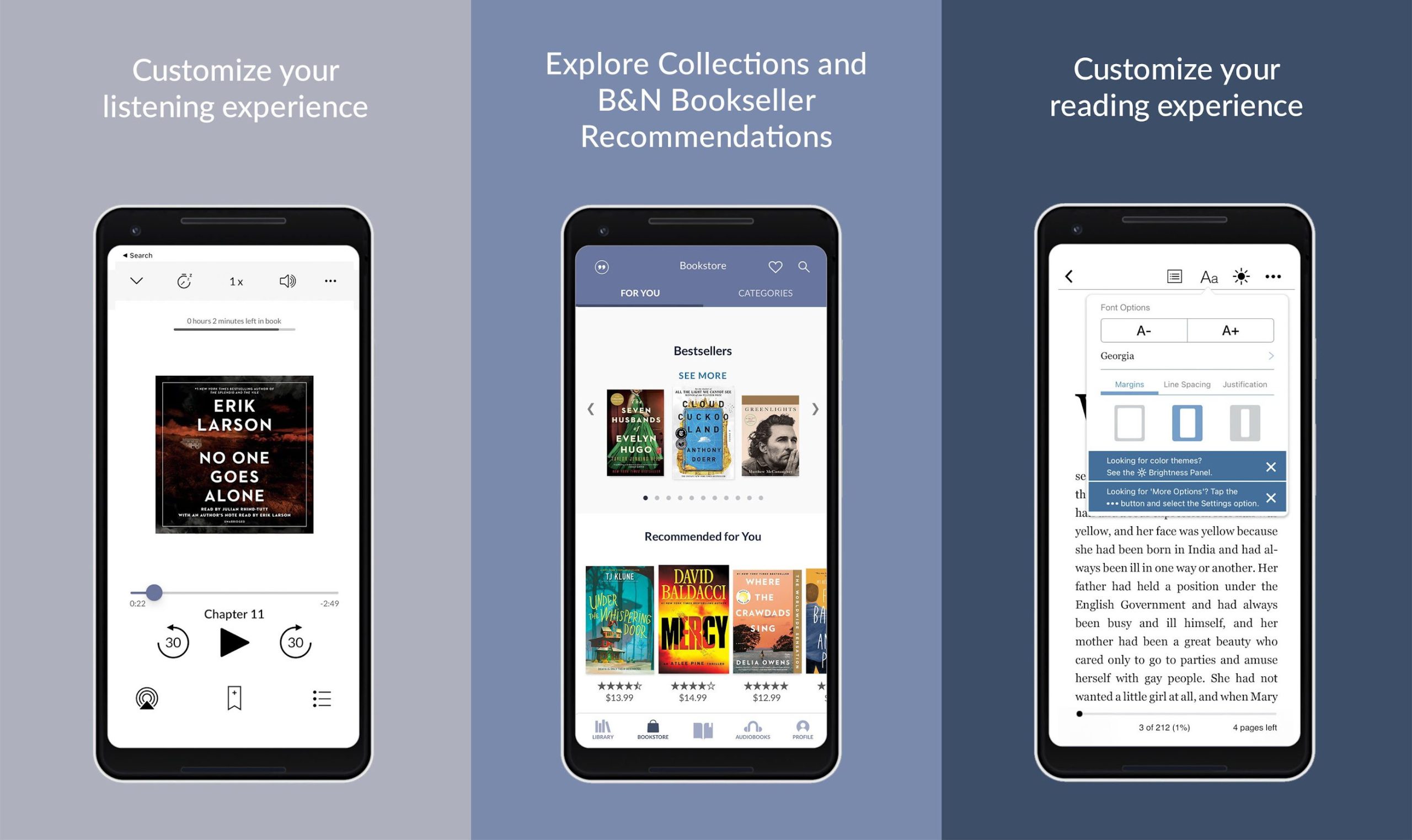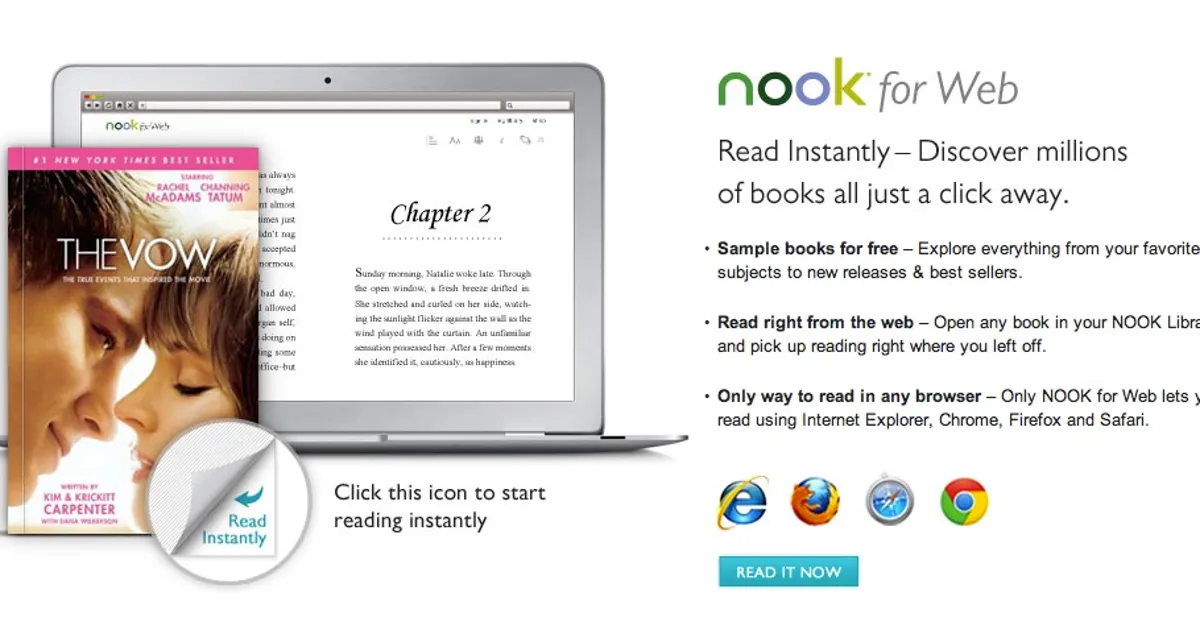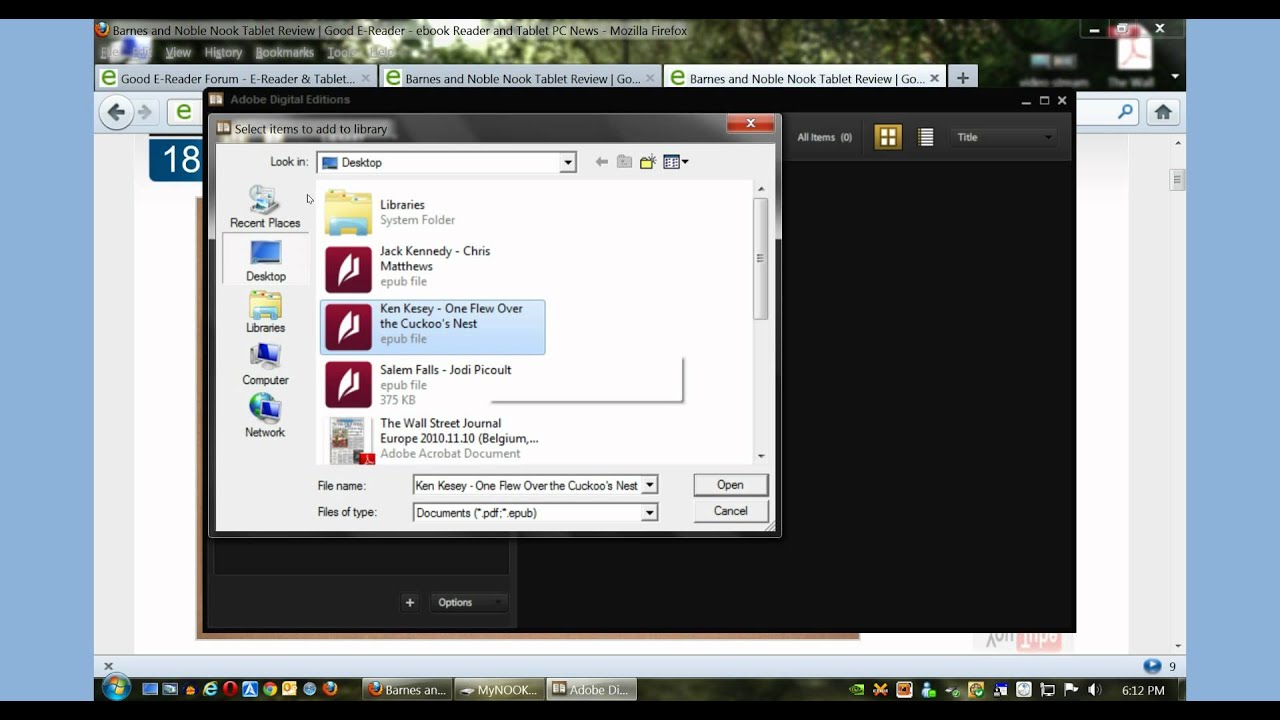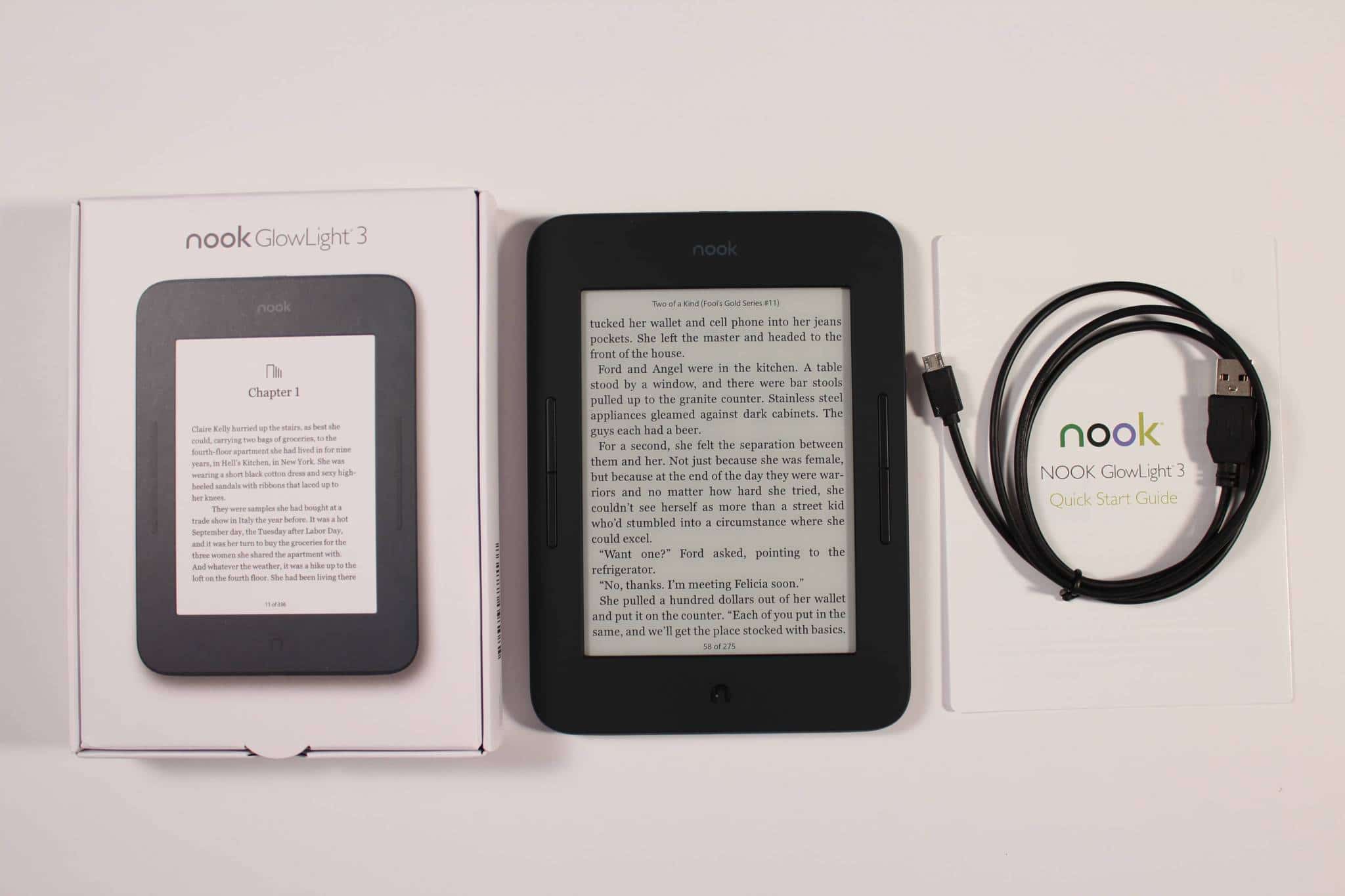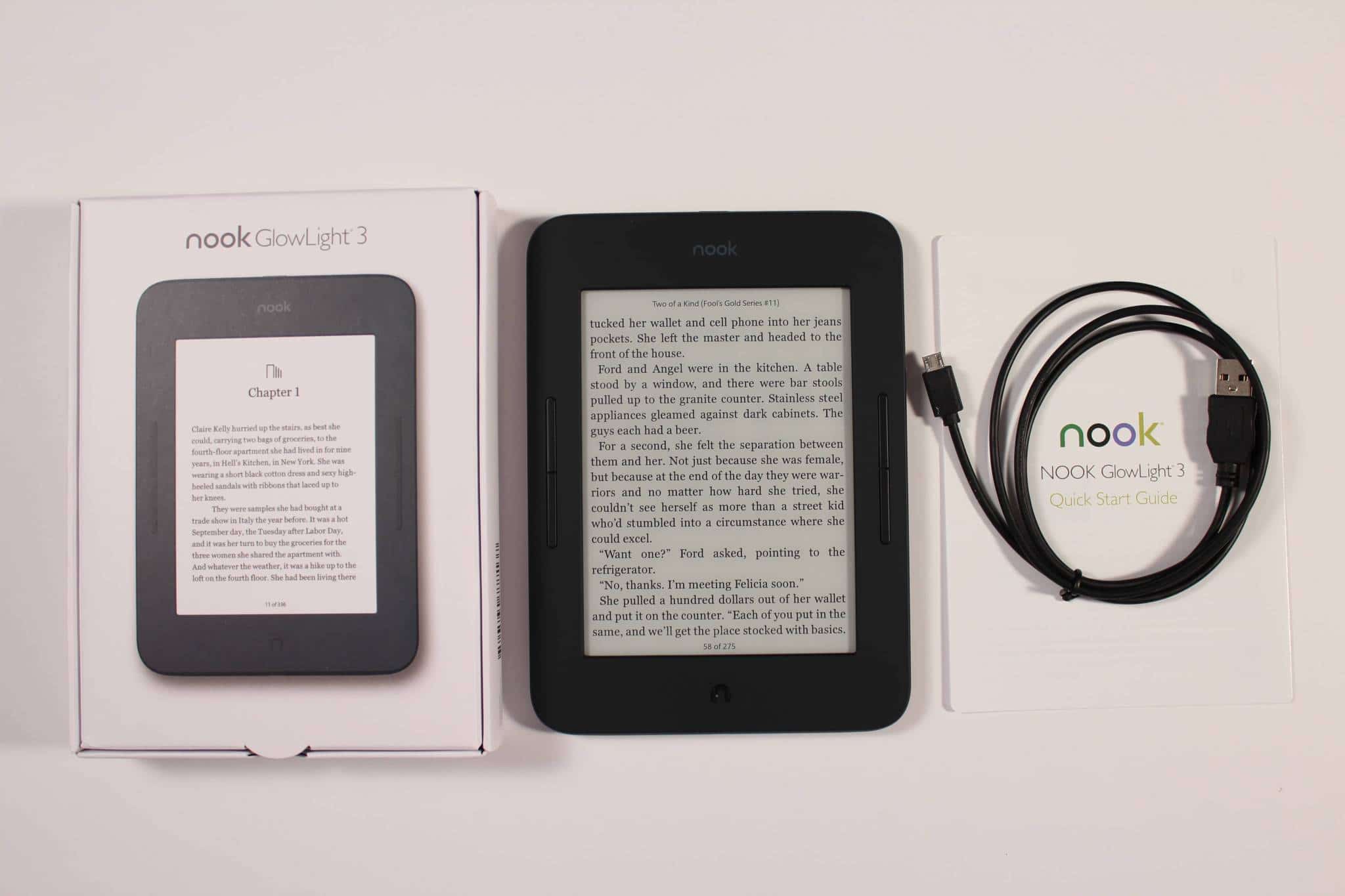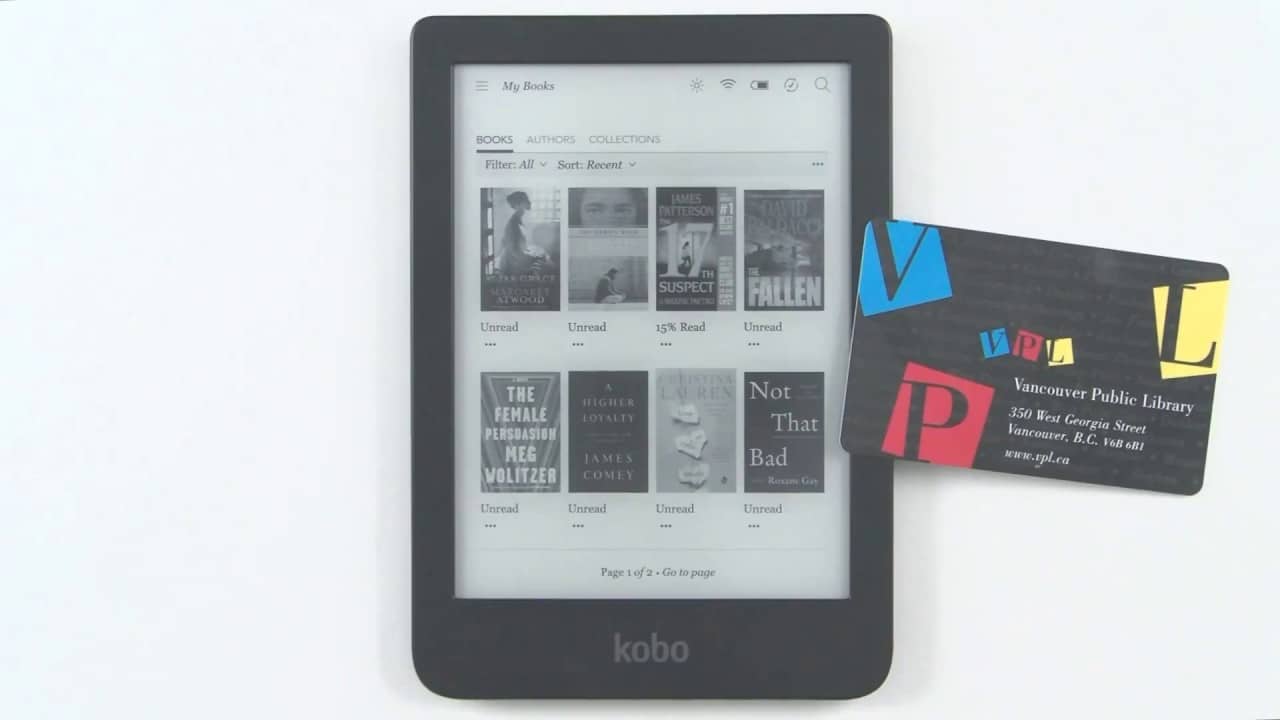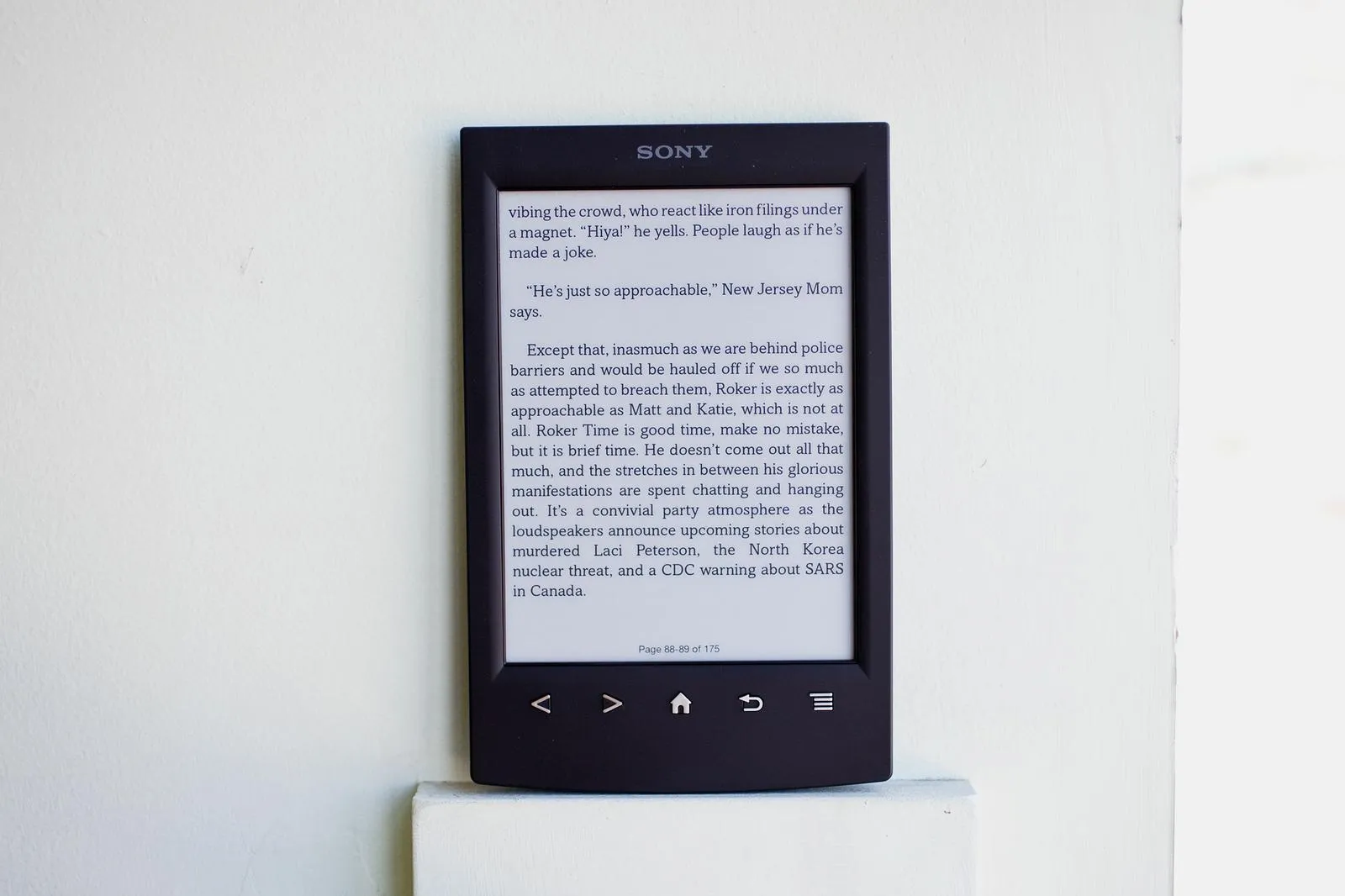Introduction
Welcome to the world of digital reading! With the advent of technology, eBooks have become a popular choice for book lovers around the globe. Barnes and Noble, one of the leading booksellers, offers a vast collection of eBooks for you to enjoy on various devices.
In this article, we will guide you through the process of accessing your Barnes and Noble eBooks. Whether you prefer reading on a computer, Nook device, or mobile device, we have you covered. We will also address some common troubleshooting issues that you may encounter along the way.
Before diving into the details, it’s important to note that you will need a Barnes and Noble account to access and purchase eBooks from their collection. If you don’t have an account yet, don’t worry! We will start by walking you through the process of creating one.
Once you have your account set up, you’ll be ready to embark on your reading adventure in the digital realm. Whether you’re a fan of gripping mysteries, heartwarming romance, or thought-provoking non-fiction, Barnes and Noble has a wide array of eBooks to cater to your reading preferences.
So, without further ado, let’s dive into the steps you need to follow to access your Barnes and Noble eBooks, depending on the device of your choice. Get ready to delve into captivating stories, expand your knowledge, and immerse yourself in the world of literature with Barnes and Noble eBooks!
Creating a Barnes and Noble Account
Before you can start enjoying your favorite eBooks from Barnes and Noble, you’ll need to create an account on their website. Follow these easy steps to get started:
- Visit the Barnes and Noble website (www.barnesandnoble.com) in your web browser.
- On the homepage, locate the “Sign In” button at the top right corner and click on it. A dropdown menu will appear.
- Click on the “Create an Account” option from the dropdown menu. You will be redirected to the account registration page.
- Fill out the required information, including your name, email address, and a password. Make sure to choose a strong and secure password.
- Optional: You can choose to subscribe to Barnes and Noble’s newsletter and promotional emails by checking the corresponding box, if you wish to receive updates about new releases and exclusive offers.
- Read and accept the terms and conditions and privacy policy by checking the box provided.
- Click on the “Create Account” button to complete the registration process.
Once your account is created, you can start exploring Barnes and Noble’s extensive collection of eBooks and make purchases. Your account will also allow you to access additional features, such as managing your library, reviewing books, and participating in community forums.
It’s important to note that your Barnes and Noble account can be used across multiple devices, allowing you to seamlessly access your eBooks from different platforms. This means that you can start reading on your computer and continue where you left off on your mobile device or Nook eReader.
Now that you have your Barnes and Noble account set up, it’s time to delve into the world of digital reading. Let’s move on and explore how you can purchase an eBook from Barnes and Noble!
Purchasing an eBook from Barnes and Noble
With your Barnes and Noble account ready, you can now start expanding your digital library by purchasing eBooks. Follow these simple steps to buy an eBook from Barnes and Noble:
- Visit the Barnes and Noble website (www.barnesandnoble.com) and sign in to your account.
- Once signed in, use the search bar at the top of the page to find the eBook you want to purchase. You can search by title, author, or keywords.
- Click on the desired eBook to access the book’s information page. Here, you can read the book’s description, reviews, and other available details.
- Check the price of the eBook and make sure it fits your budget. Barnes and Noble often offers discounts and special promotions, so keep an eye out for any deals.
- If you are satisfied with your choice, click on the “Add to Cart” or “Buy Now” button to proceed to the checkout process.
- Review your shopping cart to ensure that the correct eBook is selected. If you want to remove an item, click on the “Remove” button next to it.
- Choose your preferred payment method from the available options, such as credit card, PayPal, or Barnes and Noble gift card.
- Enter the required payment details accurately and proceed with the checkout.
- Once the payment is processed successfully, you will receive a confirmation email with the details of your purchase.
After completing these steps, the purchased eBook will be added to your Barnes and Noble account library. You can access it from any supported device whenever you want by signing in to your account.
Remember to keep your Barnes and Noble account credentials secure to protect your personal information and purchased eBooks. Now that you know how to purchase eBooks, let’s move on to how you can access your Barnes and Noble eBooks on different devices.
Accessing Barnes and Noble eBooks on a Computer
If you prefer reading eBooks on your computer, Barnes and Noble provides a user-friendly platform for accessing your digital library. Follow the steps below to access your Barnes and Noble eBooks on a computer:
- Open your preferred web browser and go to the Barnes and Noble website (www.barnesandnoble.com).
- Click on the “Sign In” button at the top right corner of the page and enter your Barnes and Noble account credentials to log in.
- Once logged in, hover over the “My Account” option in the top right corner and select “My NOOK Library” from the dropdown menu.
- In your NOOK Library, you will find all the eBooks you have purchased and added to your account. Simply click on the cover of the eBook you want to read to open it.
- Barnes and Noble offers two reading options on a computer: “Read Instantly” and “Download as EPUB.” If you choose to read instantly, the eBook will open in your web browser, allowing you to start reading without downloading any additional software.
- If you prefer to download the eBook as an EPUB file, click on the “Download as EPUB” option. This will save the eBook on your computer, and you can use compatible eReader software or applications to open and read the file.
- Enjoy reading your Barnes and Noble eBook on your computer!
With the “Read Instantly” option, you can access your eBooks from any computer with an internet connection, providing you with flexibility and convenience. If you prefer a more personalized reading experience or want to take your eBooks offline, downloading them as EPUB files is the way to go.
Accessing your Barnes and Noble eBooks on a computer ensures that you can dive into captivating stories and expand your knowledge while enjoying the comfort of a larger screen. Now, let’s explore how you can access Barnes and Noble eBooks on a Nook device.
Accessing Barnes and Noble eBooks on a Nook Device
If you own a Nook device, accessing your Barnes and Noble eBooks is a seamless and enjoyable experience. Follow these steps to access your eBooks on a Nook device:
- Ensure that your Nook device is connected to a Wi-Fi network and has sufficient battery life.
- On your Nook device, tap on the “Shop” icon on the home screen to access the Barnes and Noble digital store.
- Sign in to your Barnes and Noble account by entering your credentials when prompted.
- In the digital store, use the search function or browse through different categories to find the eBook you want to read.
- Once you’ve found the eBook, select it to view its details and make sure it is the correct version or edition.
- If you want to purchase the eBook, tap on the “Buy” or “Add to Cart” button and follow the on-screen prompts to complete the purchase.
- After purchasing the eBook, navigate back to your Nook Library by tapping on the “Library” icon on the home screen.
- In your Nook Library, you should see the newly purchased eBook in your collection. Simply tap on its cover to start reading.
- Your Nook device provides various customization options, such as adjusting font size, changing the background color, or adding bookmarks. Explore these features to personalize your reading experience.
One of the advantages of accessing Barnes and Noble eBooks on a Nook device is the optimized reading experience. Nook devices are designed with E Ink displays, which mimic the appearance of traditional paper and reduce eye strain, allowing for extended reading sessions.
Whether you’re cozying up on the couch or reading during your commute, your Nook device offers the convenience of a dedicated eReader, ensuring that you can indulge in your favorite Barnes and Noble eBooks anytime, anywhere. Now, let’s discover how you can access your eBooks on a mobile device.
Accessing Barnes and Noble eBooks on a Mobile Device
Accessing your Barnes and Noble eBooks on a mobile device opens up a world of reading possibilities on the go. Follow these steps to access your eBooks on your mobile device:
- First, ensure that you have the Barnes and Noble app installed on your mobile device. You can download it from the App Store (for iOS) or the Google Play Store (for Android).
- Open the Barnes and Noble app on your mobile device and sign in to your Barnes and Noble account using your credentials.
- Once signed in, tap on the menu icon (usually represented by three horizontal lines) to access the app’s main menu.
- Select “Library” from the menu options to view your personal library of purchased eBooks.
- In your library, you will find all the eBooks you have purchased. Simply tap on the cover of the eBook you want to read to open it.
- The Barnes and Noble app provides a user-friendly reading interface with customizable settings. Adjust the font size, background color, and other preferences to enhance your reading experience.
- You can also take advantage of features like bookmarking, highlighting, and adding notes to help you keep track of important sections or quotes.
- Enjoy reading your Barnes and Noble eBooks seamlessly on your mobile device, whether you’re traveling, waiting for an appointment, or simply relaxing.
Accessing Barnes and Noble eBooks on a mobile device allows you to have your entire library at your fingertips. You can switch between different eBooks effortlessly and carry your favorite stories and knowledge wherever you go.
With the convenience of a mobile device, you can indulge in a captivating eBook during your daily commute, while winding down before bed, or whenever you have a few moments to spare. Now that you know how to access your Barnes and Noble eBooks on various devices, let’s address some common troubleshooting issues that you may encounter.
Troubleshooting Common Issues
While accessing and enjoying your Barnes and Noble eBooks is usually a smooth experience, you may encounter certain issues along the way. Here are some common troubleshooting tips to help you resolve them:
- Issue: Cannot log in to your Barnes and Noble account.
Solution: Double-check your account credentials to ensure they are entered correctly. If you’ve forgotten your password, use the “Forgot Password” option to reset it. If the problem persists, contact Barnes and Noble customer support for further assistance. - Issue: eBooks not appearing in your library.
Solution: Check if you are signed in to the correct Barnes and Noble account. Sometimes, eBooks purchased with different accounts may not be visible. If the issue persists, try refreshing your library or logging out and logging back in to see if the eBooks appear. - Issue: eBooks not downloading or opening.
Solution: Ensure that you have a stable internet connection. If you are trying to download the eBook, make sure you have enough storage space on your device. If the eBook still does not download or open, try restarting your device and attempting again. If the problem persists, contact Barnes and Noble support for further assistance. - Issue: Pages not displaying correctly or formatting issues.
Solution: Check if your reading device or app is up to date with the latest software version. Outdated software can sometimes cause issues with eBook formatting. If the problem continues, try closing and reopening the eBook or adjusting the font settings. If formatting problems persist, contact Barnes and Noble customer support. - Issue: Lost or deleted eBooks.
Solution: If you accidentally delete an eBook from your library, you can usually re-download it from your Barnes and Noble account’s “Purchase History” section. If the eBook is no longer available for re-download or if you encounter any difficulties, contact Barnes and Noble customer support for assistance.
If you experience any other issues not mentioned above, it is recommended to reach out to Barnes and Noble customer support for personalized assistance. Their dedicated team is equipped to handle a wide range of technical issues and can provide specific guidance based on your situation.
By following these troubleshooting tips, you can overcome common issues and ensure a seamless reading experience with your Barnes and Noble eBooks.
Conclusion
Accessing your Barnes and Noble eBooks is now at your fingertips, whether you’re using a computer, a Nook device, or a mobile device. By creating a Barnes and Noble account, you can explore their vast eBook collection and purchase your favorite titles with ease.
We have walked you through the steps to create a Barnes and Noble account, purchase eBooks, and access them on different devices. From reading on your computer to enjoying a personalized experience on your Nook device or mobile device, Barnes and Noble offers various options for your reading pleasure.
Remember, if you encounter any issues along the way, there are troubleshooting solutions available to help you resolve them. From login problems to missing eBooks or formatting issues, Barnes and Noble’s customer support team is always ready to assist you.
Now that you know how to access your Barnes and Noble eBooks, it’s time to dive into the captivating stories, explore new worlds, and broaden your knowledge with just a few taps or clicks. Enjoy the convenience and flexibility of digital reading and embark on a literary journey like never before!