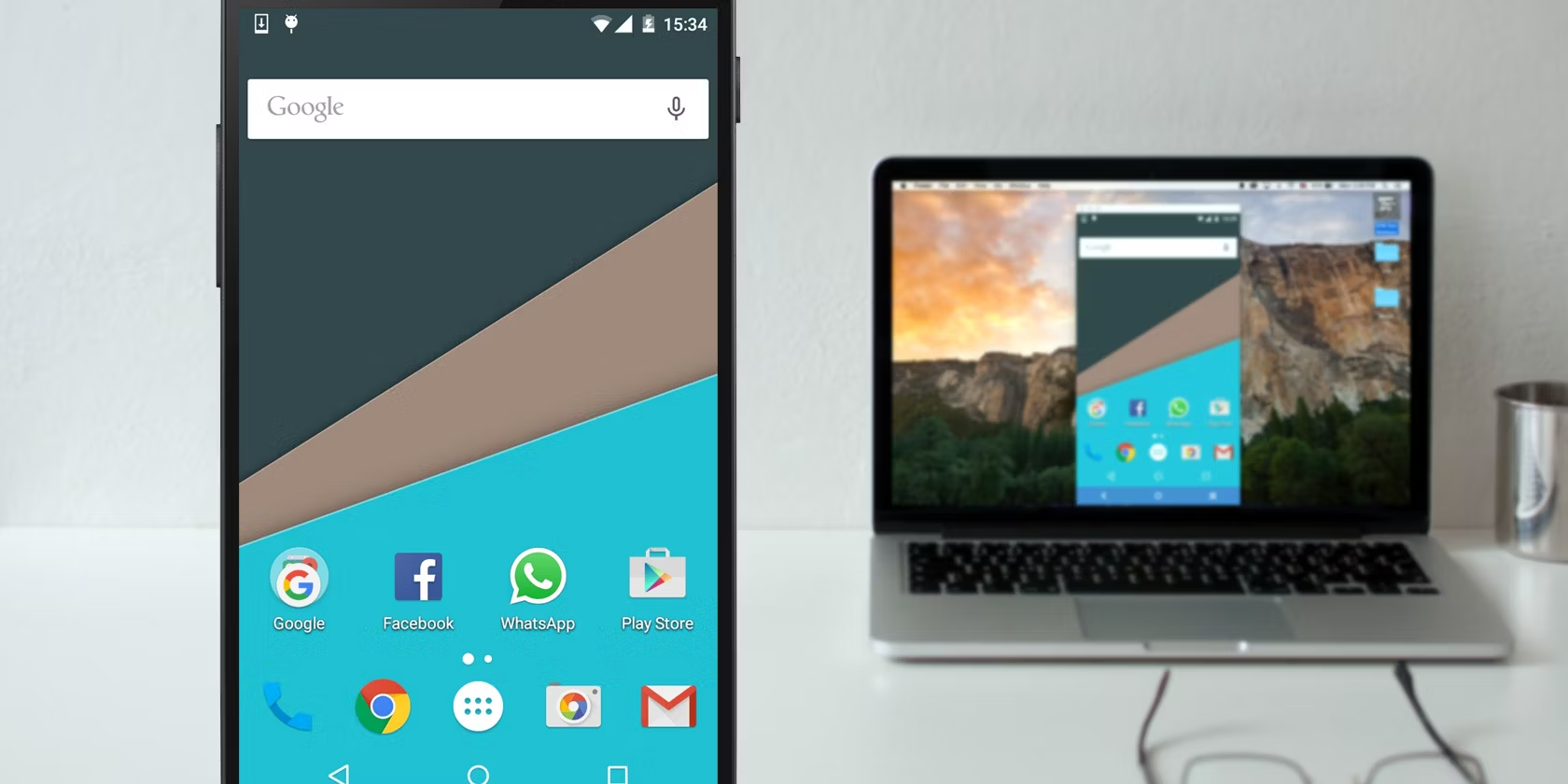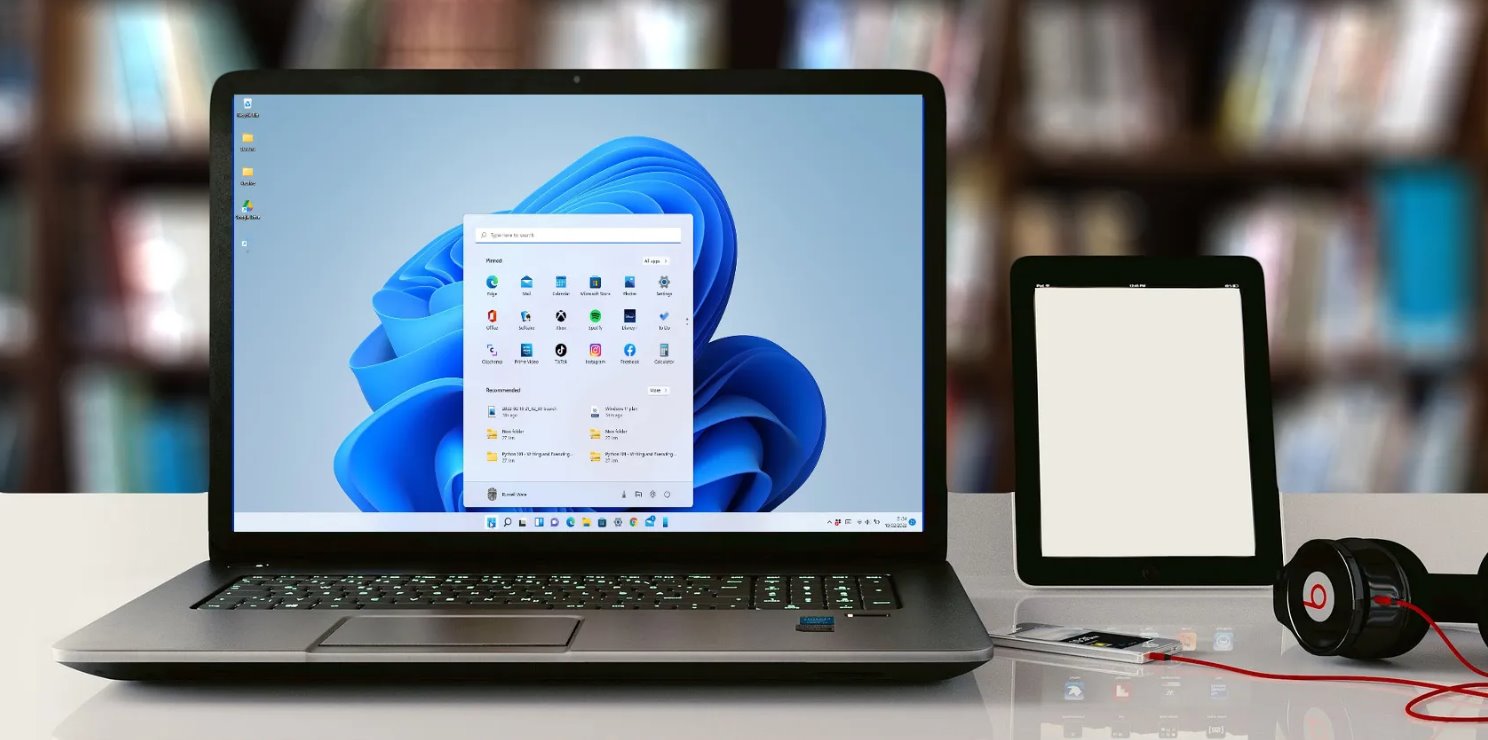Introduction
Welcome to the comprehensive guide on how to build your very own tablet PC! With the increasing popularity of tablet devices, many people are looking for ways to customize and personalize their own portable computers. Building your tablet PC not only allows for customization but also gives you a sense of accomplishment and satisfaction. This guide will take you through the step-by-step process of building a tablet PC, from choosing the right components to troubleshooting common issues.
Before we dive into the details, it’s important to understand what a tablet PC is. A tablet PC is a portable computer that is designed to be thin and lightweight, with a touchscreen interface for input. These devices are perfect for on-the-go productivity, multimedia consumption, and gaming. By building your tablet PC, you have the opportunity to tailor it to your specific needs and preferences.
Building a tablet PC involves selecting the right components, assembling them, installing the operating system, configuring the device, and securing it. Throughout this guide, we will provide detailed instructions and tips to ensure a smooth and successful build process.
It’s worth noting that building a tablet PC requires some technical knowledge and skills. However, with the right guidance and a bit of patience, anyone can complete this rewarding project. Whether you’re a tech enthusiast looking to expand your knowledge or someone looking for a unique DIY project, this guide is here to help you every step of the way.
So, are you ready to embark on this exciting journey of building your own tablet PC? Let’s get started by learning how to choose the right components for your device.
Choose the Right Components
When it comes to building a tablet PC, selecting the right components is crucial for a successful build. Each component plays a significant role in the overall performance and functionality of your device. Here are some essential components that you need to consider:
- Processor: The processor is the brain of your tablet PC. It determines the speed and efficiency of your device. Look for a processor that offers a good balance between performance and power consumption.
- Memory: RAM (Random Access Memory) is responsible for storing and accessing data. Choose a suitable amount of RAM based on your computing needs. Higher RAM capacity allows for smoother multitasking.
- Storage: Select a storage option that can accommodate your files, applications, and operating system. Solid State Drives (SSDs) are highly recommended for faster boot times and improved performance.
- Display: The display is a key component of any tablet PC. Consider factors such as size, resolution, and touch functionality. Opt for an IPS or AMOLED display for vibrant colors and wide viewing angles.
- Battery: A long-lasting battery is crucial for a portable device. Look for tablets with high-capacity batteries or options to easily replace and upgrade the battery.
- Operating System: Choose an operating system that suits your needs. Popular options include Windows, Android, and iOS. Consider compatibility with your desired applications and user experience preferences.
- Connectivity: Ensure your tablet PC has the necessary connectivity options, such as Wi-Fi, Bluetooth, and USB ports. This enables seamless connectivity with other devices and enables file transfer.
- Additional Features: Consider additional features like cameras, speakers, and expandable storage options, based on your usage requirements.
It’s important to research and compare different components before making a final decision. Read reviews, check compatibility, and consider your budget. Remember to choose components that are compatible with each other to avoid any compatibility issues during assembly.
Lastly, remember to purchase components from trusted and reliable sources. This ensures the authenticity and quality of the components, as well as access to customer support in case of any issues.
Now that you have a good understanding of the components needed, let’s move on to the next step: assembling your tablet PC.
Assembling the Tablet PC
Now that you have selected the right components for your tablet PC, it’s time to assemble them. Follow these step-by-step instructions to ensure a successful assembly process:
- Prepare the workspace: Clear a clean and spacious area to work on. Use an anti-static mat or wrist strap to prevent damages due to static electricity.
- Refer to the manuals: Read the instruction manuals of each component carefully. Familiarize yourself with the installation process and any specific requirements.
- Install the processor and memory: Start by installing the processor onto the motherboard according to the manufacturer’s instructions. Install the memory modules into the correct slots. Ensure they are securely inserted.
- Mount the motherboard: Place the motherboard into the chassis and align it with the pre-installed standoffs. Screw the motherboard into place using the provided screws.
- Connect the power supply: Connect the power supply cables to the appropriate connectors on the motherboard. Make sure the connections are secure.
- Install the storage: Install the SSD or hard drive into the designated slot, usually located near the motherboard. Connect the necessary cables to ensure proper data and power connections.
- Connect the display: Depending on the design of your tablet PC, you may need to connect the display panel and touchscreen interface. Follow the manufacturer’s instructions to ensure proper connection.
- Connect peripherals: If your tablet PC has additional features like cameras or speakers, connect them to their respective connectors on the motherboard or device chassis.
- Secure the chassis: Once all the components are connected, secure the chassis with screws according to the manufacturer’s instructions. Double-check all connections before closing the chassis.
- Finalize the assembly: Carefully review all the connections and components to ensure everything is in place. Close the casing of your tablet PC and secure it.
Remember to take your time and be cautious throughout the assembly process. If you encounter any difficulties, consult the component manuals or seek assistance from experienced builders or online forums. Patience and attention to detail are key to a successful assembly.
After completing the assembly, it’s time to move on to the next step: installing the operating system.
Installing the Operating System
With your tablet PC hardware assembled, it’s time to install the operating system (OS) that will power your device. Follow these steps to install the OS:
- Choose the OS: Decide on the operating system you want to install on your tablet PC, such as Windows, Android, or iOS. Ensure it is compatible with the hardware components you selected.
- Create installation media: Obtain a copy of the OS installation files and create installation media. For Windows, you can download the ISO file from Microsoft’s official website and create a bootable USB drive. For other OS, check their official websites for instructions on creating installation media.
- Set up the BIOS: Access the BIOS settings on your tablet PC by pressing the designated key (such as F2 or Del) during startup. Configure the boot order to prioritize the installation media (USB or DVD) you created. Save the changes and exit the BIOS.
- Boot from installation media: Connect the bootable USB drive or insert the installation DVD into your tablet PC. Restart the device and it should boot from the installation media.
- Install the OS: Follow the on-screen instructions provided by the OS installation wizard. Select the language, edition, and partition where you want to install the OS. Accept the license terms and proceed with the installation. The process may take several minutes to complete.
- Configure the settings: After the OS installation completes, you will be prompted to configure various settings, such as language preferences, network setup, and privacy options. Customize these settings according to your preferences.
- Create user account: Set up a user account with a strong password to secure your tablet PC. This will be used to log in to the device and access your files and applications.
- Install necessary drivers and updates: After the OS installation, it’s important to install the necessary drivers for your hardware components. Visit the manufacturers’ websites and download the latest drivers for your tablet PC. Additionally, install the latest updates for the OS to ensure optimal performance and security.
Once you have installed the operating system and drivers, your tablet PC is ready for configuration and customization. In the next section, we will discuss how to configure your tablet PC to meet your specific needs.
Configuring the Tablet PC
After successfully installing the operating system on your tablet PC, it’s time to configure it to suit your needs. Here are some important steps to follow when configuring your device:
- Language and Region Settings: Set your preferred language and region settings. This ensures that your tablet PC displays information in the language you are comfortable with and adjusts regional settings accordingly.
- Network Configuration: Connect your tablet PC to a Wi-Fi network or mobile data network. This allows you to access the internet, download updates, and install applications.
- Account Setup: Set up your user account with a unique and secure password. This ensures that your tablet PC and personal data are protected.
- App Installations: Install the necessary applications and software that you need on your tablet PC. This could include productivity tools, multimedia players, web browsers, and more.
- Personalization: Personalize your tablet PC by customizing the desktop or home screen background, theme, and other visual settings. This allows you to make your device reflect your personal style.
- Security Measures: Enable security features such as PIN codes, fingerprint recognition, or face unlock to enhance the security of your tablet PC. Consider installing a reliable antivirus program to protect against malware and other threats.
- Device Preferences: Customize device preferences such as display brightness, font size, notification settings, and power management options. Adjusting these settings can improve your tablet PC’s usability and battery life.
- Data Backup: Set up a regular data backup system to ensure that your important files and documents are safe. This can be done through cloud storage, external hard drives, or other backup solutions.
- Accessories and Peripherals: Connect any additional accessories or peripherals to your tablet PC, such as a keyboard, mouse, or external speakers. Ensure that these devices are properly recognized and configured.
Take your time to explore and customize the settings to fit your preferences and workflow. Experiment with different applications and features to maximize the functionality of your tablet PC.
Now that your tablet PC is configured, it’s important to ensure its security. In the next section, we will discuss how to secure your tablet PC and protect your data.
Securing Your Tablet PC
Keeping your tablet PC secure is essential to protect your personal data and maintain the privacy of your device. Here are some important steps you can take to enhance the security of your tablet PC:
- Enable device lock: Set up a secure lock screen method such as a PIN code, password, pattern, fingerprint, or facial recognition. This prevents unauthorized access to your tablet PC.
- Install an antivirus software: Install a reliable antivirus software to protect your tablet PC from malware, viruses, and other online threats. Keep the antivirus software up to date to ensure maximum security.
- Regularly update your operating system and apps: Stay up to date with the latest security patches and updates for both your operating system and installed applications. Regular updates help protect your tablet PC against known vulnerabilities and security exploits.
- Be cautious of app installations: Only install apps from trusted sources such as official app stores. Check user reviews and ratings before downloading any app. Avoid installing apps from unknown or unverified sources, as they may contain malware or pose security risks.
- Use a VPN for secure internet connection: When using public Wi-Fi networks, consider using a virtual private network (VPN) to encrypt your internet connection. This helps safeguard your data from potential hackers or eavesdroppers.
- Backup your data regularly: Regularly backup important files and data on your tablet PC to an external storage device or cloud storage. In the event of device loss, theft, or data corruption, you can easily restore your information.
- Enable remote tracking and wiping: Enable remote tracking and wiping features on your tablet PC. This allows you to locate and remotely erase your device in case of loss or theft, ensuring that your personal information remains secure.
- Exercise caution on public networks: Be cautious when accessing sensitive information or making online transactions on public networks. Avoid entering personal or financial details on websites that are not secure.
- Regularly review app permissions: Review the permissions that apps request when installing or updating them. Only grant necessary permissions and revoke access to sensitive data or features if not required for the app’s functionality.
- Be mindful of phishing attempts: Be cautious of unsolicited emails, messages, or websites asking for sensitive information. Avoid clicking on suspicious links or downloading attachments from unknown sources.
By implementing these security measures, you can significantly reduce the risk of unauthorized access, data breaches, and other security issues on your tablet PC.
Even with the best security measures in place, it’s always important to stay vigilant and practice safe browsing habits to protect your tablet PC from potential threats.
Troubleshooting Common Issues
While building and using your tablet PC, you may encounter some common issues that can be easily resolved. Here, we address a few of these issues and provide troubleshooting tips:
- Device not powering on: Check the power connection and ensure that the battery is charged. Try removing and reinserting the battery or resetting the device. If the issue persists, it may indicate a hardware problem that requires professional assistance.
- Screen display issues: If you are experiencing display problems such as flickering, distorted images, or unresponsive touch gestures, try restarting the device. Check for driver updates or adjust display settings. If the issue continues, it may indicate a hardware problem or compatibility issue.
- Internet connectivity problems: Ensure that you are connected to a stable Wi-Fi network or have a strong mobile data signal. Verify the network credentials and check for any blacklisted or blocked devices on the network. If the issue persists, restart the router or contact your internet service provider.
- App crashes or freezes: If certain apps crash or freeze frequently, try clearing the app cache or reinstalling the app. Update the app to the latest version and ensure compatibility with your tablet PC’s operating system. If the issue persists, contact the app developer for further assistance.
- Poor battery life: Check for power-hungry apps running in the background and close unnecessary apps. Adjust the screen brightness and other power-related settings to conserve battery. If the battery drain is significant, it may indicate a faulty battery that needs replacement.
- Slow performance: Close unused apps and free up storage space on your tablet PC. Check for malware or unnecessary background processes that may be slowing down the device. If the issue persists, consider upgrading your RAM or storage if possible.
- Audio or microphone issues: Ensure that the volume is turned up and not muted. Check for loose connections if using external speakers or headphones. Test the microphone with different apps and settings. If the issue continues, it may be a hardware problem and requires professional inspection.
- Overheating: Overheating can occur due to intensive tasks or a poorly ventilated device. To prevent overheating, avoid using the tablet PC on soft surfaces that can block airflow. Close unnecessary apps or processes that may be causing excessive heat generation.
If you encounter any other issues with your tablet PC, refer to the user manuals, online forums, or official support channels for specific troubleshooting steps. Remember to back up your data regularly to avoid permanent loss in case of severe issues.
With these troubleshooting tips, you’ll be better equipped to handle common issues that may arise while using your tablet PC.
Conclusion
Congratulations on successfully building your own tablet PC! By following this comprehensive guide, you have learned how to choose the right components, assemble the device, install and configure the operating system, secure your tablet PC, troubleshoot common issues, and ultimately create a personalized and functional device that meets your needs.
Building a tablet PC from scratch not only gives you the freedom to customize your device but also provides a sense of accomplishment and deeper understanding of its inner workings. It allows you to tailor your tablet PC to your specific requirements, ensuring optimal performance and functionality.
Remember, throughout the process, it’s important to exercise caution, follow manufacturer instructions, and seek assistance when needed. Building and maintaining a tablet PC requires ongoing updates, security measures, and regular maintenance to ensure smooth operation and longevity.
Now that your tablet PC is up and running, take the time to explore its full potential. Install your favorite applications, personalize the device to your liking, and discover the endless possibilities it offers for productivity, entertainment, and creativity.
Should you encounter any challenges or additional needs down the line, refer back to this guide, consult support forums, or seek professional assistance if necessary. The world of tablet PCs is constantly evolving, and staying up to date with the latest developments can enhance your device’s performance and expand its capabilities even further.
Enjoy your new tablet PC and make the most of it as a powerful tool for work, entertainment, and connectivity. Now that you are equipped with the knowledge and skills to build and maintain your own tablet PC, the possibilities are endless!