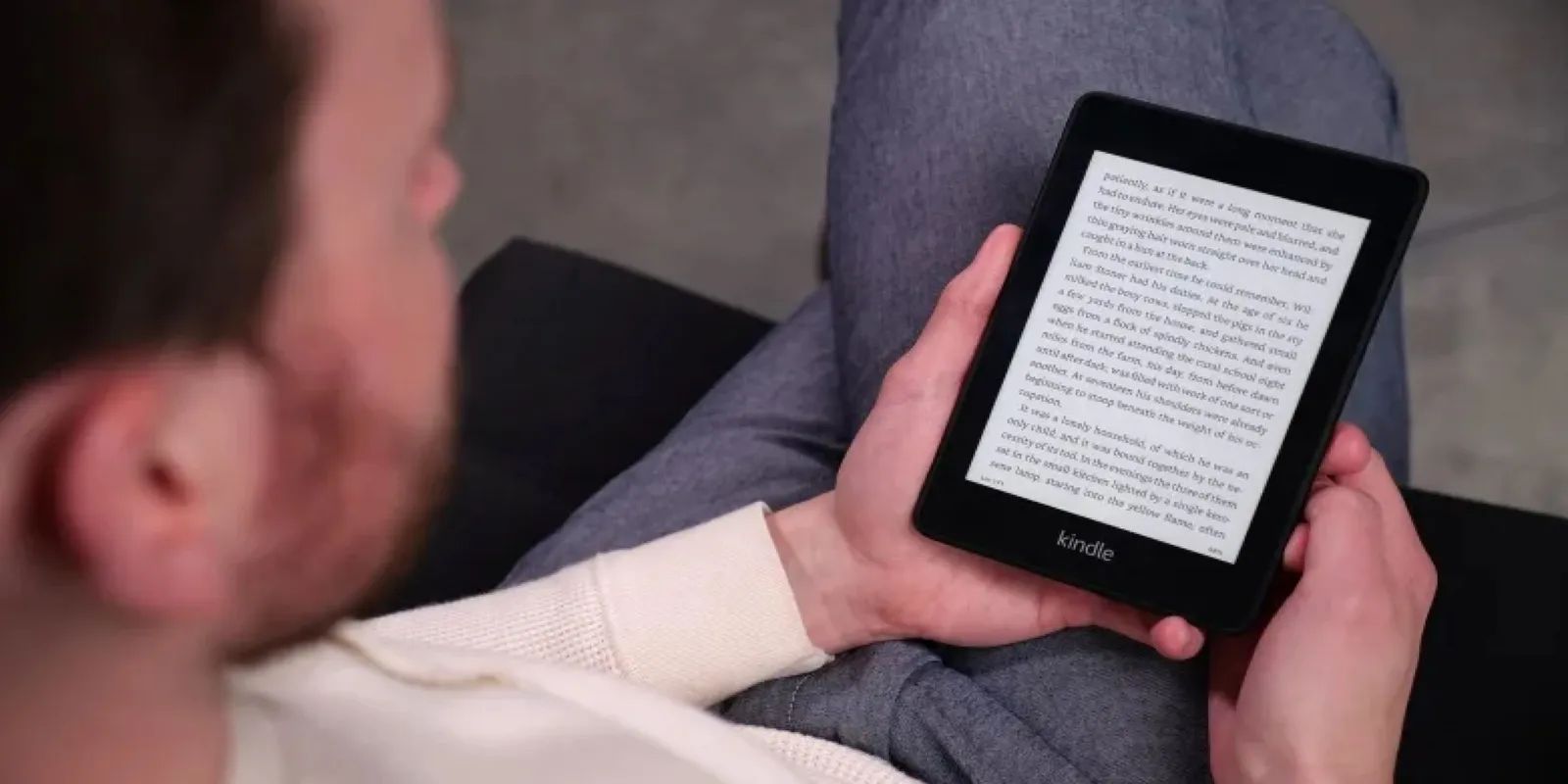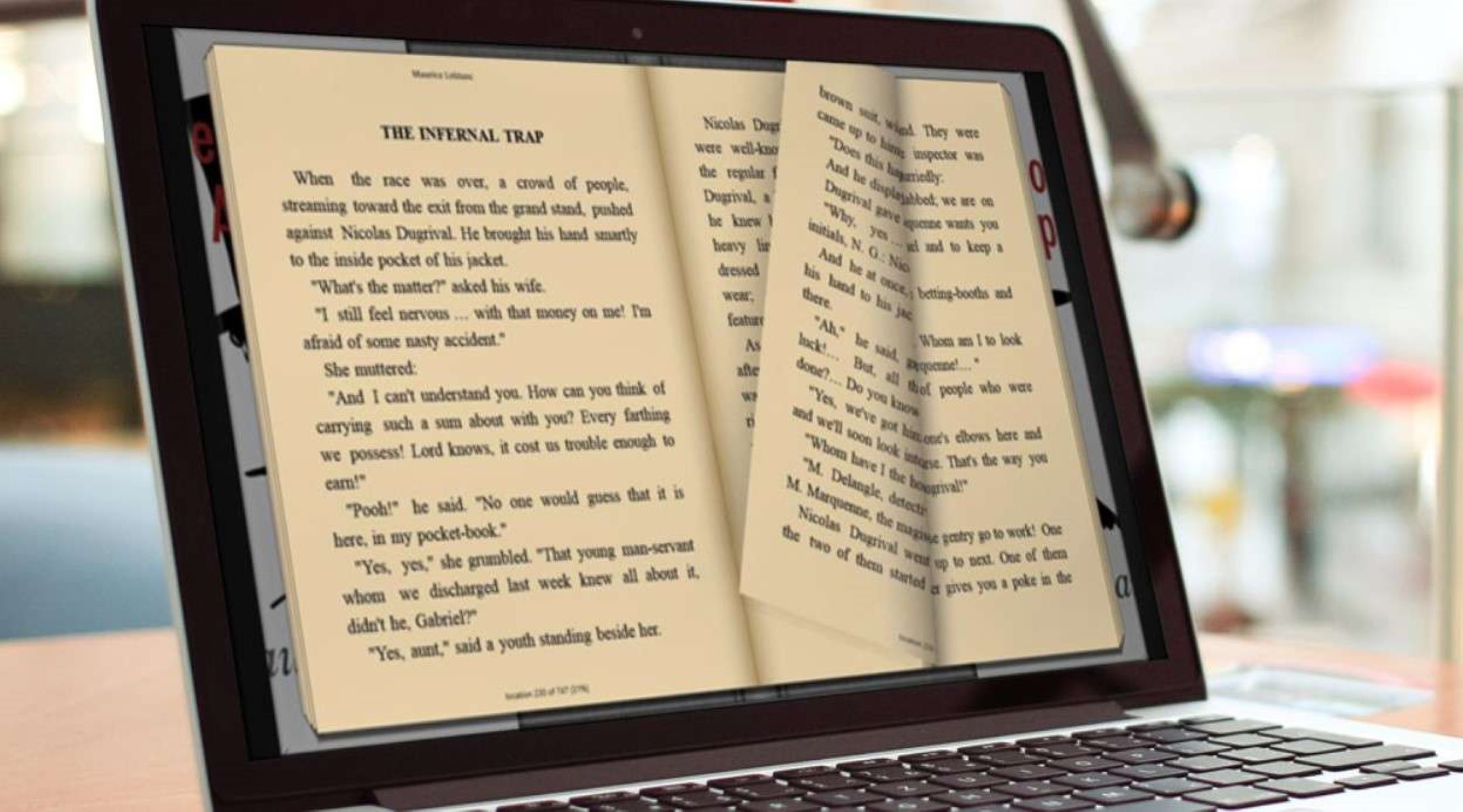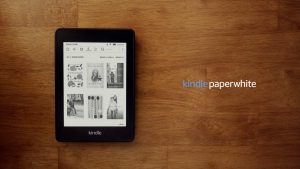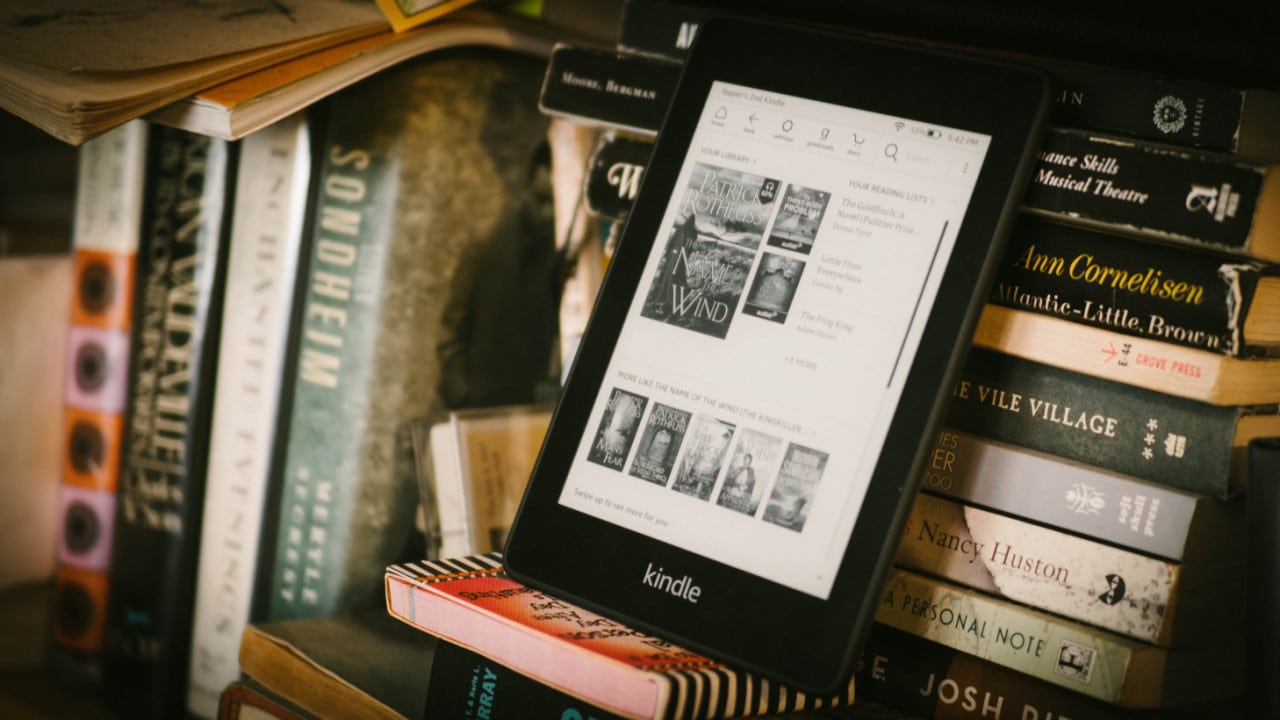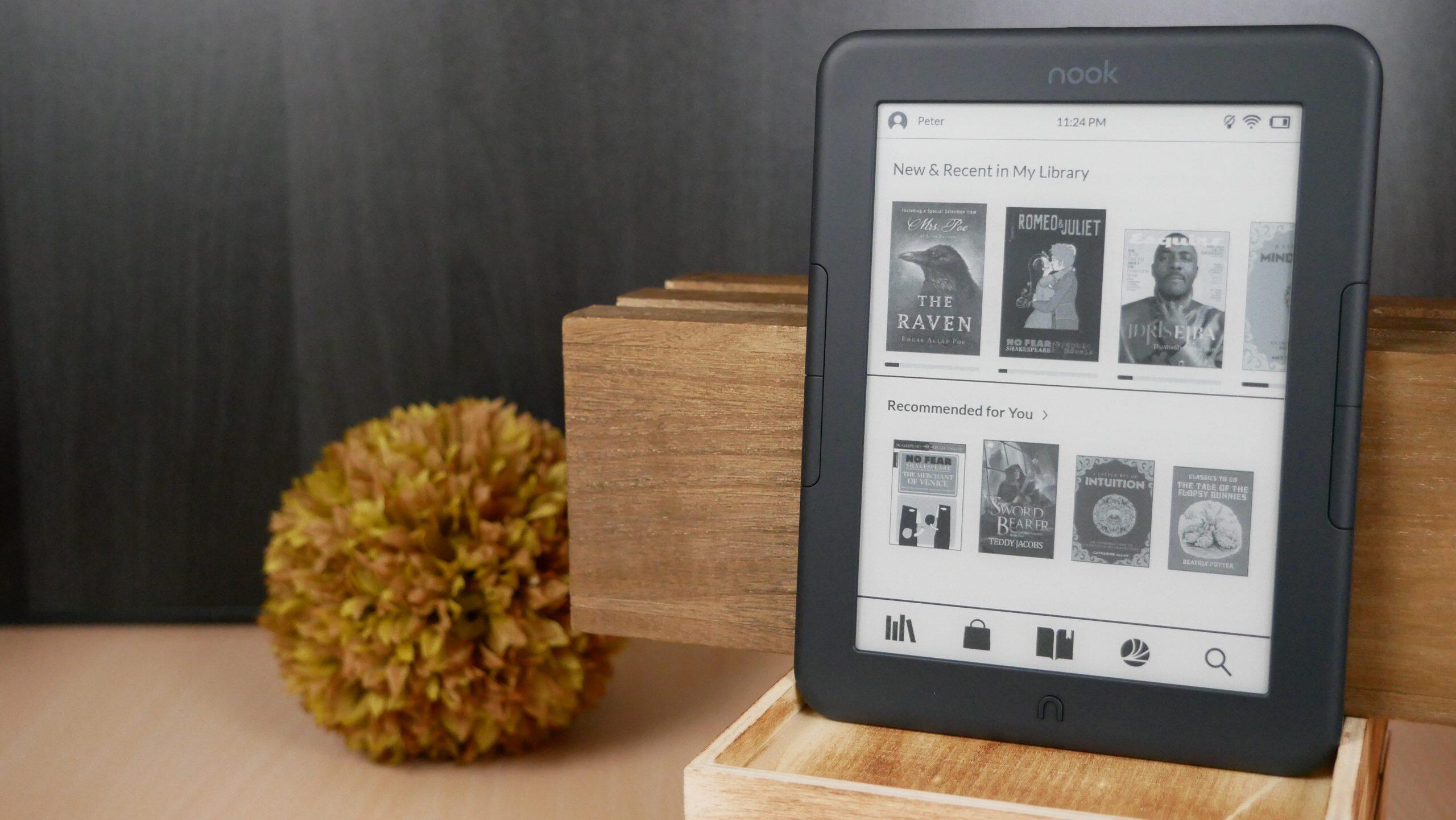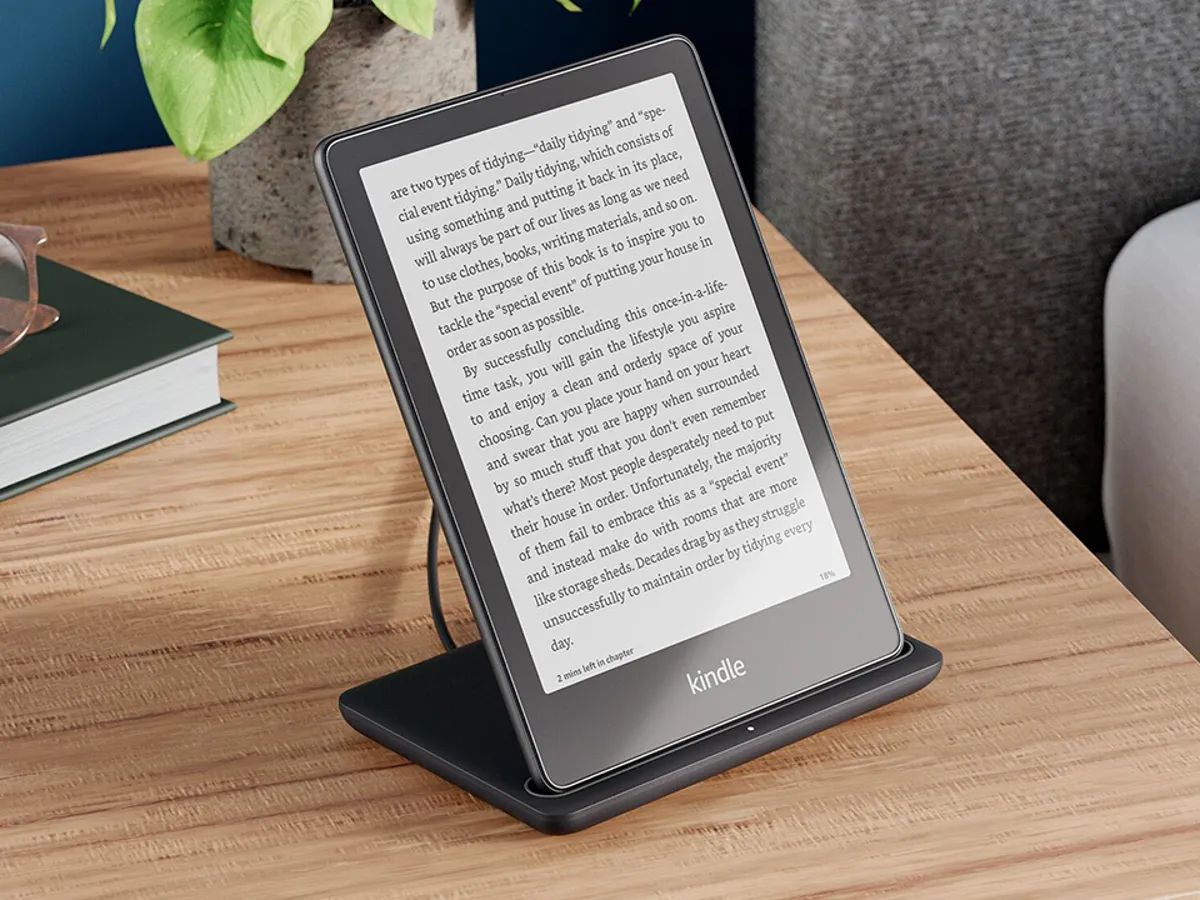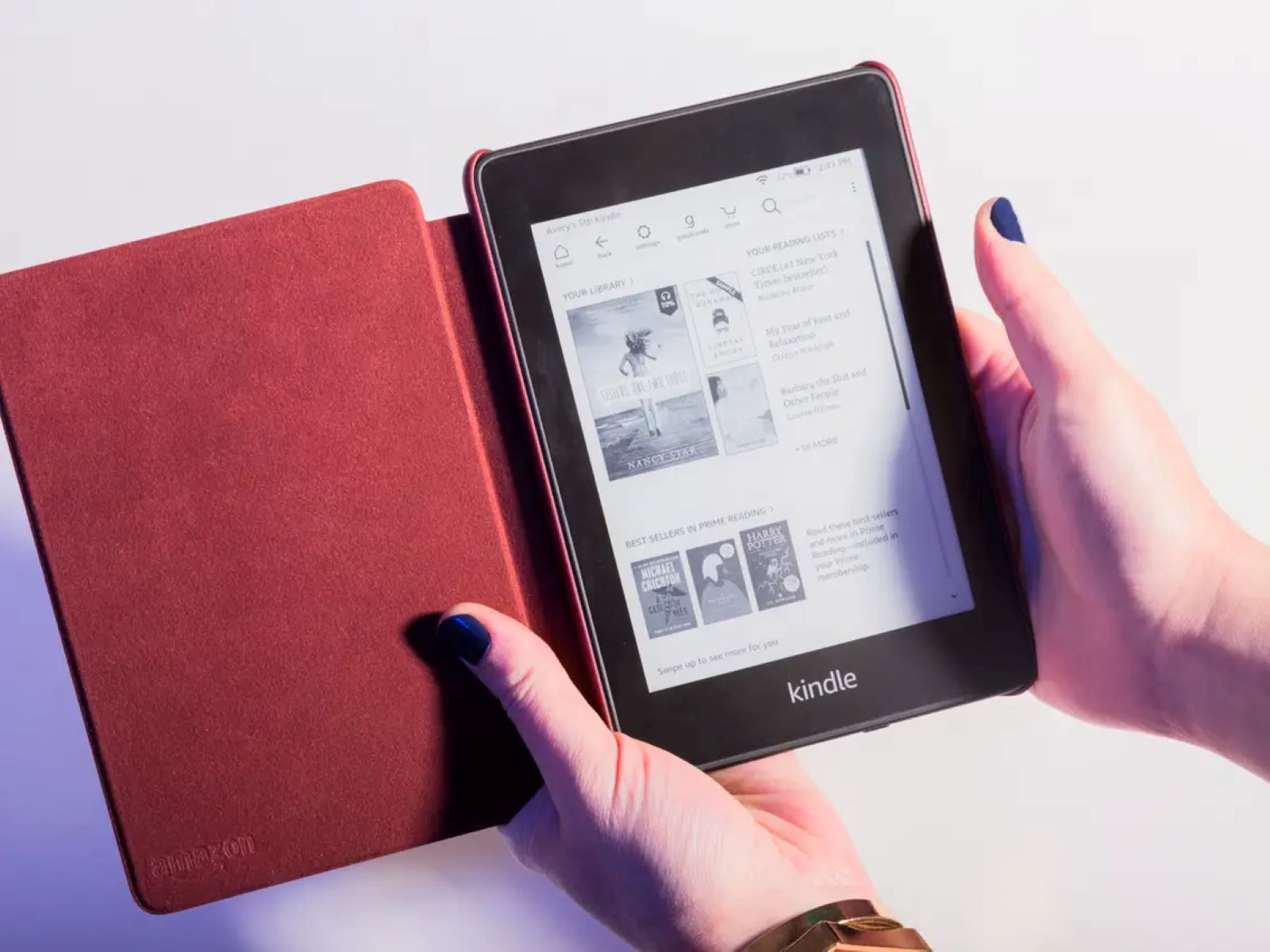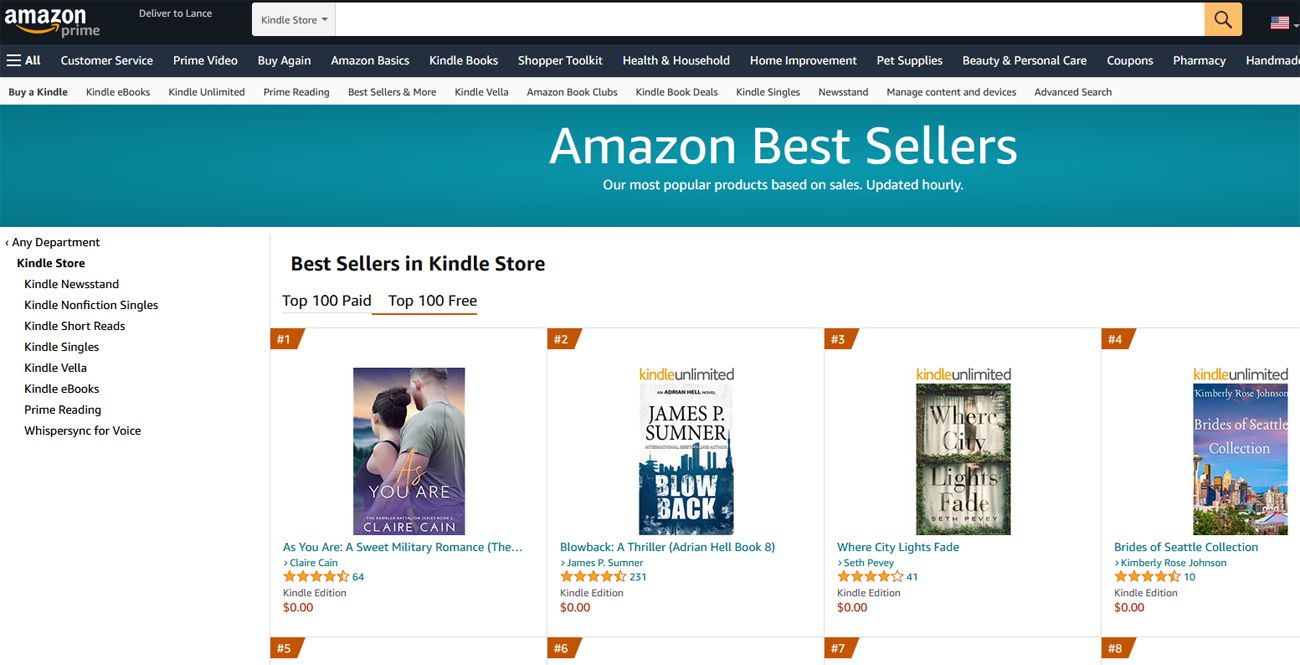Introduction
Welcome to the world of digital reading! With the advancement of technology, borrowing eBooks has become a convenient and cost-effective alternative to traditional print books. If you are an avid reader and have an Amazon Prime membership, you have access to a vast library of eBooks at your fingertips. In this article, we will guide you on how to borrow an eBook on Prime so that you can enjoy your favorite titles on your preferred device.
Whether you’re a fan of fiction, non-fiction, self-help, or any other genre, Amazon Prime offers a wide selection of eBooks that caters to all interests. The borrowing process is simple and allows you to access and enjoy the eBooks for a limited period, just like borrowing a physical book from a library.
Please note that to borrow an eBook on Prime, you must have an active Amazon account and an Amazon Prime membership. If you don’t have an account or a Prime membership, you can easily create one on the Amazon website.
In the following sections, we will provide step-by-step instructions on how to borrow an eBook on Prime. So, grab your device and let’s dive into the virtual library to discover your next literary adventure!
Step 1: Sign in to your Amazon account
The first step to borrow an eBook on Prime is to sign in to your Amazon account. If you already have an account, simply open your preferred web browser and go to the Amazon website. Look for the “Sign In” button located at the top right corner of the page. Click on it to proceed.
If you don’t have an Amazon account yet, you can easily create one by clicking on the “Start here” or “Create Account” button, which is usually located near the sign-in area. Fill in the required information, including your name, email address, and a password. Once you have completed the registration process, follow the prompts to sign in to your new Amazon account.
It’s important to note that if you have multiple Amazon accounts, ensure that you sign in using the account associated with your Amazon Prime membership. This will grant you access to the Prime benefits, including eBook borrowing.
Once you have successfully signed in to your Amazon account, you are ready to embark on your eBook borrowing journey. Let’s move on to the next step to explore the Kindle Store and find the eBook you want to borrow.
Step 2: Go to the Kindle Store
Now that you are signed in to your Amazon account, it’s time to navigate to the Kindle Store, where you will find a vast collection of eBooks available for borrowing. To access the Kindle Store, look for the “Departments” dropdown menu located at the top left corner of the Amazon website. Click on it to reveal a list of options, and select “Kindle Store” from the dropdown.
Alternatively, you can click on the “Search” bar located at the top of the page and type in “Kindle Store.” From the search results, click on the option that says “Kindle Store” to be directed to the Kindle Store homepage.
Once you are on the Kindle Store page, you will find various sections and categories to browse through. These sections include Best Sellers, New Releases, Recommended for You, and more. You can also explore specific genres, such as Mystery, Romance, Science Fiction, or any other genre that piques your interest.
Browsing through the Kindle Store can be an adventure in itself, as you may discover new authors and titles that captivate your imagination. Take your time to explore the available options and find the eBook that you wish to borrow. If you have a specific title in mind, you can use the search bar at the top of the page to directly search for it.
Once you have found the Kindle Store and familiarized yourself with the range of eBooks available, it’s time to move on to the next step and learn how to search for the eBook you want to borrow.
Step 3: Search for the eBook you want to borrow
With the Kindle Store open, it’s time to search for the eBook that you want to borrow. There are a few different ways to search for titles, depending on whether you have a specific book in mind or if you want to explore different genres or authors.
If you have a particular book in mind, you can use the search bar located at the top of the Kindle Store page. Simply enter the title, author’s name, or any relevant keywords, and click the search button. The search results will display a list of books matching your search query.
If you’re not sure what book you want to borrow and prefer to explore different genres or authors, you can click on the various sections, categories, or subcategories available in the Kindle Store. This will allow you to browse through different lists of eBooks, such as best sellers, new releases, or recommendations based on your previous reading preferences.
As you navigate through the search results or browse through different categories, you will come across various book covers, titles, authors, and ratings. Take the time to read the book descriptions, reviews, and sample chapters if available, to help you make an informed decision about which eBook to borrow.
Once you have found the eBook that you wish to borrow, it’s time to move on to the next step to check if it is available for borrowing and lending options.
Step 4: Check if the eBook is available for borrowing
After finding the eBook you want to borrow, the next step is to check if it is available for borrowing. Not all eBooks in the Kindle Store are eligible for borrowing, as it depends on the publisher’s decision and the terms of each book’s availability.
To check if the eBook is available for borrowing, look for the “Read for Free” or “Borrow for Free” button on the book’s product page. This indicates that the eBook can be borrowed by Amazon Prime members. Click on the button to proceed.
On the book’s product page, you will see various details such as the book’s title, author, publication date, rating, and customer reviews. It’s a good idea to read the book’s description and reviews to ensure it aligns with your preferences before proceeding with the borrowing process.
If the “Read for Free” or “Borrow for Free” button is present, it’s a green light that the eBook is available for borrowing. However, if you do not see this button, it means that the book is not currently available for borrowing, but it may still be available for purchase or for reading through other subscription services.
It’s important to note that the availability of eBooks for borrowing can change over time. If a particular book is not available for borrowing at the moment, you can always check back at a later time as the availability may change.
If the eBook is available for borrowing, you can proceed to the next step to choose the lending option that suits your preferences.
Step 5: Choose the lending option
Once you have confirmed that the eBook you want to borrow is available, the next step is to choose the lending option that suits your preferences. When borrowing an eBook on Prime, you have two lending options: the Kindle Owners’ Lending Library and the Kindle Unlimited.
The Kindle Owners’ Lending Library allows you to borrow one eBook per month from a selection of eligible titles. This option is available for Amazon Prime members who own a Kindle device or have the Kindle app installed on their device. The borrowed eBook can be read on a Kindle device or any device with the Kindle app, such as a smartphone or tablet.
On the other hand, Kindle Unlimited offers unlimited access to over a million eBooks, audiobooks, and magazines. It requires a separate subscription fee in addition to an Amazon Prime membership. With Kindle Unlimited, you can borrow and read as many eBooks as you want from the available selection.
When choosing the lending option, consider how often you read eBooks and your budget. If you are a casual reader and plan to borrow only a few eBooks per month, the Kindle Owners’ Lending Library may be a suitable choice. However, if you are an avid reader and prefer the freedom to borrow and read multiple eBooks at a time, Kindle Unlimited might be a better fit.
To select the lending option, simply click on the appropriate button on the book’s product page. This will initiate the borrowing process and allow you to access the eBook on your chosen device. Make sure to review the lending terms and conditions before proceeding.
Now that you have chosen your lending option, you are one step closer to enjoying your borrowed eBook! Let’s move on to the next step to confirm the borrowing process.
Step 6: Confirm the borrowing process
After selecting your lending option, it’s time to confirm the borrowing process for the eBook. This step ensures that the eBook is added to your library and ready for you to access and enjoy.
Once you click on the lending option button, you will be taken to a confirmation page that includes details about the eBook, lending duration, and the device or app where you can access the borrowed eBook. Take a moment to review the information and ensure that everything is correct.
On this page, you may also have the option to select the device or app on which you want to read the eBook. If you have multiple devices or apps connected to your Amazon account, choose the one that you prefer for reading. This will ensure that the eBook is sent to the correct device or app for easy access.
After confirming the lending details and device/app selection, click on the “Confirm” or “Borrow” button to complete the borrowing process. At this point, the eBook will be added to your library, and you can start reading it.
While the borrowing period varies depending on the lending option and specific book, typically, borrowed eBooks are available for a set period, typically ranging from a few weeks to a month. During this time, you can read the eBook at your own pace and enjoy the content. Once the borrowing period expires, the eBook will automatically be removed from your device or app.
It’s important to note that if you finish reading the eBook before the borrowing period ends, you can return it earlier to free up space in your library and allow other readers to enjoy it. To return a borrowed eBook, simply go to your “Manage Your Content and Devices” page on Amazon and locate the eBook in your library. From there, you can choose to return it.
With the borrowing process confirmed, it’s time to access the borrowed eBook on your selected device or app. Let’s move on to the next step to learn how to do this.
Step 7: Access the borrowed eBook on your device
Now that you have successfully borrowed an eBook on Prime, it’s time to access and start reading it on your preferred device or app. Whether you’re using a Kindle device or the Kindle app on a smartphone, tablet, or computer, the process of accessing your borrowed eBook remains straightforward.
If you own a Kindle device, such as a Kindle Paperwhite or Kindle Oasis, ensure that your device is connected to the internet. Once connected, the borrowed eBook should automatically sync to your Kindle library. To access it, go to your device’s home screen and navigate to the library or “My Books” section. You should see the borrowed eBook listed among your other titles. Simply select it to start reading.
If you’re using the Kindle app on your device or computer, ensure that you have downloaded and installed the app from the respective app store or Amazon’s website. Once installed, open the app and sign in with the same Amazon account used for borrowing the eBook. The app should automatically sync your library, and the borrowed eBook will be available for reading. Navigate to the library or “My Books” section within the app to locate and open the borrowed eBook.
Once you have accessed the borrowed eBook, you can start reading it on your device or app. The Kindle app provides various features to enhance your reading experience, including adjustable font sizes, adjustable screen brightness, highlighting, bookmarking, and even the ability to sync your reading progress across multiple devices. Take advantage of these features to customize your reading experience to your liking.
Remember that you have a limited period to read the borrowed eBook, so make the most of it and enjoy your reading journey. Dive into the story, learn something new, or be inspired by the author’s words. If you don’t finish the book within the borrowing period, don’t worry. You can always borrow it again or explore other titles in the Kindle Store.
With the borrowed eBook in your hands, it’s time to lose yourself in the world of literature. Happy reading!
Conclusion
Congratulations! You’ve reached the end of our guide on how to borrow an eBook on Prime. We hope this step-by-step process has been helpful in enabling you to access and enjoy the vast selection of eBooks available on Amazon Prime.
Borrowing eBooks on Prime offers convenience, cost-effectiveness, and a wide range of genres and titles to explore. Whether you’re a casual reader or an avid bookworm, you can find something to suit your interests and dive into literary adventures.
Remember, to borrow an eBook on Prime, you need an active Amazon account and an Amazon Prime membership. Signing in to your account, navigating the Kindle Store, searching for the eBook you want to borrow, and choosing the lending option are the initial steps. Then, confirming the borrowing process and accessing the eBook on your device round out the process.
Make the most of the borrowing period and enjoy reading at your own pace. If you’ve finished reading the eBook before the lending period ends, don’t forget to return it to free up space and allow others to enjoy it.
Whether you’re settling down with a cozy mystery, delving into a thrilling adventure, or immersing yourself in insightful non-fiction, borrowing eBooks on Prime opens up a world of literary wonders. So, embrace the digital reading experience, explore new authors and genres, and let the stories transport you to new realms of imagination.
Now that you have all the knowledge and guidance at your disposal, go ahead and borrow your first eBook on Prime. Happy reading!