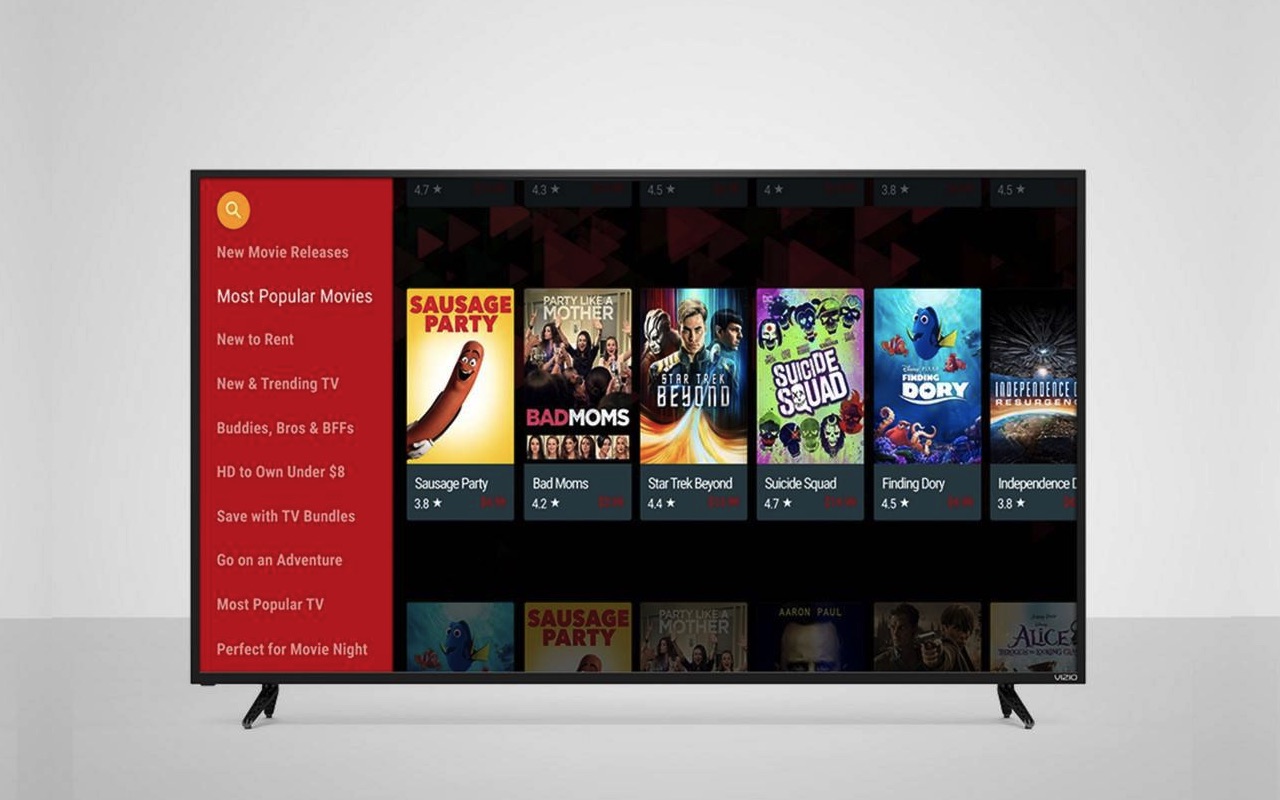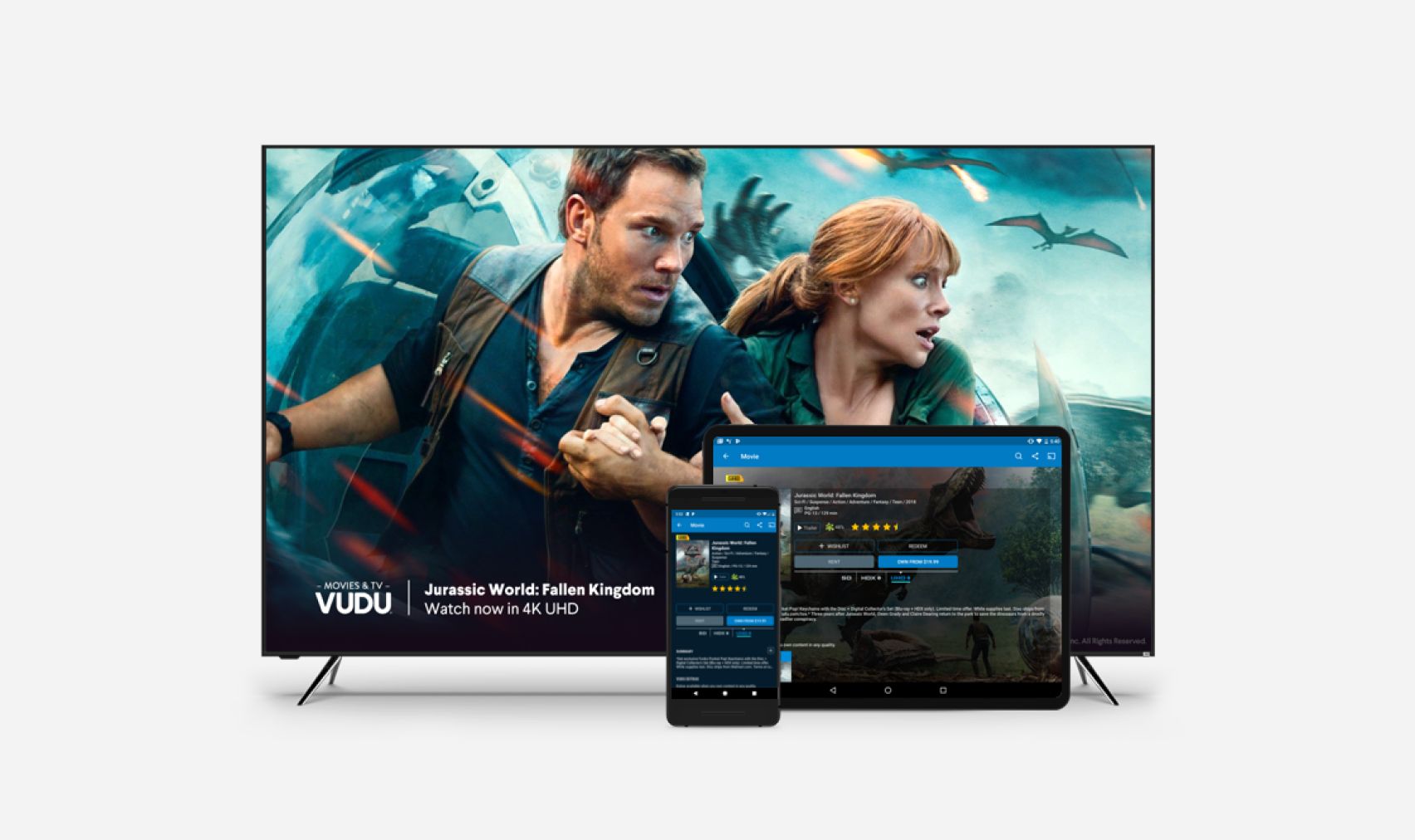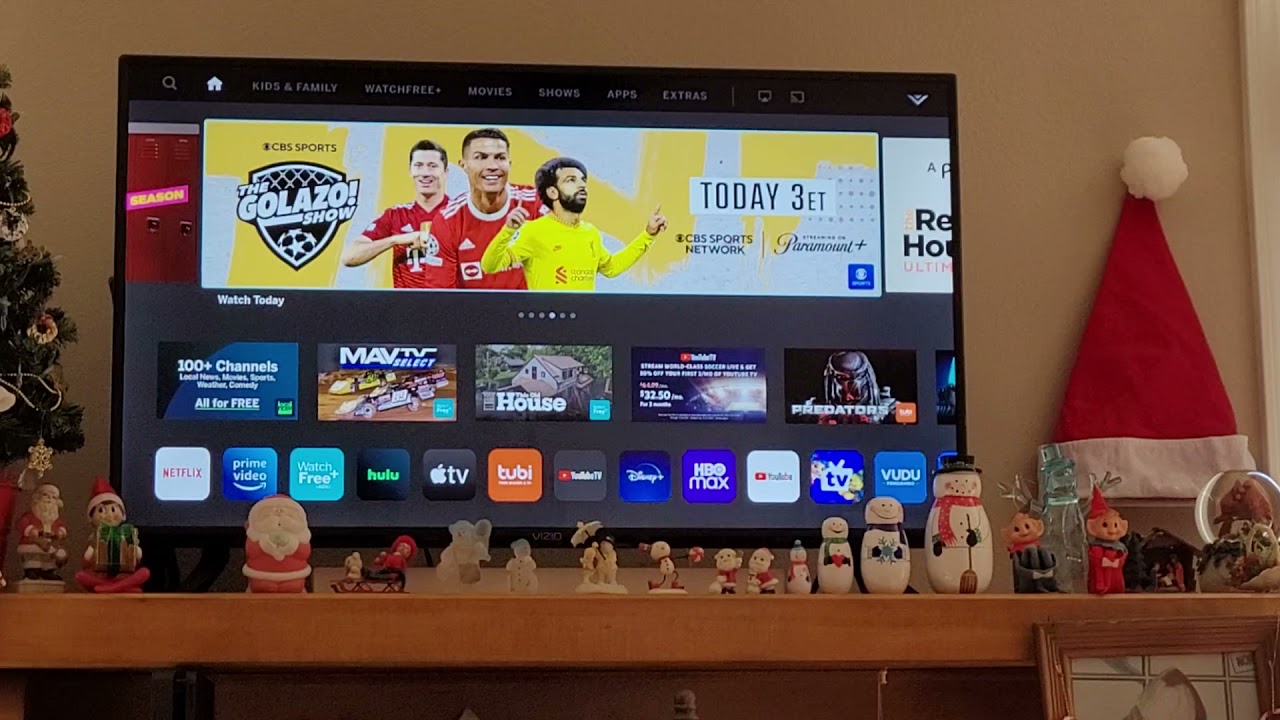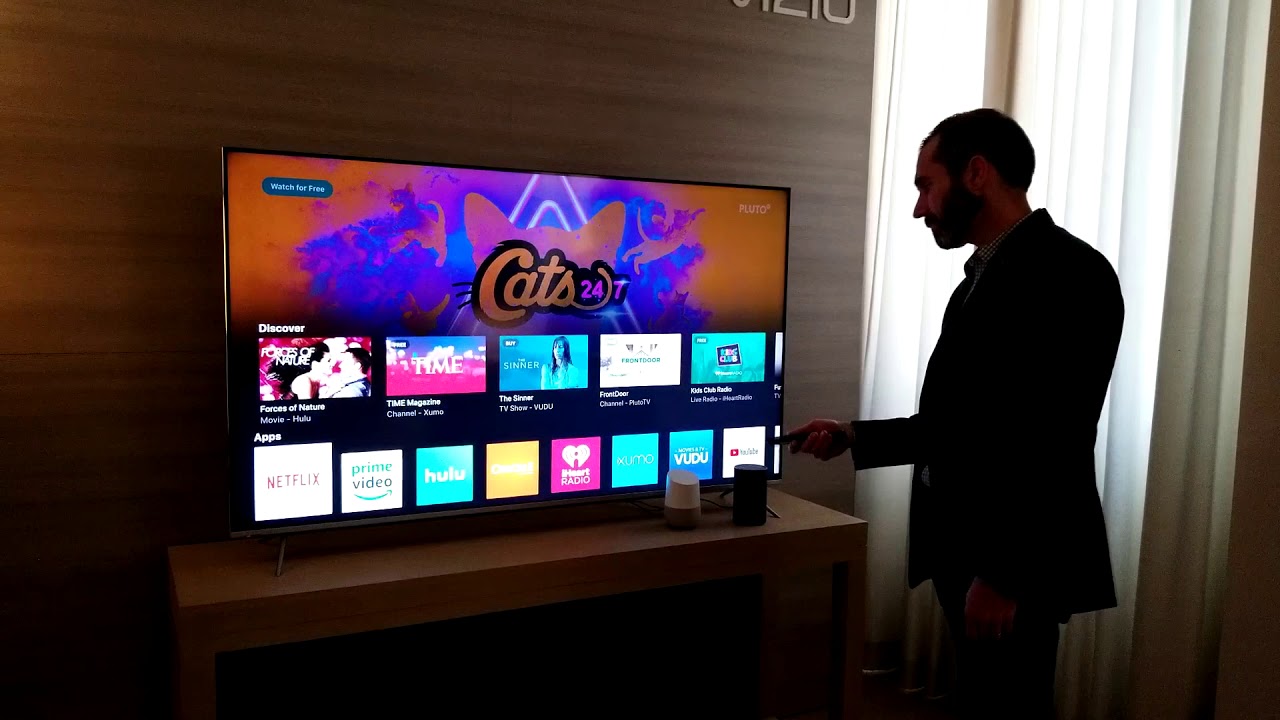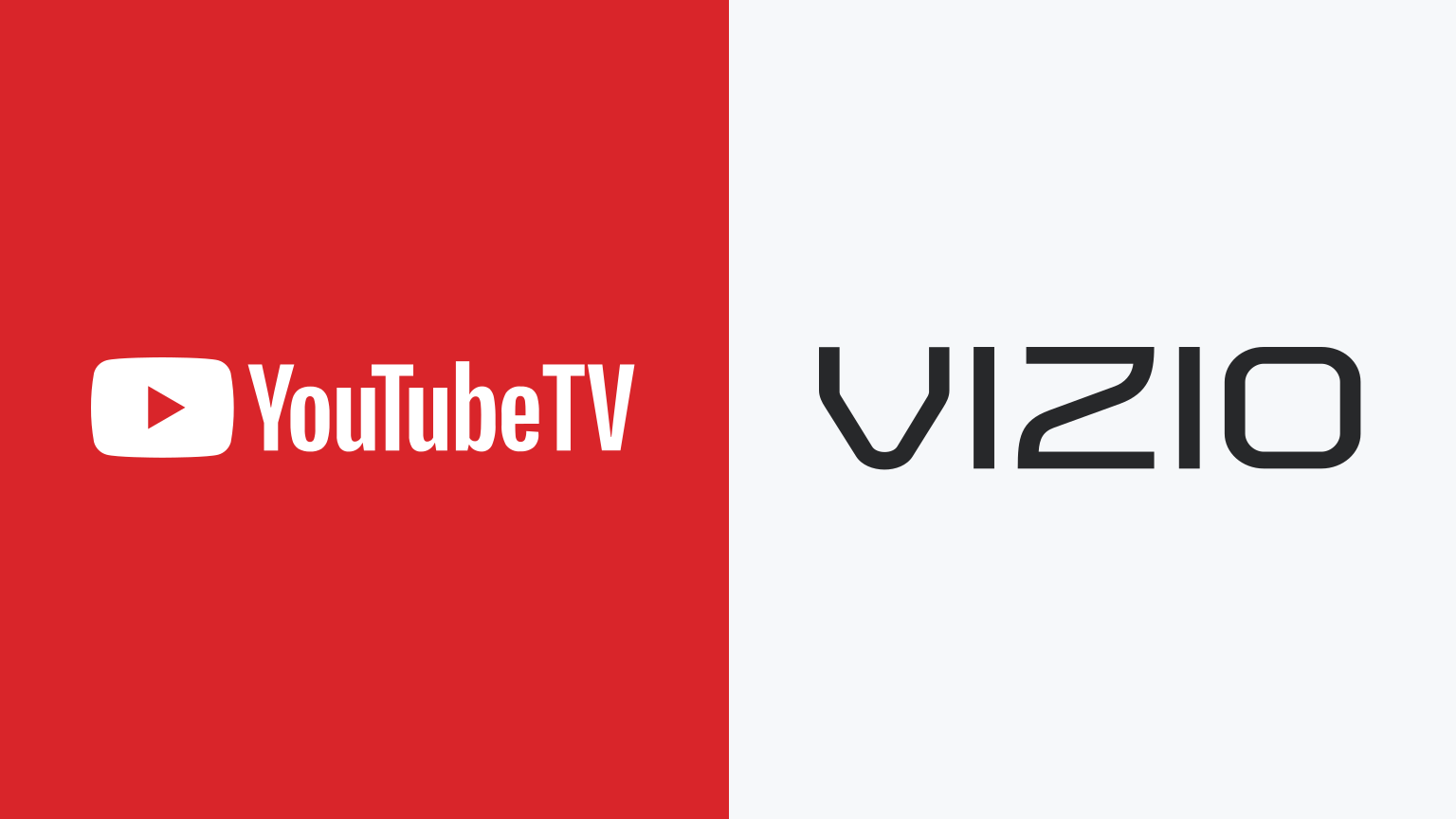Introduction
Welcome to this guide on how to block the YouTube app on a Vizio Smart TV. With the rise in popularity of video streaming platforms, many users find themselves spending a significant amount of time watching YouTube videos. While YouTube offers a vast array of content, it can also be a source of distraction and time-wasting.
Fortunately, if you own a Vizio Smart TV and want to limit access to the YouTube app, there are a few methods you can use to accomplish this. Whether you want to prevent your children from accessing certain content or simply want to reduce your own screen time, these methods will help you take control over your YouTube usage.
In this article, we will explore three effective ways to block the YouTube app on your Vizio Smart TV. The methods we will cover include using the parental controls feature, adjusting the router settings, and utilizing third-party apps. Each method provides a different approach to blocking the YouTube app, allowing you to choose the one that best suits your needs.
Before we dive in, it’s important to note that these methods may vary slightly depending on the model of your Vizio Smart TV and the firmware version it is running. However, the general principles should apply to most Vizio Smart TVs.
Now, let’s explore each method in detail and guide you through the process of blocking the YouTube app on your Vizio Smart TV.
Method 1: Using Parental Controls
If you want to restrict access to the YouTube app on your Vizio Smart TV, utilizing the built-in parental control feature is a reliable option. This method allows you to create custom profiles with specific settings, including blocking certain apps and content.
To start, navigate to the settings menu on your Vizio Smart TV. Look for the option called “Parental Controls” or “Safety & Accessibility.” Once you locate it, you will likely be prompted to create a PIN or password for accessing the parental control settings.
After setting up your PIN, you can proceed to set restrictions for the YouTube app. The exact steps may vary depending on your TV model, but generally, you will find an option to “Block Apps” or “App Management.” Select the YouTube app from the list and choose the option to block it. You may also have the option to set time limits or restrict access only during certain hours.
Additionally, you can further customize the parental controls to filter content based on age restrictions. This feature ensures that inappropriate videos are automatically blocked, providing an extra layer of protection.
Once you have configured the parental control settings, you can save the changes and exit the menu. The YouTube app should now be blocked, and it will require the PIN or password to access it. This method is particularly useful if you want to restrict access to the YouTube app for specific profiles, such as those belonging to children.
Keep in mind that if you want to unblock the YouTube app in the future, you can easily go back to the parental control settings and remove the restriction.
Overall, using the parental controls feature on your Vizio Smart TV allows you to block the YouTube app and customize access and content restrictions. It’s a convenient method for parents who want to ensure their children only have access to appropriate content or for individuals looking to limit their own YouTube usage.
Method 2: Blocking YouTube with Router Settings
If you want to block the YouTube app on your Vizio Smart TV across all devices connected to your home network, you can do so by adjusting the settings on your router. This method ensures that no device can access YouTube, providing a comprehensive solution for limiting YouTube usage.
To begin, you’ll need to access your router’s settings. This usually involves typing the router’s IP address into a web browser and entering the login credentials. If you’re unsure how to access your router settings, refer to the user manual or contact your internet service provider for assistance.
Once you’re in the router settings, look for the “Access Restrictions” or “Parental Controls” section. The exact naming and location of this section may vary depending on your router model.
In the “Access Restrictions” or “Parental Controls” section, you’ll find options to restrict internet access for specific devices or by specific keywords or websites. To block all devices from accessing YouTube, you can use the website or keyword blocking feature.
Enter “YouTube.com” or “YouTube” (without quotes) as the blocked website or keyword. Save the settings, and the router will now block any requests to access YouTube. This means that any device connected to your home network, including your Vizio Smart TV, will be unable to access the YouTube app.
Please note that this method will block YouTube access on all devices connected to your home network, not just your Vizio Smart TV. If you want to unblock YouTube in the future, you’ll need to return to your router settings and remove the blocking rule.
Blocking YouTube through router settings is an effective solution for limiting YouTube usage across all connected devices. This method is particularly useful if you want to enforce strict control over YouTube access or if multiple devices in your household need to be restricted from using YouTube.
Remember to consider the impact of blocking YouTube on other devices and users in your household before implementing this method.
Method 3: Using Third-Party Apps
If you are looking for an alternative method to block the YouTube app on your Vizio Smart TV, you can explore the use of third-party apps that provide additional control and filtering options. These apps offer more advanced features and customization possibilities to effectively restrict YouTube access.
There are several third-party apps available that can help you block the YouTube app on your Vizio Smart TV. One such app is the “Smart YouTube TV” app, which is designed specifically for smart TVs and provides various options to control and block YouTube content.
To begin, you’ll need to download and install the third-party app on your Vizio Smart TV. You can search for the app in the app store or use a USB drive to install it manually. Once installed, open the app and follow the setup instructions.
The “Smart YouTube TV” app allows you to create user profiles with customizable settings. This includes blocking specific types of videos, disabling comments, and even setting time limits for YouTube usage. You can set up separate profiles for different family members or customize restrictions for yourself.
In addition to the “Smart YouTube TV” app, other third-party apps like “Kidoodle.TV” and “YouTube Kids” provide a safer and more curated YouTube experience for children. These apps offer a wide range of kid-friendly content and parental control features to ensure that only age-appropriate videos are accessible.
When using third-party apps to block the YouTube app, it’s important to regularly update the apps to ensure they have the latest filtering and blocking capabilities. Some apps may also require a subscription or offer premium features for enhanced control and customization.
Overall, utilizing third-party apps provides an extra layer of control and filtering options to block the YouTube app on your Vizio Smart TV. These apps can be particularly effective for families with children or individuals who want more advanced customization features beyond the built-in parental control options.
Before deciding on a specific third-party app, make sure to read user reviews, check compatibility with your Vizio Smart TV model, and consider the features and options that best meet your requirements.
Conclusion
In this guide, we explored three effective methods to block the YouTube app on a Vizio Smart TV. Whether you want to restrict access for yourself or for family members, these methods provide various options to take control over YouTube usage.
The first method involved using the built-in parental controls feature on your Vizio Smart TV. By creating custom profiles and setting restrictions, you can block the YouTube app and customize access and content filters.
The second method focused on blocking YouTube through router settings. By accessing the router settings and using the website or keyword blocking feature, you can prevent all devices connected to your home network, including your Vizio Smart TV, from accessing YouTube.
Lastly, we discussed the use of third-party apps like “Smart YouTube TV,” “Kidoodle.TV,” and “YouTube Kids.” These apps offer advanced control and filtering options, allowing you to create customized profiles with specific restrictions and provide a safer YouTube experience.
It’s important to remember that while these methods can help block the YouTube app, they may not be foolproof, and some determined users may find workarounds. Additionally, blocking YouTube completely may impact other functionalities or services that rely on it.
Before implementing any of these methods, consider your specific needs and the impact on other users in your household. It’s also a good idea to regularly review and adjust the settings to ensure they align with your preferences.
Now you have the knowledge and tools to effectively block the YouTube app on your Vizio Smart TV. Choose the method that suits you best and take control over your YouTube usage.