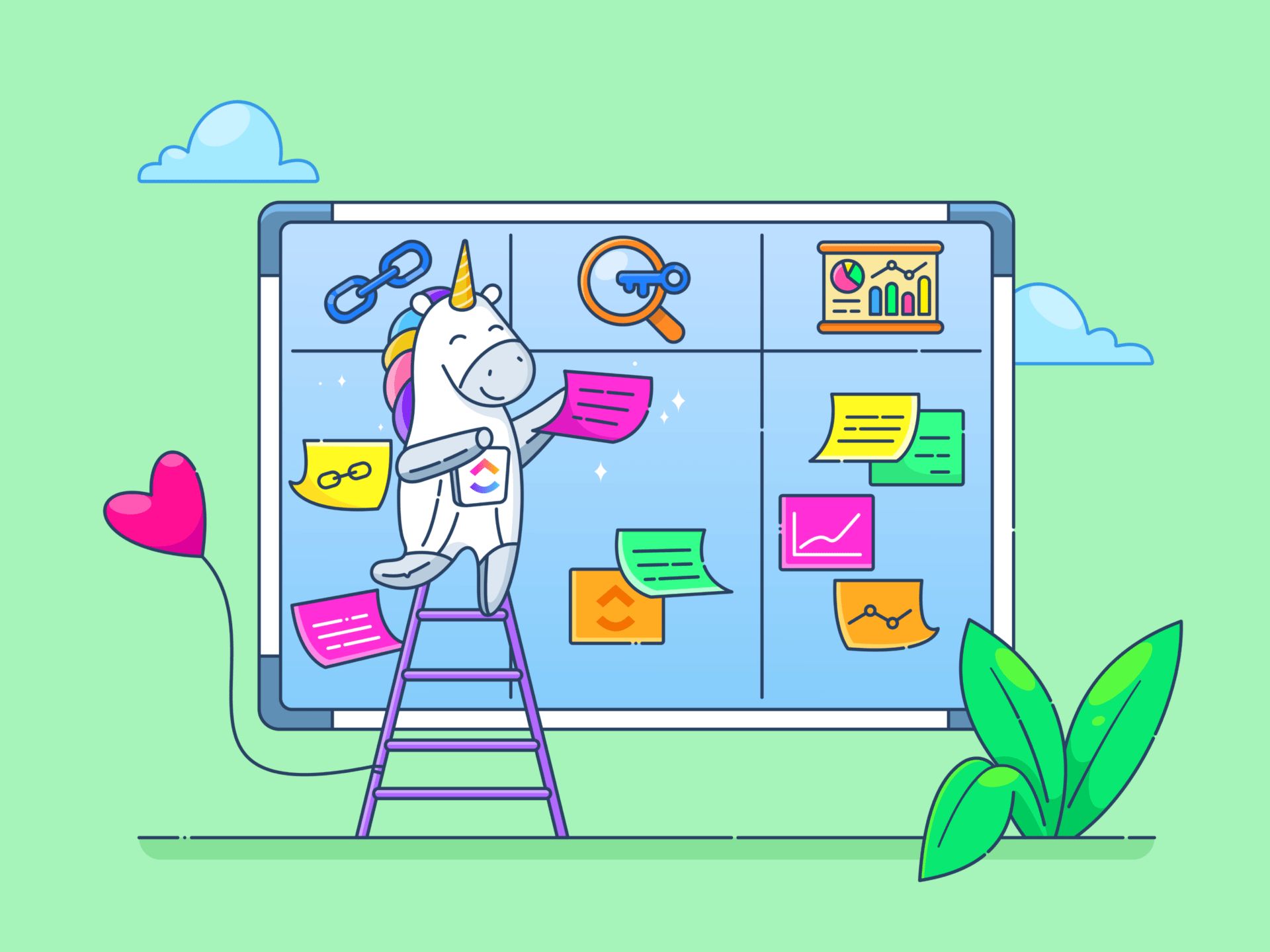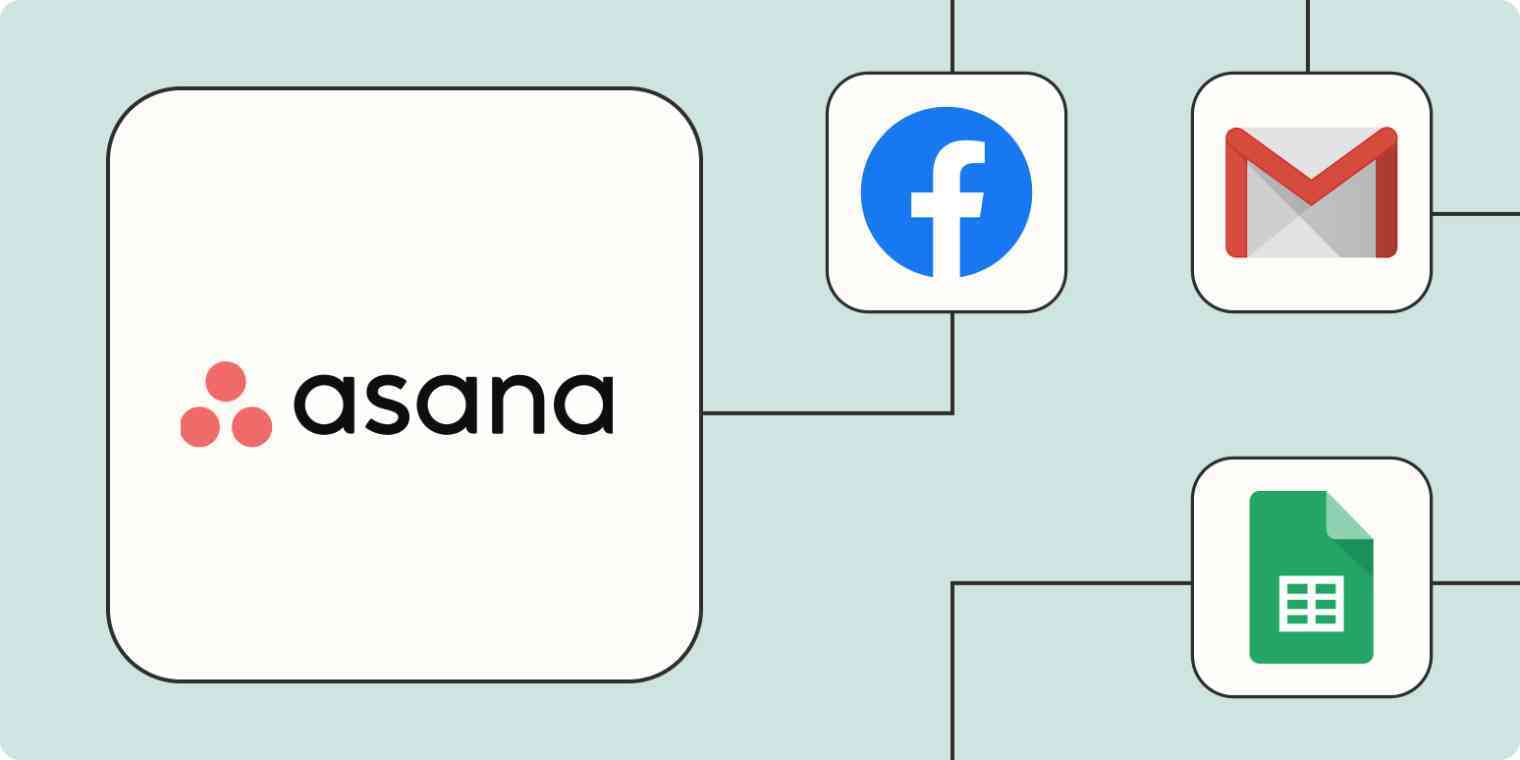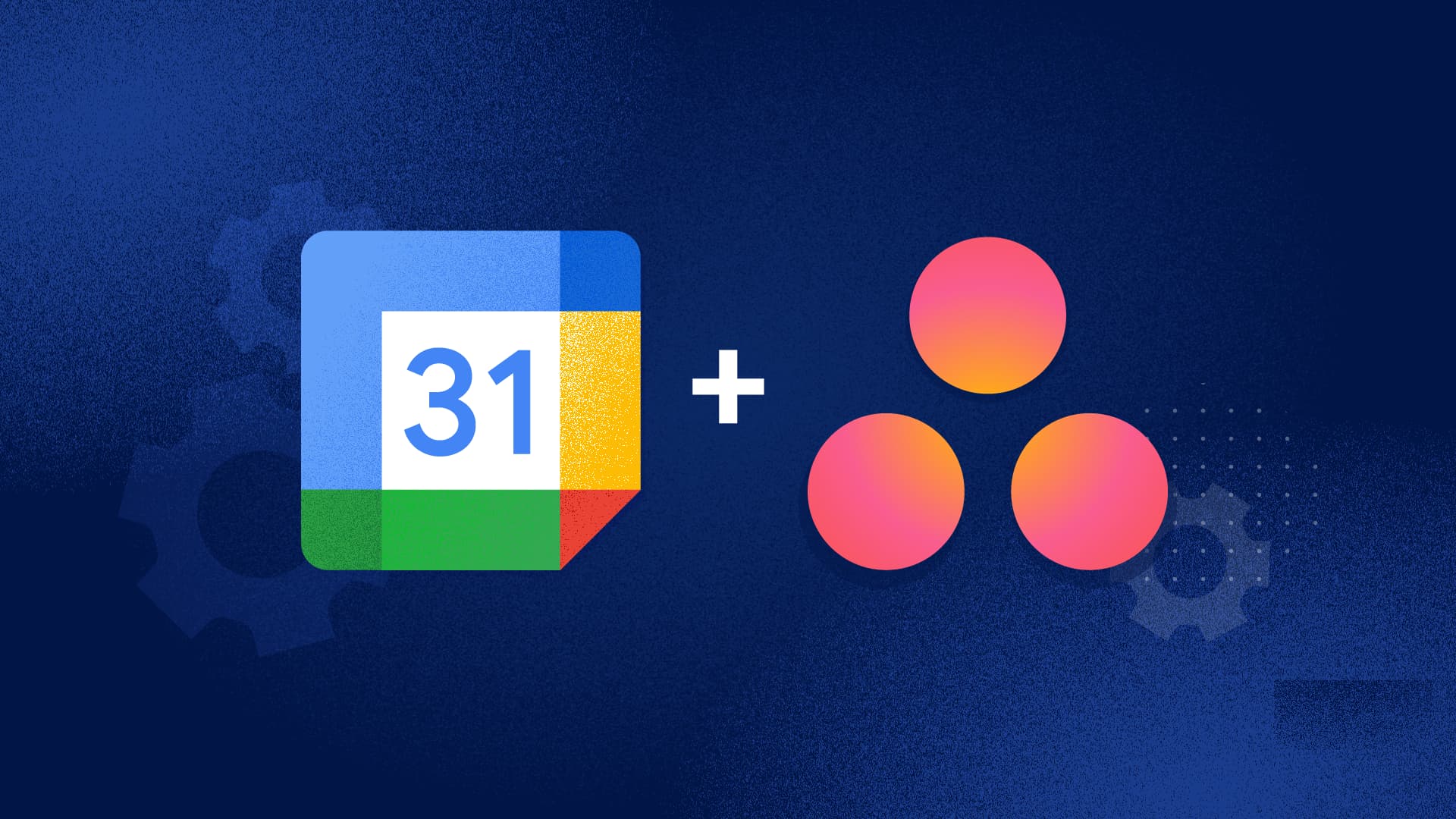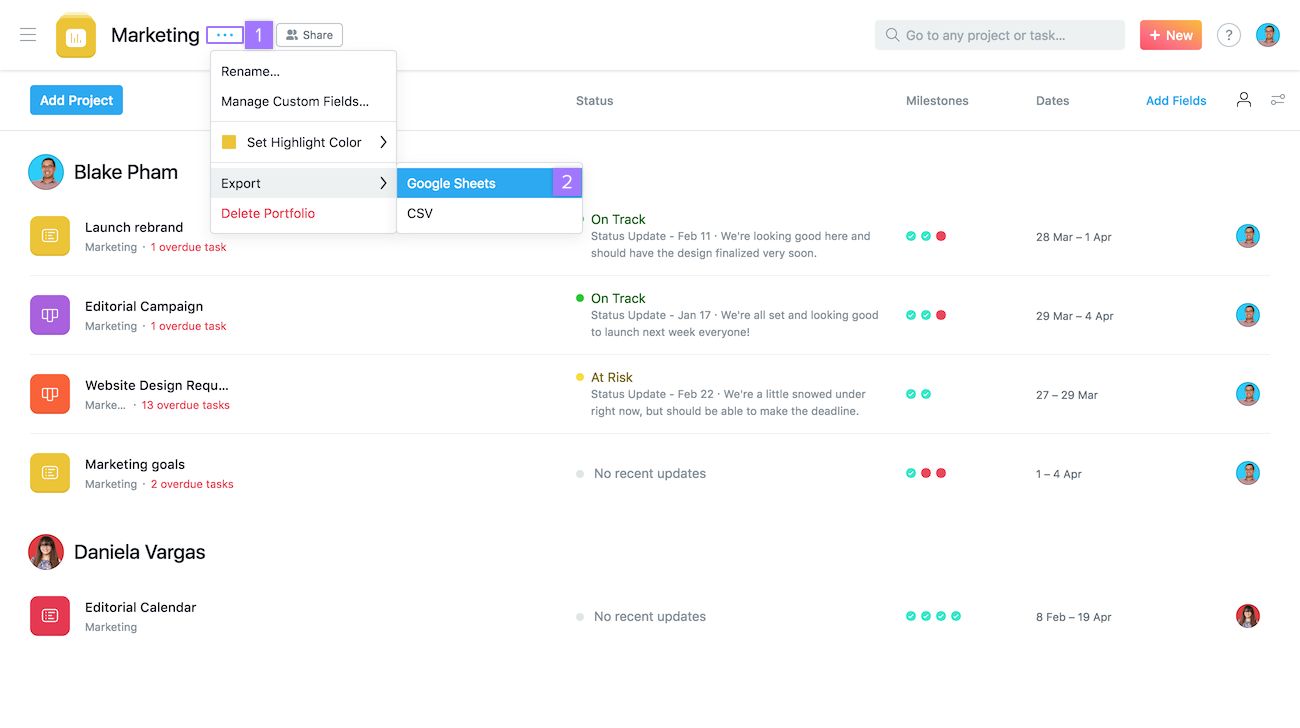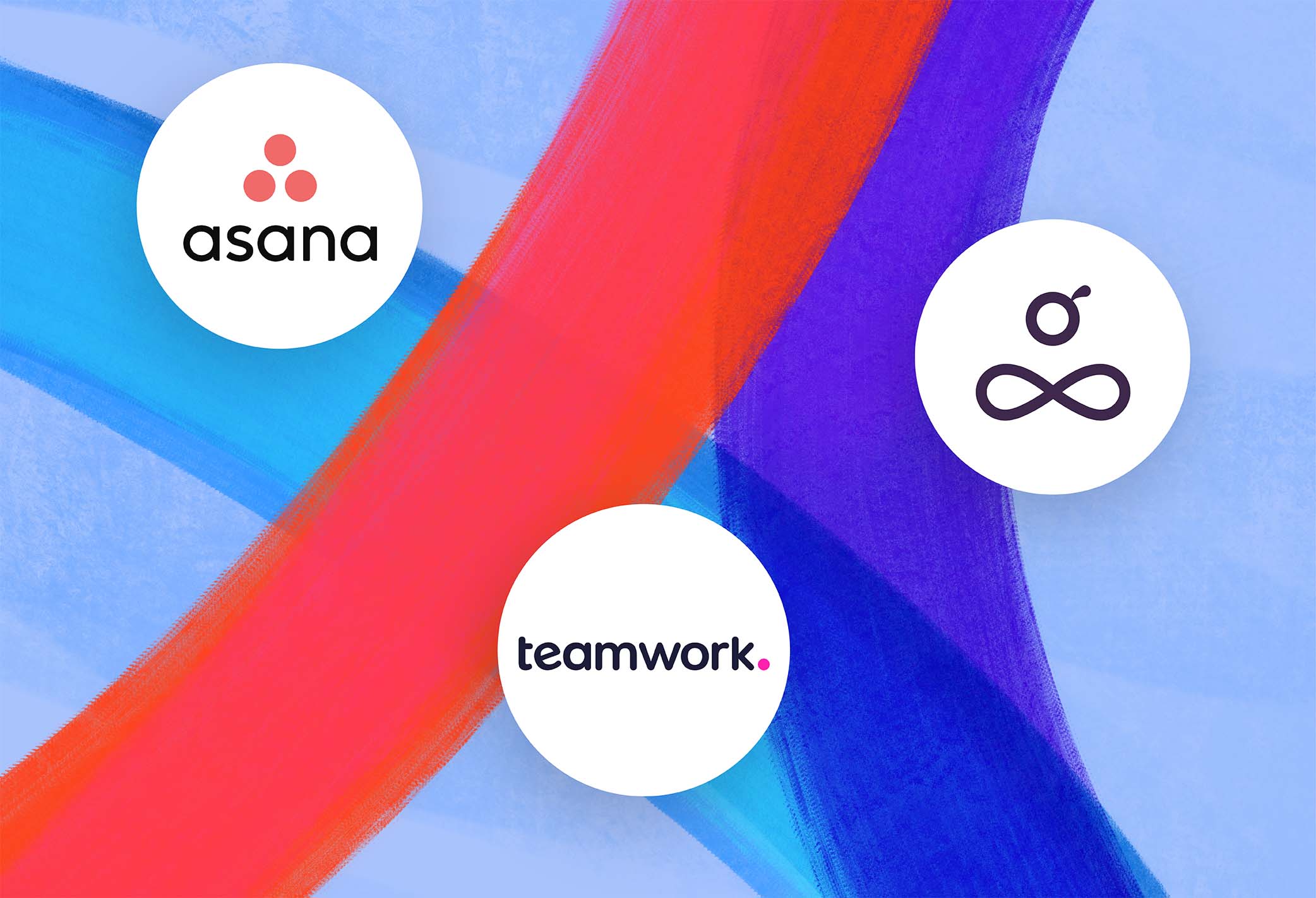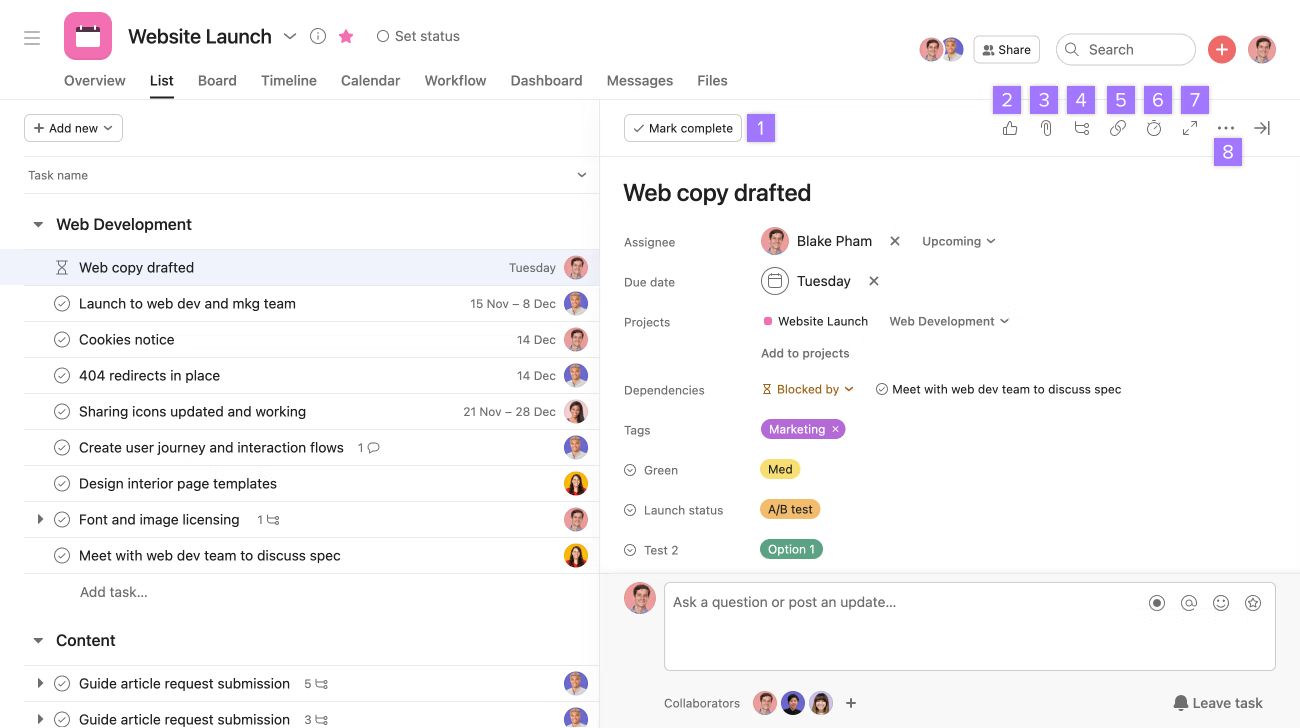Introduction
Asana is a powerful project management tool that allows teams to collaborate, stay organized, and track their tasks and projects efficiently. With its intuitive interface and robust features, Asana has become a popular choice among businesses of all sizes.
One of the key functionalities of Asana is the ability to assign tasks to specific team members. This ensures clear accountability and helps distribute the workload effectively. However, there are situations where a task needs to be assigned to multiple users, either to foster collaboration or to ensure that everyone involved is aware of their responsibilities.
In this article, we will explore how to assign tasks to multiple users in Asana. We will guide you through the step-by-step process and provide some best practices to help you make the most out of this feature.
Whether you are working on a group project, managing a team, or simply need to delegate a task to multiple people, understanding how to assign tasks to multiple users in Asana is essential. By being able to involve multiple team members in a task, you can enhance collaboration, foster teamwork, and increase productivity.
In the following sections, we will delve into the details of how to assign a task to multiple users in Asana, regardless of whether they are part of the same project or different ones. We will also discuss the potential benefits associated with this approach and provide some best practices to ensure effective task management.
Understanding Asana’s Task Assignments
Before we delve into the specifics of assigning tasks to multiple users in Asana, it’s important to have a clear understanding of how task assignments work within the platform.
In Asana, each task is assigned to a specific team member, who becomes responsible for completing it. This ensures accountability and helps track the progress of individual tasks. When a task is assigned to a user, it appears in their task list and they receive notifications and updates related to that task.
Additionally, Asana allows for task dependencies, subtasks, due dates, and priority levels, making it a comprehensive project management tool. However, by default, each task can only be assigned to one user.
While assigning a task to a single user works well in most cases, there are times when a task requires the involvement of multiple team members. This could be due to the need for collaboration, shared responsibilities, or when task completion requires input or approval from multiple stakeholders.
Fortunately, Asana offers the flexibility to assign a single task to multiple users, allowing for greater collaboration and ensuring that everyone involved is aware of their responsibilities.
This feature is particularly beneficial when working on complex projects that require input and contributions from different team members. By assigning a task to multiple users, you can foster effective collaboration and streamline the workflow, ensuring that no one is left out of the loop.
Now that we have a clearer understanding of why and when assigning tasks to multiple users is important, let’s explore the step-by-step process of how to do it in Asana.
Why Assigning Tasks to Multiple Users is Important
Assigning tasks to multiple users in Asana can bring numerous benefits to your team and project management process. Let’s explore why it is important to consider assigning tasks to multiple users:
- Collaboration: Assigning a task to multiple users promotes collaboration and ensures that team members can work together seamlessly. It allows for different perspectives, ideas, and skill sets to come together, resulting in more innovative and comprehensive solutions.
- Shared Responsibility: In some cases, a task may require multiple team members to be responsible for different aspects or stages of the task. By assigning the task to multiple users, you can distribute the workload and ensure that each individual knows their specific responsibilities.
- Enhanced Communication: Assigning a task to multiple users in Asana ensures that all relevant stakeholders are aware of the task and can participate in discussions, comments, and updates related to the task. This improves communication within the team and allows for effective collaboration.
- Increased Productivity: Involving multiple users in a task can lead to increased productivity and faster task completion. With multiple team members working on different aspects of the task simultaneously, it allows for parallel progress and reduces the overall turnaround time.
- Improved Accountability: Assigning a task to multiple users ensures that accountability is shared among team members. Each individual knows their role and is responsible for completing their assigned portion of the task, leading to increased accountability and task completion rates.
By assigning tasks to multiple users in Asana, you can tap into the collective skills, knowledge, and expertise of your team, resulting in more efficient and effective project management. It promotes collaboration, shared responsibility, communication, and ultimately leads to better outcomes.
Now that we understand the importance of assigning tasks to multiple users, let’s move on to the step-by-step guide on how to do it in Asana.
Step-by-Step Guide to Assigning a Task to Multiple Users in Asana
Assigning a task to multiple users in Asana is a straightforward process. Follow these steps to successfully assign a task to multiple users:
- Open Asana and navigate to the project or task where you want to assign the task to multiple users.
- Click on the task you want to assign to multiple users to open its details.
- On the right panel, locate the “Assignee” field and click on it. By default, it will show the name of the currently assigned user.
- In the assignee field, start typing the names of the team members you want to assign the task to. As you type, Asana will provide suggestions based on the names or emails of the users in your workspace.
- Select the names of the team members you want to assign the task to from the suggestions. You can assign the task to as many users as needed.
- Once you have selected all the desired users, click outside the assignee field or press Enter to save the changes.
- The task will now be assigned to the selected users. Each user will receive a notification and see the task in their task list.
- Asana provides the flexibility to assign different due dates, tags, and subtasks to each user if necessary. You can customize these details based on the specific responsibilities or requirements of each user.
- Continue with the project or task management process, and the task will be visible and accessible to all assigned users, allowing for collaboration and seamless workflow.
By following these simple steps, you can easily assign a task to multiple users in Asana, empowering your team to collaborate, share responsibilities, and work together towards the successful completion of the task.
Now that you know how to assign a task to multiple users in Asana, let’s explore two different options for assigning tasks to multiple users – in the same project or in different projects.
Option 1: Assigning a Task to Multiple Users in the Same Project
Assigning a task to multiple users within the same project in Asana allows for seamless collaboration and streamlined communication. Follow these steps to assign a task to multiple users in the same project:
- Open Asana and navigate to the project containing the task you want to assign to multiple users.
- Click on the task to open its details.
- On the right panel, locate the “Assignee” field and click on it.
- In the assignee field, start typing the names of the team members you want to assign the task to.
- Select the names of the team members from the suggestions. You can assign the task to as many users as necessary.
- Click outside the assignee field or press Enter to save the changes.
- The task will now be assigned to all selected users within the same project.
- All assigned users will receive a notification regarding their new task assignment and will be able to access and work on the task within the project.
- Collaborate with the assigned users, share updates, and communicate effectively through comments and discussions on the task.
Assigning a task to multiple users within the same project in Asana promotes teamwork, fosters collaboration, and ensures that all team members involved in the project are aware of their responsibilities.
Now let’s explore another option for assigning tasks to multiple users in different projects.
Option 2: Assigning a Task to Multiple Users in Different Projects
There may be cases where you need to assign a task to multiple users who are working on different projects in Asana. Assigning a task to multiple users in different projects ensures that everyone involved is aware of their responsibilities, even across different projects. Follow these steps to assign a task to multiple users in different projects:
- Open Asana and navigate to the project where the task you want to assign to multiple users is located.
- Click on the task to open its details.
- On the right panel, locate the “Assignee” field and click on it.
- In the assignee field, start typing the names of the team members you want to assign the task to. Note: These team members may be working on different projects.
- Select the names of the team members from the suggestions.
- Once you have selected all the desired users, click outside the assignee field or press Enter to save the changes.
- The task will now be assigned to the selected users, regardless of the projects they are working on.
- All assigned users will receive a notification regarding their new task assignment, regardless of the project they are currently in.
- Users can access and work on the task from their respective projects, ensuring that everyone involved is aware of the task and can contribute to its completion.
- Collaborate with the assigned users, share updates, and communicate effectively on the task to ensure seamless workflow and coordination.
Assigning a task to multiple users in different projects allows for cross-project collaboration, ensuring that all team members working on various projects can contribute to the task’s completion.
Now that we have explored both options for assigning tasks to multiple users – in the same project and in different projects – let’s move on to some best practices to consider when assigning tasks to multiple users in Asana.
Best Practices for Assigning Tasks to Multiple Users in Asana
Assigning tasks to multiple users in Asana can be a powerful way to enhance collaboration and streamline project management. To ensure effective task assignment and maximize productivity, consider the following best practices:
- Define clear roles and responsibilities: Before assigning a task to multiple users, clearly define the roles and responsibilities of each team member. This helps avoid confusion and ensures that each individual knows their specific tasks and deliverables.
- Communicate expectations: Clearly communicate your expectations to all assigned users. Discuss project objectives, deadlines, and any specific requirements or guidelines that need to be followed to successfully complete the task.
- Set realistic deadlines: When assigning tasks to multiple users, set realistic deadlines that accommodate the workload and availability of each individual. This helps in maintaining a consistent workflow and ensures timely task completion.
- Encourage collaboration: Foster a collaborative environment by encouraging assigned users to communicate and share updates, ideas, and insights with each other. By collaborating effectively, team members can leverage each other’s expertise and work towards a common goal.
- Utilize Asana’s features: Take advantage of Asana’s features, such as task dependencies, subtasks, due dates, and priority levels, to effectively manage and organize tasks assigned to multiple users. These features can help streamline work and keep everyone on track.
- Monitor progress and provide feedback: Regularly monitor the progress of the assigned task and provide constructive feedback to the team members involved. This helps keep the project on track and ensures that any potential issues or obstacles are addressed in a timely manner.
- Ensure clear communication channels: Establish clear communication channels for assigned users to discuss the task, share updates, and seek clarification when needed. This can be done through in-app comments, regular meetings, or dedicated communication tools.
- Regularly review and adjust: Regularly review the progress and effectiveness of task assignments to multiple users. If necessary, make adjustments to the assignment or the project plan to ensure optimal workflow and productivity.
By following these best practices, you can optimize the task assignment process and successfully manage tasks assigned to multiple users in Asana. Collaboration and effective teamwork will be fostered, and the potential for successful task completion will be maximized.
Now that we have discussed the best practices, it’s time to wrap up this guide on assigning tasks to multiple users in Asana.
Conclusion
Assigning tasks to multiple users in Asana is a valuable feature that promotes collaboration, shared responsibility, and effective project management. Whether you need to involve multiple team members in the same project or across different projects, Asana provides flexibility and ease of use to accomplish this.
In this article, we explored the importance of assigning tasks to multiple users and provided a step-by-step guide on how to do it in Asana. We discussed two options – assigning tasks to multiple users in the same project and assigning tasks to multiple users in different projects.
We also highlighted some best practices to follow when assigning tasks to multiple users, including defining clear roles and responsibilities, encouraging collaboration, utilizing Asana’s features, and ensuring effective communication channels.
By implementing these best practices and leveraging the power of Asana’s task assignment capabilities, you can enhance collaboration, distribute workloads effectively, and achieve greater project success.
Remember to regularly review and adjust task assignments as necessary. This allows for flexibility and adaptability to changing project needs and ensures that tasks are completed efficiently and on time.
Now that you have a thorough understanding of how to assign tasks to multiple users in Asana, it’s time to put your knowledge into practice. Start utilizing this powerful feature to streamline your project management process and enhance team collaboration.
Get started with Asana and empower your team to work together seamlessly towards achieving your project goals.