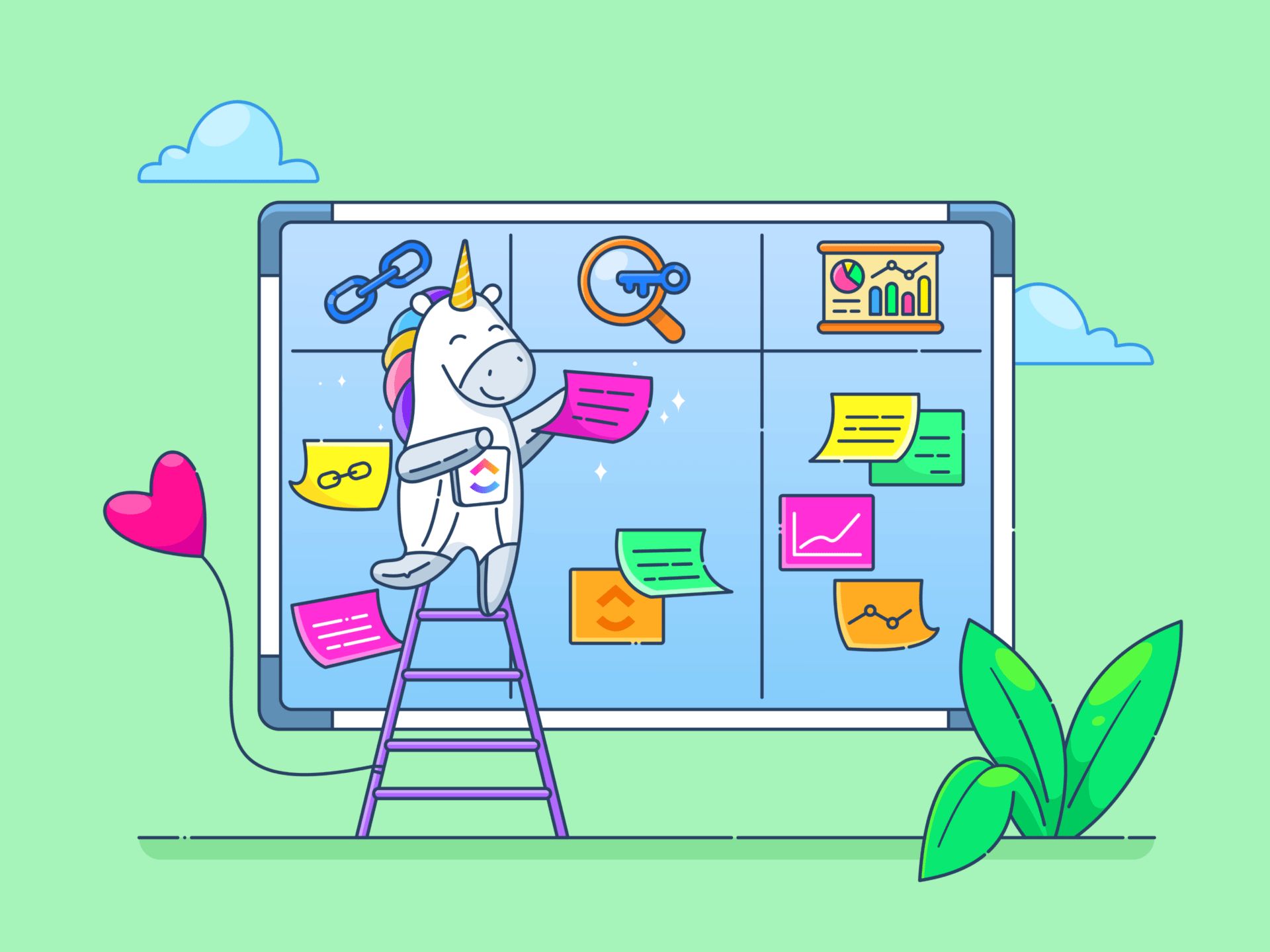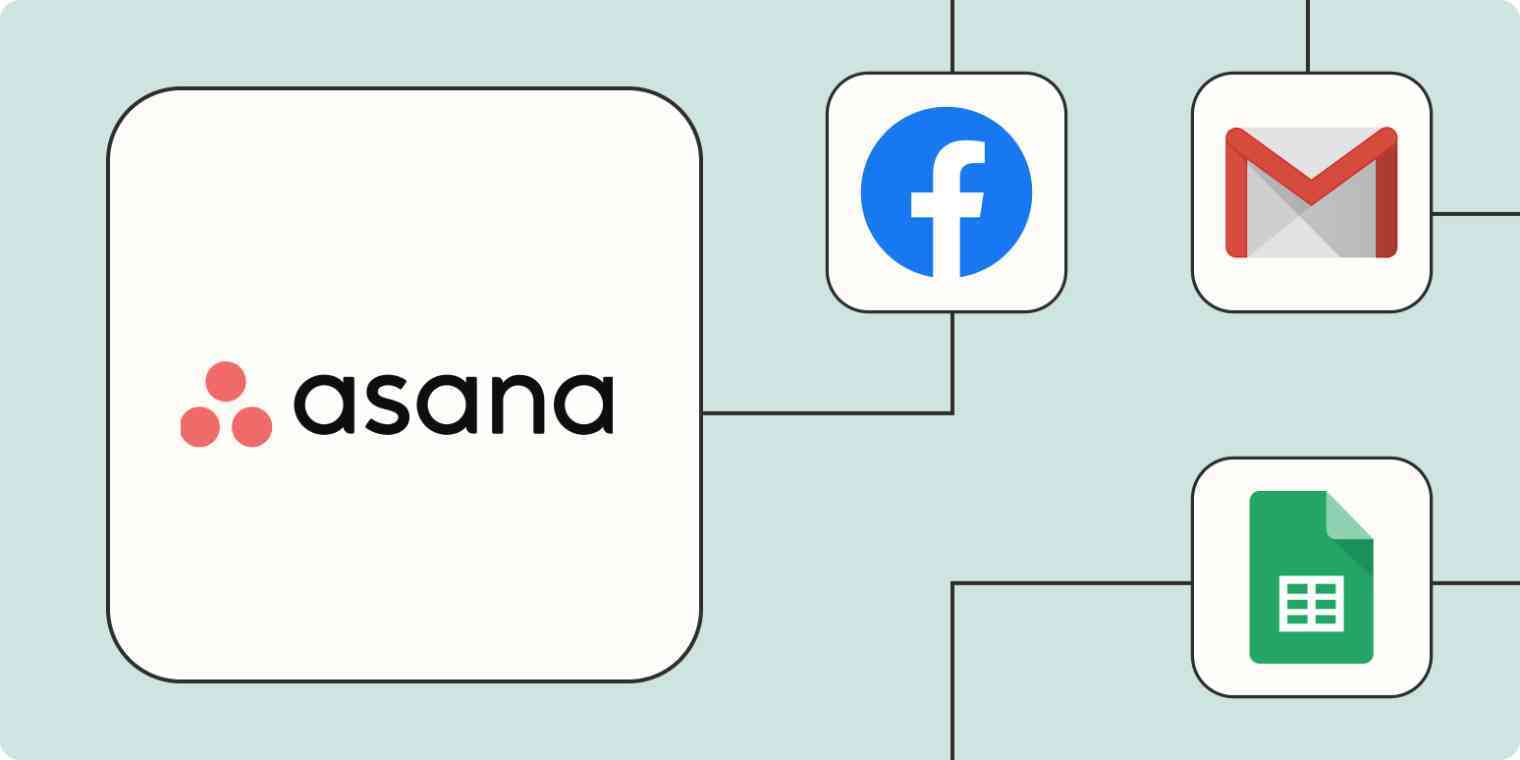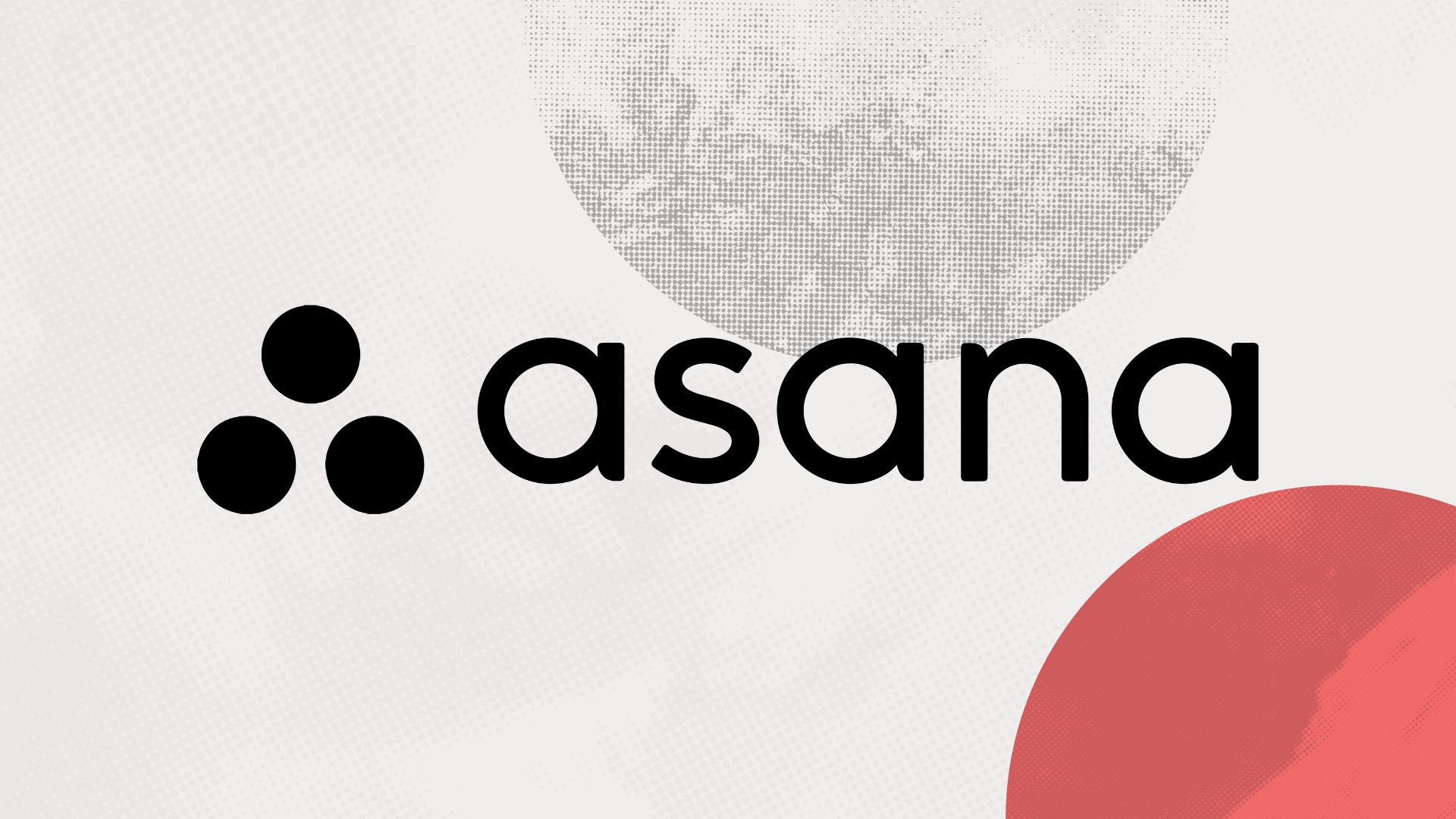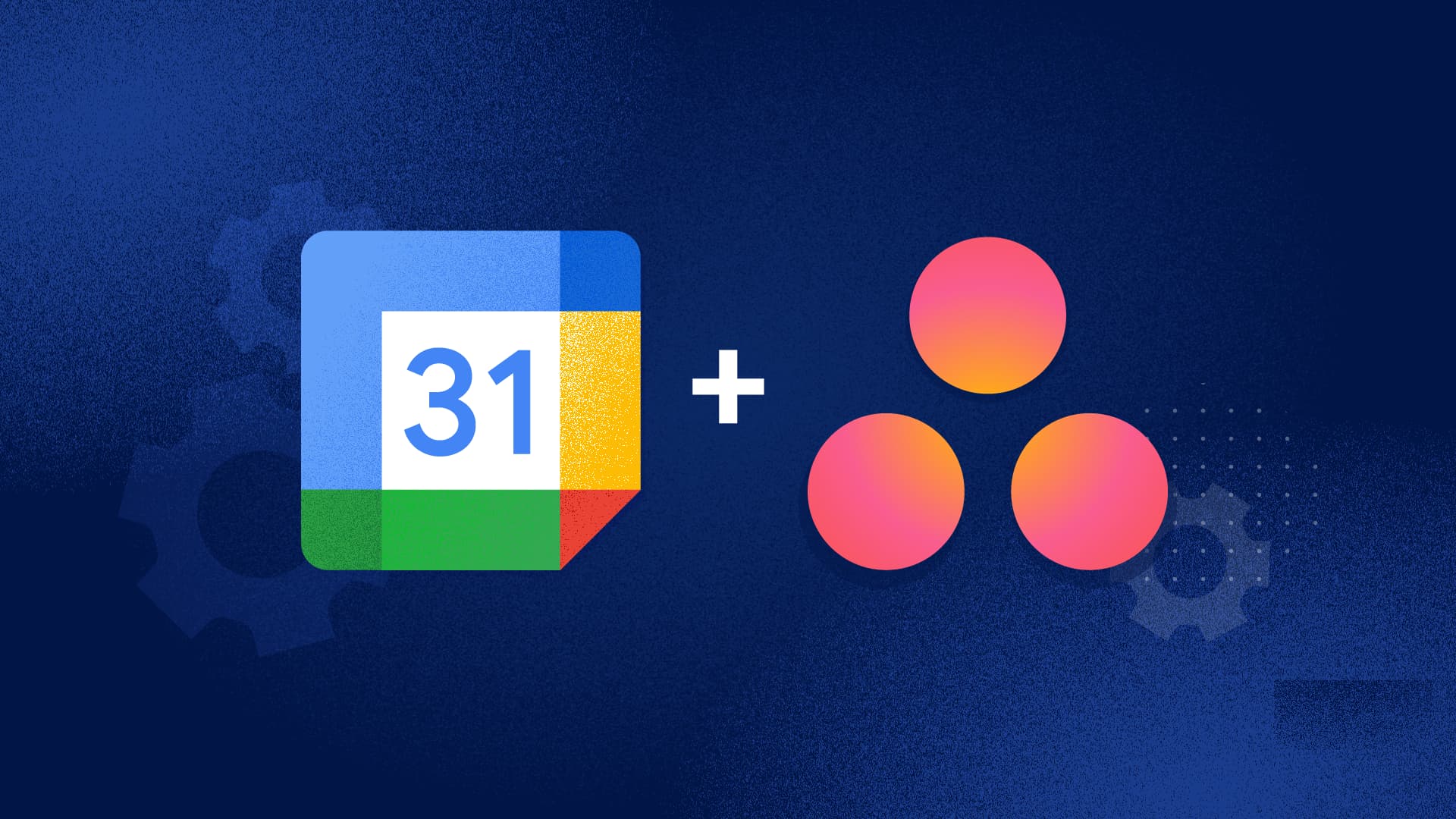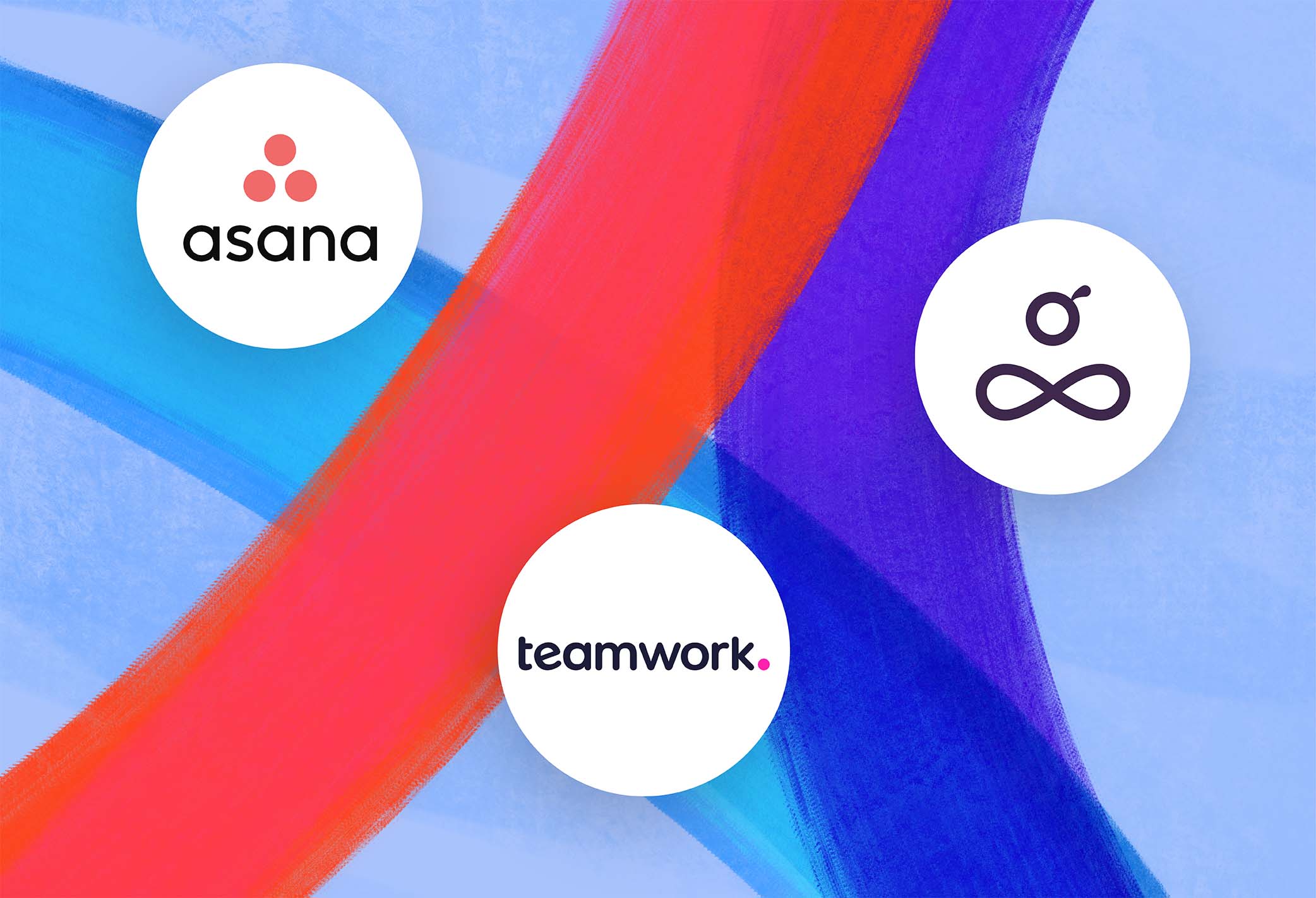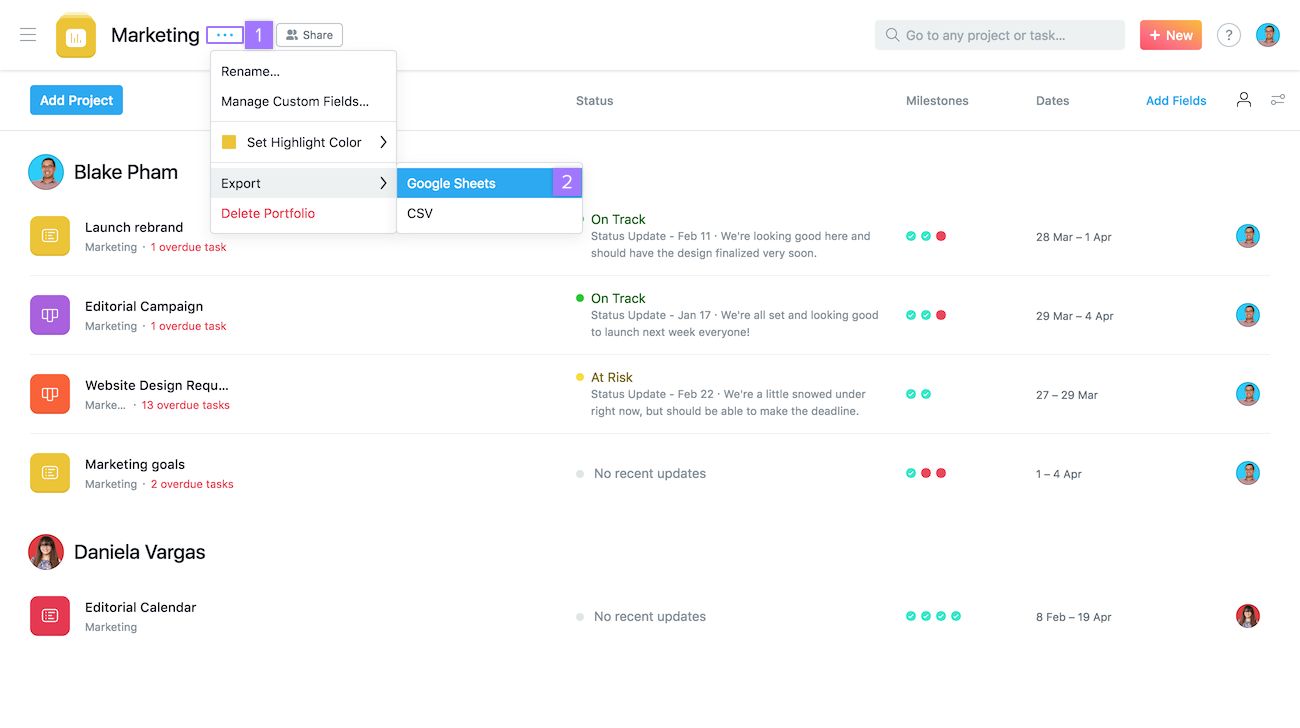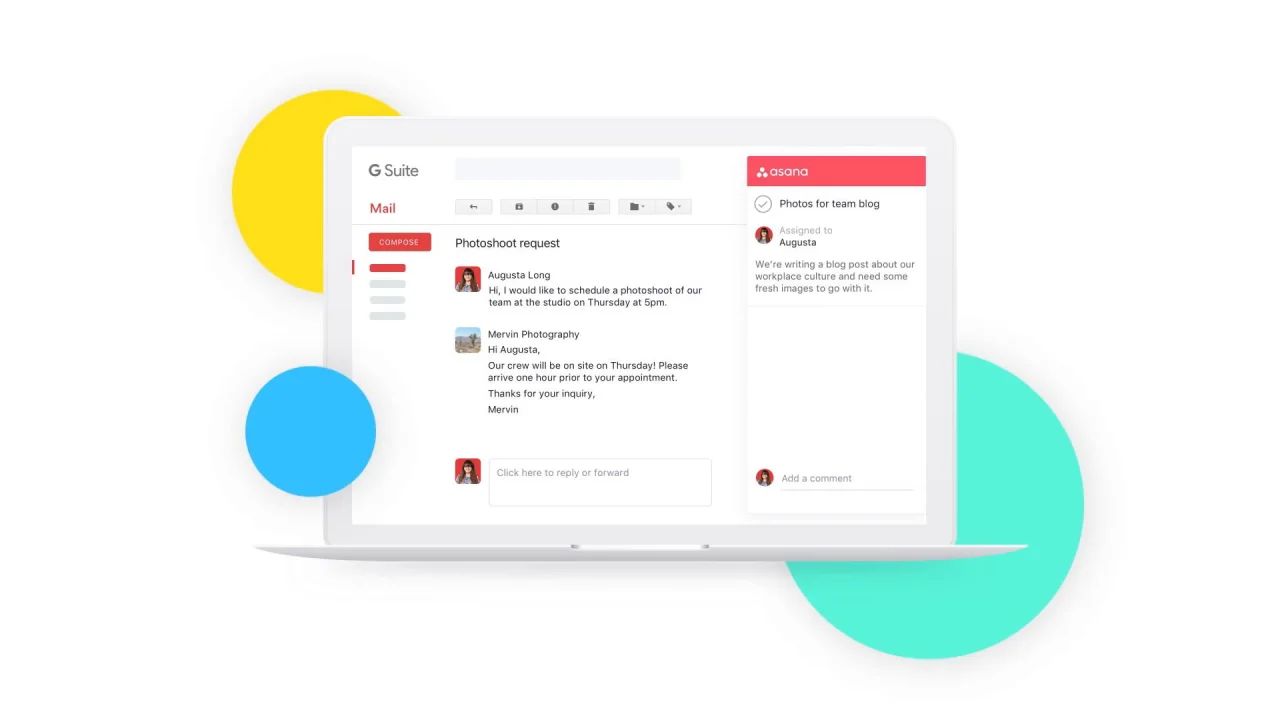Introduction
Welcome to the world of task management! In today’s fast-paced and demanding work environment, keeping track of multiple tasks and deadlines can be overwhelming. Whether you are a professional project manager or someone looking to streamline your personal to-do list, having an effective task management system is crucial for staying organized and productive. One such system that has gained popularity in recent years is Asana.
Asana is a powerful and user-friendly task management tool that allows individuals and teams to collaborate, track progress, and meet deadlines with ease. With its intuitive interface and robust features, Asana has become the go-to choice for organizations of all sizes across various industries.
In this article, we will explore the various aspects of using Asana for task management. We will discuss how to get started with Asana, creating and managing tasks, collaborating with team members, setting due dates and priorities, organizing tasks with projects and sections, and using tags and labels for efficient task management. Additionally, we will delve into advanced features and integrations, as well as provide tips and best practices for maximizing the effectiveness of Asana.
Whether you are a seasoned Asana user looking to enhance your skills or someone new to task management tools, this article will serve as a comprehensive guide to help you make the most of Asana. So, let’s dive in and discover how this powerful tool can revolutionize your task management experience!
Overview of Asana
Asana is a web-based task management tool designed to help individuals and teams stay organized, collaborate effectively, and achieve their goals. The platform provides a user-friendly interface and a wide range of features that simplify task management and streamline workflows.
At its core, Asana allows you to create tasks and assign them to team members, set due dates, track progress, and communicate within the platform. It offers a centralized hub where all tasks, projects, and conversations are organized, making it easy to stay on top of everything and ensure nothing falls through the cracks.
One of the key strengths of Asana is its versatility. It can be used for personal task management, team projects, or even cross-functional initiatives. Whether you’re planning a marketing campaign, developing a product, or organizing a social event, Asana provides the tools to keep everything in order.
Asana’s user interface is clean, intuitive, and customizable, allowing you to tailor it to your specific needs. You can create projects and sections to organize tasks, add tags and labels for categorization, and even create custom fields to capture additional information about your tasks.
Collaboration is at the heart of Asana’s design. Team members can easily collaborate on tasks, leave comments, tag colleagues, and upload files. Additionally, Asana’s integration with popular communication tools like Slack and Microsoft Teams further enhances collaboration by bringing task updates and notifications directly into the team’s preferred communication platform.
Another notable feature of Asana is its visual timeline view, which provides a clear overview of project timelines and dependencies. This helps teams identify bottlenecks, allocate resources effectively, and ensure projects stay on track.
Asana also offers a mobile app, allowing you to access and manage your tasks on the go. The app synchronizes seamlessly with the web platform, ensuring you have real-time updates and can stay productive from anywhere.
In summary, Asana is more than just a task management tool. It is a comprehensive platform that empowers individuals and teams to collaborate, communicate, and achieve their goals efficiently. Its user-friendly interface, robust features, and flexibility make it a top choice for task management across industries and organizational sizes.
Getting Started with Asana
Ready to start managing your tasks with Asana? Follow these simple steps to get started:
- Create an Account: Visit the Asana website and sign up for a free account. You can also choose to upgrade to a premium plan for additional features.
- Create Your Workspace: Once you have an account, create a workspace. This is where you will organize your tasks and collaborate with team members. You can create multiple workspaces if needed.
- Create Projects: Within your workspace, create projects to group related tasks together. Projects can represent departments, clients, or specific initiatives. Give each project a name and description for clarity.
- Add Tasks: Begin adding tasks to your projects. Click on the desired project and click the “Add Task” button. Give each task a name and optional description to provide context.
- Assign Tasks: Assign tasks to team members by clicking on the task and selecting the assignee from the dropdown menu. This ensures clear ownership and accountability.
- Set Due Dates: Specify deadlines for your tasks by setting due dates. Click on the task, go to the due date field, and select the desired date. You can also set reminders to stay on track.
- Organize Tasks: Use Asana’s project sections to organize tasks within a project. For example, you can create sections for different phases of a project, priority levels, or task status.
- Collaborate and Communicate: Take advantage of Asana’s collaboration features. Leave comments on tasks to provide updates or ask questions. Use @mentions to notify specific team members and keep conversations focused.
- Track Progress: As team members complete their tasks, they can mark them as complete in Asana. This provides a clear visual of progress and ensures everyone is on the same page.
- Customize Asana: Explore Asana’s customization options to tailor it to your specific needs. Add tags or labels to tasks for easy categorization, create custom fields to capture additional information, and utilize integrations with other tools for seamless workflows.
Once you’re familiar with these basics, you can dive deeper into Asana’s advanced features, such as dependencies, portfolios, and workload management. And remember, Asana provides extensive documentation, tutorials, and a helpful community to support you along the way.
Now that you know how to get started with Asana, it’s time to organize your tasks, collaborate effectively, and achieve greater productivity!
Creating and Managing Tasks in Asana
Asana makes it easy to create and manage tasks, allowing you to stay organized and prioritize your work effectively. Here’s how you can create and manage tasks in Asana:
- Create a Task: To create a new task in Asana, simply click on the project where you want to add the task, and then click the “Add Task” button. Give the task a clear and descriptive name to quickly understand its purpose.
- Add Details: Once you’ve created a task, you can add additional details to provide more context. Include a description, subtasks, attachments, and comments to keep all relevant information in one place.
- Assign Task: Assign the task to a team member by clicking on the assignee field and selecting the appropriate person. This ensures that responsibilities are clearly defined and everyone knows what tasks they are responsible for.
- Set Due Dates: Specify a due date for each task to ensure timely completion. Click on the due date field and select a date from the calendar. You can also set a time for more specific deadlines.
- Manage Task Priority: Asana provides different ways to manage task priority. You can use tags or labels to indicate urgency or importance, or you can use custom fields to create a priority field. This allows you to easily filter and sort tasks based on priority.
- Track Progress: Keep track of task progress by using Asana’s progress tracking features. You can mark tasks as complete once they are finished, or use the percentage progress feature to indicate the percentage of completion.
- Collaborate and Communicate: Use the comments section of each task to communicate with team members. Leave updates, ask questions, or provide feedback to ensure smooth collaboration and effective communication.
- Delegate Subtasks: Break down larger tasks into smaller subtasks and assign them to team members. This helps to distribute work evenly and ensures that tasks are manageable and achievable.
- Organize Tasks: Use projects, sections, and tags to organize tasks effectively. Create projects for different areas of work or departments, use sections to group related tasks, and add tags to categorize tasks based on specific criteria.
- Utilize Integrations: Asana integrates with a variety of other tools, such as calendars, communication platforms, and file storage systems. Take advantage of these integrations to streamline workflows and keep all relevant information in one place.
By following these steps, you can create and manage tasks efficiently in Asana. Remember to regularly review and update your tasks to reflect any changes or new priorities. With Asana’s task management capabilities, you can stay organized, collaborate effectively, and achieve your goals with ease.
Collaborating and Assigning Tasks in Asana
Asana’s collaboration features make it easy to work together with your team members and ensure everyone is on the same page. Whether you’re working on a project, delegating tasks, or seeking feedback, Asana has you covered. Here’s how you can collaborate and assign tasks in Asana:
- Assigning Tasks: One of the key aspects of collaboration in Asana is assigning tasks to team members. When creating or editing a task, simply select the assignee from the dropdown menu. This assigns responsibility to the designated person and notifies them about the task.
- Collaborating on Tasks: Asana provides a comments section for each task, allowing you to have discussions, share updates, and provide feedback. You can leave comments directly on the task, tag team members using “@” to notify them, and use attachments to share relevant files or documents.
- Mentioning Team Members: To grab the attention of a specific team member within a comment or task, use the “@” symbol followed by their name. This sends them a notification and ensures they are aware of the task or comment.
- Requesting Follow-Up: If you need someone to take action on a task or address a specific issue, you can use the “Follow-up” feature in Asana. This feature allows you to assign a task to someone within a comment, ensuring that it doesn’t get overlooked.
- Collaboration Through Conversations: Asana provides a Conversations feature that allows you to have high-level discussions related to projects or tasks. You can create conversations within a project, tag team members, and share important updates or announcements.
- Sharing Outside Your Workspace: If you need to collaborate with external stakeholders who are not part of your workspace, you can easily share specific tasks, projects, or even entire portfolios with them. This ensures seamless collaboration and keeps everyone involved, even if they’re not within your organization.
- Using Asana Inbox: The Asana Inbox serves as a central hub for notifications and updates. It displays all relevant activity, including task assignments, comments, and task completions. You can stay on top of important updates and respond to them directly from the Inbox.
- Utilizing Asana Notifications: Asana provides various notification options to keep you informed. You can customize your notification settings to receive email notifications, mobile push notifications, or feed updates based on your preferences. This ensures that you’re aware of updates and can respond promptly.
- Integrating with Communication Tools: Asana integrates with popular communication tools like Slack and Microsoft Teams, making it easy for team members to receive task updates and notifications within their preferred communication platform. This streamlines collaboration and ensures that tasks are followed up on without switching between multiple tools.
By effectively utilizing Asana’s collaboration and task assignment features, you can foster teamwork, improve communication, and ensure that tasks are completed efficiently. Asana’s intuitive interface and seamless collaboration capabilities make it a valuable tool for teams of all sizes.
Setting Due Dates and Priorities in Asana
Setting due dates and priorities in Asana is essential for effective task management and ensuring timely completion of projects and assignments. Here’s how you can leverage Asana’s features to set due dates and prioritize tasks:
- Setting Due Dates: When creating or editing a task in Asana, you can specify a due date by clicking on the due date field and selecting a date from the calendar. This helps you establish a clear deadline for completing the task.
- Recurring Due Dates: If you have tasks or assignments that recur regularly, Asana allows you to set up recurring due dates. This feature is particularly useful for tasks with weekly, monthly, or annual deadlines, saving you time from manually setting due dates for each occurrence.
- Using Dependencies: Asana provides a dependencies feature, which allows you to establish dependencies between tasks. By setting dependencies, you can ensure that tasks can only be started once their prerequisite tasks are completed. This helps you manage timelines and avoid bottlenecks.
- Establishing Task Priorities: Asana offers multiple ways to prioritize tasks. You can use tags or labels to indicate priority levels (e.g., high, medium, low), or you can create custom fields to define a specific priority field. This allows you to filter and sort tasks based on their priority, helping you focus on the most important tasks at any given time.
- Utilizing Asana’s My Tasks: Asana’s My Tasks feature provides a personalized view of all your assigned tasks across various projects. It allows you to see all your upcoming and overdue tasks in one place, helping you prioritize your work and stay on top of deadlines.
- Using Asana’s Calendar View: Asana’s calendar view provides a visual representation of your tasks and their due dates. You can switch to the calendar view to get an overview of task deadlines and adjust timelines accordingly. This view enables you to better manage your workload and ensure that tasks are completed on time.
- Collaborative Deadline Management: Asana facilitates collaborative deadline management by allowing team members to see and adjust task due dates. When deadlines need to be shifted due to changing circumstances or unforeseen events, team members can easily collaborate and update due dates accordingly.
- Using Asana’s Priority Feature: Asana’s priority feature allows you to mark tasks as high priority, helping you see at a glance which tasks require immediate attention. This feature assists in fast decision-making and ensures that critical tasks are addressed promptly.
- Regularly Reviewing and Updating Due Dates: To ensure task deadlines remain realistic and achievable, it is important to regularly review and update due dates. Asana provides the flexibility to make changes to due dates based on shifting priorities, resource availability, or revised project timelines.
- Setting Reminders: To stay on track with deadlines, you can set reminders in Asana. Reminders can be configured to notify you in advance of a task’s due date, helping you stay focused and complete tasks on time.
By leveraging Asana’s features to set due dates and priorities, you can effectively manage your tasks, stay organized, and ensure that important deadlines are met. Asana’s flexibility and collaborative nature empower teams to efficiently manage task timelines and deliver high-quality results.
Organizing Tasks with Asana’s Projects and Sections
Asana provides a robust organizational structure through projects and sections, allowing you to effectively categorize and manage your tasks. By leveraging Asana’s project and section features, you can keep your tasks organized and easily navigate through your work. Here’s how you can use projects and sections in Asana:
- Create Projects: Start by creating projects in Asana to group related tasks. Projects can represent departments, initiatives, or any other logical grouping. Give each project a descriptive name that reflects its purpose.
- Add Tasks to Projects: Once you’ve created projects, you can add tasks to them. Click on the desired project and click the “Add Task” button. Provide a clear and concise task name that represents its objective.
- Create Sections: Sections allow you to further organize tasks within a project. You can create sections based on different phases of a project, task status, priority levels, or any other relevant criteria. To create a section, click on the project, and then click the “+ Section” button.
- Move Tasks Between Sections: As tasks progress or priorities change, you can easily move them between sections. Simply click and drag a task to a different section within the same project to reorganize it. This flexibility allows you to adapt to evolving project needs.
- Use Sections for Status Tracking: Sections can be utilized to track the status or progress of tasks within a project. For example, you can have sections for “To Do,” “In Progress,” and “Completed.” This provides a visual representation of task progress and enhances project management.
- Collaborate within Sections: Use the comments section within each task to collaborate with team members and discuss specific sections of a project. This helps maintain focused conversations and enables efficient collaboration within the appropriate context.
- Create Dependencies between Sections: Asana allows you to establish dependencies not only between tasks but also between sections. This means that a section can be marked as dependent on another section, ensuring that the tasks in the dependent section cannot begin until the tasks in the prerequisite section are completed.
- Organize Sections in Board View: Asana’s board view provides an intuitive way to organize and visualize your sections. You can switch to the board view to see your sections as columns, giving you a clear overview of the project’s progression and enabling easy task management.
- Customize Project Layout: Asana allows you to customize the layout of your projects by rearranging sections, changing their order, or even collapsing sections that are not currently a focus. This level of customization helps in tailoring the project view to match your preferred workflow.
- Archive Old or Completed Projects: As your project portfolio grows, you can archive old or completed projects in Asana to declutter your workspace. Archiving projects keeps them accessible for reference but removes them from the active project list, improving overall organization and navigation.
By utilizing Asana’s project and section features effectively, you can bring clarity and structure to your tasks. Organizing tasks with projects and sections enables better project management, enhanced team collaboration, and improved productivity.
Using Asana’s Tags and Labels for Task Management
Asana’s tags and labels feature provides a powerful way to categorize and organize your tasks, allowing for efficient task management and easy filtering. By leveraging tags and labels in Asana, you can enhance task organization, improve searchability, and quickly identify specific tasks. Here’s how you can use tags and labels in Asana:
- Create Tags: Start by creating tags that represent different categories or themes. For example, you can create tags for priority levels (e.g., high, medium, low), locations, specific clients, or specific projects.
- Assign Tags to Tasks: Once you have created tags, simply assign them to relevant tasks. You can assign multiple tags to a single task, providing flexibility in classifying tasks under different categories.
- Use Color-Coding: Asana allows you to assign colors to tags, making it visually appealing and easy to recognize. Assign a color to each tag to create visual cues that quickly convey information and help you identify tasks at a glance.
- Filter Tasks by Tags: Tags enable you to filter tasks based on specific criteria. You can filter tasks by selecting tags, allowing you to focus on specific categories or themes. This helps in streamlining your workflow and getting a clear view of tasks related to a particular tag.
- Search by Tags: Asana’s search functionality allows you to search for tasks based on tags. By typing a tag in the search bar, you can quickly find tasks associated with that tag, reducing the time spent searching for specific tasks.
- Standardize Tag Usage: It is essential to establish standard guidelines for tag usage within your team or organization. This ensures consistency and helps everyone understand the meaning and purpose of each tag, avoiding confusion or misinterpretation.
- Collaborate with Tags: You can mention tags in comments or assign them to team members to facilitate collaboration. For example, you can mention a specific tag to notify the relevant team members or discuss tasks associated with a particular tag in the comments section.
- Use Tags for Task Prioritization: Tags can be used to indicate task priority levels. For instance, you can create tags such as “High Priority,” “Medium Priority,” and “Low Priority” and assign them to tasks accordingly. This helps in visually identifying and prioritizing tasks based on their importance.
- Integrate Tags with Other Tools: Asana offers integrations with various other tools such as project management software, time tracking apps, and communication platforms. By integrating tags with these tools, you can ensure that relevant information associated with tags is accessible across different platforms.
- Regularly Review and Update Tags: As projects evolve, it is important to regularly review and update tags to ensure they align with the changing requirements. Remove or update tags that are no longer relevant and create new tags as needed to maintain an effective organization system.
By utilizing Asana’s tags and labels, you can easily categorize and manage your tasks, improving the efficiency of your task management process. Take advantage of the flexibility and customization options provided by Asana to create a tagging system that best suits your workflow and organizational needs.
Tracking Progress and Completing Tasks in Asana
Tracking the progress of tasks and ensuring their completion is crucial for effective task management. Asana provides several features to help you track progress, stay organized, and ensure that tasks are completed on time. Here’s how you can track progress and complete tasks in Asana:
- Marking Tasks as Complete: When a task is finished, simply mark it as complete in Asana. This updates the task status and visually indicates that it has been accomplished. You can mark tasks as complete individually or in bulk, providing flexibility in managing task completion.
- Using Progress Tracking: Asana offers a progress tracking feature that allows you to indicate the percentage of completion for a task. This feature is particularly useful for tasks that are ongoing or require multiple steps to reach completion, enabling you to visually track progress and communicate task status.
- Reviewing My Tasks: Asana’s My Tasks feature provides a consolidated view of all your assigned tasks. It displays tasks that are upcoming, due soon, or overdue, helping you stay on top of your workload and prioritize your tasks effectively. Regularly reviewing your My Tasks list allows you to track progress and ensure timely completion.
- Utilizing Asana’s Progress Dashboard: Asana’s progress dashboard provides an overview of project and task status. You can view the overall completion status of projects, track task completion rates, and identify potential bottlenecks. The progress dashboard gives you insights into the progress of your tasks and helps you make informed decisions to keep your projects on track.
- Monitoring Task Activity: Asana’s activity feed provides a chronological record of all updates and changes to tasks. By monitoring the activity feed, you can track task progress, view comments and status updates, and stay informed about any changes made by team members. This helps you keep track of task-related conversations and updates.
- Using Kanban Board View: Asana’s Kanban board view offers a visual representation of tasks in different columns, such as “To Do,” “In Progress,” and “Completed.” As you move tasks across columns, you can easily track their progress and see at a glance which tasks are pending and which are completed.
- Reviewing Task History: Asana allows you to view the history of a task, providing a complete record of its lifecycle. You can see when the task was created, who made changes to it, and when it was marked as complete. Reviewing task history helps you identify any past issues, track progress, and maintain accountability.
- Notifications and Reminders: Asana sends notifications and reminders to keep you updated on task progress and upcoming deadlines. You can customize your notification settings to receive email notifications, push notifications, or feed updates, ensuring that you stay informed and aware of any changes or pending tasks.
- Using Reporting and Analytics: Asana’s reporting and analytics features provide insights into task completion rates, team productivity, and project progress. By analyzing the data and reports generated by Asana, you can track progress, identify areas for improvement, and make data-driven decisions to enhance efficiency.
- Celebrating Achievements: Asana allows you to celebrate milestones and accomplishments. When completing a significant task or reaching a project milestone, you can share the success with your team members. This helps foster a positive and motivating work environment.
By leveraging Asana’s tracking and completion features, you can effectively monitor task progress, collaborate with team members, and ensure timely task completion. These features provide transparency, accountability, and a clear view of your tasks, contributing to successful project management and overall productivity.
Utilizing Asana’s Inbox and Notifications Feature
Asana’s Inbox and notifications feature play a vital role in keeping you updated on important tasks, assignments, and project updates. By effectively utilizing these features, you can stay informed, respond promptly, and ensure nothing falls through the cracks. Here’s how you can utilize Asana’s Inbox and notifications feature:
- Accessing Your Inbox: Asana’s Inbox serves as a centralized hub for all your notifications and updates. You can access your Inbox by clicking on the Inbox icon in the top menu. This allows you to see a consolidated view of all activities related to your tasks, projects, and team collaboration.
- Managing Notifications: Customize your notification settings in Asana to receive updates based on your preferences. You can choose to receive email notifications, push notifications on your mobile devices, or updates in your Asana feed. Adjust the settings to align with your communication needs and ensure that you stay informed without being overwhelmed.
- Reviewing Task Notifications: Asana notifies you about various task-related activities, such as task assignments, task completions, and comments. When you receive a task notification, click on it to be directed to the relevant task and stay up to date with the latest information and discussions.
- Responding to Notifications: Asana allows you to respond to notifications directly from within the platform. Whether it’s replying to a comment, acknowledging a task assignment, or providing an update, you can take action and respond promptly without leaving Asana.
- Mentioning and Tagging in Notifications: Asana notifications can include mentions and tags, helping you identify when you are directly mentioned or when a task or project you are involved with is mentioned. This ensures that important updates and discussions don’t go unnoticed, allowing for efficient collaboration and communication.
- Customizing Project Notifications: In addition to individual task notifications, Asana allows you to customize project notifications. You can choose to receive updates for specific projects, enabling you to stay informed about project progress, discussions, and deadlines that are relevant to your work.
- Utilizing Deadline Reminders: Asana’s notifications feature includes reminder notifications for approaching or overdue deadlines. These reminders help you stay on top of your tasks and ensure that important deadlines are not missed. You can customize the timing of these reminders to best suit your workflow and preferences.
- Tracking Team Activity: As a project manager or team lead, you can use Asana’s notifications feature to monitor team activity and progress. Stay updated on task completions, project milestones, and team discussions to have a real-time view of project status and provide necessary guidance and support.
- Reviewing Archived Notifications: Asana retains a record of your notifications, even after they have been read or acknowledged. This allows you to review past notifications for reference purposes, ensuring that you have a complete history of the project’s communications and updates.
- Clearing Your Inbox: Regularly review and clear your Inbox to keep it organized and ensure that you address important notifications. Mark notifications as read, respond to comments, and archive or delete notifications that are no longer relevant. This helps maintain clarity and prevent important updates from being buried.
By utilizing Asana’s Inbox and notifications feature, you can stay on top of your tasks, collaborate effectively, and ensure seamless communication within your projects. These features provide real-time updates, foster timely responses, and contribute to overall project success.
Advanced Features and Integrations of Asana
Asana offers a range of advanced features and integrations that enhance its functionality and streamline your workflow. These features provide additional flexibility, automation, and integration capabilities, making Asana a powerful tool for task management. Here are some of the advanced features and integrations available in Asana:
- Custom Fields: Asana’s custom fields feature allows you to add additional data and information to your tasks. You can create custom fields to capture specific details relevant to your projects, such as project stage, priority level, or budget. Custom fields enable you to track and manage tasks with greater specificity.
- Dependencies: Asana’s dependency feature allows you to establish relationships between tasks. You can set dependencies to ensure that a task can only start once its predecessor tasks are completed. This feature helps project managers create logical dependencies and maintain a sequence of tasks.
- Portfolios: Asana’s portfolio feature provides a high-level view of multiple projects. It allows you to track progress, monitor timelines, and manage resources across multiple projects simultaneously. Portfolios enable you to have a comprehensive overview and make strategic decisions based on the collective progress and status of your projects.
- Forms: Asana’s form feature enables you to create and share customizable forms to collect information. With forms, you can capture project requests, feedback, or any other required data directly into Asana. This feature streamlines the process of collecting information, eliminates manual input, and ensures data consistency.
- Rules: Asana’s rules feature automates repetitive tasks and actions within your projects. You can set up rules to trigger specific actions based on predefined conditions. For example, you can automatically assign tasks when they are added to a specific project or notify a team member when a task is marked as complete. Rules help save time and ensure consistent workflow processes.
- Timeline View: Asana’s timeline view provides a visual representation of project timelines and dependencies. This allows you to see how tasks are interconnected and identify any potential bottlenecks. The timeline view helps you effectively plan and manage project schedules, ensuring that deadlines are met and resources are allocated optimally.
- Calendar Sync: Asana integrates with popular calendar applications, allowing you to sync your tasks and due dates with your preferred calendar tool. This ensures that you have a consolidated view of your tasks, milestones, and deadlines in one place, making it easier to manage your schedule and prioritize your work.
- Communication Integrations: Asana integrates seamlessly with various communication tools, such as Slack, Microsoft Teams, and Gmail. These integrations allow you to receive notifications, updates, and task-related information directly within your preferred communication platform. This streamlines communication and keeps everyone informed without switching between different tools.
- Time Tracking Integrations: Asana integrates with time tracking applications, enabling you to track the time spent on tasks and projects. By integrating time tracking tools, you can monitor project progress, analyze resource allocation, and gain insights into team productivity.
- File Attachments and Integration: Asana allows you to attach files directly to tasks or projects. You can upload documents, images, or other relevant files to provide context and ensure all information is consolidated in one place. Additionally, Asana integrates with cloud storage platforms like Google Drive and Dropbox, making it easy to access and collaborate on files within the Asana interface.
By leveraging these advanced features and integrations, you can customize Asana to suit your specific needs and enhance your task management capabilities. Whether it is automating repetitive tasks, visualizing project timelines, or integrating with other tools, Asana provides the flexibility and functionality to support your workflow and improve productivity.
Tips and Best Practices for Effective Task Management with Asana
To make the most out of Asana and ensure effective task management, consider implementing the following tips and best practices:
- Create a Clear Project Structure: Start by organizing your projects and tasks in a logical structure. Use projects, sections, and tags to categorize and group tasks based on their purpose, priority, or any other relevant criteria. A well-organized project structure helps maintain clarity and makes it easier to navigate and manage your tasks.
- Be Consistent with Task Naming: Use clear and descriptive names for your tasks. Consistent task naming conventions help everyone understand the purpose and requirements of a task at a glance. This reduces confusion and ensures that tasks are easily recognizable and identifiable.
- Set Realistic Due Dates: When setting due dates, be mindful of the task complexity and the resources available. Avoid overloading yourself or your team with unrealistic deadlines. Set achievable due dates that allow for sufficient time and resources to complete the tasks effectively.
- Assign Tasks and Set Clear Ownership: Assign tasks to specific team members to clarify responsibility and accountability. Ensure that each task has a clear owner who is responsible for its completion. This helps avoid ambiguity and ensures that tasks are not overlooked.
- Use Task Dependencies Strategically: Utilize task dependencies to establish logical order and interdependencies between tasks. Set up dependencies to ensure that tasks can only begin once their prerequisite tasks are completed. This helps streamline workflow and prevents bottlenecks.
- Regularly Review and Prioritize Tasks: Take time to review and prioritize your tasks periodically. Regularly assess your task list, update priorities, and remove or reschedule tasks as needed. This helps you stay focused on the most important and time-sensitive tasks.
- Communicate and Collaborate: Asana offers various collaboration features, such as task comments and mentions. Use these features to communicate updates, provide feedback, and collaborate with team members. Effective communication ensures that everyone is on the same page and can contribute to task success.
- Take Advantage of Integrations: Explore and leverage Asana’s integrations to streamline your workflow. Integrate Asana with other tools, such as communication platforms or time tracking applications, to enhance productivity and ensure seamless data synchronization.
- Use Asana Mobile App: Install and use the Asana mobile app to access your tasks and stay updated on the go. The mobile app allows you to manage tasks, communicate with team members, and track progress from anywhere, ensuring you stay productive even when you’re away from your desk.
- Regularly Update Task Progress: Keep track of task progress and mark tasks as complete when finished. Regularly update task statuses to reflect their current state. This helps maintain an accurate view of project progression and ensures that team members are aware of task completions.
By implementing these tips and best practices, you can optimize your use of Asana and maximize your productivity. Consistent task management practices, clear communication, and effective utilization of Asana’s features will contribute to successful task completion and overall project success.
Conclusion
Asana is a powerful task management tool that empowers individuals and teams to stay organized, collaborate effectively, and achieve their goals. By utilizing its intuitive interface and robust features, you can streamline your workflow, track progress, and ensure timely completion of tasks.
In this article, we explored various aspects of using Asana for task management. We discussed how to get started with Asana, create and manage tasks, collaborate with team members, set due dates and priorities, organize tasks with projects and sections, and use tags and labels for efficient task management. We also explored advanced features like dependencies, custom fields, and rules, as well as integrations with other tools.
To make the most out of Asana, it is important to follow certain best practices. Creating a clear project structure, assigning tasks, setting realistic due dates, and prioritizing tasks are key elements of effective task management. Regularly reviewing and updating tasks, communicating with team members, and leveraging integrations contribute to seamless collaboration and productivity.
Remember to utilize Asana’s features such as the Inbox and notifications to stay informed and respond promptly. Take advantage of its advanced capabilities, including dependencies, portfolios, and custom fields, to optimize your task management process. By implementing these tips and best practices, you can enhance your productivity, manage tasks efficiently, and achieve your goals more effectively.
Asana empowers you to stay organized, collaborate seamlessly, and achieve optimal productivity. So, dive in, explore the features, and make Asana your go-to task management tool. With Asana by your side, you’ll be equipped to conquer your tasks and projects with ease.