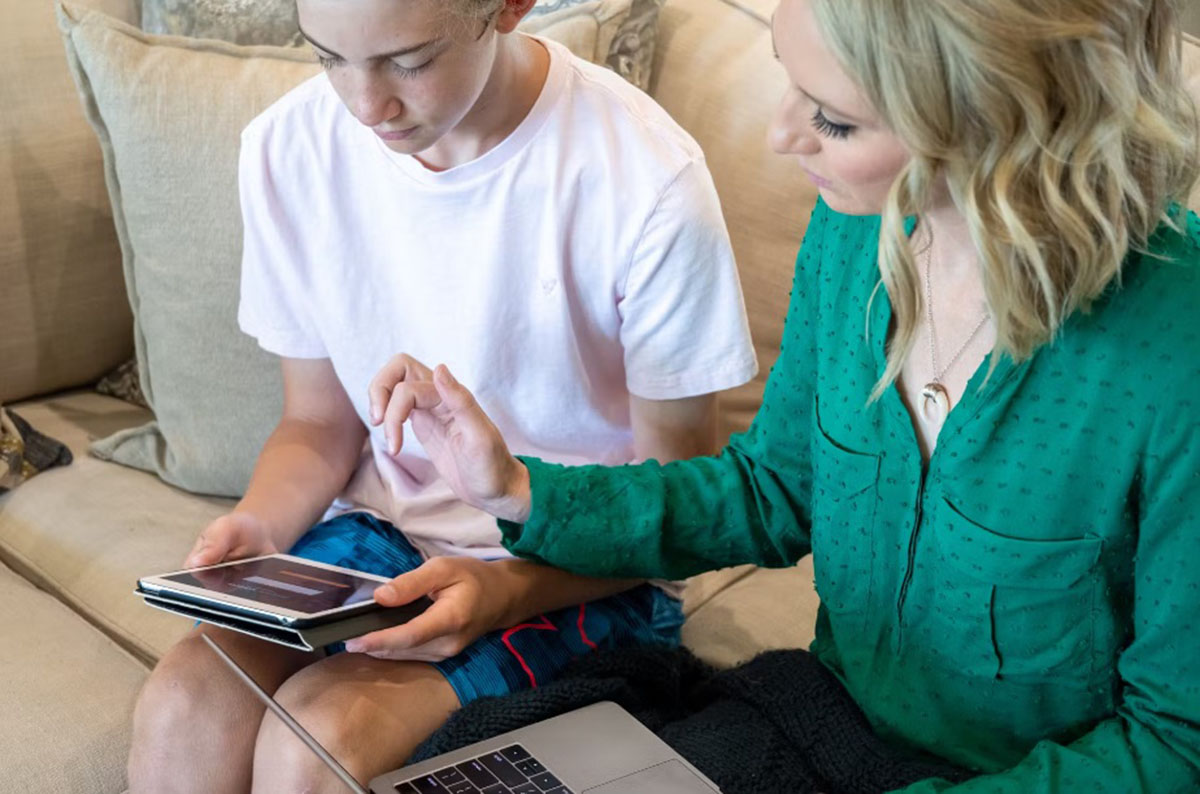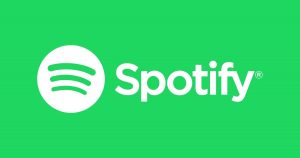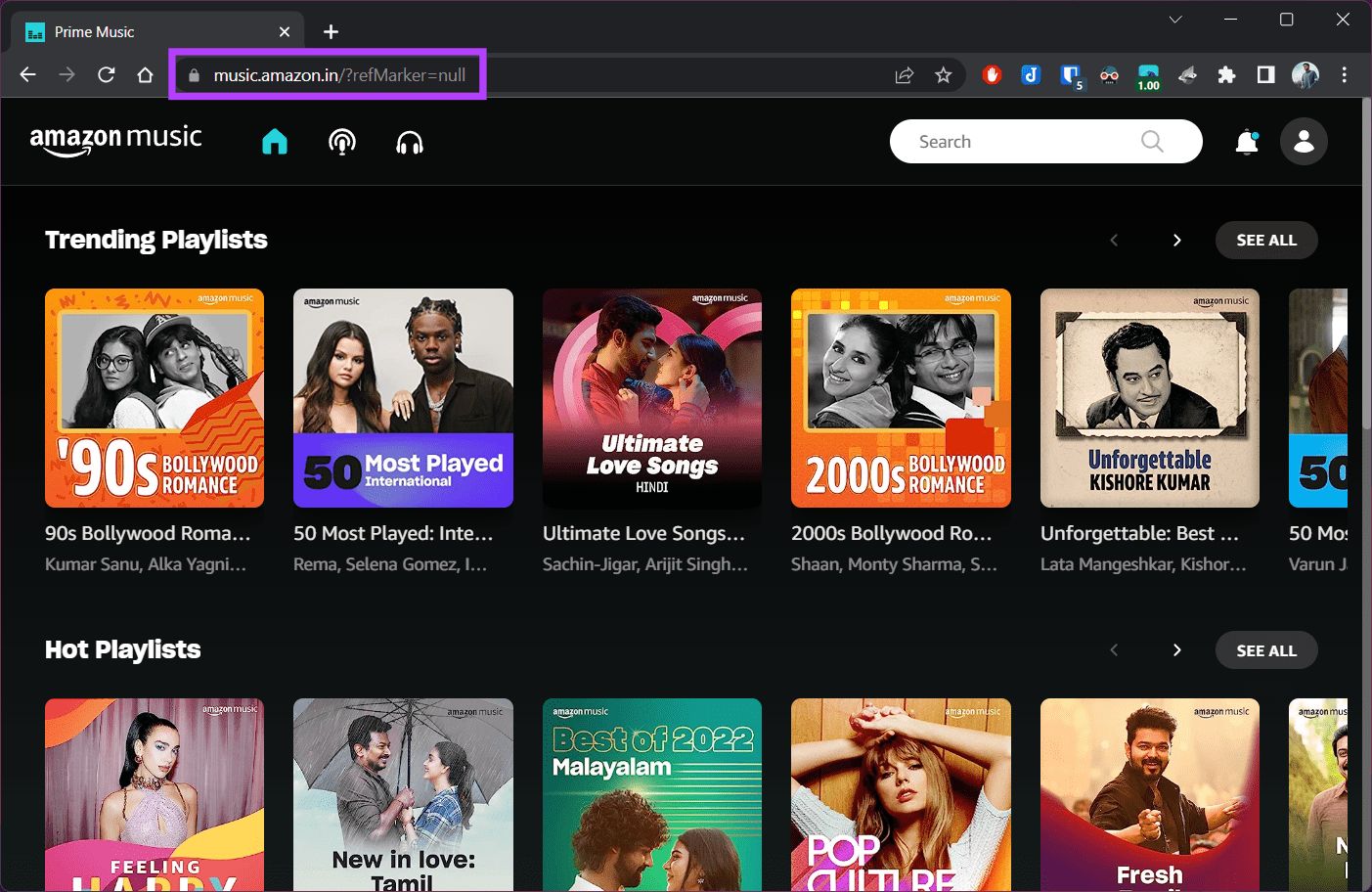Introduction
Welcome to your guide on how to add people to Amazon Music! Amazon Music offers a convenient and flexible way to enjoy your favorite music with your friends and family. By adding people to your Amazon Music account, you can share your music library, playlists, and even subscribe to a family plan, allowing multiple users to enjoy unlimited music streaming.
Whether you want to invite your friends to listen to a specific playlist or add family members to your Family Sharing group, Amazon Music makes it easy to connect and share the joy of music. In this guide, we will walk you through the step-by-step process of adding people to your Amazon Music account, ensuring that you can enjoy your favorite tunes together.
Before we dive into the steps, there are a few things to note. Firstly, you will need an active Amazon Music subscription to add people and share your music. Additionally, different subscription plans have different limitations on the number of people you can add. For example, a single-user plan allows you to add one adult to your account, while a family plan allows you to share music with up to six family members.
So, whether you want to spread the musical joy with your loved ones or create a personalized playlist for a group event, let’s get started on adding people to your Amazon Music account.
Step 1: Sign in to your Amazon Music account
The first step to adding people to your Amazon Music account is to sign in to your existing account. If you don’t already have an Amazon Music account, you will need to create one before proceeding with the steps below.
To sign in to your Amazon Music account, follow these simple steps:
- Open a web browser on your computer or launch the Amazon Music app on your mobile device.
- Go to the Amazon Music website or open the app.
- Click on the “Sign In” button or tap on the appropriate sign-in option for your device.
- Enter your Amazon account email address and password to log in.
- If you have enabled two-factor authentication for your Amazon account, follow the additional steps to verify your identity.
- Once you successfully sign in, you will be directed to your Amazon Music home page, where you can access your music library, playlists, and account settings.
It’s important to ensure that you are signed in to the correct Amazon account that is associated with your Amazon Music subscription. This will ensure that you have the necessary permissions and access to add people to your account.
Now that you have signed in to your Amazon Music account, let’s move on to the next step and access the “Your Account” settings.
Step 2: Access the “Your Account” settings
After signing in to your Amazon Music account, the next step is to access the “Your Account” settings. This is where you can manage various aspects of your Amazon Music account, including adding people to your account and configuring sharing options.
Follow the steps below to access the “Your Account” settings:
- On the Amazon Music home page, look for the account menu located in the top-right corner. It may be represented by your account name or a profile icon.
- Click or tap on the account menu to open a dropdown menu with different options.
- Scroll down the menu and select the “Your Account” option. This will redirect you to the Amazon account management page.
- On the Amazon account management page, you will find various settings and options related to your Amazon account.
- Locate and click or tap on the “Amazon Music Settings” or “Manage Your Music Settings” link. This will take you to the Amazon Music settings page.
Once you have successfully accessed the “Your Account” settings and reached the Amazon Music settings page, you are ready to proceed with adding people to your Amazon Music account. In the following steps, we will explore how to add adults and children to your account and invite them to join your Family Sharing group.
Now that you have accessed the “Your Account” settings, let’s move on to the next step and learn how to add an adult or child to your Amazon Music account.
Step 3: Select “Manage Your Family” under the “Your Amazon Family” section
Now that you have accessed the “Your Account” settings, the next step is to select “Manage Your Family” under the “Your Amazon Family” section. This is where you can manage and add members to your Amazon Music account, allowing them to enjoy the benefits of your subscription.
Follow the steps below to select “Manage Your Family” under the “Your Amazon Family” section:
- On the Amazon Music settings page, scroll down until you find the “Your Amazon Family” section. This section is dedicated to managing your family members and sharing options.
- Click or tap on the “Manage Your Family” link. This will redirect you to the Family Sharing settings page.
On the Family Sharing settings page, you will have the option to manage the adults and children in your Amazon Music account. Adding adults enables them to listen to music and use other benefits of your subscription, while adding children allows you to manage their access and content restrictions.
By selecting “Manage Your Family” under the “Your Amazon Family” section, you are one step closer to adding people to your Amazon Music account and enjoying music together. In the next step, we will explore how to add an adult or child to your account.
Now that you’ve selected “Manage Your Family” under the “Your Amazon Family” section, let’s move on to the next step and learn how to add an adult or child to your Amazon Music account.
Step 4: Add an adult or child to your Amazon Music account
After selecting “Manage Your Family” under the “Your Amazon Family” section, the next step is to add an adult or child to your Amazon Music account. Adding adults allows them to enjoy the benefits of your subscription, while adding children allows you to manage their access and content restrictions.
Follow the steps below to add an adult or child to your Amazon Music account:
- On the Family Sharing settings page, you will see options to add an adult or child to your account.
- To add an adult, click or tap on the “Add Adult” or “Invite an Adult” button.
- Enter the email address of the adult you wish to add and click or tap on the “Send Invite” button. An invitation will be sent to the adult’s email address.
- If the adult you are inviting already has an Amazon account, they will receive an email with instructions on how to join your Family Sharing group. If they don’t have an Amazon account, they will be prompted to create one.
- To add a child, click or tap on the “Add Child” or “Invite a Child” button. Enter the necessary details, such as the child’s name and date of birth.
- After adding the child, you will have the option to set content restrictions and parental controls for their Amazon Music usage.
- Repeat the above steps to add more adults or children to your Amazon Music account as needed.
Adding adults and children to your account allows you to share the benefits of your Amazon Music subscription with your family members or friends. It enables them to enjoy the vast library of music, playlists, and exclusive content that Amazon Music has to offer.
Now that you have added adults and children to your Amazon Music account, it’s time to invite people to join your Family Sharing group in the next step.
Step 5: Invite people to join your Family Sharing group
After adding adults and children to your Amazon Music account, the next step is to invite people to join your Family Sharing group. Inviting others allows them to enjoy the benefits of your subscription, such as accessing your music library and playlists.
Follow the steps below to invite people to join your Family Sharing group:
- On the Family Sharing settings page, look for the section that displays the adults and children you have added to your account.
- Next to each person’s name, you will see an option to invite them to join your Family Sharing group. Click or tap on the “Invite” button next to the person you wish to invite.
- An invitation will be sent to their email address with instructions on how to accept the invitation and join your Family Sharing group.
- They will need to follow the instructions in the email to accept the invitation and link their Amazon account to your Family Sharing group.
- Once they have accepted the invitation and linked their account, they will be able to access your shared music library, playlists, and other benefits of your subscription.
Inviting people to join your Family Sharing group allows you to extend the joy of music to your friends and family. It fosters a collaborative and immersive music experience, where everyone can contribute and enjoy their favorite tunes together.
Now that you have invited people to join your Family Sharing group, let’s move on to the next step and learn how to accept or decline an invitation to join a Family Sharing group.
Step 6: Accept or decline an invitation to join a Family Sharing group
After receiving an invitation to join a Family Sharing group on Amazon Music, the next step is to accept or decline the invitation. Accepting the invitation allows you to become a part of the shared music experience, where you can access the shared music library and playlists.
Follow the steps below to accept or decline an invitation to join a Family Sharing group:
- Check your email inbox for the invitation to join a Family Sharing group on Amazon Music.
- Open the email and carefully read the instructions provided in the email.
- Click or tap on the link provided in the email to accept the invitation.
- If you are not currently signed in to your Amazon account, you will be prompted to sign in.
- Once signed in, you will be redirected to a confirmation page confirming that you have successfully accepted the invitation.
- You will now have access to the shared music library, playlists, and other benefits of the Family Sharing group.
If you decide to decline the invitation, simply ignore the email or follow the instructions provided in the email to decline the invitation. Declining the invitation means you will not have access to the shared music library and other benefits of the Family Sharing group.
By accepting the invitation to join a Family Sharing group, you can enjoy a wider range of music and collaborate with others in curating playlists and discovering new artists. It enhances the music listening experience and fosters a sense of community.
Now that you know how to accept or decline an invitation, let’s move on to the final step and start enjoying Amazon Music with your added members.
Step 7: Enjoy Amazon Music with your added members
After completing the previous steps and adding people to your Amazon Music account, it’s time to enjoy the music together with your added members. With everyone now a part of your Family Sharing group, you can share and discover music, create playlists, and listen to your favorite songs collectively.
Here are a few ways to make the most of Amazon Music with your added members:
- Share playlists: Create and share playlists with your added members. You can collaborate on playlist curations or create personalized playlists for different occasions.
- Explore shared libraries: Access the shared music library to discover new artists, genres, and songs suggested by your added members.
- Listen together: Coordinate music sessions with your added members and listen to the same songs simultaneously. Enjoy virtual listening parties or create themed listening sessions.
- Discover new music: Take advantage of personalized recommendations and discover new music based on your shared interests and preferences.
- Enjoy ad-free listening: With your Amazon Music subscription, you can enjoy ad-free listening on all devices, ensuring uninterrupted music enjoyment with your added members.
Remember, you can continue to manage the settings and preferences of your Family Sharing group through the Amazon Music settings page. This includes adding or removing members, adjusting content restrictions for children, and other administrative functions.
By leveraging the power of Amazon Music and sharing the experience with your added members, you can create a vibrant and collaborative environment for music enthusiasts. It’s a fantastic way to bond with friends and family over shared interests and enjoy the magic of music together.
Now that you know how to enjoy Amazon Music with your added members, it’s time to dive in and start exploring all the musical possibilities!
Conclusion
Adding people to your Amazon Music account opens up a world of shared musical experiences and connections. By following the steps outlined in this guide, you can easily invite friends and family to join your Family Sharing group, allowing everyone to enjoy the vast library of music and cutting-edge features that Amazon Music offers.
From signing in to your account and accessing the necessary settings to inviting individuals to join your Family Sharing group, each step is designed to make the process seamless and straightforward. Whether you want to curate playlists together, explore new artists as a group, or simply bond over your favorite tunes, Amazon Music’s Family Sharing feature provides an engaging and collaborative music experience.
Remember to keep in mind the limitations of your subscription plan regarding the number of people you can add. Furthermore, be sure to use the appropriate settings to manage content restrictions for children, ensuring a safe and age-appropriate music environment.
Now that you have the knowledge and tools to add people to your Amazon Music account, it’s time to gather your loved ones, invite them to join your Family Sharing group, and embark on a musical journey together. Enjoy the harmonious melodies, discover new favorites, and create lasting memories with Amazon Music!







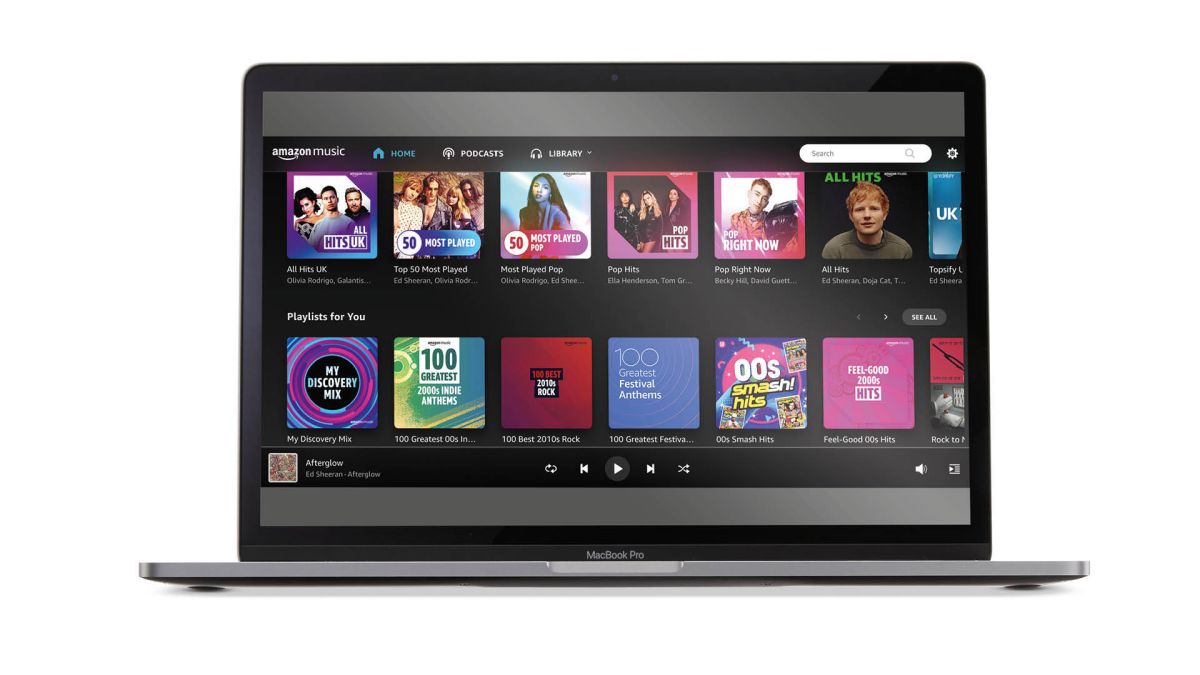

![How To Download Music Safe and Fast [GUIDE]](https://robots.net/wp-content/uploads/2022/04/how-to-download-music-featured-300x175.jpg)