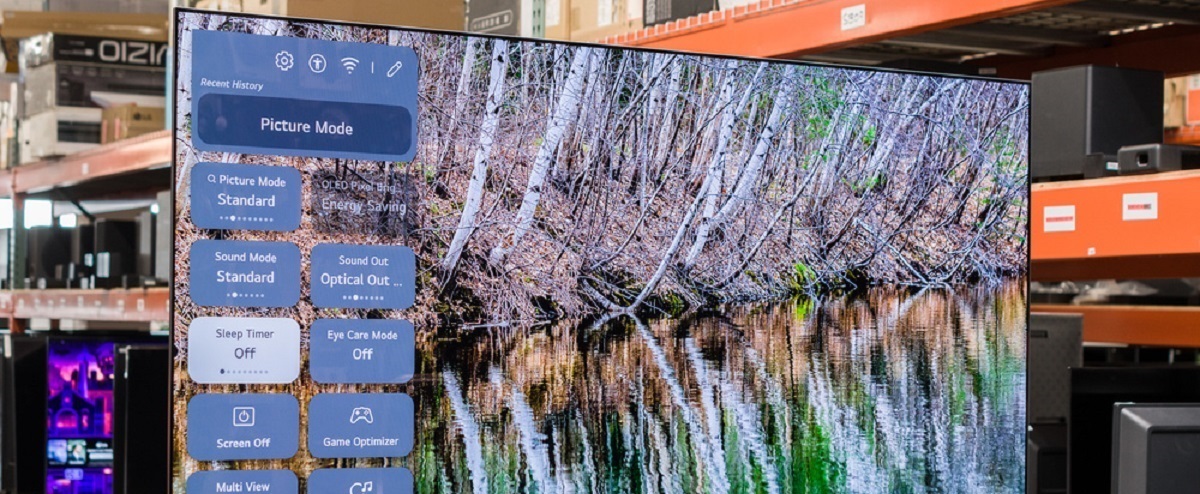Introduction
As technology continues to advance, our homes are becoming smarter and more connected than ever before. One of the main players in the smart home revolution is LG with their line of innovative Smart TVs. These cutting-edge televisions not only offer stunning picture quality and a multitude of entertainment options, but they also have the ability to integrate seamlessly with other smart devices in your home.
One such integration that many users have been eagerly exploring is the ability to connect their LG Smart TV with Google Home, the popular voice-activated smart assistant. By linking these two devices together, you can enjoy a whole new level of convenience and control, all with the power of your voice.
In this article, we will guide you through the simple steps to add your LG Smart TV to Google Home. Whether you want to turn your TV on or off, adjust the volume, or even change the channel, you can now do it all with a simple voice command. Let’s dive into the step-by-step process and get your LG Smart TV hooked up to Google Home in no time.
Step 1: Set up your LG Smart TV
Before you can connect your LG Smart TV to Google Home, you need to ensure that your TV is properly set up and connected to your home network. Follow these steps to get started:
- Make sure your LG Smart TV is properly connected to the internet. This can be done via Ethernet cable or through a Wi-Fi connection. If you’re using Wi-Fi, ensure that your TV is within range of your home router.
- Turn on your LG Smart TV and navigate to the home screen. You can do this by pressing the “Home” button on your remote control.
- Select the “Settings” option from the home screen. This will open the settings menu.
- In the settings menu, locate and select the “Network” option. Here, you will find the network settings for your TV.
- If you’re using a wired Ethernet connection, select the “Wired” option and follow the prompts to connect your TV to the network. If you’re using Wi-Fi, select the “Wi-Fi” option and choose your home network from the list of available networks. Enter your Wi-Fi password if prompted.
- Once your TV is connected to the internet, navigate back to the home screen and ensure that the internet connection is stable. You can do this by opening a streaming app or accessing a webpage on the built-in web browser.
Congratulations! You have successfully set up your LG Smart TV and it is now connected to the internet. You’re one step closer to adding it to your Google Home and enjoying the convenience of voice control.
Step 2: Set up your Google Home
Now that your LG Smart TV is set up and connected to the internet, it’s time to set up your Google Home device. Follow these steps to get started:
- Unbox your Google Home device and plug it into a power source. Ensure that it is within range of your Wi-Fi network.
- Download and launch the Google Home app on your smartphone or tablet. This app will guide you through the setup process.
- Create or sign in to your Google account. This account will be associated with your Google Home device.
- In the Google Home app, tap the “+” icon to add a new device.
- From the list of available options, select “Set up device” and choose “New devices” to continue.
- Follow the on-screen instructions to connect your Google Home to your Wi-Fi network. Make sure to select the same network that your LG Smart TV is connected to.
- Once the setup is complete, you can customize your preferences, such as the device name and location.
Great! You have successfully set up your Google Home device. It is now connected to your Wi-Fi network and ready to be linked with your LG Smart TV.
Step 3: Connect your LG Smart TV to Google Home
With both your LG Smart TV and Google Home device set up, it’s time to connect them together. Follow these steps to link your TV to Google Home:
- Open the Google Home app on your smartphone or tablet.
- Tap on the “Add” button to add a new device.
- From the list of available options, select “Set up device” and choose “Works with Google” to continue.
- Scroll through the list of compatible devices and select “LG SmartThinQ”. This will allow you to control your LG Smart TV using Google Home.
- Follow the on-screen instructions to sign in to your LG account and grant permission for Google Home to access your TV.
- Once the connection is established, you will see a confirmation message indicating that your LG Smart TV is now linked to Google Home.
- Repeat the above steps for any additional LG Smart TVs you want to connect to Google Home.
Fantastic! Your LG Smart TV is now successfully connected to Google Home. You’re almost ready to start controlling your TV with voice commands.
Step 4: Control your LG Smart TV using Google Home
Now that you have linked your LG Smart TV to Google Home, it’s time to start enjoying the convenience of controlling your TV with voice commands. Here’s how you can control your LG Smart TV using Google Home:
- To turn on your TV, simply say “Hey Google, turn on [TV name].” Make sure to use the name you assigned to your LG Smart TV during the setup process.
- To adjust the volume, say “Hey Google, increase/decrease the volume on [TV name].” You can specify the desired volume level or use general terms like “higher” or “lower”.
- If you want to change the channel, say “Hey Google, change the channel on [TV name] to [channel number or name].” Google Home will send the command to your LG Smart TV, and it will switch to the specified channel.
- You can also use voice commands to launch specific apps or play content. For example, say “Hey Google, open Netflix on [TV name]” or “Hey Google, play Stranger Things on [TV name].” Google Home will initiate the action on your LG Smart TV.
- If you want to pause or resume playback, simply say “Hey Google, pause/resume on [TV name]”. This comes in handy when you need to take a break or continue watching.
With these simple voice commands, you can now control your LG Smart TV using Google Home. Sit back, relax, and enjoy the convenience of hands-free TV control.
Conclusion
Adding your LG Smart TV to Google Home opens up a world of convenience and control. With just your voice, you can turn on your TV, adjust the volume, change channels, launch apps, and play content, all without lifting a finger.
By following the steps outlined in this guide, you have successfully set up your LG Smart TV, connected it to Google Home, and learned how to control it using voice commands. Now, you can sit back, relax, and enjoy a seamless and intuitive entertainment experience.
Remember, the integration between your LG Smart TV and Google Home allows for even more customization and possibilities. Explore the functionalities offered by both devices and discover new ways to enhance your smart home setup.
With technology evolving at a rapid pace, the future holds endless possibilities for the smart home ecosystem. As LG and Google continue to innovate and bring new features and enhancements, be sure to stay updated and take advantage of any new integration options that may become available.
So, go ahead and enjoy the convenience and control that come with connecting your LG Smart TV to Google Home. Sit back, relax, and let your voice be the remote control.