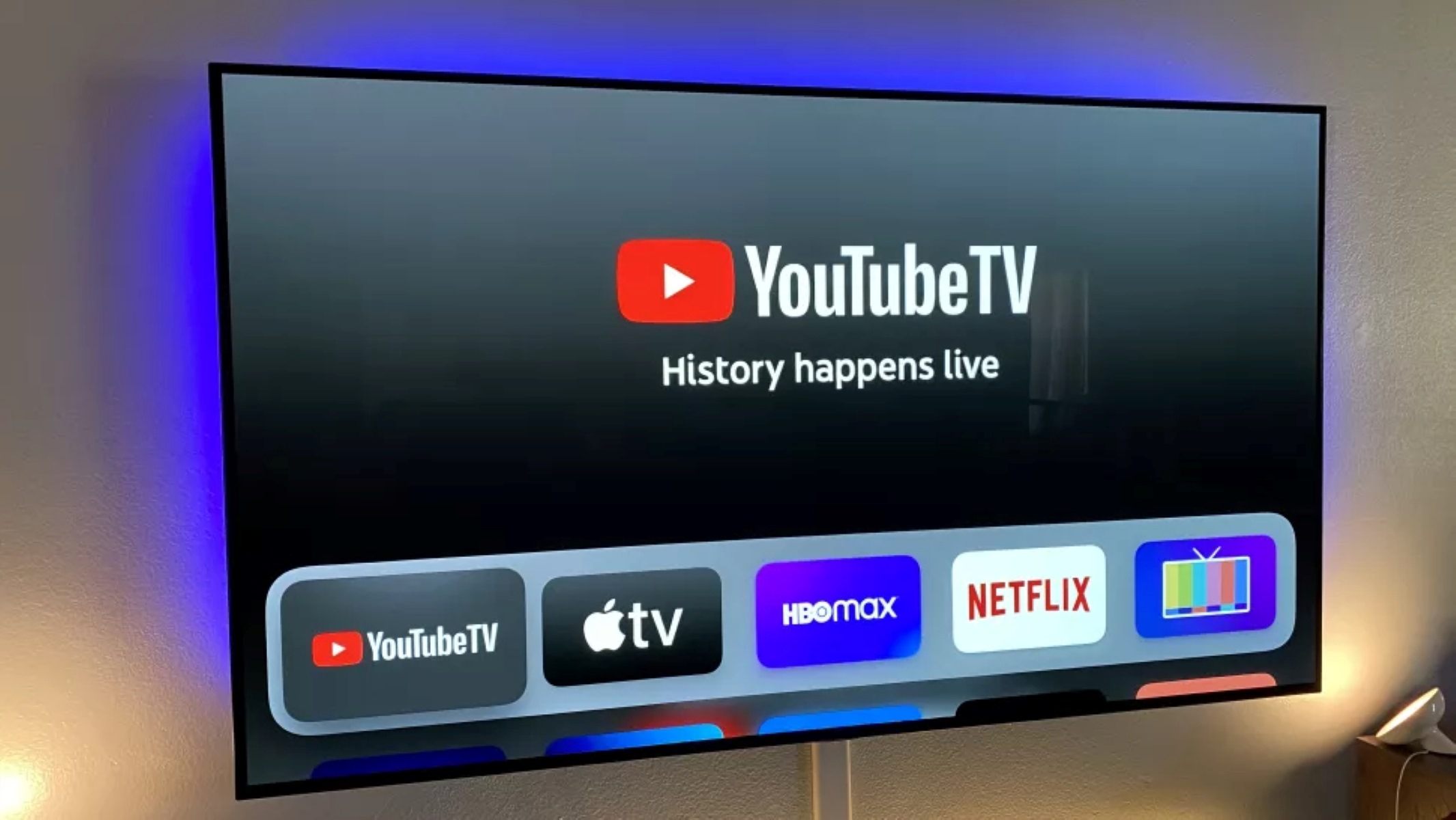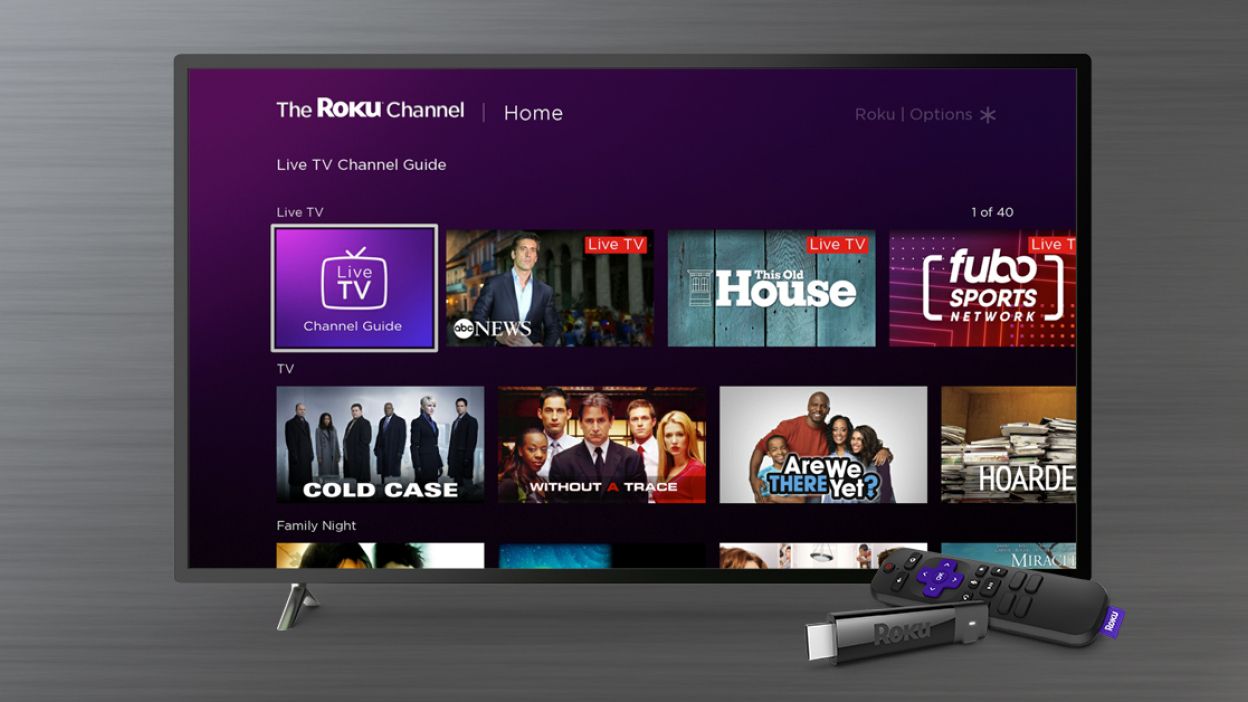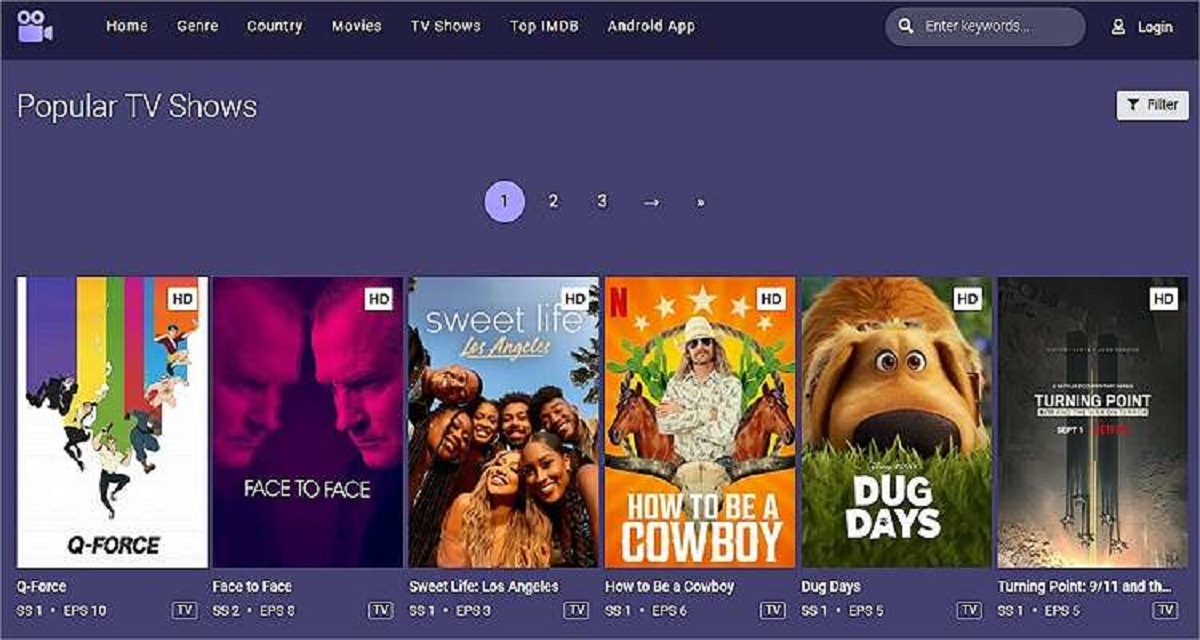Introduction
Welcome to our guide on how to add HBO Max to YouTube TV! If you’re a fan of streaming content and want the best of both worlds, combining YouTube TV’s live TV offerings with HBO Max’s extensive library of movies and shows, you’re in the right place. With a few simple steps, you’ll be able to access all the great content HBO Max has to offer right from your YouTube TV account.
HBO Max is a popular streaming service that includes HBO’s original programming, as well as a wide range of additional content from various networks and studios. By adding HBO Max to your YouTube TV subscription, you’ll gain access to an even larger selection of movies, series, documentaries, and more.
YouTube TV, on the other hand, provides live TV streaming from over 85 top networks, including ABC, CBS, ESPN, and many others. It offers a convenient and cost-effective solution for cord-cutters who want to watch their favorite shows and live sports without a traditional cable subscription.
Combining both services allows you to enjoy the benefits of live TV and on-demand streaming, giving you an incredible range of options to satisfy your entertainment needs. So, let’s get started with the process of adding HBO Max to your YouTube TV!
Prerequisites for Adding HBO Max to YouTube TV
Before you can add HBO Max to your YouTube TV account, there are a few prerequisites you need to meet. Don’t worry, they are quite straightforward:
- An active YouTube TV subscription: In order to add HBO Max to your YouTube TV, you must have an active subscription to the YouTube TV service. If you haven’t signed up yet, you can do so by visiting the YouTube TV website and following the instructions to create an account.
- An HBO Max subscription: HBO Max is a separate streaming service that requires its own subscription. You will need to have an active subscription to HBO Max in order to add it to your YouTube TV account. If you haven’t subscribed to HBO Max yet, you can do so by visiting their website or through the HBO Max app.
- A compatible device: Make sure you have a device that supports both YouTube TV and HBO Max. You can access YouTube TV on various platforms, including smart TVs, streaming devices (such as Roku or Amazon Fire Stick), game consoles, and mobile devices. Similarly, HBO Max is available on a wide range of devices, including smartphones, tablets, smart TVs, and streaming devices. Ensure that your device meets the requirements for both services.
Once you have met these prerequisites, you are ready to proceed with adding HBO Max to your YouTube TV. In the next sections, we will walk you through the step-by-step process, ensuring that you have a seamless experience in accessing HBO Max’s incredible library of content through your YouTube TV account.
Step 1: Update the YouTube TV App
Before you can add HBO Max to your YouTube TV, it’s important to make sure that your YouTube TV app is updated to the latest version. Here’s how you can do it:
- Open the app store on your device: Depending on your device, open either the Google Play Store (Android) or the App Store (iOS).
- Search for the YouTube TV app: In the app store’s search bar, type “YouTube TV” and tap on the app when it appears in the search results.
- Check for updates: If there is an available update for the YouTube TV app, you will see an “Update” button. Tap on it to begin the update process.
- Wait for the update to complete: The update process may take a few moments, depending on your internet connection speed. Make sure that you have a stable internet connection and wait for the update to finish.
- Launch the updated app: Once the update is complete, you can launch the updated YouTube TV app on your device.
It’s important to keep your YouTube TV app updated to ensure that you have access to all the latest features and improvements. By keeping the app up to date, you’ll have a smoother experience when adding HBO Max to your YouTube TV account and accessing the integrated services.
Once you have successfully updated the YouTube TV app, you’re ready to move on to the next step: installing the HBO Max app. Let’s go!
Step 2: Install the HBO Max App
Now that you have updated your YouTube TV app, the next step is to install the HBO Max app on your device. Follow the simple steps below to get the app up and running:
- Open the app store on your device: Depending on your device, open either the Google Play Store (Android) or the App Store (iOS).
- Search for the HBO Max app: In the app store’s search bar, type “HBO Max” and tap on the app when it appears in the search results.
- Download and install the app: Tap on the “Download” or “Install” button to download and install the HBO Max app onto your device. Make sure you have a stable internet connection to ensure a smooth installation process.
- Launch the HBO Max app: Once the installation is complete, locate the HBO Max app on your device’s home screen or app drawer and tap on it to launch the app.
- Sign in to your HBO Max account: If you already have an HBO Max account, sign in using your credentials. If you don’t have an account, you can sign up for a new one directly from the app.
Now that you have successfully installed the HBO Max app and signed in to your account, you’re one step closer to enjoying all the great content it has to offer on your YouTube TV. The next step is to link your YouTube TV account to HBO Max. Let’s proceed to the next section to find out how!
Step 3: Link Your YouTube TV Account to HBO Max
Now that you have both the updated YouTube TV app and the HBO Max app installed on your device, it’s time to link your YouTube TV account to HBO Max. Follow the steps below:
- Launch the HBO Max app: Open the HBO Max app on your device by tapping on its icon on your home screen or app drawer.
- Access the account settings: Look for the account settings section within the HBO Max app. This can typically be found in the app’s main menu or within your profile settings.
- Choose the TV provider option: Within the account settings, select the option to link or choose your TV provider.
- Select YouTube TV: From the list of TV providers, find and select YouTube TV.
- Sign in to your YouTube TV account: You will be prompted to sign in to your YouTube TV account. Enter your credentials (username and password) to proceed.
- Authorize the link: After signing in, you will be asked to authorize the link between your YouTube TV account and HBO Max. Follow the on-screen instructions to complete the process.
Once you have successfully linked your YouTube TV account to HBO Max, you can now access HBO Max content directly through your YouTube TV app. This integration allows you to enjoy the full range of HBO Max’s incredible library of movies and TV shows alongside your live TV channels on YouTube TV.
Now that you’ve completed the linking process, let’s move on to the final step: enjoying HBO Max on YouTube TV!
Step 4: Enjoy HBO Max on YouTube TV
Congratulations! You’ve successfully added HBO Max to your YouTube TV account and linked the two services together. Now it’s time to sit back, relax, and enjoy all the amazing content that HBO Max has to offer within your YouTube TV app. Here’s how you can access and enjoy HBO Max:
- Open the YouTube TV app: Launch the YouTube TV app on your device by tapping on its icon.
- Navigate to the HBO Max section: Within the YouTube TV app, look for the HBO Max section. This can typically be found in the app’s main menu or in the list of available channels and networks.
- Browse and watch HBO Max content: Once you’ve located the HBO Max section, you can explore the vast library of movies, series, documentaries, and more. Browse through different categories, search for specific titles, or discover new content curated for your interests.
- Start streaming: When you find something you want to watch, simply select the content and start streaming it directly within the YouTube TV app. Enjoy your favorite HBO Max shows and movies on the big screen using your YouTube TV account.
- Access additional features: With HBO Max integrated into YouTube TV, you not only have access to their extensive library of content but also to additional features such as personalized recommendations, watchlists, and more.
Now you can seamlessly switch between live TV channels and HBO Max content within the same YouTube TV app. It’s a convenient and immersive way to enjoy a variety of entertainment options all in one place.
Remember, if you ever want to manage your HBO Max subscription or make changes to your account, you should do so through the HBO Max app or website. YouTube TV simply provides the platform to access HBO Max’s content within its own interface.
So grab your popcorn, get comfortable, and start exploring all the great content that awaits you on HBO Max through your YouTube TV account!
Conclusion
Adding HBO Max to your YouTube TV account opens up a world of entertainment possibilities, combining the live TV offerings of YouTube TV with the extensive library of content from HBO Max. By following the simple steps outlined in this guide, you can seamlessly integrate HBO Max into your YouTube TV experience and enjoy a wide range of movies, series, documentaries, and more.
Throughout this guide, we covered the prerequisites for adding HBO Max to YouTube TV, including having an active subscription to both services and ensuring compatibility with your device. We then walked through the step-by-step process of updating the YouTube TV app, installing the HBO Max app, linking your YouTube TV account to HBO Max, and finally, enjoying HBO Max content within the YouTube TV app.
Now that you have successfully added HBO Max to your YouTube TV, you’ll have access to an incredible variety of entertainment options all in one place. From live TV channels to the vast library of HBO Max, you can seamlessly switch between different types of content based on your preferences.
Remember to keep both the YouTube TV and HBO Max apps updated to ensure you have the latest features and improvements. Additionally, if you need to manage your HBO Max subscription or make any changes to your account, do so through the HBO Max app or website.
So, grab your remote, get comfortable, and enjoy the best of both worlds with HBO Max on YouTube TV. Discover new shows, binge-watch your favorites, and immerse yourself in a world of entertainment right at your fingertips!