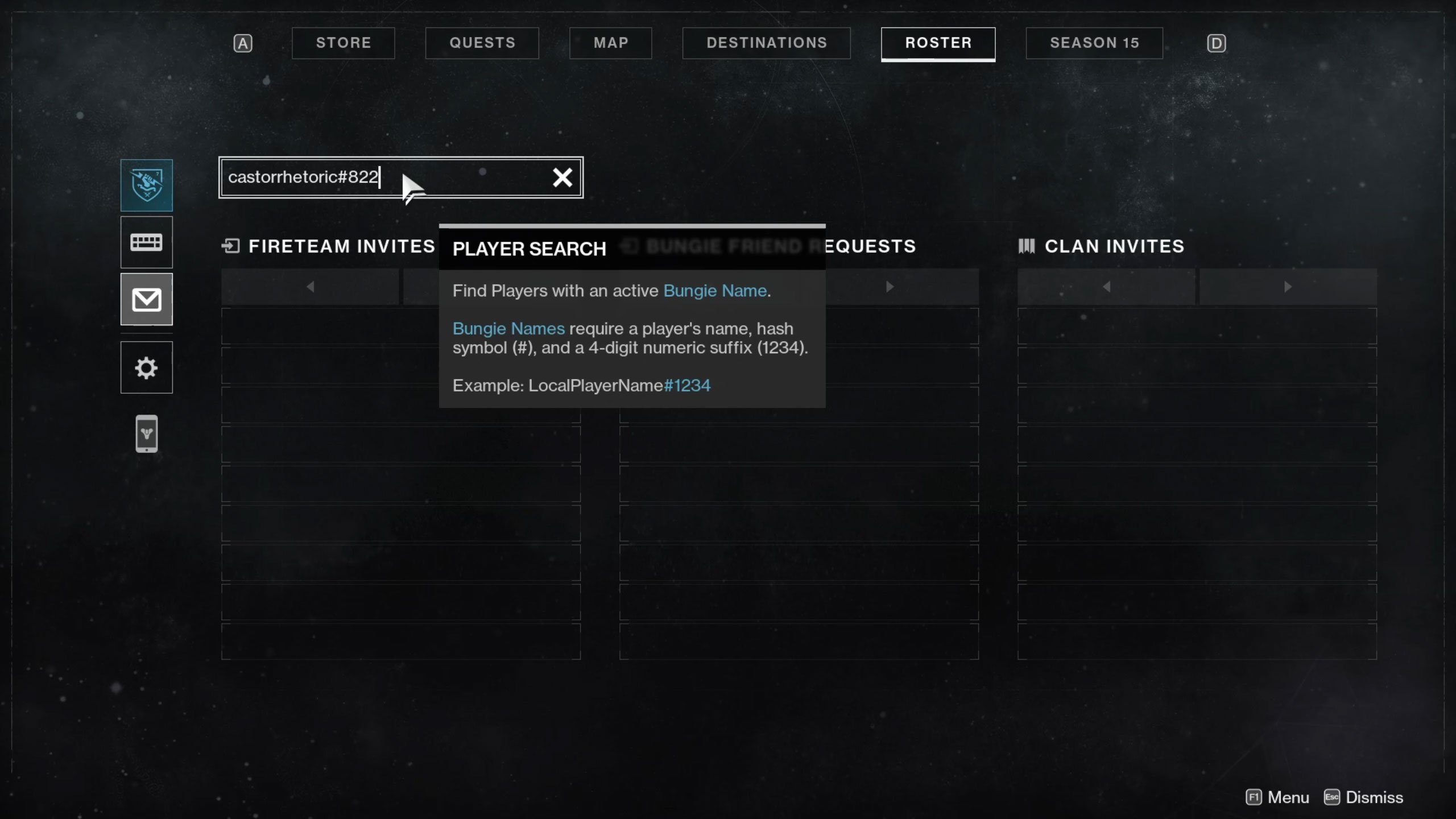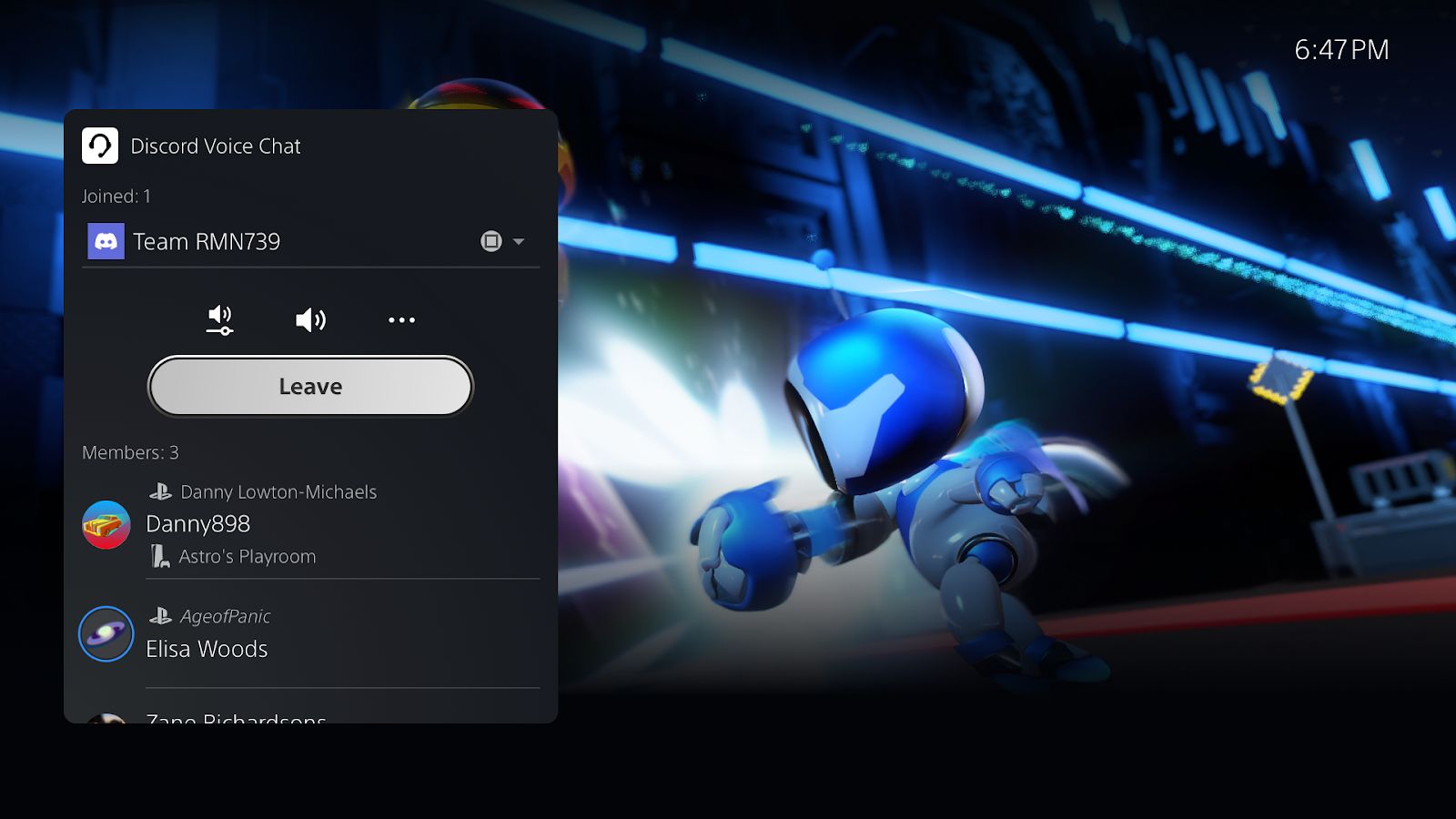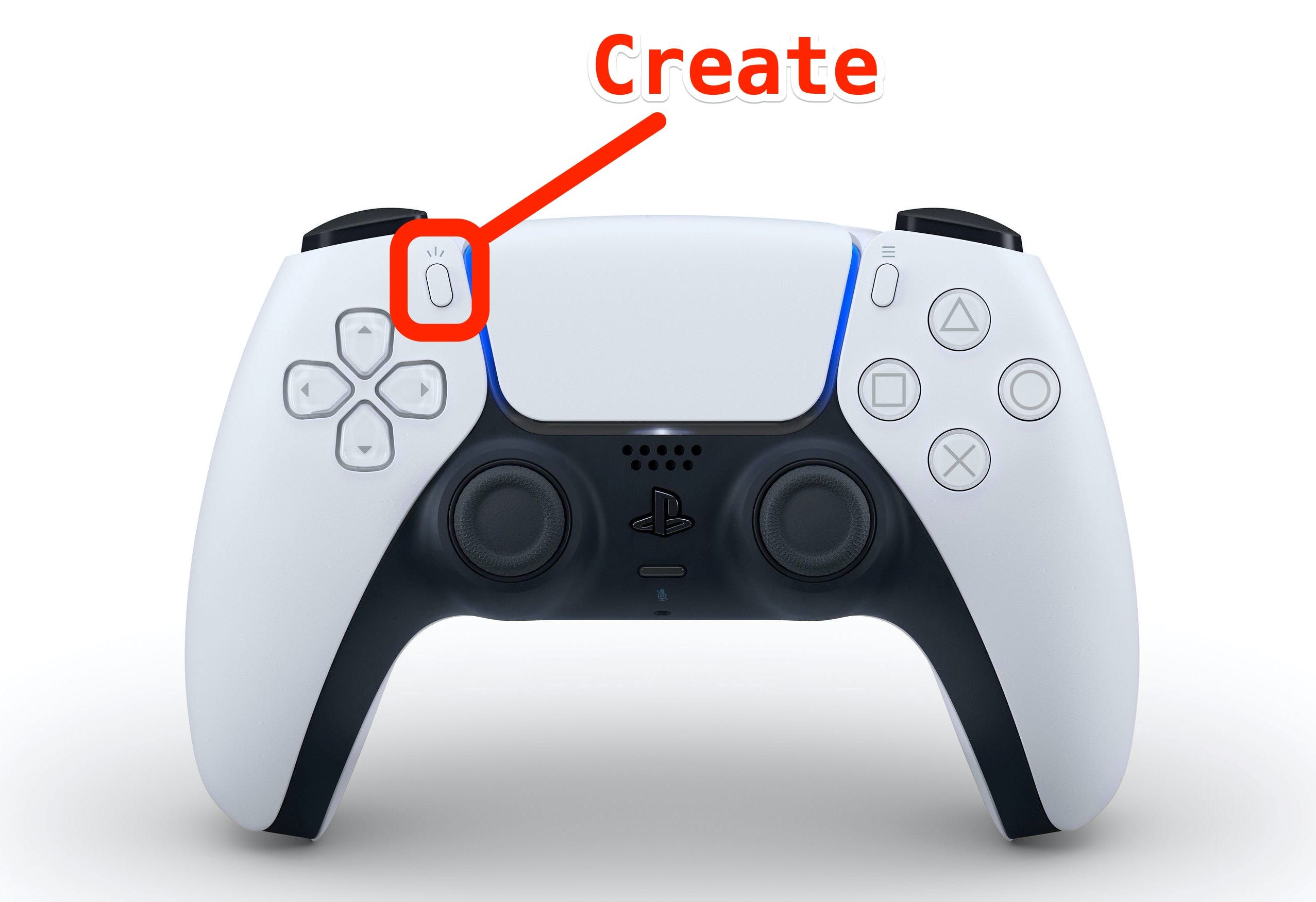Introduction
Welcome to the world of PlayStation 5 (PS5), the latest gaming console from Sony. One of the great features of the PS5 is the ability to connect and play with friends. Building a network of friends is not only fun, but it also allows you to enjoy multiplayer games, share achievements, and engage in friendly competition.
In this article, we will guide you through the process of adding friends on your PS5 console. Whether you want to connect with real-life pals or make new gaming buddies online, we’ve got you covered.
Before we dive into the steps, it’s important to note that you will need an active PlayStation Network (PSN) account to add friends on PS5. If you don’t have an account, you’ll first need to create one. You can do this by visiting the official PlayStation website or setting up an account directly on your PS5 console.
Now, let’s explore the step-by-step process of adding friends on your PS5 console.
Step 1: Access the Friends tab
The first step to adding friends on your PS5 is to access the Friends tab. To do this, you need to be logged into your PS5 console.
Once you’re logged in, navigate to the home screen by pressing the PlayStation button on your controller. From there, scroll down to the bottom row of icons and select the one that looks like two people standing together, titled “Friends.”
Upon selecting the Friends icon, you will be taken to the Friends screen, where you can manage your current friends list and find new gaming companions.
Alternatively, you can also access the Friends tab through the Control Center. To open the Control Center, press the PlayStation button on your controller and then select the icon with three horizontal lines at the bottom-right corner of the screen. In the Control Center, you’ll find the Friends tab, represented by the familiar two-person icon.
Once you’ve successfully accessed the Friends tab, you’re ready to move on to the next step: searching for friends.
Step 2: Search for friends
Now that you’re on the Friends screen, it’s time to search for friends on your PS5 console. There are a few different ways you can do this.
First, you can search for friends using their PSN ID. If you already know the PSN ID of the person you want to add, you can simply enter their ID in the search bar at the top of the Friends screen. Once you’ve entered their ID, press the enter key on your controller, and the PS5 will display any matching results. From the search results, you can select the correct profile and proceed to the next step.
Another way to find friends is by utilizing the “Players Met” feature. This feature allows you to connect with players you’ve recently encountered in online multiplayer games. To access the Players Met list, select the “Players Met” option located in the Friends screen. From there, you can browse through the list and send friend requests to players who you’ve enjoyed gaming with.
If you’re looking to expand your friends list even further, you can explore the “Recommended Friends” section. This feature suggests potential friends based on shared interests, mutual friends, and gameplay preferences. To access the Recommended Friends section, scroll down on the Friends screen until you reach the “Recommended Friends” area. Here, you can browse through the suggested profiles and send friend requests to those who catch your interest.
Lastly, you can also connect your PS5 console to your social media accounts, such as Facebook or Twitter. By linking your accounts, you can easily find and add friends who are also on the PSN platform. To do this, go to the “Settings” menu on your PS5 console and select the “Account and Profile” tab. From there, choose the “Link with Other Services” option and follow the prompts to connect your social media accounts.
With multiple avenues for finding friends, take your time to explore the various options and connect with players that align with your gaming preferences. Once you’ve identified the friends you want to add, it’s time to send them friend requests.
Step 3: Send a friend request
Once you’ve located the friend you want to add on your PS5 console, it’s time to send them a friend request. Sending a friend request is a simple and straightforward process that can be done directly from their profile.
To begin, select the profile of the person you want to add as a friend. This can be done by highlighting their profile from the search results, Players Met list, or Recommended Friends section.
Once you’re on their profile, look for the “Add Friend” or “Send Friend Request” option. On the profile screen, you’ll usually find this option located in the top-right corner or in a menu accessed by pressing the options button on your controller.
Select the “Add Friend” or “Send Friend Request” option, and a confirmation screen will appear. This screen will display information about the friend request you’re about to send, including the recipient’s PSN ID and any personalized message you wish to include.
If you want to include a message with your friend request, simply select the appropriate option and use the on-screen keyboard to type your message. A friendly message can help introduce yourself and establish a connection with the person you’re adding as a friend.
After reviewing the details, confirm your friend request by selecting the “Send” or “Confirm” button. The PS5 will then send the friend request to the recipient.
It’s important to note that the recipient has the option to accept or decline your friend request. Once they make a decision, you’ll be notified of the outcome through a notification on your PS5 console.
Now that you’ve sent a friend request, it’s time to move on to the next step: accepting friend requests from others.
Step 4: Accept friend requests
After sending out friend requests on your PS5, you may start receiving friend requests from other players. When someone sends you a friend request, you will receive a notification on your PS5 console.
To accept a friend request, navigate to the Notifications tab on the PS5 home screen. The Notifications tab can be accessed by pressing the PlayStation button on your controller and then selecting the bell icon at the bottom-right corner of the screen.
Within the Notifications tab, you’ll find a list of all your recent notifications. Look for the friend request notification and select it to open the details. The notification will include the PSN ID and a personalized message (if any) from the person who sent the request.
To accept the friend request, choose the “Accept” or “Confirm” option on the notification screen. The PS5 will then add the person to your friends list, and they will be notified of the acceptance. You’re now connected as friends on the PlayStation Network.
It’s important to note that you can also decline friend requests if you choose not to accept them. To decline a friend request, follow the same steps to access the notification, but instead of selecting “Accept,” choose the “Decline” or “Reject” option.
By accepting friend requests, you’re not only expanding your network of gaming friends but also opening up opportunities for multiplayer experiences, shared game sessions, and more.
Now that you know how to accept friend requests, let’s move on to the final step: managing your friends list on the PS5.
Step 5: Manage your friends list
Once you’ve added friends on your PS5 and accepted friend requests, it’s important to know how to manage your friends list. This includes organizing your friends, removing friends, and customizing your friend settings.
To manage your friends list, navigate back to the Friends screen on your PS5. You can access this screen by selecting the Friends icon from the home screen or through the Control Center.
On the Friends screen, you’ll see a list of all your current friends. You can scroll through the list to find specific friends or use the search bar at the top to search for a particular friend by their PSN ID.
If you want to organize your friends, you can create and manage custom friend groups. Friend groups allow you to categorize your friends based on different criteria, such as real-life friends, online gaming buddies, or specific game communities.
To create a friend group, select the “Create Group” option on the Friends screen. You can then give the group a name and start adding friends to it. This allows you to easily view and interact with specific groups of friends.
If you no longer wish to be friends with someone on your list, you have the option to remove them. To remove a friend, navigate to their profile on the Friends screen and select the options button on your controller. From the menu that appears, choose the “Remove Friend” option. Keep in mind that removing a friend will remove them from your friends list, and you will no longer have access to their profile information or gaming activities.
Lastly, you can customize your friend settings to control your online interactions. By accessing the Friend settings, you can choose who can see your online status, who can send you friend requests, and who can view and comment on your gaming activities.
To access your friend settings, go to the Settings menu on your PS5 console. From there, select the “Account and Privacy” tab and then choose the “Privacy” option. Under the Privacy settings, you’ll find the Friend settings section, where you can adjust your preferences to fit your comfort level.
Managing your friends list allows you to keep your network organized, maintain privacy boundaries, and ensure a positive gaming experience.
With these five steps, you now know how to add friends on your PS5, search for friends, send friend requests, accept friend requests, and manage your friends list. Whether you’re looking to connect with real-life friends or expand your gaming community, adding friends on the PS5 opens up a world of multiplayer possibilities and shared adventures.
Conclusion
Adding friends on your PlayStation 5 (PS5) console is a simple yet essential process that allows you to connect with fellow gamers, enjoy multiplayer experiences, and build a vibrant gaming community. By following the step-by-step instructions outlined in this article, you can easily navigate through the Friends tab, search for friends using different methods, send and accept friend requests, and manage your friends list on the PS5.
Remember, to access the Friends tab, simply navigate to the home screen and select the “Friends” icon. From there, you can search for friends using their PSN ID, explore the “Players Met” and “Recommended Friends” features, or connect your PS5 to your social media accounts for easy friend discovery.
Sending friend requests is a breeze once you’ve found the users you want to connect with. Simply access their profile and select the “Add Friend” or “Send Friend Request” option. Similarly, accepting friend requests is done through the Notifications tab, where you can review and confirm incoming requests from other players.
To enhance your friends list management, consider creating friend groups to organize your contacts based on your preferences. Additionally, you have the option to remove friends if needed, and you can customize your friend settings to control your online interactions.
By successfully adding, connecting, and managing friends on your PS5, you’ll be able to dive into multiplayer games, compete with friends, share gaming moments, and have a richer overall gaming experience.
So, don’t hesitate to start expanding your gaming community on the PS5. Connect with old friends, make new ones, and embark on exciting virtual adventures together.