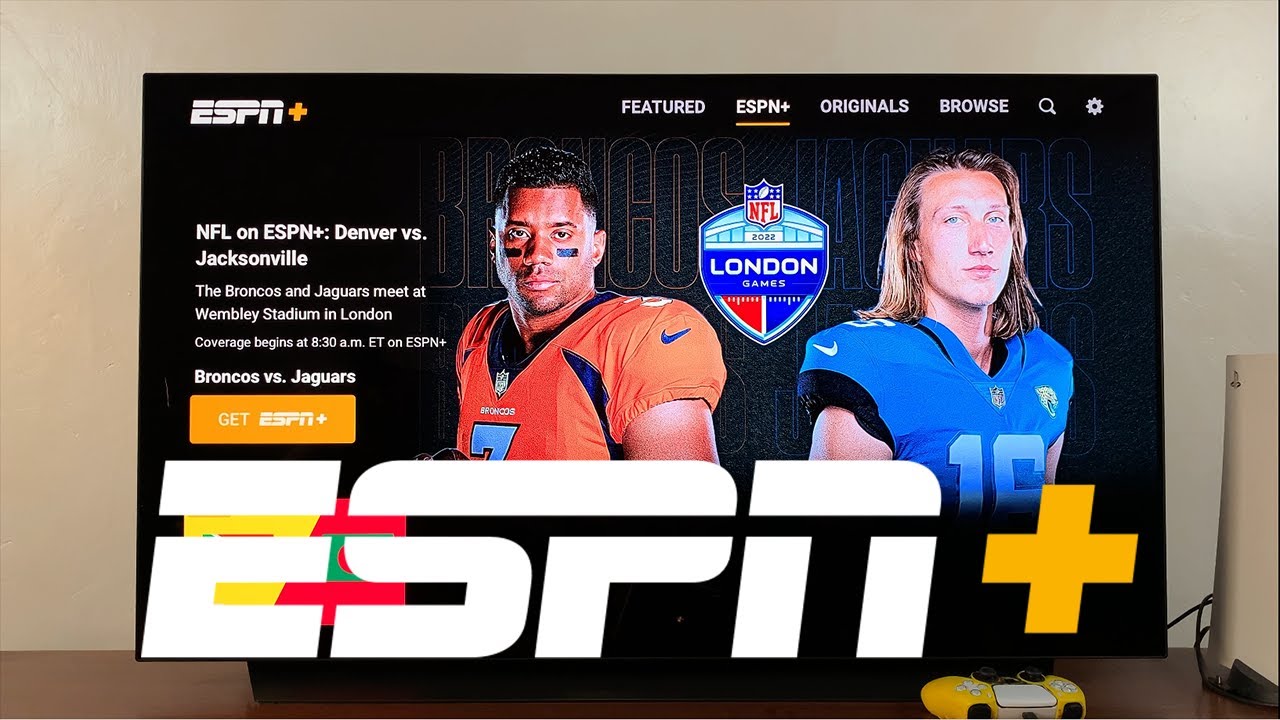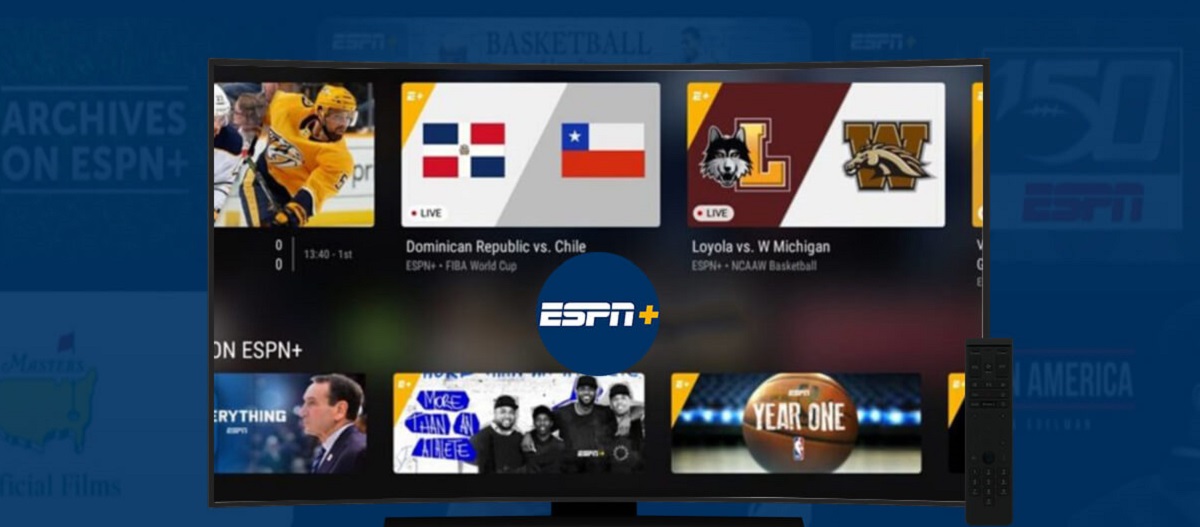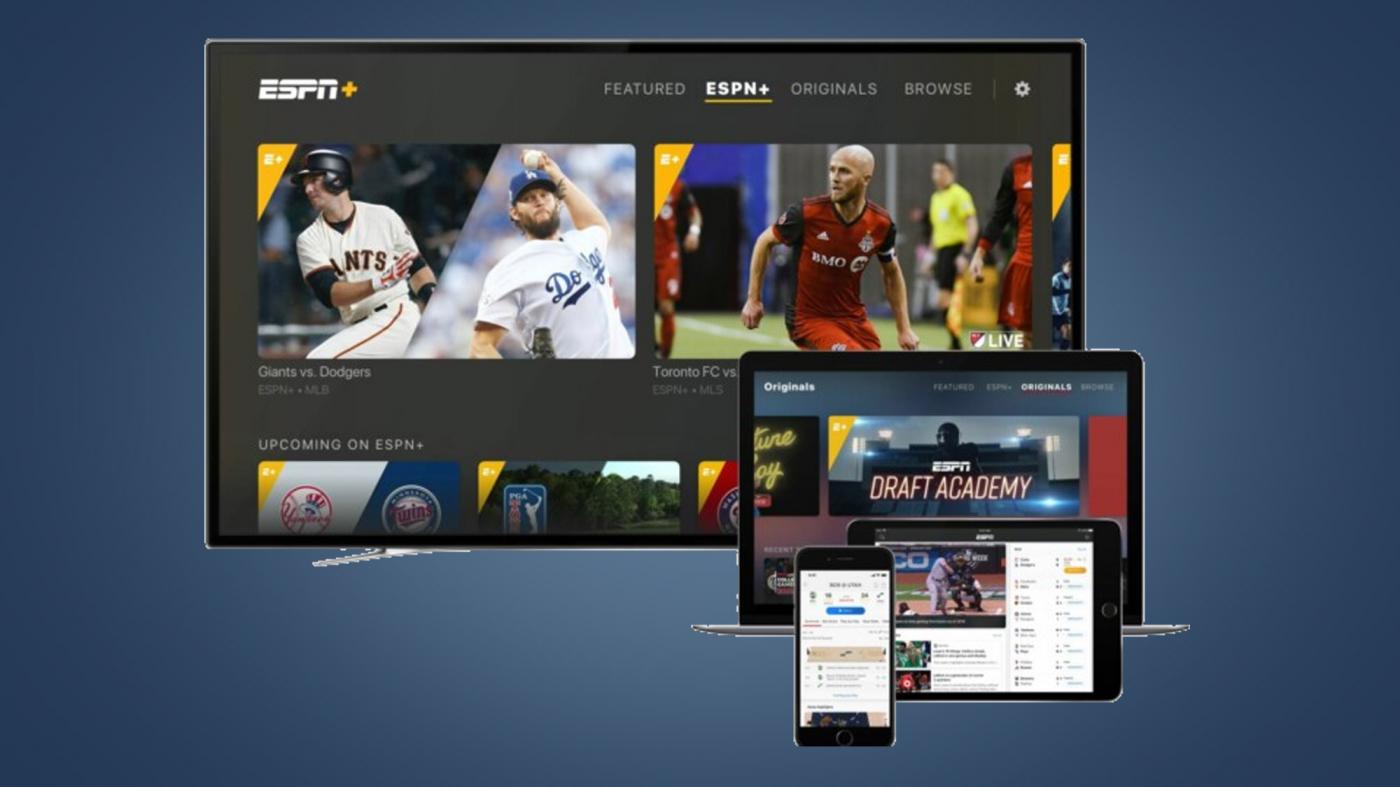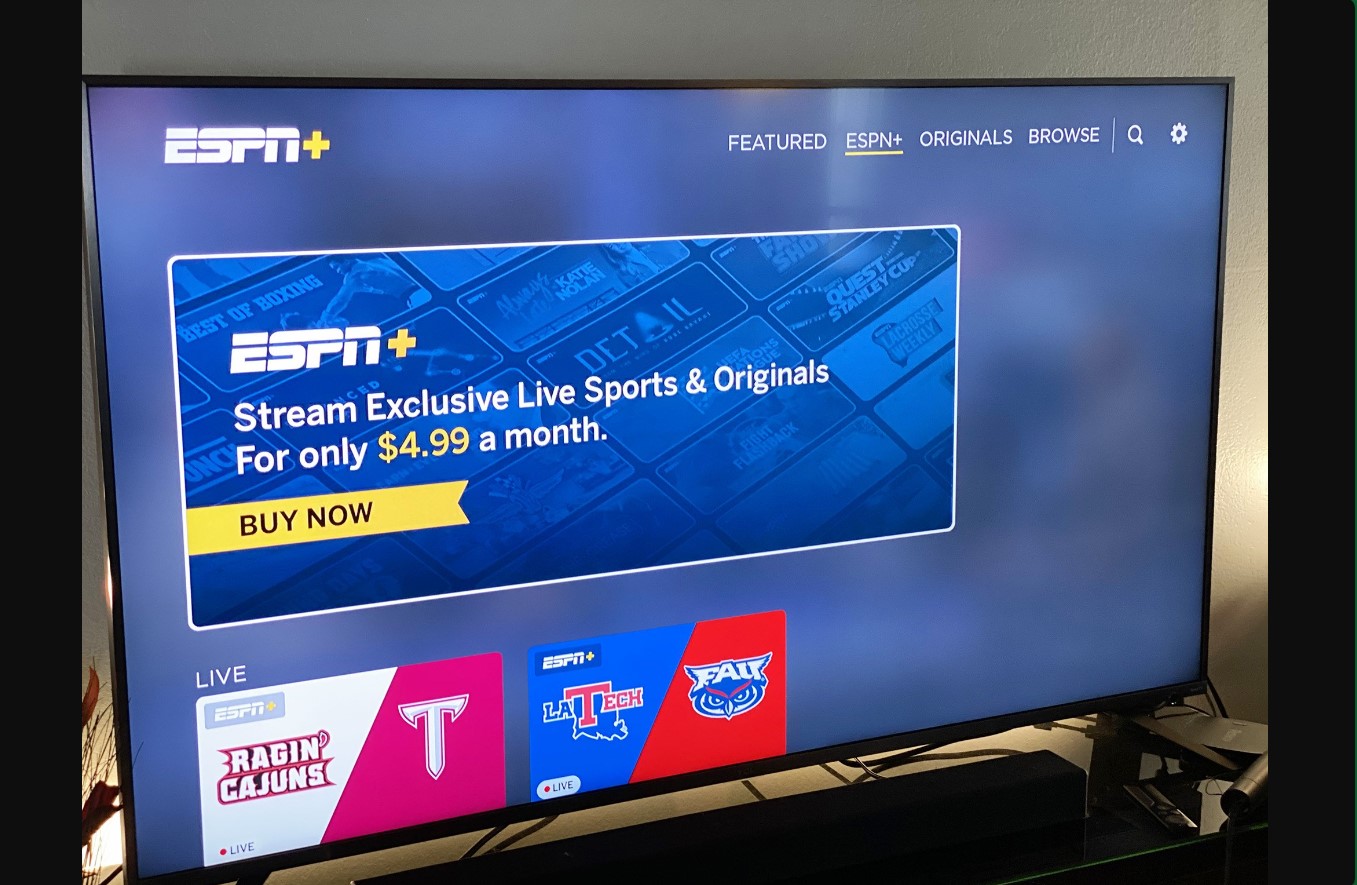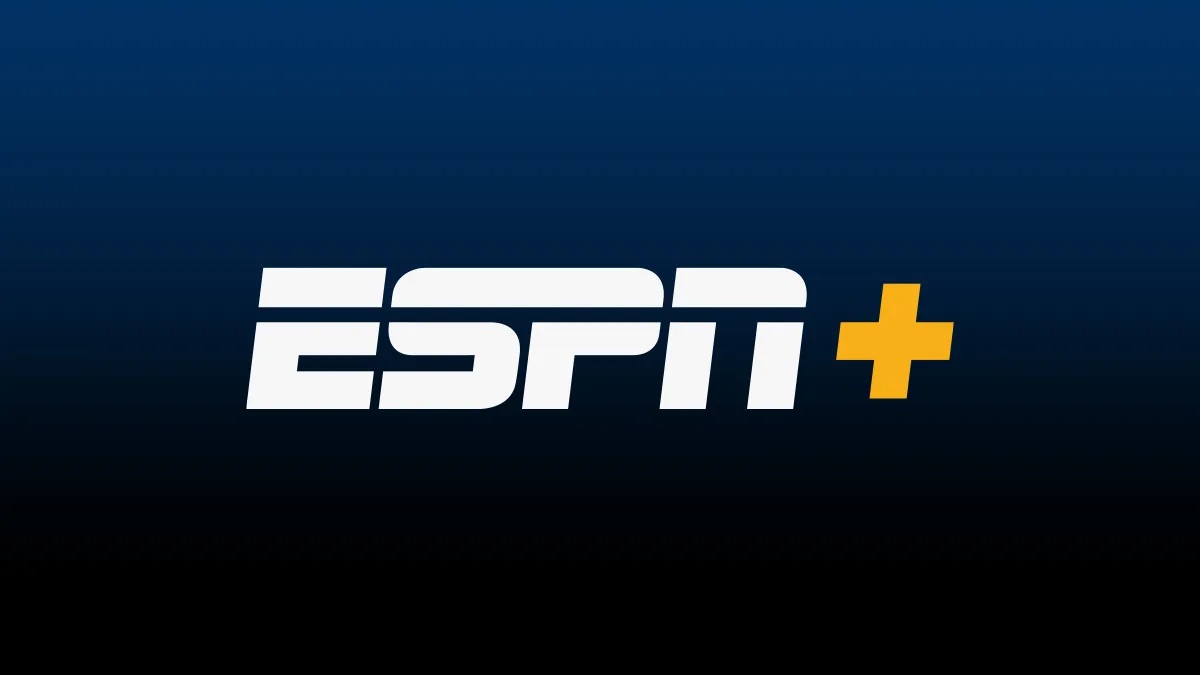Introduction
Welcome to my handy guide on how to add ESPN+ on your LG Smart TV! If you’re a sports enthusiast looking to access a wide range of live sports, exclusive events, and on-demand content, ESPN+ is a must-have streaming service. By adding ESPN+ to your LG Smart TV, you’ll have access to a plethora of sports content right at your fingertips.
LG Smart TVs are known for their excellent picture quality and user-friendly interface, making them a popular choice among consumers. Adding ESPN+ to your LG Smart TV will allow you to stream your favorite sports without the need for external devices such as streaming sticks or cable subscriptions.
In this guide, I will walk you through the simple step-by-step process of adding ESPN+ to your LG Smart TV. Whether you’re a basketball fanatic, a soccer lover, or a die-hard UFC fan, ESPN+ has got you covered with its extensive sports coverage.
To proceed with adding ESPN+ on your LG Smart TV, you will need to ensure that you meet a few requirements. Don’t worry; these are minimal and easily achievable, so let’s dive right in!
Requirements for Adding ESPN+ on LG Smart TV
Before you can start enjoying the exciting sports content on ESPN+ on your LG Smart TV, there are a few things you need to have in place. Let’s take a look at the requirements:
- LG Smart TV: Of course, the first requirement is an LG Smart TV. Ensure that your TV is a Smart TV model that supports the installation of third-party apps. Most LG Smart TVs manufactured in recent years meet this requirement.
- Internet Connection: A stable and reliable internet connection is crucial for streaming content on your LG Smart TV. Make sure you have a high-speed internet connection to avoid buffering and interruptions while watching ESPN+.
- LG Content Store Account: To download and install ESPN+ on your LG Smart TV, you will need an LG Content Store account. If you don’t have one, don’t worry! Creating an account is free and only takes a few minutes.
- ESPN+ Subscription: To access the sports content on ESPN+, you’ll need a subscription to the service. Head over to the ESPN+ website and sign up for a subscription plan that suits your needs.
- Updated Firmware: Ensure that your LG Smart TV’s firmware is up to date. Regular firmware updates provide bug fixes, improved performance, and compatibility with the latest apps and services like ESPN+.
Once you have these requirements in place, you are ready to move on to the step-by-step guide to add ESPN+ on your LG Smart TV. Don’t worry if you’re not a tech wizard; the process is straightforward, and I’ll guide you through each step to ensure a seamless setup.
Step-by-Step Guide to Add ESPN+ on LG Smart TV
Now that you have met the requirements, let’s proceed with adding ESPN+ to your LG Smart TV. Follow these simple steps:
- Turn on your LG Smart TV: Ensure that your LG Smart TV is powered on and connected to the internet.
- Access the LG Content Store: On your LG Smart TV remote, press the Home button to navigate to the home screen. From there, select the “LG Content Store” icon, which looks like a shopping bag.
- Search for ESPN+: In the LG Content Store, you’ll find a search bar. Select it using your remote, and using the on-screen keyboard, type “ESPN+.” Press Enter to begin the search.
- Select ESPN+ app: From the search results, locate the official ESPN+ app and select it. You’ll be directed to the app page.
- Install ESPN+ app: On the ESPN+ app page, click the “Install” button to download and install the app on your LG Smart TV. The installation process may take a few minutes, depending on your internet connection speed.
- Login or Subscribe: Once the ESPN+ app has been installed, launch the app on your LG Smart TV. If you already have an ESPN+ subscription, select the “Login” option and enter your credentials. If you don’t have a subscription yet, select the “Subscribe” option, and follow the on-screen instructions to sign up.
- Enjoy ESPN+ on your LG Smart TV: Congratulations! You have successfully added ESPN+ to your LG Smart TV. You can now browse and stream a wide variety of live sports, exclusive events, and on-demand content.
That’s it! You are now ready to immerse yourself in the thrilling world of sports with ESPN+ on your LG Smart TV. Sit back, relax, and enjoy high-definition sports action from the comfort of your living room.
If you encounter any issues during the setup process, don’t worry. Check out the troubleshooting tips in the next section for some common problems and solutions.
Troubleshooting Tips: Common Problems and Solutions
While adding ESPN+ to your LG Smart TV is a relatively straightforward process, you may come across a few issues along the way. Here are some common problems and their solutions:
- App not available in LG Content Store: If you can’t find the ESPN+ app in the LG Content Store, ensure that your LG Smart TV’s firmware is up to date. Check for any available firmware updates and install them. If the app is still not available, it’s possible that ESPN+ may not be supported on your specific model of LG Smart TV.
- Slow or buffering streams: If you’re experiencing slow or buffering streams while using the ESPN+ app, check your internet connection speed. Make sure that you have a stable and high-speed internet connection to ensure smooth streaming. You can also try restarting your LG Smart TV and modem/router to refresh the connection.
- Login or subscription issues: If you’re facing any issues with logging in or subscribing to ESPN+ on your LG Smart TV, double-check your credentials and ensure that you have an active ESPN+ subscription. If the problem persists, try uninstalling and reinstalling the ESPN+ app on your TV.
- Compatibility issues: In some cases, older models of LG Smart TVs may not support the ESPN+ app due to compatibility issues. If you’re unable to install the app on your TV, consider using an external streaming device, such as a Roku or Apple TV, to access ESPN+ on your LG Smart TV.
- Poor video quality: If you’re experiencing poor video quality while streaming on ESPN+, check your internet connection speed and ensure that you have a stable connection. You can also adjust the video quality settings within the ESPN+ app to match your internet speed.
If you’re still facing issues despite trying the above troubleshooting tips, it’s recommended to reach out to LG support or ESPN+ customer service for further assistance. They will be able to provide specific troubleshooting steps based on your LG Smart TV model and app version.
With these troubleshooting tips in mind, you’ll be able to overcome common problems and fully enjoy the sports content on ESPN+ on your LG Smart TV.
Conclusion
Adding ESPN+ to your LG Smart TV is a simple and convenient way to access a wide range of sports content right from the comfort of your home. With the step-by-step guide provided, you can easily install the ESPN+ app on your LG Smart TV and start enjoying live sports, exclusive events, and on-demand content.
We discussed the requirements for adding ESPN+ on LG Smart TV, which include having an LG Smart TV, a stable internet connection, an LG Content Store account, an ESPN+ subscription, and updated firmware. Meeting these requirements ensures a seamless setup process.
The step-by-step guide provided easy-to-follow instructions for accessing the LG Content Store, searching and installing the ESPN+ app, and logging in or subscribing to the service. With these steps, you can quickly get ESPN+ up and running on your LG Smart TV.
If you encounter any issues during the setup process, the troubleshooting tips section offers solutions to common problems such as app availability, slow streams, login issues, compatibility issues, and video quality. Following these tips will help you overcome any hurdles you may face.
Now that you have successfully added ESPN+ to your LG Smart TV, you can indulge in your favorite sports content whenever you want. Whether it’s basketball, soccer, UFC, or other exciting sports events, ESPN+ has you covered. Grab some snacks, settle into your couch, and get ready to enjoy the action!
Remember, if you ever need further assistance or have specific issues with your LG Smart TV or ESPN+ app, don’t hesitate to reach out to LG support or ESPN+ customer service for additional support.
Happy streaming!