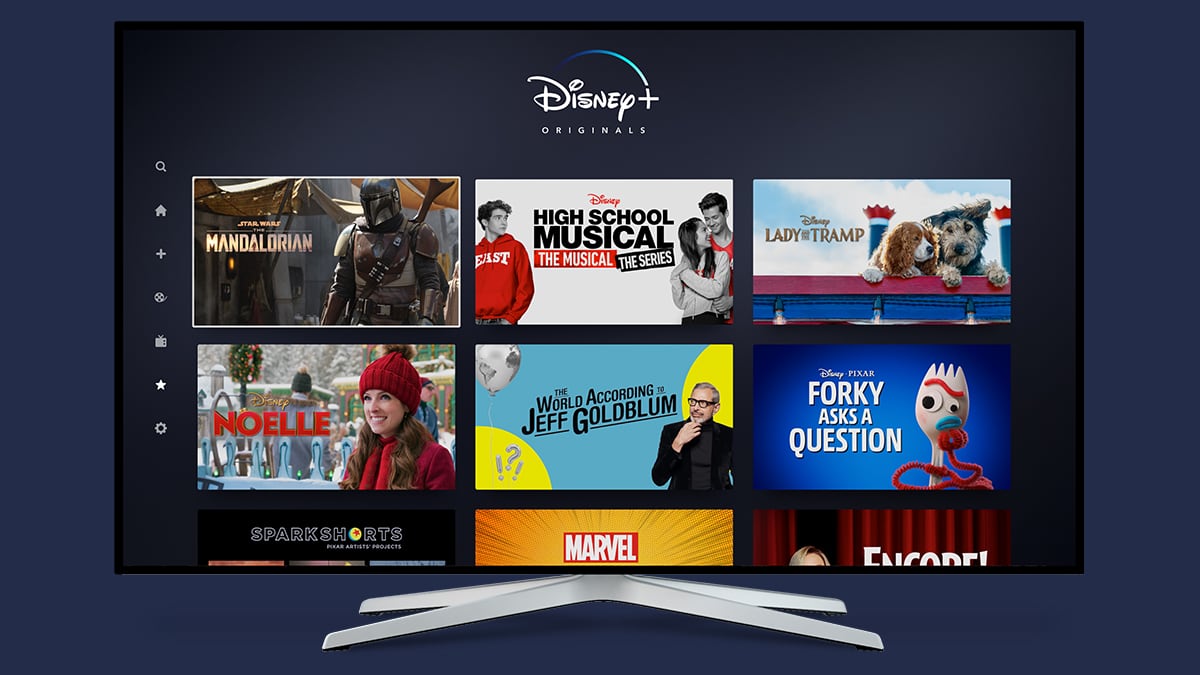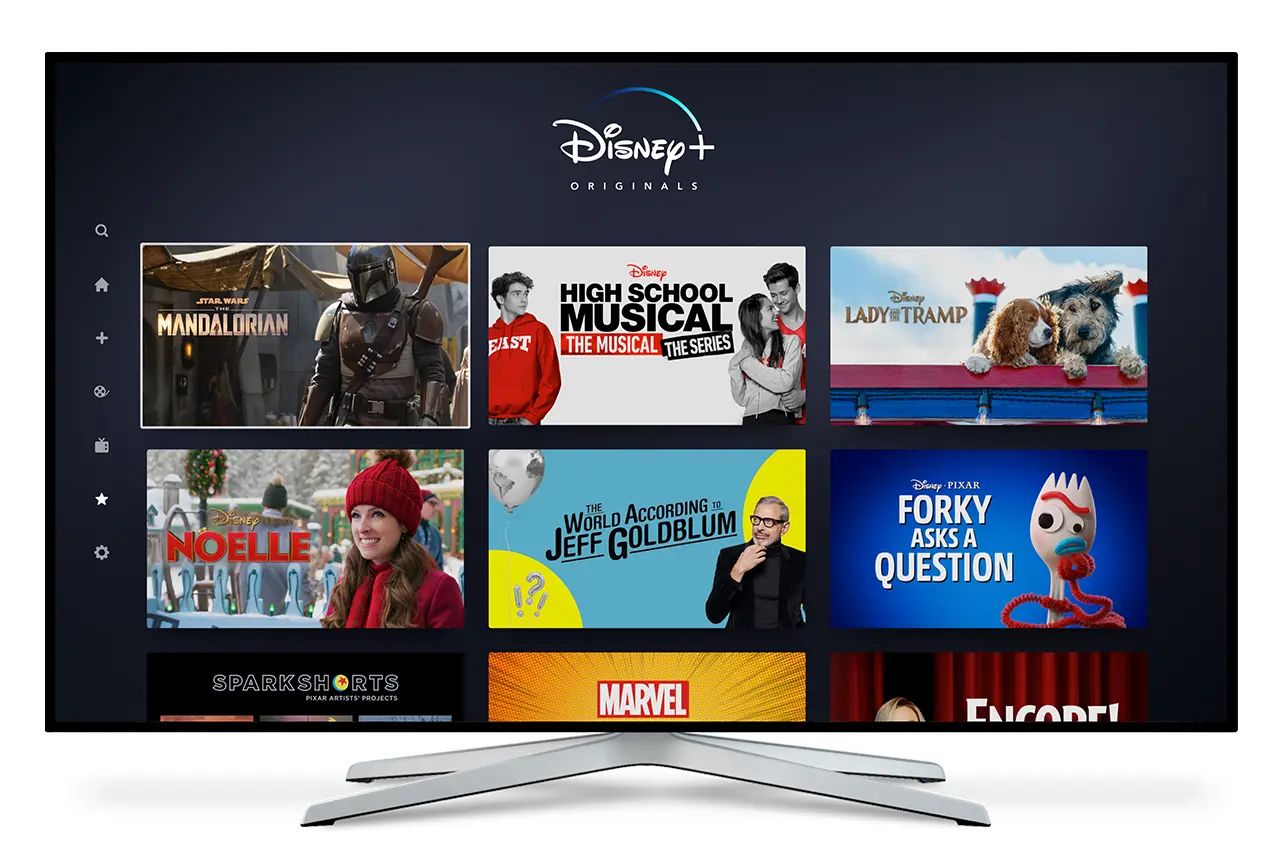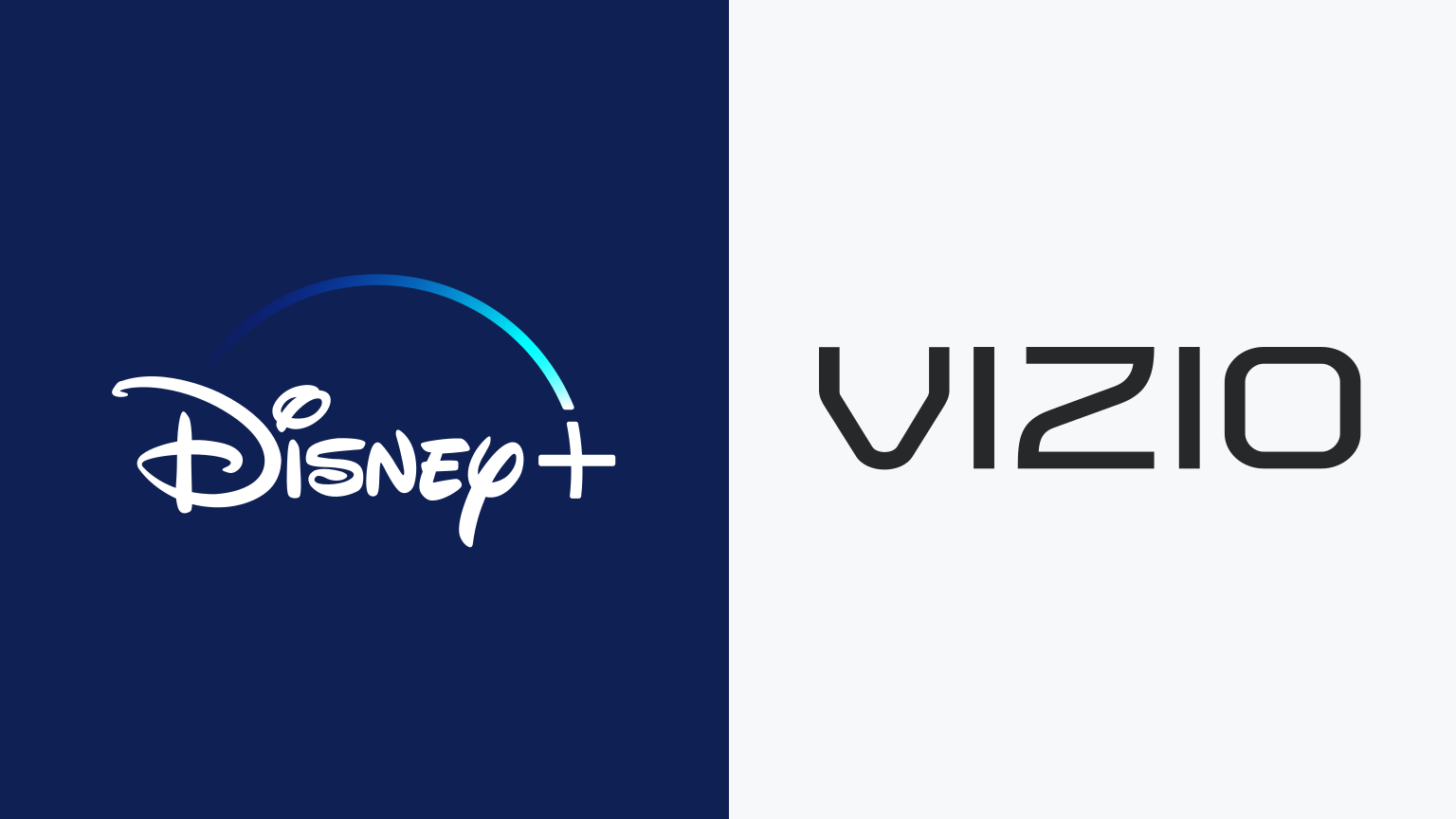Introduction
Welcome to the world of Disney Plus! If you’re a proud owner of a Vizio Smart TV, you’re in luck because getting Disney Plus on your device is easier than ever. With the vast library of Disney’s beloved classics, Pixar films, Marvel superheroes, Star Wars adventures, and National Geographic documentaries, you’ll have an endless stream of entertainment at your fingertips.
This article will guide you through the step-by-step process of adding Disney Plus to your Vizio Smart TV, so you can start enjoying all your favorite shows and movies right on the big screen in your living room.
Before we dive into the installation process, it’s important to mention that Vizio Smart TVs are compatible with the Disney Plus app. However, it’s always a good idea to double-check if your specific model supports the streaming service.
Now, let’s get started and bring the magic of Disney Plus to your Vizio Smart TV!
Step 1: Check Compatibility
Before you proceed with installing Disney Plus on your Vizio Smart TV, it’s essential to verify that your TV is compatible with the streaming service. Here’s how you can do that:
- Turn on your Vizio Smart TV and navigate to the home screen.
- Using your TV remote, locate and open the “Apps” or “SmartCast” section.
- Look for the “Disney Plus” app in the available app list. If you can find it, great news! Your Vizio Smart TV supports Disney Plus.
- If you don’t see the Disney Plus app, it’s possible that it’s not available on your specific Vizio model. In this case, you might need to consider alternative ways to access Disney Plus, such as using a streaming device or casting from a compatible mobile device to your Vizio Smart TV.
It’s worth noting that newer Vizio Smart TV models generally have built-in compatibility with a wide range of streaming services, including Disney Plus. However, older models might not be able to support the latest apps due to hardware limitations.
If you’re unsure about the compatibility of your Vizio Smart TV, you can visit Vizio’s official website or consult your TV’s user manual for more information. These resources will provide specific details about which apps are available and supported on your TV model.
Once you’ve confirmed that your Vizio Smart TV is compatible with Disney Plus, you can proceed to the next step to install the app and start streaming your favorite Disney content.
Step 2: Install the Disney Plus app on your Vizio Smart TV
Now that you’ve confirmed the compatibility of your Vizio Smart TV with Disney Plus, it’s time to install the app. Follow these simple steps:
- Ensure that your Vizio Smart TV is connected to the internet. You can do this by either connecting your TV directly to your home Wi-Fi network or using an Ethernet cable.
- On your Vizio Smart TV remote, press the “V” or “Home” button. This will open the main menu.
- Using the arrow keys on your remote, navigate to the “Apps” or “SmartCast” section.
- Scroll through the available apps until you find the “App Store” or “Play Store” icon. Select it and press “OK” on your remote.
- In the app store, use the search function to look for “Disney Plus.”
- Once you find the Disney Plus app, select it and choose the “Install” option. This will initiate the installation process.
- Wait for the app to finish installing. The time it takes may vary depending on your internet connection speed.
- Once the installation is complete, go back to the main menu and look for the Disney Plus app. It should appear in your list of installed apps.
Congratulations! You’ve successfully installed the Disney Plus app on your Vizio Smart TV. Now, let’s move on to the next step where you’ll sign up for a Disney Plus account.
Step 3: Sign up for a Disney Plus account
In order to access the incredible content that Disney Plus offers, you’ll need to create an account. Follow these steps to sign up:
- Open the Disney Plus app on your Vizio Smart TV. You may need to navigate to the “Apps” or “SmartCast” section and select the Disney Plus app.
- On the Disney Plus app home screen, choose the option to sign up for a new account.
- You’ll be presented with different subscription options. Select the plan that suits your preferences and budget.
- Enter your email address and create a strong password to secure your account.
- Provide the necessary personal information, such as your name and date of birth.
- Review and agree to the terms and conditions of Disney Plus.
- Complete the sign-up process by following any additional prompts on the screen.
Once you’ve successfully signed up for a Disney Plus account on your Vizio Smart TV, you’ll have access to a world of magical content, including Disney classics, Pixar films, Marvel adventures, Star Wars sagas, and National Geographic documentaries.
It’s important to note that Disney Plus offers a free trial to new subscribers, allowing you to explore the platform and decide if it’s the right fit for you. Take advantage of this trial period before committing to a subscription.
Now that your Disney Plus account is ready, let’s move on to the next step where you’ll activate the Disney Plus app on your Vizio Smart TV.
Step 4: Activate the Disney Plus app on Vizio Smart TV
After signing up for a Disney Plus account, you’ll need to activate the app on your Vizio Smart TV to start streaming your favorite Disney content. Follow these steps to activate the Disney Plus app:
- Launch the Disney Plus app on your Vizio Smart TV. You can find it in the list of installed apps on the main menu.
- You’ll be prompted to log into your Disney Plus account. Use the email address and password you provided during the sign-up process.
- Once signed in, a unique activation code will appear on your TV screen.
- On a separate device, such as a smartphone or computer, open a web browser and go to the official Disney Plus activation page. This page is different for each country, so make sure to visit the correct one for your location.
- Enter the activation code displayed on your TV screen into the appropriate field on the activation page.
- Click or tap the “Activate” or “Submit” button to authorize the activation.
- Within a few moments, the Disney Plus app on your Vizio Smart TV should automatically refresh, and you’ll be ready to start browsing and streaming your favorite Disney content.
It’s important to note that the activation code is unique to your Disney Plus account and your Vizio Smart TV. Therefore, make sure to follow the activation steps promptly to ensure a seamless activation process.
Congratulations! You have successfully activated the Disney Plus app on your Vizio Smart TV. Now it’s time to sit back, relax, and enjoy the magical world of Disney right from the comfort of your living room.
Step 5: Enjoy Disney Plus on your Vizio Smart TV
Now that you have successfully installed and activated the Disney Plus app on your Vizio Smart TV, it’s time to sit back and indulge in the enchanting world of Disney. Here’s how you can enjoy Disney Plus on your TV:
- Launch the Disney Plus app on your Vizio Smart TV by navigating to the list of installed apps on the main menu.
- Use the on-screen menu or your TV remote to browse through the extensive library of movies, TV shows, and documentaries available on Disney Plus.
- Explore the different categories, including Disney classics, Pixar favorites, Marvel adventures, Star Wars sagas, and National Geographic documentaries.
- Select the title you want to watch and press “OK” or “Play” on your remote to start streaming.
- Enjoy your favorite Disney content on the big screen in stunning high-definition quality.
With Disney Plus, you have the option to create personalized profiles for different members of your family. This allows each member to have their own customized recommendations and watch history.
Additionally, Disney Plus offers various features for an enhanced viewing experience. You can create watchlists of your favorite movies and shows, enable subtitles or audio descriptions for accessibility, and even download content for offline viewing when you’re on the go.
Whether you’re reliving your childhood with timeless classics or discovering new adventures, Disney Plus on your Vizio Smart TV offers endless entertainment for the whole family.
So grab your popcorn, snuggle up on the couch, and get ready to immerse yourself in the magical world of Disney that awaits you on your Vizio Smart TV.
Troubleshooting Tips
While setting up Disney Plus on your Vizio Smart TV is usually a smooth process, you might encounter some issues along the way. Here are a few troubleshooting tips to help you resolve common problems:
- Check your internet connection: Ensure that your Vizio Smart TV is connected to a stable internet connection. Poor connectivity can result in buffering or playback issues. Try restarting your router or connecting your TV directly to the modem using an Ethernet cable for a more stable connection.
- Update your Vizio Smart TV firmware: Outdated firmware can cause compatibility issues with apps like Disney Plus. Check if there are any firmware updates available for your TV model and install them if necessary. Instructions for updating firmware can typically be found in your TV’s settings menu or on Vizio’s support website.
- Clear cache and data: If you’re experiencing performance issues, try clearing the cache and data of the Disney Plus app on your Vizio Smart TV. This can help resolve any temporary glitches or conflicts. Go to the app settings menu on your TV and look for options to clear cache and data.
- Restart your Vizio Smart TV: Sometimes, a simple restart can fix minor software glitches. Turn off your TV, unplug it from the power source, wait for a few seconds, then plug it back in and turn it on again.
- Contact Vizio or Disney Plus support: If you’ve tried the above troubleshooting steps and are still encountering issues, it’s best to reach out to customer support. Vizio and Disney Plus have dedicated support teams that can assist you with resolving technical problems specific to your TV or app.
Remember, technology can occasionally present challenges, but with a little patience and some troubleshooting, you’ll likely be able to overcome any obstacles and start enjoying Disney Plus on your Vizio Smart TV.
Conclusion
Congratulations! You have successfully learned how to add Disney Plus to your Vizio Smart TV. By following the step-by-step instructions in this guide, you can now enjoy the extensive library of Disney’s beloved classics, Pixar films, Marvel adventures, Star Wars sagas, and National Geographic documentaries right on the big screen in your living room.
We started by checking the compatibility of your Vizio Smart TV with Disney Plus and ensuring that it supports the streaming service. Then, we walked through the installation process of the Disney Plus app on your TV, followed by signing up for a Disney Plus account. We also covered the crucial step of activating the app on your Vizio Smart TV.
Once you’ve successfully completed these steps, you can instantly access a world of entertainment with Disney Plus. Sit back, relax, and immerse yourself in the magical stories, unforgettable characters, and captivating adventures that Disney has to offer.
If you encounter any technical issues during the setup process or while using the Disney Plus app on your Vizio Smart TV, refer to the troubleshooting tips we provided to help resolve common problems.
Remember to always ensure a stable internet connection, keep your Vizio Smart TV firmware up to date, and reach out to Vizio or Disney Plus support if you need further assistance.
Thank you for choosing Disney Plus and bringing the magical world of Disney into your home through your Vizio Smart TV. Enjoy endless hours of entertainment and create unforgettable memories with your favorite Disney characters!