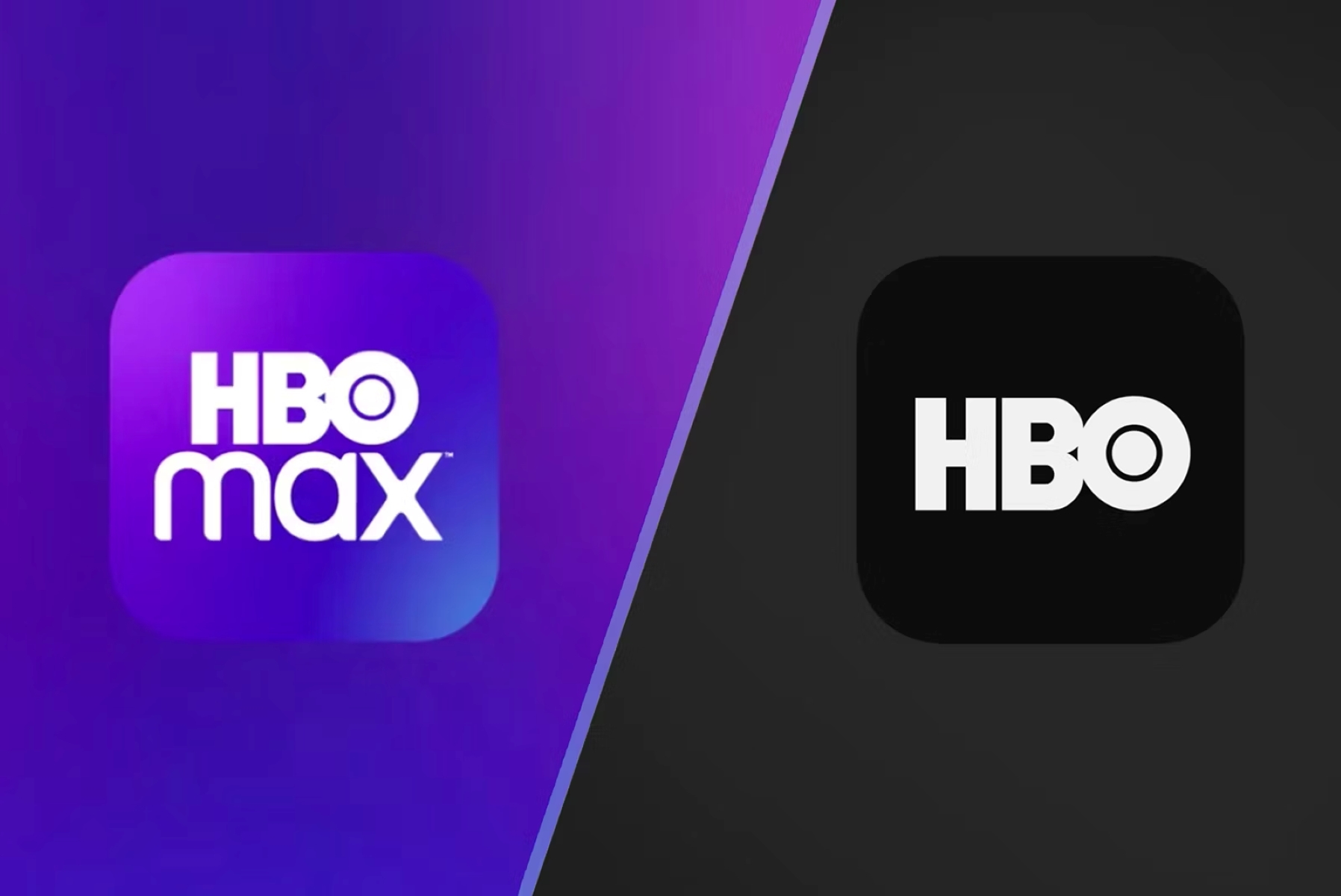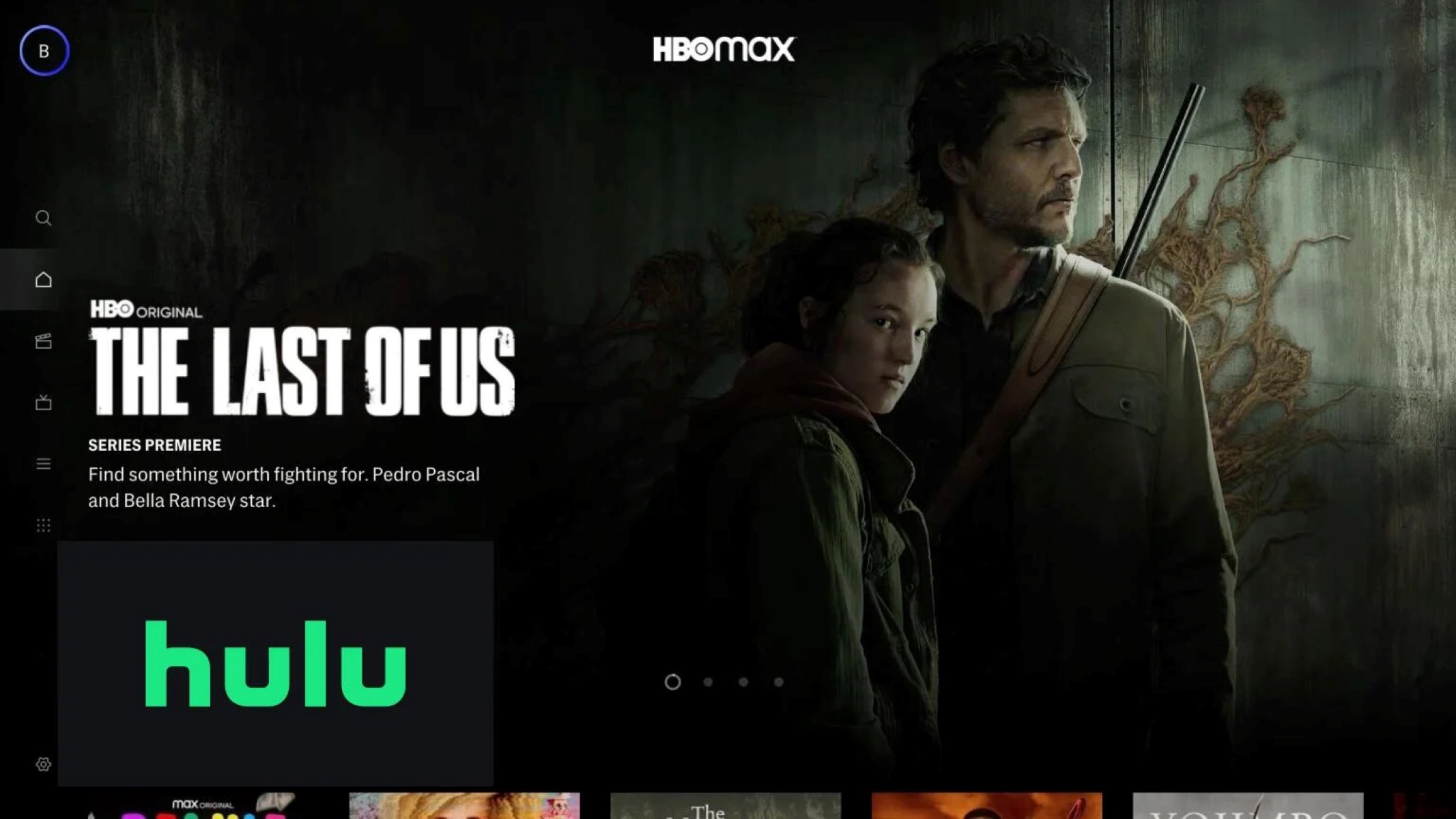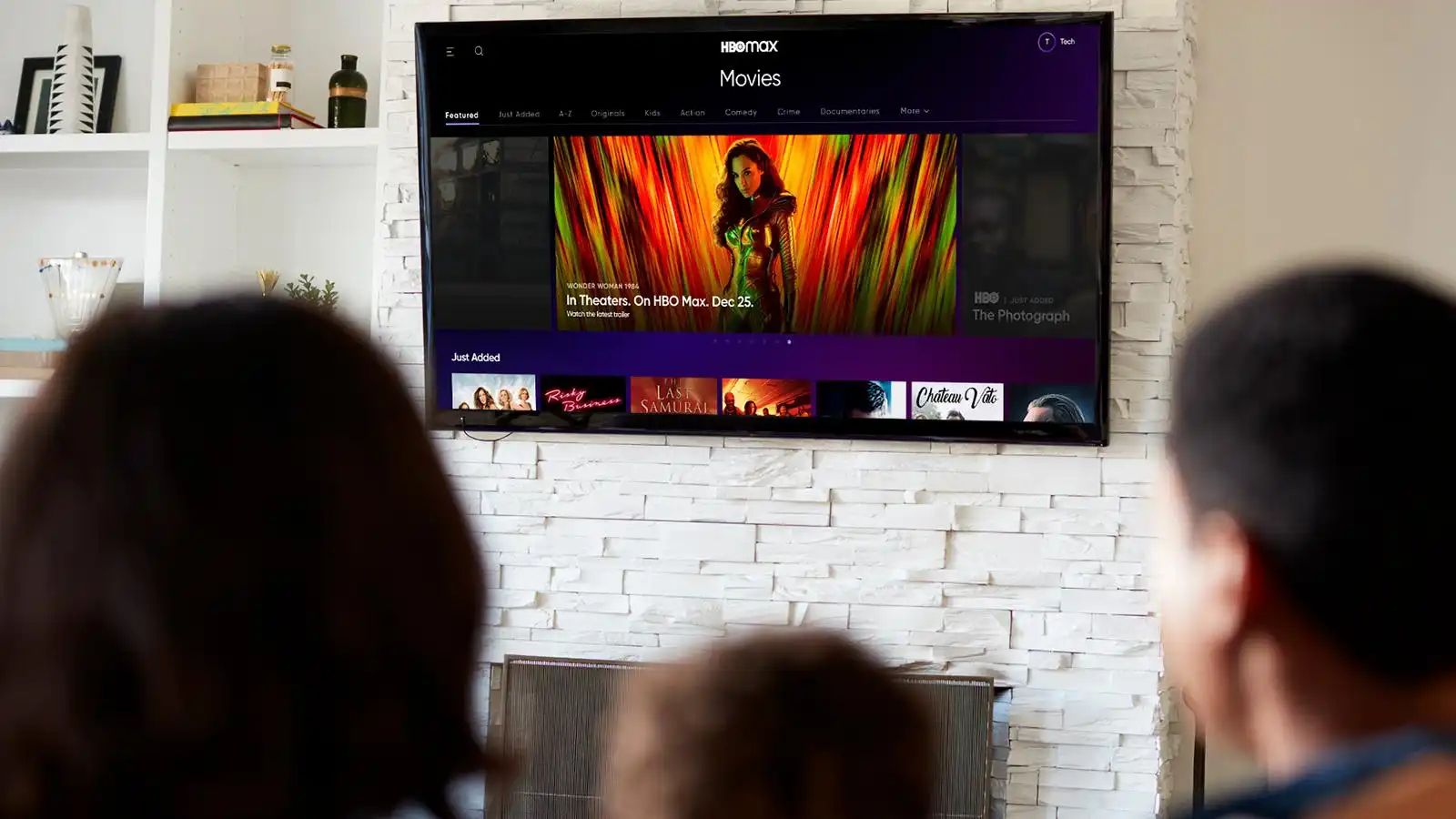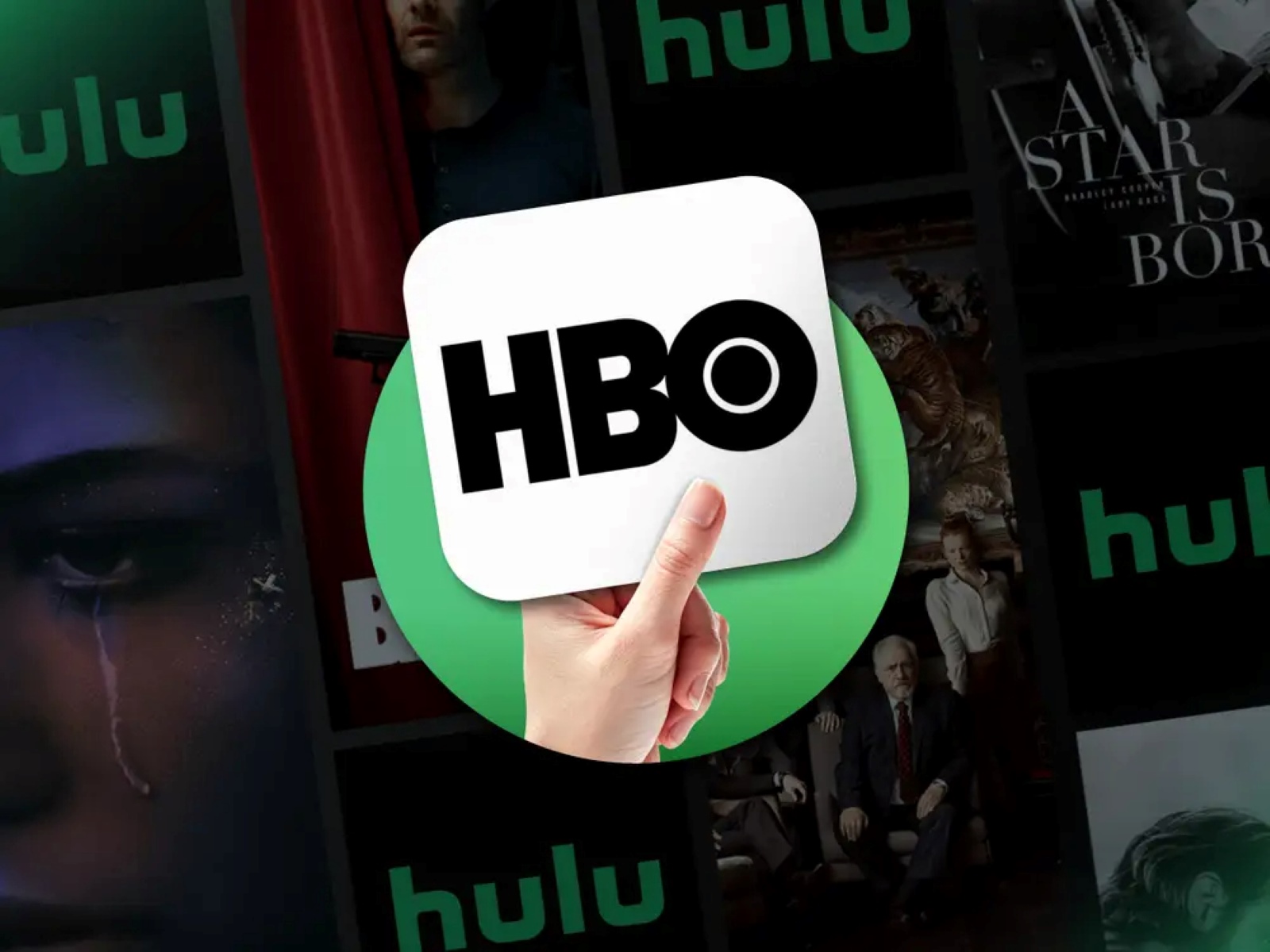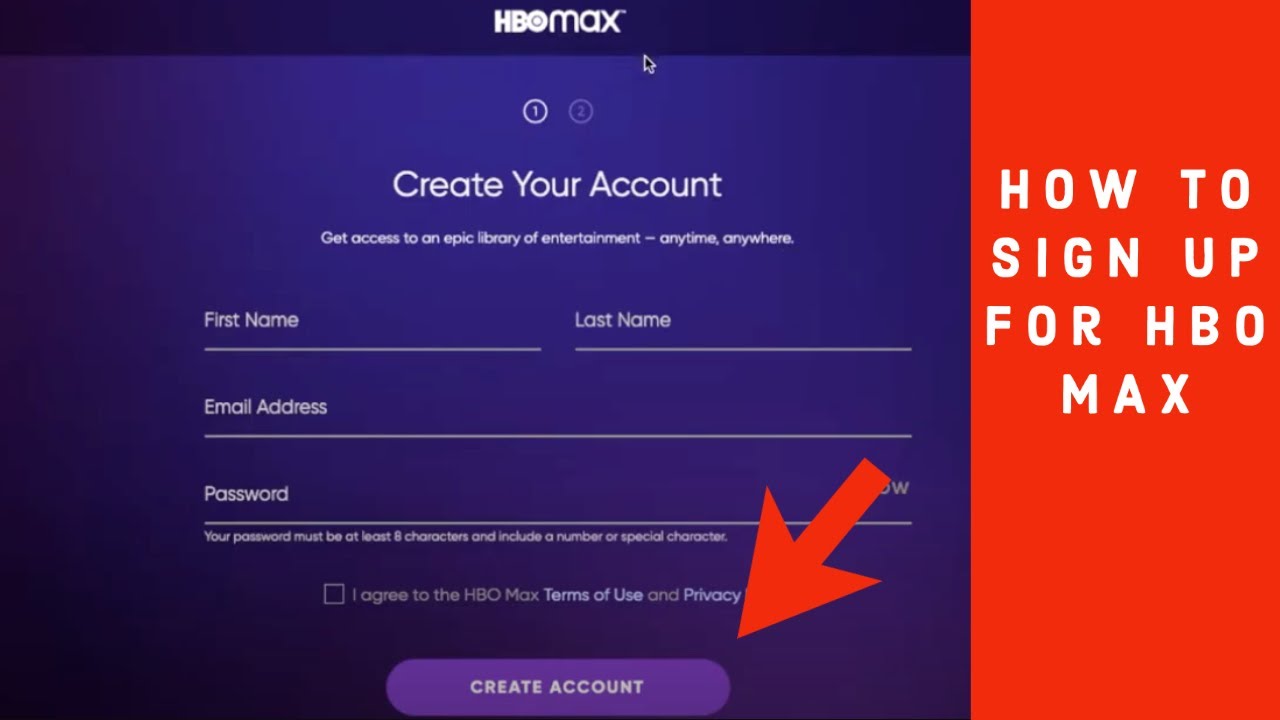Introduction
Are you ready to start streaming your favorite shows and movies on HBO Max? Adding a device to your HBO Max account is a simple process that will allow you to enjoy your favorite content on any device, whether it’s a smart TV, gaming console, or mobile device. In this guide, we will walk you through the steps to add a device to your HBO Max account.
HBO Max is a popular streaming service that offers a wide range of content, including blockbuster movies, exclusive series, and documentaries. By adding a device to your HBO Max account, you can access all of this content on the go or from the comfort of your own home. Whether you want to catch up on the latest episodes of your favorite show or discover new movies, HBO Max has you covered.
Adding a device to your HBO Max account not only expands your streaming options, but it also gives you more flexibility and convenience. You can easily switch between devices and continue watching where you left off, making it easy to enjoy your favorite content wherever and whenever you want.
In the following sections, we will guide you through the step-by-step process of adding a device to your HBO Max account, so you can start streaming your favorite shows and movies in no time. So, grab your device and let’s get started!
Step 1: Launch HBO Max
The first step to adding a device to your HBO Max account is to launch the HBO Max app on the device you want to add.
If you are using a mobile device such as a smartphone or tablet, locate the HBO Max app icon on your home screen or in your app drawer. Tap on the icon to open the app.
If you are using a smart TV or streaming device, navigate to the app store on your device. Search for “HBO Max” and download the app. Once the app is downloaded, open it from your app library.
If you are using a gaming console such as Xbox or PlayStation, go to the respective app store on your console and search for “HBO Max”. Download and install the app, then launch it from your game library or home screen.
Once you have launched the HBO Max app, you will be greeted with the login screen if you are not already signed in. If you have an HBO Max account, enter your login credentials to sign in. If you don’t have an account yet, you will need to create one before moving on to the next step.
Creating an account on HBO Max is a simple process. You will be asked to provide your email address, create a password, and choose a subscription plan. Follow the on-screen prompts to set up your account. Once your account is created, you can proceed to add a device.
Now that you have successfully launched the HBO Max app and either signed in or created an account, you are ready to move on to the next step: adding a device to your HBO Max account.
Step 2: Sign In or Create an Account
Once you have launched the HBO Max app on your device, the next step is to sign in to your account or create a new account if you don’t have one already.
If you already have an existing HBO Max account, simply click on the “Sign In” button on the app’s login screen. Enter your email address and password, then click on the “Sign In” button to access your account. If you have forgotten your password, you can click on the “Forgot Password” link and follow the instructions to reset it.
If you are a new user and don’t have an HBO Max account yet, you can easily create one by clicking on the “Create an Account” button on the app’s login screen. You will be asked to provide your email address and choose a password. Make sure to use a strong password that includes a combination of letters, numbers, and symbols to keep your account secure.
After entering your email and password, click on the “Next” button to proceed. You will then be prompted to choose a subscription plan. HBO Max offers various subscription options, including monthly and annual plans. Select the plan that best suits your preferences and budget.
Once you have selected your subscription plan, click on the “Continue” button to proceed. You may also be asked to provide your payment information, depending on the specific offer or promotion available at the time of sign-up. Enter your payment details as required and click on the “Continue” button to complete the account creation process.
After successfully signing in or creating a new account, you will gain access to the full range of content available on HBO Max. Now, let’s move on to the next step, which is accessing the settings menu to add a device to your account.
(399 words)
Step 3: Go to “Settings”
After signing in or creating an account on the HBO Max app, the next step is to navigate to the “Settings” menu. This is where you can manage and customize your account settings, including adding a new device.
To access the “Settings” menu, open the HBO Max app on your device and look for the icon or button that represents the app’s main menu. This is usually located in the top-right corner of the screen or in the app’s navigation bar.
Once you have located the main menu, tap on it to open a dropdown or sidebar menu. Look for the “Settings” option in the menu and select it. On some devices, the “Settings” option may be labeled with a gear or cog icon.
After selecting the “Settings” option, you will be taken to the settings menu, where you can make various adjustments to your HBO Max account. This is where you can manage your profile, preferences, and devices.
In the settings menu, you may see different sections or tabs, such as “Profile,” “Audio & Video,” or “Legal & Privacy.” Look for the section that relates to device management or device settings. The name of this section may vary depending on the device or app version.
Click or tap on the device management section to proceed. This will take you to a new screen where you can view and manage the devices currently connected to your HBO Max account.
If you are using a web browser to access HBO Max, you may find the “Settings” option in a dropdown menu or in the navigation bar at the top of the page. Clicking on it will take you to a dedicated settings page where you can manage your account, including adding devices.
Now that you have successfully accessed the “Settings” menu, you are ready to proceed to the next step: selecting “Manage Devices” to add a new device to your HBO Max account.
(307 words)
Step 4: Select “Manage Devices”
Once you have accessed the “Settings” menu in the HBO Max app, the next step is to find and select the option to manage your devices. This will allow you to add a new device to your HBO Max account.
In the “Settings” menu, look for the section or tab that is dedicated to managing devices. The name or location of this section may vary depending on the app version or device you are using.
Click or tap on the device management section to proceed. This will take you to a page where you can view the devices that are currently connected to your HBO Max account.
On this page, you will see a list of the devices associated with your account. This includes devices that you have previously added to your account for streaming content on HBO Max. The list may include devices such as smartphones, tablets, smart TVs, streaming devices, or gaming consoles.
Look for the option or button that says “Manage Devices” and select it. This will open a new screen or menu where you can add a new device to your HBO Max account.
Once you have entered the device management screen, you will see an overview of your currently connected devices. This screen will also provide options for managing and adding devices to your account.
Some apps may display a list of devices with checkboxes next to each device, allowing you to select the devices you want to manage or add. Look for the option to add a new device and select it.
If there isn’t a visible option to add a new device, look for a button or link that says “Add Device” or something similar. Click or tap on this option to proceed with adding a new device to your HBO Max account.
Now that you have successfully selected “Manage Devices” in the HBO Max settings menu, you are ready to move on to the next step: adding a new device to your account by following the on-screen instructions.
(315 words)
Step 5: Choose “Add Device”
After you have accessed the device management option in the HBO Max settings menu, the next step is to choose the “Add Device” option. This will allow you to add a new device to your HBO Max account and start streaming your favorite content.
In the device management screen, you will see a list of the devices that are currently connected to your HBO Max account. Look for the option or button that says “Add Device” and select it.
Clicking or tapping on the “Add Device” option will take you to a new screen or prompt where you can begin the process of adding a new device to your account.
On this screen, you may be presented with different options depending on the device you are using. Look for the option that allows you to add a new device and select it.
Sometimes, the process may involve entering an activation code or following specific instructions depending on the device and its compatibility with HBO Max.
For example, if you are adding a device such as a smart TV or a streaming device, you may need to navigate to the HBO Max app on that device and look for an option that says “Activate” or “Authorize.” Follow the on-screen instructions to obtain the activation code.
If you are using a web browser to add a device, you may need to enter the activation code on the HBO Max website in a designated area.
Once you have selected “Add Device” and followed any necessary instructions or entered the activation code, proceed to the next step to confirm the newly added device to your HBO Max account.
(252 words)
Step 6: Enter Activation Code
After selecting the “Add Device” option in the HBO Max device management screen, the next step is to enter the activation code for the new device you are adding to your account. This code will ensure that the device is authorized and can access HBO Max content.
Depending on the device you are using, the process of entering the activation code may vary slightly. Here are some general steps to follow:
- On your newly added device, open the HBO Max app or navigate to the HBO Max website.
- Locate the option to activate or authorize the device. This may be found in the settings menu, account settings, or a designated activation page.
- Follow the on-screen instructions to obtain the activation code. The code is usually a mixture of letters and numbers.
- Once you have the activation code, go back to the HBO Max device management screen on your original device.
- Enter the activation code into the designated area or prompt. Make sure to input the code accurately to avoid any errors.
- Click or tap on the “Activate” or “Confirm” button to proceed.
After entering the activation code and confirming it, HBO Max will verify the code and link the new device to your account. This process may take a few seconds, depending on your internet connection and device performance.
Once the activation process is complete, the new device will be successfully added to your HBO Max account. You can now start streaming your favorite shows and movies on the newly added device.
If you encounter any issues during the activation process or if the activation code is not working, make sure to double-check that you have entered the code correctly. If the problem persists, you can reach out to HBO Max support for further assistance.
(289 words)
Step 7: Confirm Device
After entering the activation code for the newly added device in HBO Max, the final step is to confirm the device. This step ensures that the device is successfully linked to your HBO Max account and ready for streaming.
Once you have entered the activation code, the HBO Max app or website will verify the code and establish a connection with the new device. This process may take a few moments depending on your internet connection and device performance.
In most cases, you will receive a confirmation message or notification on the original device that you used to add the new device. The confirmation message will indicate that the device has been successfully added and is now ready to access HBO Max content.
On the confirmation screen, you may see information about the newly added device, such as its device name or model. Take a moment to review this information and ensure that it matches the device you intended to add.
If everything is correct, simply click or tap on the “Confirm” or “Finish” button to complete the process. This action will finalize the device addition and save it to your HBO Max account.
Once the device is confirmed, you can start streaming your favorite shows, movies, and other content on the newly added device. You can access the full range of HBO Max’s library and enjoy all the features and benefits of the streaming service.
Should you encounter any issues or receive an error message during the confirmation process, double-check that you have followed the previous steps correctly. If the problem persists, you may want to try restarting the app or device and repeating the confirmation process.
With the device successfully confirmed, you can now enjoy HBO Max on the newly added device, expanding your streaming options and enhancing your entertainment experience.
(289 words)
Conclusion
Congratulations! You have successfully learned how to add a device to your HBO Max account. By following the simple step-by-step process outlined in this guide, you can now enjoy your favorite shows and movies on a variety of devices, from smart TVs to mobile devices and gaming consoles.
HBO Max offers a wide range of content, including blockbuster movies, exclusive series, and thought-provoking documentaries. Adding a device to your HBO Max account expands your streaming options and allows you to conveniently access your favorite content anytime, anywhere.
Remember, the process starts with launching the HBO Max app on your chosen device and signing in or creating a new account. From there, accessing the settings menu and selecting “Manage Devices” enables you to add a new device to your account. Following this, enter the activation code and confirm the device, and you’re all set!
Adding a device to your HBO Max account enhances your entertainment experience by giving you the flexibility to switch between devices seamlessly. Whether you prefer watching on a big screen TV or catching up on your favorite shows on the go, HBO Max has you covered.
If you encounter any issues during the device addition process or have any questions, don’t hesitate to reach out to HBO Max support for assistance. They will be happy to help you resolve any concerns and ensure that you have a smooth streaming experience.
Now that you know how to add a device to your HBO Max account, it’s time to sit back, relax, and enjoy unlimited streaming of your favorite shows and movies. Grab your device, launch HBO Max, and start exploring the exciting world of entertainment that awaits you.
(271 words)