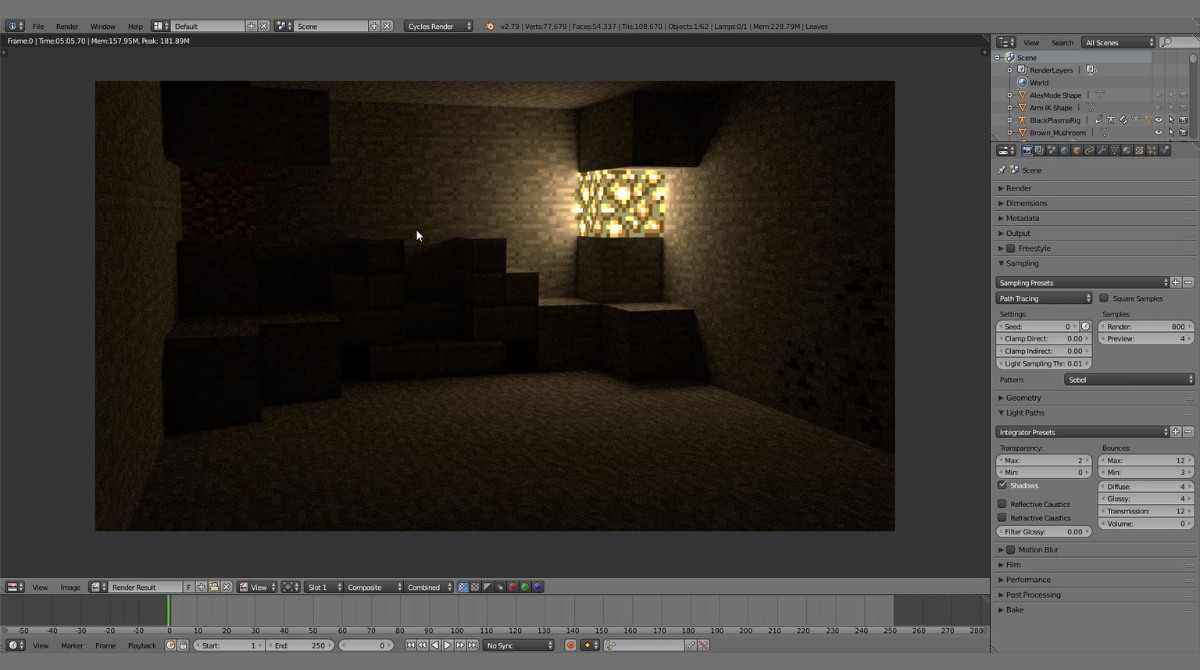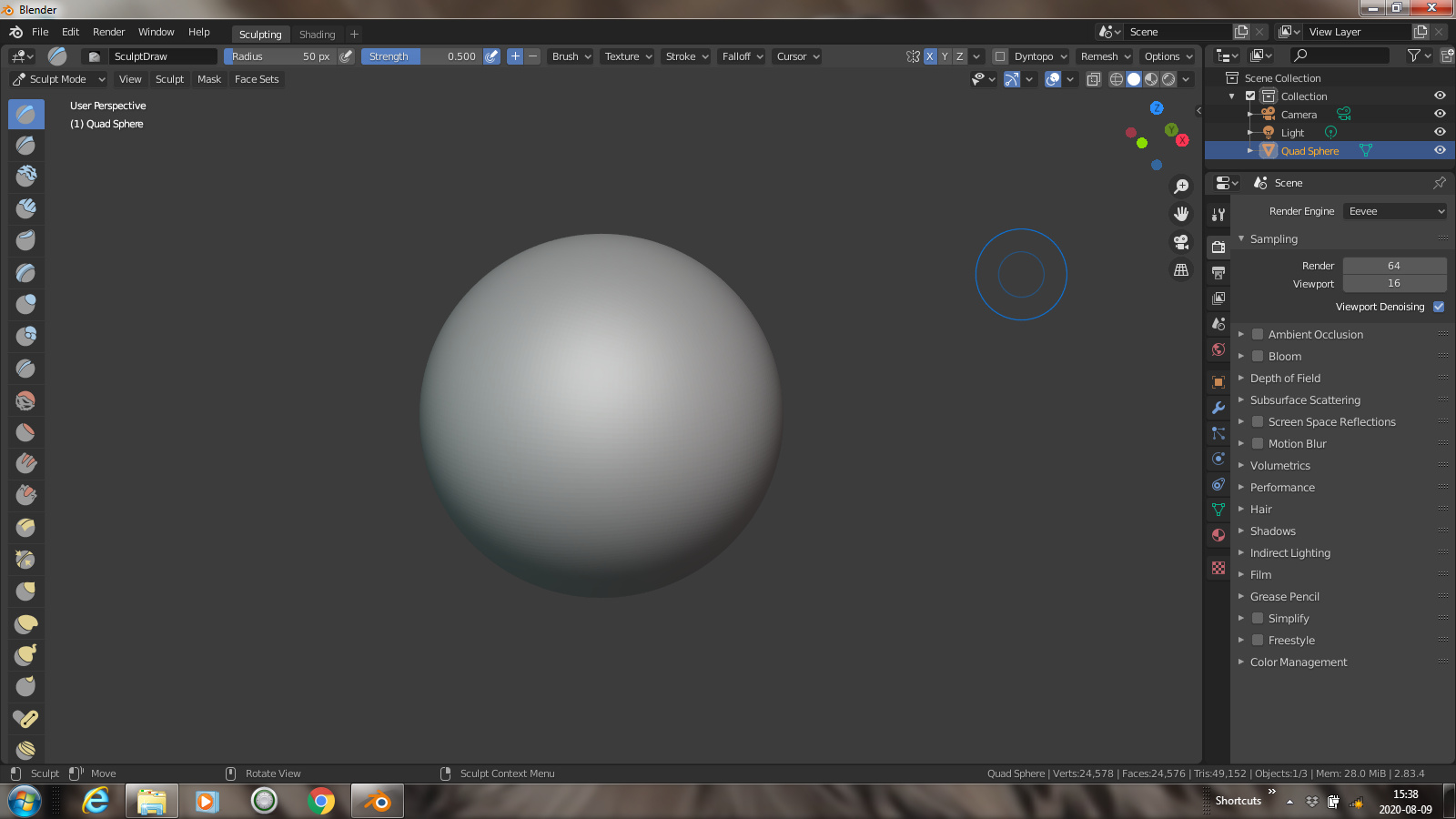Introduction
Welcome to the world of Blender, the powerful open-source 3D creation software used by professionals and enthusiasts alike. If you’re new to Blender, you may be wondering how much RAM (Random Access Memory) is needed to ensure optimal performance. RAM plays a crucial role in the smooth functioning of any software, and Blender is no exception.
RAM is a type of computer memory that allows programs and data to be accessed quickly. In the case of Blender, RAM is utilized to store various elements such as textures, meshes, animations, and more. The amount of RAM you have can significantly impact your ability to work on complex projects and render high-resolution images or animations.
Understanding the RAM requirements for Blender is essential for maximizing your workflow efficiency and avoiding frustrating bottlenecks. In this article, we will explore the minimum and recommended RAM specifications for Blender, factors that can affect its RAM usage, how to check RAM usage within Blender, and some tips for optimizing RAM usage. By the end of this article, you’ll have a better understanding of the RAM needs for running Blender smoothly.
So, let’s dive in and explore how much RAM Blender needs to deliver the incredible 3D creations you envision!
What is RAM?
Before we delve into the RAM requirements for Blender, let’s first understand what RAM is and why it’s important. RAM, or Random Access Memory, is a vital component of any computer system. It serves as temporary storage for data and program instructions that are actively being used by the computer’s processor.
Unlike the long-term storage on your hard drive or solid-state drive, RAM provides fast and temporary access to data, allowing for quick retrieval and execution. Essentially, the more RAM you have, the more efficiently your computer can handle multiple tasks simultaneously.
RAM acts as a bridge between the computer’s processor and the storage device, ensuring that data and instructions can be accessed and processed quickly. When you launch an application, such as Blender, it loads a variety of data into RAM to ensure smooth and responsive operation.
For Blender specifically, RAM is crucial for storing and manipulating the vast range of assets used in 3D modeling, animation, and rendering. As you work on a project, Blender utilizes RAM to hold the details of your model, such as vertices, textures, and materials. Additionally, RAM is essential for caching and rendering your final product, enabling real-time previews and efficient rendering.
The amount of RAM you have will impact your ability to work on complex scenes, handle high-resolution textures, and render large projects. Inadequate RAM can lead to sluggish performance, crashes, and even an inability to complete certain tasks. Therefore, it’s important to have sufficient RAM to ensure a smooth and efficient workflow with Blender.
Now that we have a basic understanding of RAM and its importance, let’s explore the RAM requirements for running Blender effectively. By knowing the minimum and recommended RAM specifications, you can make informed decisions when configuring your computer system for 3D modeling and animation tasks.
How does Blender use RAM?
Understanding how Blender utilizes RAM is essential for determining the amount of RAM you need for your projects. Blender uses RAM in various ways, depending on the specific tasks you’re working on. Here are some key aspects of Blender’s RAM usage:
- Scene Data: When you open a project in Blender, it loads the scene data into RAM. This includes information about the objects, their positions, materials, textures, and more. The complexity and size of your scene will directly impact the amount of RAM required.
- Geometry and Meshes: Blender stores the geometry and mesh data of objects in RAM. This includes the number of vertices, edges, and faces that make up the models in your scene. Complex models with high polygon counts will require more RAM to store and manipulate.
- Textures and Materials: Textures and materials play a crucial role in adding realism and detail to your 3D models. Whenever you use textures and materials in Blender, they are stored in RAM for quick access during rendering and real-time preview. High-resolution textures or multiple layers of textures can significantly increase RAM usage.
- Animations and Keyframes: If your project involves animation, Blender needs to store keyframe data in RAM. Keyframes determine the position, rotation, and scale of objects at different points in time. The length and complexity of your animations will impact the amount of RAM needed.
- Caching and Rendering: Blender caches various data during the rendering process to improve efficiency. This includes pre-calculating lighting, shadows, and other effects. The caching process requires additional RAM to store temporary data for faster rendering.
- System Memory: In addition to its specific usage within Blender, the software also relies on the available system memory to operate efficiently. Other programs running concurrently on your computer can impact Blender’s RAM usage and performance.
Overall, Blender’s RAM usage is influenced by the complexity, size, and level of detail in your scenes, as well as the specific tasks you’re performing. Understanding how different elements of Blender utilize RAM will help you make informed decisions when allocating resources and configuring your system for optimal performance.
Minimum RAM requirements for Blender
Now that we understand how Blender uses RAM, let’s take a look at the minimum RAM requirements to run Blender smoothly. The minimum RAM requirements for Blender largely depend on the version of Blender you are using and the complexity of your projects.
As of the latest version of Blender (2.93), a minimum of 8GB RAM is recommended by the Blender Foundation. This is the baseline requirement for running the software and working on relatively small or simple projects. However, it’s important to note that this minimum requirement may not provide optimal performance for larger or more complex scenes.
Keep in mind that the minimum RAM requirements are set based on the assumption that you will be running Blender as the primary application on your computer without any other memory-intensive programs running simultaneously. If you plan to multitask or work on projects with larger scenes, you may require more RAM to ensure smooth performance.
Additionally, it’s worth noting that the minimum requirements mentioned by the Blender Foundation are subject to change with newer versions of Blender. As Blender continues to evolve and become more feature-rich, the minimum RAM requirements may also increase to accommodate the enhanced functionality and performance improvements.
Therefore, while 8GB is the minimum RAM requirement for Blender, it is recommended to have a higher amount of RAM if you plan to work on larger projects or perform complex tasks such as simulations, high-resolution rendering, or working with heavy textures and animations.
Ultimately, having more RAM than the minimum requirement can significantly improve your workflow efficiency and allow for smoother rendering and real-time previews. Investing in additional RAM is highly recommended if you want to work on ambitious projects or enhance the performance of Blender on your system.
Recommended RAM for Blender
While the minimum RAM requirements provide a baseline for running Blender, having more RAM can greatly enhance your experience and productivity, especially when working on complex projects. The recommended RAM for Blender depends on the scale and complexity of your scenes, as well as the specific tasks you perform within Blender.
For most users, a minimum of 16GB RAM is generally recommended for smoother performance and efficient workflow. This amount of RAM allows for working on medium-sized projects and handling tasks like modeling, texturing, and basic rendering without significant slowdowns.
However, if you frequently work on larger scenes with higher levels of detail, or engage in resource-intensive tasks such as simulation, particle systems, or advanced rendering techniques, it is advisable to consider increasing your RAM to 32GB or even 64GB. Additional RAM will provide more headroom for handling complex calculations, storing larger textures, and processing high-polygon models, resulting in faster rendering and smoother real-time previews.
Furthermore, if you are a professional artist or work in a studio environment where collaborative workflows and multitasking are common, having 32GB or 64GB RAM can help ensure seamless performance when working on multiple projects simultaneously or running other memory-intensive applications alongside Blender.
It’s important to note that Blender’s RAM requirements can vary depending on the complexity of your scenes and the specific features or addons you use. Some features, such as simulations or physics simulations, may require additional RAM to handle the calculations. Additionally, high-resolution textures, complex shader setups, and detailed particle systems can also increase RAM usage.
Ultimately, the recommended RAM for Blender is a balance between your budget and your specific needs. Investing in more RAM will undoubtedly provide better performance and allow for working on more ambitious projects without experiencing slowdowns or memory-related issues. However, it’s essential to consider other factors, such as your computer’s processor, graphics card, and overall system capabilities, to ensure optimal performance when determining the ideal amount of RAM for your Blender workflow.
Factors that may affect Blender’s RAM usage
Blender’s RAM usage can be influenced by several factors that determine the amount of memory it requires to operate smoothly. Understanding these factors can help you optimize your RAM usage and ensure efficient performance. Here are some key factors that may affect Blender’s RAM usage:
- Scene Complexity: The complexity of your scene, including the number of objects, vertices, and polygons, can significantly impact RAM usage. Larger scenes with more detailed models and high-resolution textures will require more RAM to store and manipulate the data.
- Texture Resolution: Textures play a vital role in adding realism to your Blender projects. Higher-resolution textures require more memory to store and process. Using large textures or multiple high-resolution textures across your scene can increase RAM usage.
- Simulation and Physics: If your project involves simulations, such as fluid simulations or physics simulations, Blender needs to allocate additional memory to perform the calculations. More complex simulations require more RAM to ensure smooth and accurate results.
- Rendering Settings: The rendering settings you choose can also affect RAM usage. Higher samples, complex lighting setups, and advanced features such as global illumination or volumetrics can increase RAM requirements during the rendering process.
- Addons and Plugins: Additional addons or plugins installed in Blender can introduce new features and functionality but may also increase RAM usage. Certain addons that perform complex calculations or add resource-intensive effects may require more memory to operate.
- Operating System and Background Processes: Your computer’s operating system and any background processes running simultaneously with Blender can impact RAM availability. Other memory-intensive applications running in the background can reduce the amount of RAM accessible to Blender, affecting its performance.
- Hardware Specifications: The hardware specifications of your computer, such as the processor and graphics card, can influence RAM usage. More powerful hardware can handle complex calculations and rendering tasks more efficiently, potentially reducing the overall RAM requirements.
It’s important to find a balance between the complexity of your projects, the available RAM in your system, and the desired performance level. By optimizing your scenes, using efficient textures, adjusting rendering settings, and managing background processes, you can minimize unnecessary RAM usage and ensure smooth operation in Blender.
By considering these factors and adapting your workflow accordingly, you can make the most of your available RAM resources and achieve optimal performance in Blender.
How to check the RAM usage in Blender
Monitoring the RAM usage in Blender can help you understand how much memory your projects are consuming and optimize your workflow accordingly. Fortunately, Blender provides tools that allow you to track and monitor RAM usage. Here are a few methods to check the RAM usage in Blender:
- System Console: Blender has a built-in system console that provides real-time information about various aspects of the software, including memory usage. To access the system console, navigate to the “Window” menu and choose “Toggle System Console.” The system console will display information about the RAM usage, along with other useful details about your scene’s performance.
- Statistics Panel: The statistics panel in Blender provides a wealth of information about your scene’s performance, including RAM usage. To view the statistics panel, press the “N” key to open the properties sidebar, and then click on the “Statistics” tab. Here, you’ll find a breakdown of the memory usage, including the amount of memory used by textures, geometry, and more.
- Third-Party Monitoring Tools: If you require more detailed and comprehensive monitoring of your computer’s resources, you can utilize third-party monitoring tools. Applications such as Task Manager (on Windows), Activity Monitor (on macOS), or various system monitoring software can provide a holistic view of your computer’s resource usage, including RAM usage by Blender.
When using the system console or the statistics panel in Blender, you can monitor the RAM usage in real-time, allowing you to understand how your scene and operations impact memory consumption. By keeping an eye on the RAM usage, you can identify potential bottlenecks, optimize your workflow, and make informed decisions when it comes to allocating resources for your projects.
It’s worth noting that the RAM usage in Blender will vary depending on the complexity of your scene, the number of objects, the level of detail, and the specific operations you’re performing. Regularly checking the RAM usage will help you determine the adequate amount of memory required for your projects and ensure that you have enough resources available to work efficiently within Blender.
Tips for optimizing RAM usage in Blender
Optimizing RAM usage in Blender is essential for ensuring smooth performance and efficient workflow. Here are some tips to help you maximize your available RAM and optimize its usage:
- Simplify your scenes: Complex scenes with a high number of objects, polygons, and textures can quickly consume RAM. Consider simplifying your scene by removing unnecessary objects, reducing polygon counts, or using lower resolution textures. This can significantly reduce RAM usage and improve overall performance.
- Use efficient textures: Textures can take up a significant amount of memory. Opt for compressed or lower-resolution textures where possible, without compromising the visual quality of your scene. Additionally, consider using texture baking techniques, where textures are pre-rendered and stored, reducing the need for real-time calculations.
- Manage modifiers and subdivisions: Modifiers and subdivision surfaces can increase the complexity of your scene and consume more RAM. Use them judiciously, and consider applying them when they are no longer needed. This helps reduce the computational load and memory requirements.
- Cache simulations: If your project involves simulations, such as physics or fluid simulations, utilize caching options to store the simulation data on disk instead of RAM. This offloads the memory requirements and allows you to free up valuable RAM for other tasks.
- Optimize render settings: Adjusting render settings can have a significant impact on RAM usage. Reduce the number of render samples or use denoising techniques to achieve faster renders with lower memory requirements. Additionally, consider disabling unnecessary features or effects that are not crucial for your final output.
- Close unnecessary applications: When working on memory-intensive tasks in Blender, close any unnecessary applications running in the background. This frees up system resources, including RAM, for Blender to utilize more effectively.
- Upgrade your hardware: If you consistently find yourself running out of RAM while working in Blender, consider upgrading your computer’s memory capacity. Adding more RAM will provide additional headroom for handling larger scenes, complex simulations, and resource-intensive tasks.
- Use proxy objects: For large scenes with numerous high-polygon objects, consider using proxy objects. Proxy objects are low-resolution representations of high-polygon models, allowing you to work with them in the viewport while minimizing RAM usage.
By implementing these tips, you can optimize your RAM usage in Blender and ensure a smoother, more efficient workflow. Remember that finding the right balance between scene complexity, available resources, and desired output quality is key to achieving optimal performance while utilizing your system’s RAM effectively.
Frequently Asked Questions about Blender’s RAM usage
Here are answers to some frequently asked questions about Blender’s RAM usage:
- Why is RAM important for Blender?
- What happens if I don’t have enough RAM for my Blender projects?
- How can I estimate the amount of RAM I need for Blender?
- Can I use virtual memory (pagefile/swap) to compensate for limited physical RAM?
- Does increasing the RAM improve rendering times in Blender?
- Does Blender utilize all available RAM?
RAM is crucial for Blender as it stores various elements such as scene data, geometry, textures, animations, and more. Having sufficient RAM allows for smooth real-time previews, faster rendering, and the ability to handle complex scenes and tasks efficiently.
If you don’t have enough RAM, Blender may experience performance issues such as slower rendering, laggy viewport navigation, and potential crashes. Insufficient RAM can also limit your ability to work on complex scenes or use high-resolution textures, reducing the overall quality of your projects.
Estimating the amount of RAM you need for Blender depends on factors such as the complexity of your scenes, the number of objects, the resolution of textures, and the type of tasks you perform. As a general guideline, having a minimum of 16GB RAM is recommended, but for more demanding projects, 32GB or higher is advisable.
While virtual memory can help compensate for limited physical RAM, relying on it too heavily can lead to slower performance due to the slower access times of virtual memory compared to physical RAM. It is best to have sufficient physical RAM for optimal performance in Blender.
Increasing RAM alone may not significantly improve rendering times in Blender. Rendering times are influenced by various factors, including CPU, GPU, and the complexity of the scene. However, having more RAM can help to handle larger and more complex scenes, reducing the risk of running out of memory during the rendering process.
Blender will utilize the RAM it needs based on the complexity of the scene and the tasks performed. However, it is important to allocate sufficient RAM for Blender without exhausting all available memory, as leaving some free RAM for the operating system and background processes is recommended for optimal performance.
These frequently asked questions shed light on common concerns related to Blender’s RAM usage. By understanding these aspects, you can make informed decisions about allocating resources and optimizing your workflow within Blender.
Conclusion
RAM plays a critical role in the smooth operation of Blender, the powerful 3D creation software. Understanding the RAM requirements for Blender is essential for optimizing your workflow and achieving efficient performance while working on 3D modeling, animation, and rendering tasks.
In this article, we explored the importance of RAM and how Blender utilizes it to store and manipulate various elements such as scene data, geometry, textures, animations, and more. We discussed the minimum RAM requirements, which currently stand at 8GB according to the Blender Foundation, and the recommended RAM for smoother performance, starting at 16GB and potentially increasing to 32GB or higher for more demanding projects.
We also examined factors that can affect Blender’s RAM usage, such as scene complexity, texture resolution, simulations, and rendering settings. Understanding these factors enables you to optimize your RAM usage and make the most of available resources.
Additionally, we explored different methods of checking the RAM usage within Blender, including the system console, statistics panel, and third-party monitoring tools. Monitoring RAM usage helps you gain insights into the performance of your scene and make informed decisions regarding resource allocation.
Finally, we provided tips for optimizing RAM usage in Blender, such as simplifying scenes, using efficient textures, managing modifiers, and optimizing render settings. Following these tips will help you maximize available RAM and enhance your overall workflow efficiency.
By understanding the RAM requirements and implementing optimization strategies, you can ensure a smoother and more efficient experience while working on your Blender projects. Whether you’re a beginner or a seasoned pro, taking care of your RAM needs will enable you to unleash the full potential of Blender and create stunning, immersive 3D creations.