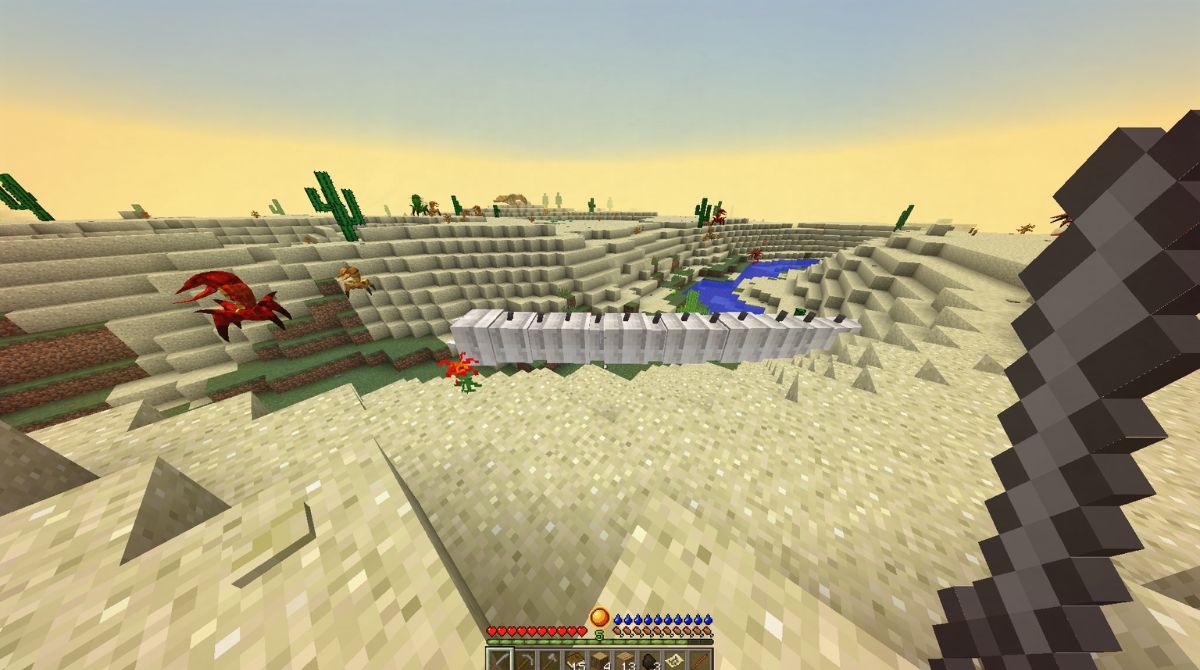Introduction
Welcome to the exciting world of RLcraft – a challenging modpack for the popular game Minecraft. If you’re new to RLcraft or considering diving into this intense experience, one of the questions you might have is how much RAM you need to run RLcraft smoothly. RAM, short for Random Access Memory, plays a crucial role in the performance of any computer game, and RLcraft is no exception.
RLcraft is a modpack created by Shivaxi, adding a variety of mods that significantly enhance the difficulty and complexity of the game. With RLcraft, you’ll face realistic survival challenges, dangerous mobs, and even thirst and temperature management. This modpack appeals to players who crave a more immersive and hardcore Minecraft experience.
Due to the nature of RLcraft and the number of modifications it incorporates, it requires more system resources than the vanilla version of Minecraft. This includes a substantial amount of RAM to handle the enhanced graphics, increased world complexity, and demanding AI behaviors.
Now, you might be wondering how much RAM you actually need to run RLcraft smoothly. The answer depends on several factors, including the capabilities of your computer, the number of mods you have installed, and your desired performance level. In the following sections, we’ll explore the recommended amount of RAM for RLcraft, factors to consider when choosing RAM, and even some tips for optimizing performance without adding more RAM. But first, let’s find out how much RAM your computer currently has.
What is RLcraft?
RLcraft is a popular modpack for the game Minecraft, developed by Shivaxi. It stands for “Real Life Survival Craft,” and as the name suggests, it aims to bring a more realistic and challenging survival experience to Minecraft players. RLcraft incorporates a variety of modifications, merging different mods into a single pack.
In RLcraft, players are thrust into a harsh and unforgiving world where survival is anything but easy. The modpack introduces several features that significantly increase the difficulty and complexity of gameplay. Players will encounter new mobs, each with their unique behavior and abilities, making even basic survival tasks a constant challenge.
RLcraft also introduces elements of realism to the game. Players will need to manage thirst and body temperature, scouring the world for water sources and finding shelter to stay warm in colder biomes. Additionally, the modpack includes tweaks to the game’s mechanics, such as slower health regeneration and increased fall damage, further adding to the survival aspect.
The world generation in RLcraft is also more treacherous compared to the regular Minecraft experience. Players will come across deadly traps, dangerous dungeons, and hostile environments that require careful navigation and strategic planning. The modpack even has a leveling system that allows players to gain experience and unlock new abilities.
With its emphasis on difficulty and intense survival gameplay, RLcraft has become popular among players who are looking for a more challenging experience in the Minecraft universe. It offers a unique blend of realism, adventure, and danger that pushes players to their limits.
Whether you’re a seasoned Minecraft player looking for a fresh challenge or a newcomer seeking a different Minecraft experience, RLcraft provides an exhilarating and demanding adventure that will test your skills and endurance. Just be prepared for a rollercoaster ride of excitement and frustration as you strive to survive in this merciless world.
Why does RLcraft require more RAM?
RLcraft’s increased demand for RAM is primarily due to the large number of modifications and features that it incorporates. Let’s explore the main reasons why RLcraft requires more RAM to run smoothly:
1. Enhanced Graphics: RLcraft features improved textures, shaders, and visual effects compared to vanilla Minecraft. These enhanced graphics require additional memory to load and render smoothly, resulting in a more immersive and visually appealing gameplay experience.
2. Increased World Complexity: RLcraft introduces new biomes, structures, and world generation features, making the game world more detailed and diverse. This increased complexity requires more RAM to process and store the additional data, ensuring that the game runs smoothly without performance issues.
3. Demanding AI Behavior: RLcraft includes mods that introduce challenging and intelligent mobs with complex behavior patterns. These mobs require more computational power to process their AI logic and interactions with the player, which in turn requires additional RAM to handle the increased workload.
4. Mod Compatibility: RLcraft is a compilation of various mods that are carefully selected and integrated into a single pack. Ensuring that these mods work together seamlessly requires additional memory allocation to handle the interdependencies and potential conflicts between different modifications.
5. Different Gameplay Mechanics: RLcraft introduces new gameplay mechanics such as thirst and temperature management, which require additional memory resources to track and update these variables in real-time.
6. Multiplayer Considerations: If you plan to play RLcraft in multiplayer mode, additional RAM is essential. Multiplayer sessions tend to have more entities, increased player interactions, and additional mods or plugins running simultaneously. The server hosting the multiplayer game will require even more RAM to handle multiple player connections and maintain a smooth gaming experience for everyone involved.
Overall, RLcraft’s requirement for more RAM is a result of the combination of enhanced graphics, increased world complexity, demanding AI behavior, mod compatibility, new gameplay mechanics, and the considerations for multiplayer sessions. By allocating an adequate amount of RAM to the game, you can ensure a smoother gameplay experience without noticeable lag or performance issues.
Recommended RAM for RLcraft
Choosing the right amount of RAM to allocate for RLcraft is crucial for optimal performance and gameplay experience. While the exact required amount may vary depending on factors such as your computer’s specifications and the number of modifications you have installed, here are some general guidelines to consider:
1. Minimum Recommendation: To run RLcraft smoothly, it is recommended to have a minimum of 6GB of RAM. This allows the game to load and handle the various modifications and features without significant performance issues.
2. Recommended Recommendation: For a better overall experience, especially if you plan to play with higher graphical settings or multiple modifications, it is advisable to allocate 8GB of RAM. This additional memory provides more headroom and ensures smoother gameplay with improved loading times and reduced lag.
3. Enthusiast Recommendation: If you want to ensure the best possible performance and have a high-end computer with ample resources, allocating 12GB or even 16GB of RAM to RLcraft can lead to an exceptionally smooth and lag-free gaming experience. This is especially beneficial if you plan to play with resource-intensive shaders or texture packs.
Remember that allocating more RAM than your computer can handle may not necessarily result in better performance. It’s important to ensure that your system has sufficient physical RAM available before allocating it to the game. Also, keep in mind that allocating too much RAM to RLcraft may potentially impact the performance of other applications running simultaneously on your computer.
If you’re unsure about the recommended amount of RAM for your specific system, you can consult your computer’s documentation or contact the manufacturer for guidance. Additionally, you can use system monitoring tools or refer to the in-game options to check the current RAM usage and adjust the allocation accordingly.
By following these recommendations and allocating an appropriate amount of RAM, you can optimize the performance of RLcraft and enjoy a smooth, immersive, and enjoyable gaming experience.
Factors to consider when choosing RAM for RLcraft
When selecting the right RAM for RLcraft, it’s important to consider several factors to ensure optimal performance and compatibility. Let’s explore some key factors you should keep in mind:
1. System Requirements: Start by checking the system requirements for RLcraft and compare them to your computer’s specifications. Check the minimum and recommended RAM requirements, as well as other hardware requirements such as CPU and GPU. Ensuring that your computer meets or exceeds these requirements will provide a solid foundation for running RLcraft smoothly.
2. Number of Modifications: RLcraft allows you to customize your gameplay experience by adding various modifications. Keep in mind that the more mods you have installed, the more RAM is required to handle them all. If you plan to use a large number of modifications, it’s advisable to allocate a higher amount of RAM to ensure smooth performance.
3. Other Programs Running: Consider the other programs or applications that you typically run alongside RLcraft. If you often multitask or have resource-intensive applications running in the background, you may need to allocate additional RAM to accommodate both RLcraft and these programs simultaneously. This is particularly important if you plan to play RLcraft while video editing, streaming, or running virtual machines.
4. Future Expansion: If you anticipate adding more modifications or resource-intensive features to your RLcraft setup in the future, it’s wise to choose a RAM capacity that allows for expansion. This way, you won’t need to upgrade your RAM again if you decide to enhance your RLcraft experience down the line.
5. Budget Considerations: RAM prices can vary depending on factors such as capacity and speed. Consider your budget and weigh it against the recommended RAM options for RLcraft. While it’s important to choose a RAM capacity that meets your needs, don’t overspend if it’s unnecessary for your specific setup.
6. RAM Type and Speed: Pay attention to the type and speed of RAM that is compatible with your computer’s motherboard. DDR4 RAM is generally the recommended choice for modern systems due to its higher performance and efficiency. Additionally, consider the clock speed (MHz) of the RAM, as higher speeds can often result in better performance, although the benefit may not be noticeable in all scenarios.
As you consider these factors, it’s important to strike a balance between your budget and the requirements of RLcraft. Allocating an appropriate amount of RAM based on these considerations will help ensure smooth gameplay and an enjoyable RLcraft experience.
How to check the amount of RAM on your computer
Before deciding on the RAM allocation for RLcraft, it’s essential to know how much RAM your computer currently has. Below are some methods to check the amount of RAM on your computer:
1. Task Manager (Windows): On Windows, you can use the Task Manager utility to check your computer’s RAM. Right-click on the taskbar and select “Task Manager” from the menu. In the Task Manager window, go to the “Performance” tab, and under the “Memory” section, you’ll see information about the amount of RAM installed on your system.
2. Activity Monitor (macOS): For macOS users, the Activity Monitor provides insight into the amount of RAM on your computer. To access it, go to “Applications,” then open the “Utilities” folder and launch the “Activity Monitor.” In the Activity Monitor window, select the “Memory” tab, and you’ll find the information about your computer’s RAM displayed.
3. System Information (Windows and macOS): Both Windows and macOS have a built-in system information utility that provides detailed information about your computer’s hardware specifications. On Windows, you can access it by searching for “System Information” in the Start Menu. For macOS, go to the “Utilities” folder and open “System Information.” In both utilities, you’ll find the information about your computer’s RAM under the “Memory” or “Hardware Overview” section.
4. Command Prompt or Terminal: Another method to check the amount of RAM is by using the Command Prompt (Windows) or Terminal (macOS). On Windows, open the Command Prompt by searching for “cmd” in the Start Menu, then type the command “wmic MemoryChip get Capacity” and press Enter. This will display the total capacity of your computer’s RAM. On macOS, open the Terminal, then enter the command “sysctl -n hw.memsize” to view the total RAM capacity.
5. Third-Party System Monitoring Tools: There are various third-party system monitoring tools available that can provide detailed information about your computer’s hardware, including the amount of RAM. Some popular options include CPU-Z, Speccy, and HWMonitor. These tools offer comprehensive insights into your system’s specifications and can be useful for monitoring and troubleshooting purposes.
By utilizing one of these methods, you can determine the amount of RAM that is already installed on your computer. This knowledge is crucial in determining how much additional RAM you may need to allocate for RLcraft while ensuring smooth performance and an enjoyable gaming experience.
How to allocate more RAM to RLcraft
Allocating more RAM to RLcraft can help improve its performance and ensure a smoother gaming experience. Here are the steps to allocate more RAM to RLcraft:
Step 1: Determine How Much RAM to Allocate
Before allocating more RAM, it’s important to decide how much you want to allocate. Refer to the recommended RAM guidelines mentioned earlier in this article and consider the capabilities of your computer. Allocating too much RAM can impact the overall performance of your system, so finding the right balance is crucial.
Step 2: Locate the RLcraft Launcher or Profile
Open the Minecraft Launcher and navigate to the “Installations” or “Launch Options” section. Locate the RLcraft installation or profile that you want to allocate more RAM to. This could be an existing RLcraft profile or a new one you create specifically for RLcraft.
Step 3: Edit the Profile Settings
Click on the RLcraft profile, and a settings menu or window will appear. Look for an option that allows you to modify JVM Arguments or Java Arguments. These arguments control the Java Virtual Machine settings, including the amount of RAM allocated to Minecraft.
Step 4: Increase the RAM Allocation
Add the following line of code to the JVM Arguments:
-Xmx<amount of RAM>G
Replace “<amount of RAM>” with the desired amount of RAM you want to allocate. For example, if you want to allocate 6GB of RAM, the line would be:
-Xmx6G
Remember to only allocate the amount of RAM that is available on your system.
Step 5: Save and Launch RLcraft
After adding the line to increase the RAM allocation, save the changes to the profile settings. Ensure that the RLcraft profile is selected, then click the “Play” button to launch RLcraft with the new RAM allocation.
Step 6: Verify the RAM Allocation
While in-game, you can confirm that the RAM allocation has been updated by pressing F3 to open the debug screen. Look for the “Memory” section, where you should see the allocated amount of RAM displayed.
Note that the steps mentioned above are specific to the Minecraft Java Edition. If you’re playing RLcraft on the Minecraft Bedrock Edition (Windows 10, Xbox, PlayStation, etc.), the process of allocating more RAM may differ, as Bedrock Edition uses a different codebase and different allocation methods.
By following these steps, you can allocate more RAM to RLcraft, allowing it to utilize additional memory resources and potentially enhance its performance and overall gameplay experience.
Tips for improving RLcraft performance without adding more RAM
If you’re experiencing performance issues with RLcraft but don’t have the option to allocate more RAM, there are several steps you can take to optimize its performance. Here are some tips for improving RLcraft performance without adding more RAM:
1. Optimize Java Settings: Make sure you’re using the latest version of Java and ensure that your Java installation is up to date. You can also consider tweaking the Java settings for RLcraft by adding the following argument to the JVM arguments: -XX:+UseG1GC. This flag enables the Garbage First (G1) garbage collector, which can help improve performance and memory management.
2. Reduce Render Distance: RLcraft’s performance can benefit from reducing the render distance. Lowering the render distance will reduce the number of chunks rendered at once, consequently lowering the strain on both your GPU and CPU. Experiment with different render distances to find a balance between performance and visual quality.
3. Optimize Graphics Settings: Adjusting the graphics settings within RLcraft can help improve performance. Lowering graphics options such as particle effects, render distance, shadows, and smooth lighting can provide a noticeable boost in performance without sacrificing too much visual quality. Experiment with different settings to find the optimal balance for your system.
4. Close Background Applications: Close any unnecessary background applications or processes that may consume system resources. This includes web browsers, media players, file-sharing programs, or any other applications that are not essential to RLcraft. By minimizing system resource usage, you can allocate more resources to RLcraft and improve its performance.
5. Update Mods and Java Edition: Ensure that you’re using the latest version of both RLcraft and the Minecraft Java Edition. Mod updates may include performance improvements or bug fixes that can positively impact RLcraft’s performance. Additionally, keeping your Java Edition up to date ensures that you’re benefiting from any performance enhancements or optimizations introduced in newer Java releases.
6. Optimize System Settings: Adjusting certain system settings can also help improve RLcraft’s performance. Consider disabling unnecessary visual effects and animations, reducing the number of programs that launch at startup, and optimizing your computer’s power settings for better performance rather than power saving. These adjustments can free up system resources and improve the overall performance of RLcraft.
7. Use Optifine: Optifine is a well-known optimization mod for Minecraft that can help improve performance. It provides additional graphics settings, performance tweaks, and optimizations that can significantly enhance RLcraft’s performance. Install Optifine for RLcraft and customize its settings according to your preferences and hardware capabilities.
By implementing these tips, you can optimize RLcraft’s performance and potentially enjoy a smoother gameplay experience. While additional RAM can provide a significant boost, these optimizations can help maximize the performance of RLcraft within your current hardware limitations.
Conclusion
In conclusion, when it comes to playing RLcraft, ensuring adequate RAM allocation is crucial for a smooth and enjoyable gaming experience. RLcraft’s demanding modifications and enhanced features require more system resources, including RAM, to run optimally.
By following the recommended RAM guidelines based on your computer’s specifications and the number of modifications installed, you can optimize performance and minimize lag. Allocating the right amount of RAM enables RLcraft to handle the increased graphics, world complexity, AI behavior, and other demanding aspects of the modpack.
Additionally, considering factors such as system requirements, future expansion, and budget can help you make an informed decision when choosing RAM for RLcraft. It’s essential to strike a balance between adequate RAM allocation and the limitations of your hardware.
If adding more RAM is not possible, there are still ways to enhance RLcraft’s performance. Optimizing Java settings, reducing render distance, adjusting graphics settings, closing background applications, and keeping mods and Java Edition updated are effective techniques to improve performance without adding more RAM. Utilizing optimization mods like Optifine can also be beneficial.
Remember to regularly check your computer’s RAM capacity and adjust the allocation as needed. By monitoring and optimizing your system settings, you can ensure that RLcraft runs smoothly and provides an immersive and challenging gaming experience.
So, dive into the world of RLcraft, survive in its harsh environment, and push your skills to the limit. With the right amount of RAM and these performance-enhancing tips, you’ll be ready to conquer the challenges that await in this thrilling Minecraft modpack.