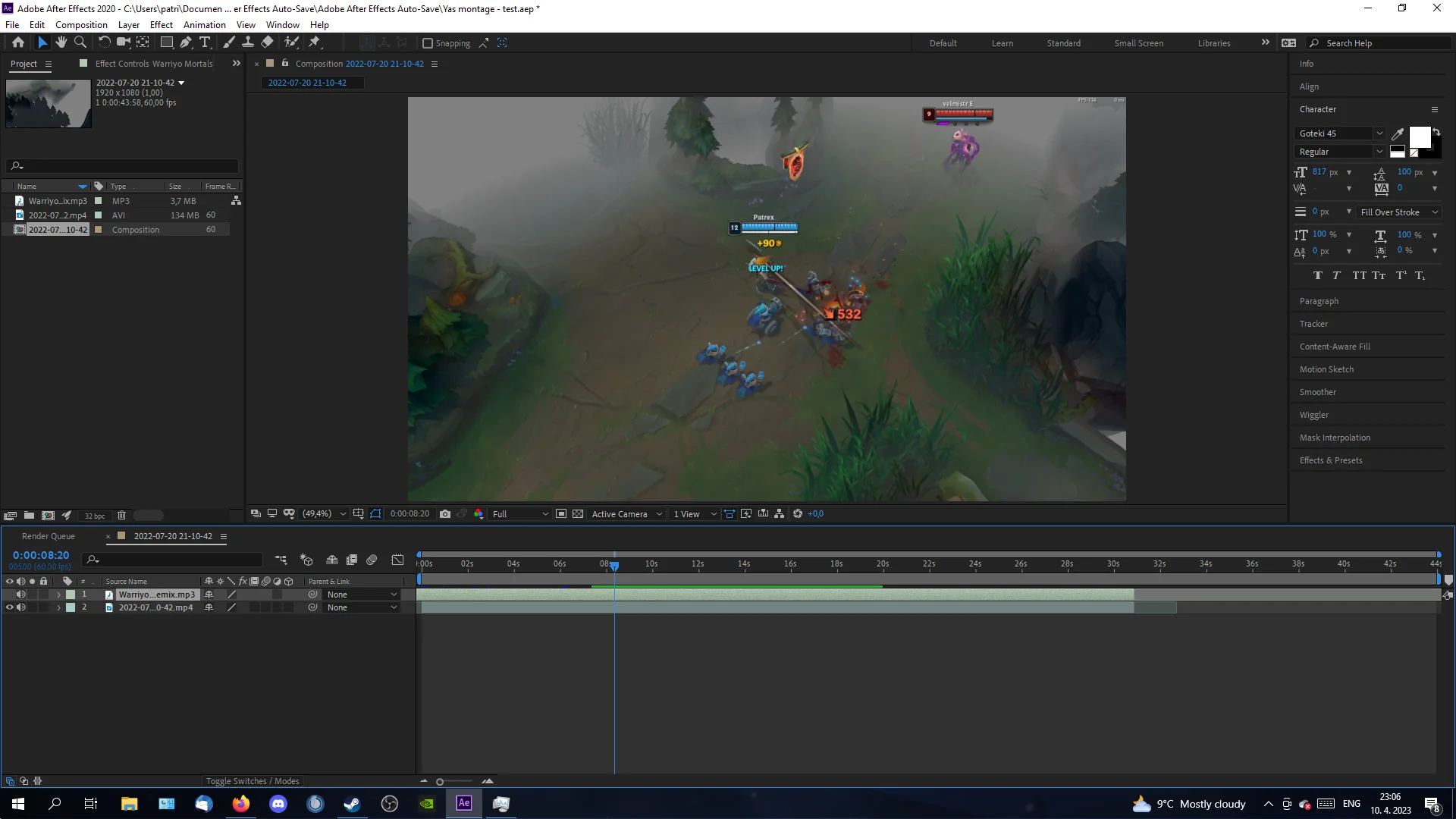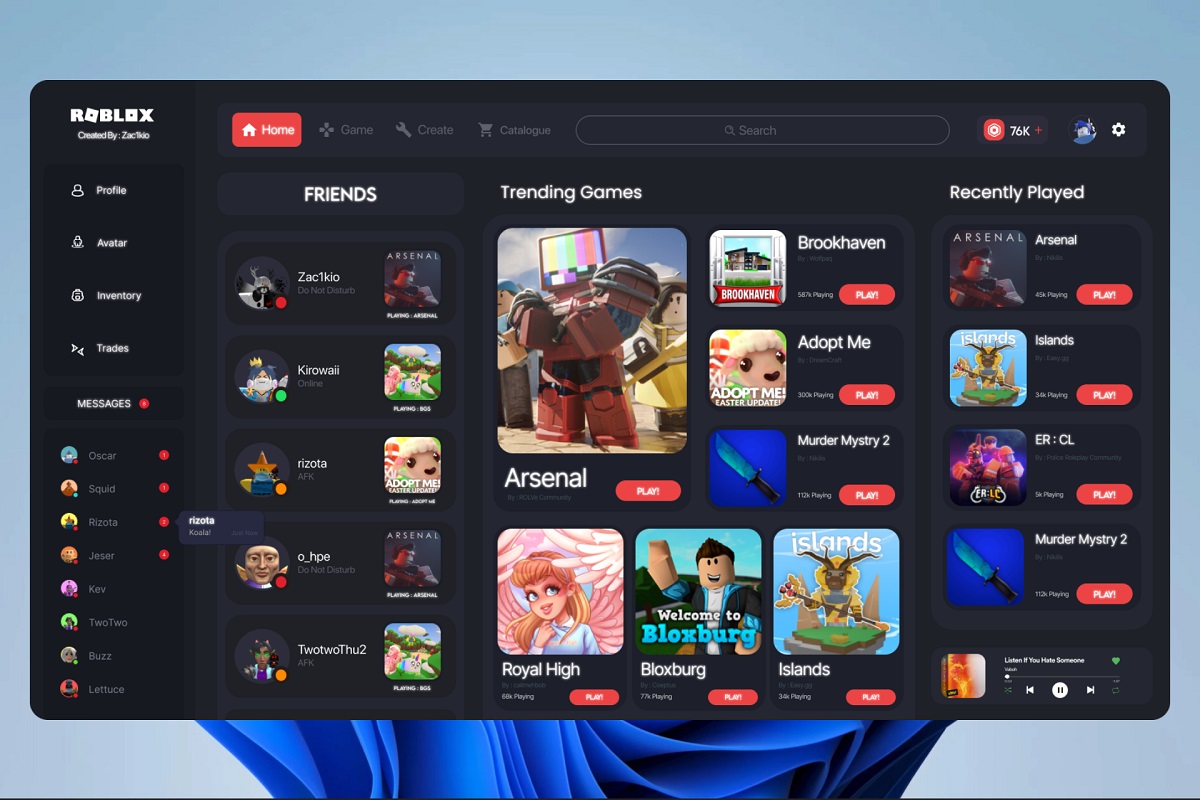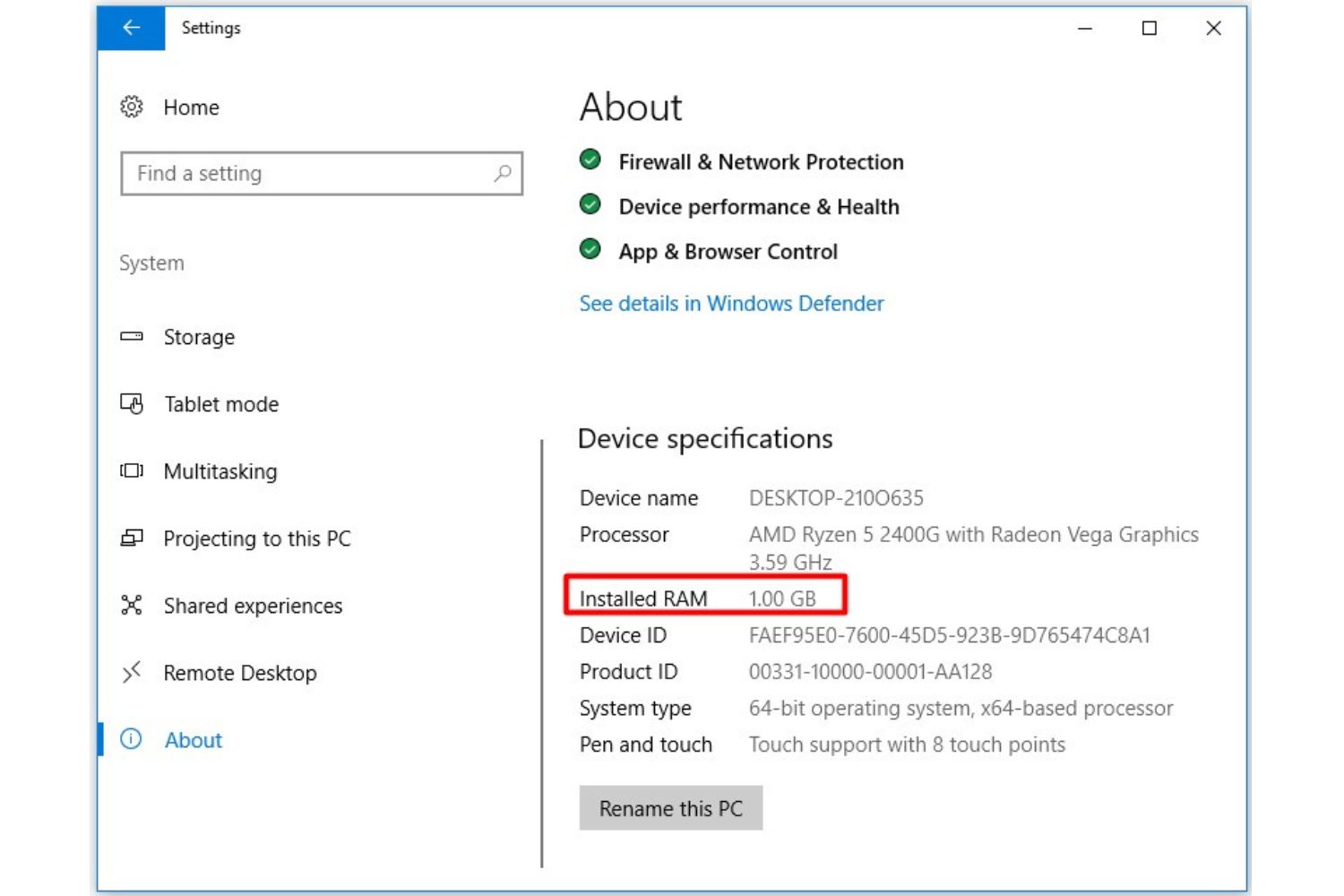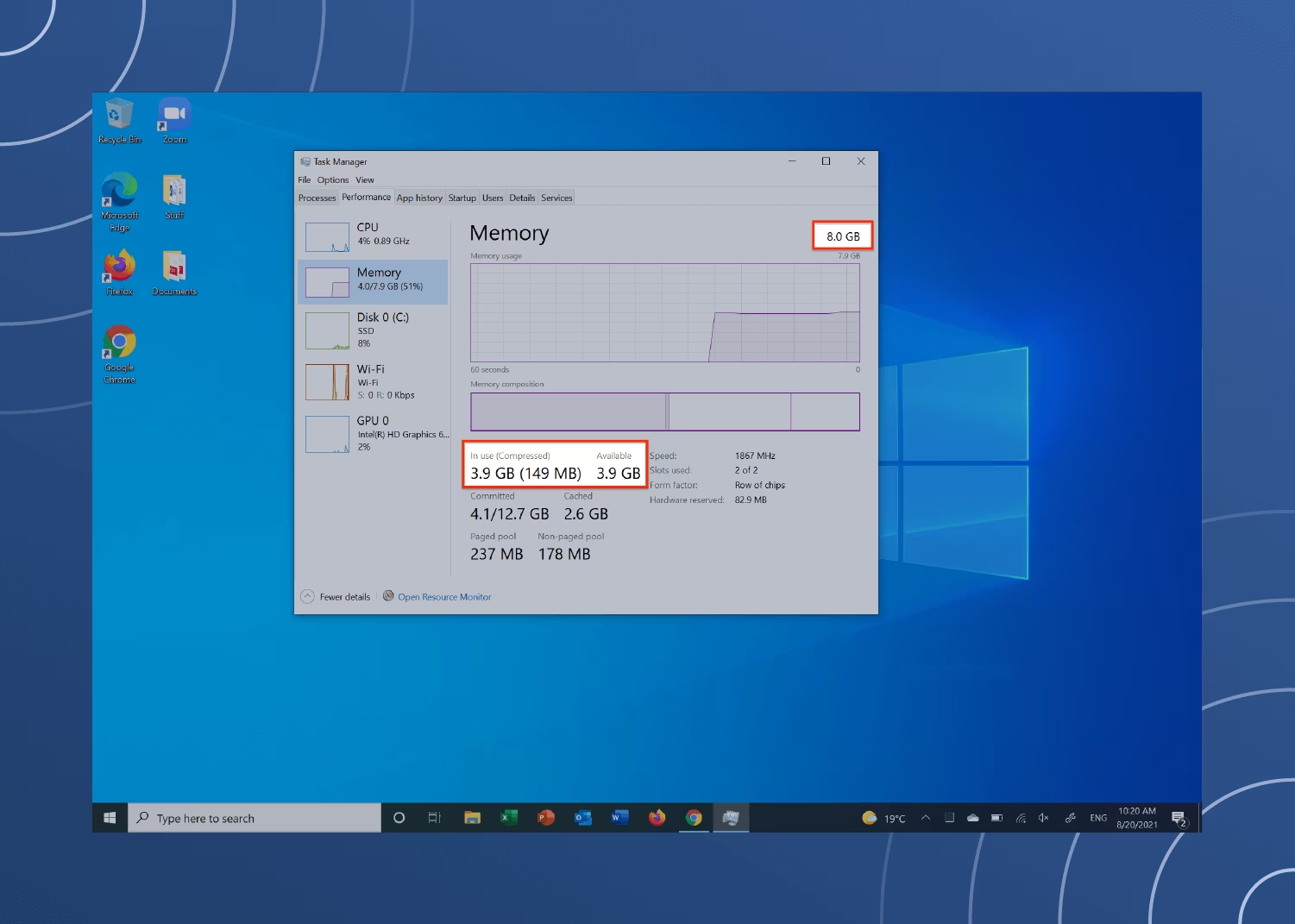Introduction
Welcome to the world of After Effects, the powerful software used for creating stunning visual effects and motion graphics. Whether you are a professional video editor or a beginner exploring the realms of animation, having the right amount of RAM (random access memory) is crucial for smooth and efficient workflow in After Effects.
RAM plays a vital role in After Effects as it determines how much data the software can store and access in real time. It acts as a temporary workspace where the software can hold project files, effects, layers, and other data necessary for rendering and previewing your compositions. With insufficient RAM, you may experience lag, slow performance, and even crashes.
So, the million-dollar question is: how much RAM do you actually need for After Effects? Well, the answer depends on several factors like the complexity of your projects, the size of your compositions, and the number of layers and effects you use. In this article, we will explore the minimum RAM requirements, recommended RAM configuration, and tips for optimizing RAM usage in After Effects to help you make an informed decision.
Before diving into the specifics, it’s important to note that RAM is just one piece of the puzzle when it comes to optimizing After Effects’ performance. Factors such as CPU power, GPU capabilities, and fast storage solutions also play significant roles. However, having ample RAM is undeniably a crucial aspect as it directly impacts the speed and responsiveness of your project.
Now, let’s delve deeper into understanding RAM in After Effects and how it influences your overall editing experience.
Understanding RAM in After Effects
RAM, or random access memory, is the temporary storage space where After Effects keeps all the necessary data for your projects. It serves as a high-speed workspace that allows the software to quickly access and process the complex calculations and data required for rendering and previewing your compositions.
When you work on a project in After Effects, the software loads project files, footage, effects, and other assets into RAM. This allows for real-time manipulation, previewing, and rendering of your compositions without having to constantly read and write data from the slower hard drive or solid-state drive (SSD).
Think of RAM as a digital chalkboard that you can use to sketch out your ideas and make adjustments in real time. The more RAM you have, the larger and more complex projects you can work on without experiencing performance issues.
After Effects utilizes RAM in two ways:
- Active RAM Usage: This refers to the amount of RAM that is currently being utilized by After Effects for active processes. It includes RAM usage for open compositions, effects, layers, and any other assets that are currently being worked on or previewed. The active RAM usage can fluctuate depending on the complexity of your project and the number of active composition layers.
- Cached RAM Usage: After Effects also utilizes a portion of RAM to store cached data, also known as disk cache. The disk cache is a temporary storage area where After Effects stores rendered frames for quick access during playback or subsequent previews. This helps to reduce the need for re-rendering and improves overall performance. The size of the disk cache can be adjusted in the preferences settings of After Effects.
Understanding these two types of RAM usage is essential for optimizing your workflow and ensuring smooth playback and rendering in After Effects.
It’s important to note that RAM is different from storage space. While RAM provides temporary and fast access to data, storage devices like hard drives or SSDs are where your project files, footage, and other assets are permanently stored. Having enough storage space is crucial for storing and organizing your projects, but it’s the RAM that determines the performance and speed at which you can work with those files in After Effects.
In the next sections, we will explore the minimum and recommended RAM requirements for After Effects, as well as factors that can affect RAM usage in the software.
Minimum RAM Requirements for After Effects
When it comes to the minimum RAM requirements for After Effects, Adobe provides some guidelines to ensure a stable and reliable performance. While these requirements can vary depending on the version of After Effects and the specific tasks you perform, it’s essential to have sufficient RAM to prevent crashes and slow performance.
The general minimum RAM requirement for After Effects is 16GB. This means that if you have less than 16GB of RAM, you may encounter difficulties when working with medium to large-sized projects, especially those with multiple layers and effects.
With 16GB of RAM, you can comfortably work on smaller projects and perform basic editing tasks without significant performance issues. However, keep in mind that RAM usage can quickly increase as you add more complex effects, higher-resolution footage, or larger compositions.
If you frequently work on larger or more complex projects, it is highly recommended to have 32GB or more of RAM. This will provide additional headroom for storing and manipulating the increased data that comes with more complex compositions, multiple layers, and advanced effects.
Remember that these minimum requirements are just a starting point, and the actual RAM usage can vary depending on the specific demands of your projects. More RAM can often result in smoother playback, faster rendering, and improved overall performance in After Effects.
It’s worth noting that the minimum RAM requirements primarily focus on the software’s functionality and stability. To ensure a smooth editing experience, Adobe also recommends having other hardware components, such as a powerful CPU and a dedicated GPU, as they work in tandem with RAM to provide optimal performance in After Effects.
Now that we’ve covered the minimum RAM requirements, let’s explore the recommended RAM configuration for After Effects in the next section.
Recommended RAM for After Effects
While the minimum RAM requirements provide a baseline for running After Effects, having more RAM can significantly enhance your editing workflow and improve overall performance. The recommended RAM configuration for After Effects depends on various factors, including the complexity of your projects and the resources required for smooth operation.
If you’re working on medium-sized projects with a moderate number of layers, effects, and high-resolution footage, having 32GB of RAM would be ideal. This allows for smoother playback, faster rendering, and efficient multitasking within After Effects.
For larger and more complex projects involving extensive use of complex effects, multiple compositions, and working with high-resolution assets, having 64GB or more RAM is highly recommended. This ensures that After Effects has ample memory to store and manipulate large amounts of data, resulting in improved performance and smoother editing experience.
It’s important to note that RAM requirements can increase based on the specific needs of your projects. For example, working with 3D compositions, utilizing heavy particle systems, or working with high-resolution composites may require even more RAM to maintain optimal performance.
In addition to the amount of RAM, the speed of the RAM modules can also impact performance in After Effects. Opting for faster RAM modules, such as DDR4 with higher clock speeds, can help improve data transfer rates and enhance overall responsiveness.
However, it’s essential to consider your computer’s compatibility and ensure that the motherboard and processor are capable of supporting the selected RAM speed. Consult the manufacturer’s specifications and guidelines for your specific hardware configuration.
Remember that upgrading RAM should be done in conjunction with other hardware improvements, such as a powerful CPU and a dedicated GPU, to maximize the performance gains in After Effects. Investing in a well-balanced hardware setup will result in a more efficient and enjoyable editing experience.
Now that we’ve covered the minimum and recommended RAM configurations, it’s important to understand the factors that can affect RAM usage in After Effects. We’ll explore these factors in the next section.
Factors Affecting RAM Usage in After Effects
RAM usage in After Effects can vary depending on several factors, which impact the complexity and memory requirements of your projects. Understanding these factors can help you optimize your workflow and ensure efficient RAM usage. Here are some key factors that can affect RAM usage in After Effects:
- Project Complexity: The complexity of your After Effects project, including the number of layers, effects, and compositions, can significantly impact RAM usage. Projects with a large number of assets, complex animations, or extensive use of effects will require more RAM to accommodate the increased data.
- Composition Resolution: The resolution of your compositions plays a role in RAM usage. Higher-resolution compositions occupy more memory as they require more data to be stored and processed. Working with 4K or higher resolution footage will demand more RAM compared to standard HD or SD resolutions.
- Effects and Plugins: Applying effects and plugins to your compositions can increase RAM usage. Some effects, such as blurs, particle systems, or simulations, can be memory-intensive, depending on their settings and complexity. Using multiple effects simultaneously or combining them with high-resolution assets will require more RAM to handle the increased data load.
- Cached Frames: After Effects uses a disk cache to store rendered frames for quick access during playback or subsequent previews. The size of the disk cache can be adjusted in the preferences settings. Larger disk cache sizes may increase RAM usage, but they can enhance playback performance by reducing the need for re-rendering frames.
- Memory Allocation Settings: After Effects allows you to adjust memory allocation settings to control how the software utilizes RAM. By default, After Effects allocates a portion of available RAM, but you can manually adjust the allocation percentage in the preferences. Balancing RAM allocation between After Effects, other applications, and system processes is crucial to ensure smooth multitasking and avoid RAM-related performance issues.
- Multi-threaded Rendering: After Effects supports multi-threaded rendering, utilizing multiple CPU cores to process tasks simultaneously. Enabling multi-threaded rendering can improve performance, including RAM usage. However, keep in mind that increased CPU usage may also lead to higher RAM consumption.
It’s important to keep these factors in mind while working on your projects and make necessary adjustments to optimize RAM usage. Monitoring RAM usage and adjusting settings accordingly can help prevent crashes, reduce lag, and ensure a smooth editing experience in After Effects.
In the next section, we’ll explore techniques for optimizing RAM usage in After Effects to enhance performance and streamline your workflow.
Optimizing RAM Usage in After Effects
Optimizing RAM usage in After Effects is crucial for maintaining smooth performance and avoiding memory-related issues. By implementing the following techniques, you can optimize your workflow and ensure efficient RAM utilization:
- Close Unnecessary Applications: Before launching After Effects, close any unnecessary applications running in the background. This frees up system resources, including RAM, for After Effects to utilize more effectively.
- Trim Down Project Complexity: Simplify your project whenever possible. Reduce the number of layers, effects, and compositions to a minimum while still achieving your desired result. This minimizes the amount of data that After Effects must store in RAM, improving overall performance.
- Disable Unneeded Effects: Disable or remove any effects that are not critical to your project. Some effects, particularly resource-intensive ones, can increase RAM usage. By selectively enabling or disabling effects, you can reduce the memory burden on After Effects.
- Adjust Resolution and Proxy Workflow: Lowering the resolution of your compositions or using proxies can help reduce the amount of data that After Effects needs to process. Working with lower-resolution assets during the editing and previewing phase, and then swapping them with higher-resolution versions for the final render, can optimize RAM usage without sacrificing quality.
- Use Precomps and Adjustment Layers: Utilize precompositions and adjustment layers to organize and group layers within your project. This can help reduce the number of individual layers After Effects needs to process, resulting in lower RAM usage.
- Manage Disk Cache: Keep an eye on the size of After Effects’ disk cache, which stores rendered frames. Adjust the disk cache settings in After Effects’ preferences to ensure it doesn’t consume excessive RAM. Clearing the cache from time to time can also help free up additional memory.
- Monitor RAM Usage: Use the After Effects Monitoring panel to track your RAM usage. Keep an eye on the Active and Cached RAM values to ensure they are within acceptable limits. If RAM usage approaches maximum capacity, consider upgrading to a higher capacity RAM module.
- Upgrade Hardware: If you consistently work on complex projects that push the limits of your hardware, upgrading your RAM to a larger capacity can provide a significant performance boost. Consider consulting with a hardware specialist to determine the best RAM configuration for your specific needs.
By implementing these strategies, you can optimize RAM usage in After Effects, resulting in smoother editing, rendering, and playback of your projects. Remember to regularly save your work, as optimizing RAM usage alone cannot guarantee against potential crashes or other unforeseen issues.
Now that you understand how to optimize RAM usage, let’s explore how you can check the current RAM usage in After Effects.
How to Check RAM Usage in After Effects
Monitoring the RAM usage in After Effects allows you to keep track of how much memory the software is utilizing at any given time. By checking the RAM usage, you can ensure that you have enough resources available for a smooth editing experience. Here’s how you can check the RAM usage in After Effects:
- Access the Monitoring Panel: In After Effects, go to the Window menu and select “Monitoring”. This will open the Monitoring panel, which displays various performance-related information.
- Enable Memory Monitoring: In the Monitoring panel, click on the gear icon in the top-right corner. From the dropdown menu, select “Enable Memory”. This will activate the RAM monitoring feature.
- Monitor RAM Usage: Once memory monitoring is enabled, After Effects will display the current RAM usage in real time. Look for the “Active RAM” and “Cached RAM” values. The “Active RAM” represents the memory actively used by After Effects for processes, compositions, and effects. The “Cached RAM” represents the memory used for storing rendered frames in the disk cache.
- Observe RAM Trends: Keep an eye on the Active and Cached RAM values as you work on your projects. If you notice that the RAM usage is consistently reaching or exceeding maximum capacity, consider optimizing your workflow or upgrading your RAM configuration to avoid performance issues.
- Adjust Monitor Panel Settings: You can customize the Monitoring panel to display additional information related to RAM usage. Right-click within the Monitoring panel and select “Configure Panel”. From there, you can choose which performance metrics you want to display.
Regularly checking the RAM usage in After Effects allows you to have a better understanding of how the software is utilizing your system resources. By staying aware of the memory usage trends, you can make informed decisions regarding project complexity, RAM allocation, and overall optimization of your workflow.
Now that you know how to check the RAM usage, let’s discuss the option of upgrading your RAM for better performance in After Effects.
Upgrading RAM for After Effects
If you experience frequent performance issues or find that your current RAM configuration is limiting your productivity in After Effects, upgrading your RAM can be a worthwhile investment. Increasing the amount of RAM in your system can provide significant improvements in editing speed, playback performance, and overall efficiency. Here are some key points to consider when upgrading RAM for After Effects:
- Determine Compatible RAM: Before upgrading, check the specifications of your computer or motherboard to determine the type and maximum supported capacity of RAM modules. This will ensure that the RAM you choose is compatible with your system.
- Assess Your Requirements: Consider the nature of your projects and the complexity of your compositions. If you frequently work on large or complex projects with multiple layers and effects, prioritize higher capacity RAM modules to handle the increased data load. For more modest projects, a moderate upgrade may be sufficient.
- Allocate Sufficient Budget: RAM prices can vary depending on the capacity, speed, and brand. Allocate a budget that allows you to purchase the optimal amount of RAM without compromising on quality. Remember that investing in more RAM can have long-term benefits and improve your overall editing experience in After Effects.
- Consider RAM Speed: In addition to capacity, consider the speed of the RAM modules. Opt for faster RAM, such as DDR4 with higher clock speeds, to enhance data transfer rates and improve responsiveness. However, ensure that your motherboard and processor support the selected RAM speed.
- Reap the Benefits: Upgrading your RAM can result in smoother real-time editing, faster rendering, reduced lag, and improved overall performance in After Effects. It allows the software to store and access more data in RAM, minimizing the need to constantly read from the slower storage devices.
- Balance Hardware Upgrades: While upgrading your RAM can significantly enhance performance, it is important to balance it with other hardware components. Ensure that your system has a powerful CPU, sufficient storage space, and a capable GPU for optimal performance in After Effects.
- Professional Consultation: If you’re unsure about the best RAM upgrade for your specific needs, consider consulting with a computer technician or hardware specialist. They can provide guidance tailored to your requirements and help you make an informed decision.
Upgrading your RAM can unlock the full potential of After Effects, allowing you to work on more complex projects without encountering performance bottlenecks. By providing ample memory for the software to store and access data, upgrading RAM can greatly enhance your efficiency, creativity, and overall editing experience.
Now that we have explored the benefits of upgrading RAM for After Effects, let’s summarize the key points discussed in this article.
Conclusion
In conclusion, having the right amount and configuration of RAM is essential for optimal performance in After Effects. RAM plays a crucial role in storing and accessing data, allowing for smoother editing, faster rendering, and improved playback of your compositions.
While the minimum RAM requirement for After Effects is 16GB, it is recommended to have at least 32GB or more for working on medium-sized projects. For larger and more complex projects, 64GB or higher is highly recommended to handle the increased data load.
Factors such as project complexity, composition resolution, effects usage, and cached frames can affect RAM usage in After Effects. By optimizing your workflow, managing disk cache, and monitoring RAM usage, you can ensure efficient utilization of system resources and maintain a smooth editing experience.
If you find that your current RAM configuration is limiting your productivity, considering a RAM upgrade can greatly enhance your performance in After Effects. Assess your project requirements, determine compatible RAM modules, and allocate a sufficient budget for a smooth and effective upgrade process.
Remember to consider other hardware components, such as a powerful CPU and GPU, to create a balanced system that can handle the demands of After Effects effectively.
Upgrading your RAM empowers you to work on complex projects with ease, reducing rendering times, and allowing for real-time editing. It unlocks the full potential of After Effects and enables you to unleash your creativity without limitations.
By understanding the importance of RAM, optimizing its usage, and considering a RAM upgrade, you can take your After Effects workflow to the next level and deliver stunning visual effects and motion graphics with confidence and efficiency.