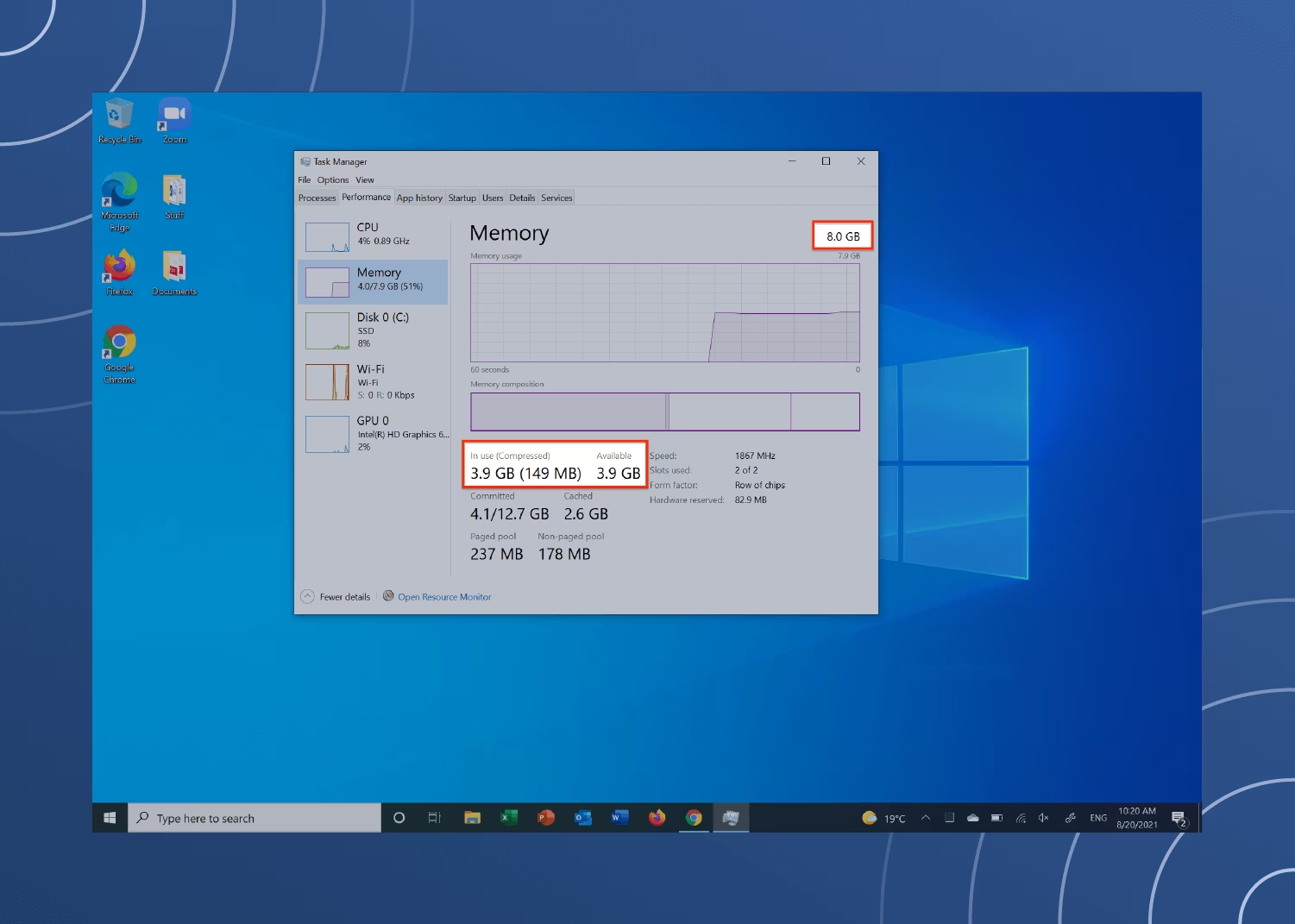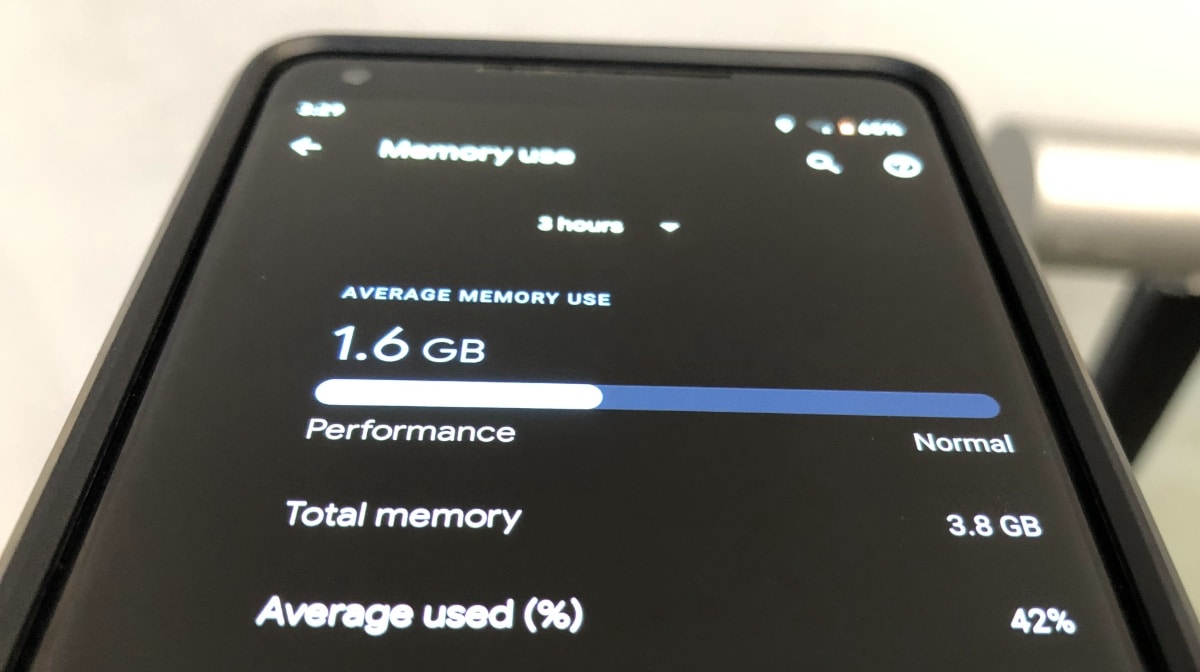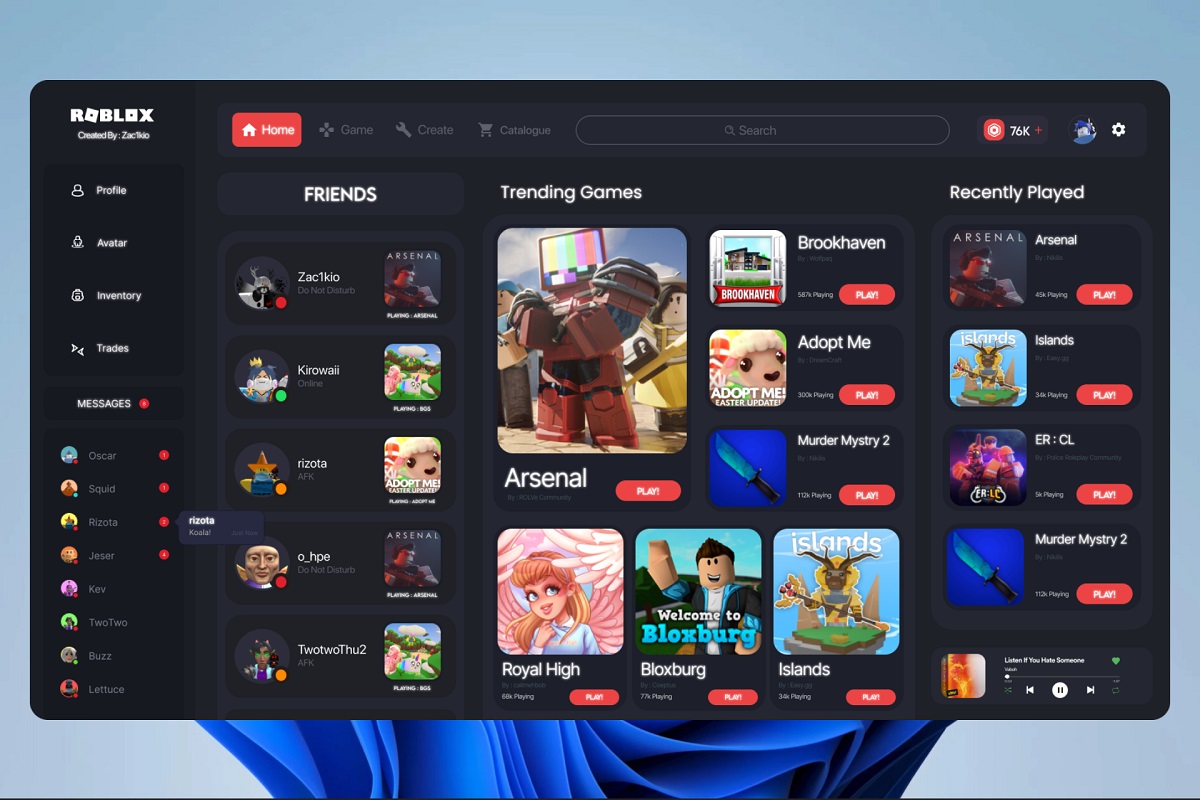What is RAM?
RAM, which stands for Random Access Memory, is a crucial component of any computer system. It is a type of hardware that temporarily stores data that the computer needs to access quickly. Think of it as the computer’s short-term memory. When you open a program or file, the data is loaded into RAM to be processed by the computer’s processor.
RAM is different from the computer’s storage devices, such as the hard drive or solid-state drive (SSD). Unlike these devices, RAM is volatile, which means that its contents are erased when the computer is powered off or restarted. This allows RAM to be quickly written to and read from, making it an essential part of the computer’s performance.
RAM is measured in gigabytes (GB) and determines how much data can be stored and accessed by the computer at any given time. Computers with higher RAM capacity can handle more demanding tasks and run multiple programs simultaneously without slowing down.
When you use your computer, data from your operating system, software applications, and files are loaded into RAM as needed. As you open more programs or work with larger files, the amount of RAM being utilized increases. If the computer runs out of available RAM, it may slow down or even crash, as it needs to rely on slower storage devices to access data.
Overall, RAM plays a vital role in the smooth operation and performance of your computer. Understanding how to monitor and optimize RAM usage can help you ensure that your system is running efficiently and can handle the tasks you need it to perform.
What is RAM Usage?
RAM usage refers to the amount of RAM that is currently being utilized by a computer system. It indicates how much of the available RAM is actively being used to store data and run programs. Monitoring RAM usage is important as it provides insights into the performance and efficiency of your computer.
When you open applications or work with files, data is loaded into RAM for quick and easy access by the computer’s processor. The more programs and files you have open, the more RAM is required to handle the data. RAM usage can vary depending on the specific tasks you are performing and the size of the files you are working with.
Monitoring RAM usage allows you to determine if your computer has enough RAM to handle the tasks you are performing. If the usage is consistently high, it may indicate that you need to upgrade your RAM to improve performance and prevent slowdowns. On the other hand, if the usage is consistently low, you may have more RAM than necessary, and resources could be allocated elsewhere.
RAM usage can also help you identify memory-hungry applications. Some programs may consume a significant amount of RAM, impacting the overall performance of your computer. By monitoring RAM usage, you can identify these resource-intensive programs and take necessary actions such as closing unnecessary applications or optimizing the memory usage of certain software.
Understanding RAM usage is particularly important when multitasking or using memory-intensive applications such as video editing software, gaming, or running virtual machines. These tasks can quickly consume large amounts of RAM, and monitoring usage can help you optimize your system and avoid performance issues.
In summary, RAM usage refers to the amount of RAM being utilized by your computer at any given time. Monitoring RAM usage allows you to assess the efficiency and performance of your system, identify memory-hungry applications, and ensure that you have enough memory to handle your computing needs.
Why is it Important to Know How Much RAM is Being Used?
Understanding how much RAM is being used by your computer is essential for several reasons. Let’s explore the importance of monitoring RAM usage:
1. Performance Optimization: By knowing how much RAM is being used, you can optimize your computer’s performance. When memory usage is high, and your system starts to slow down, it may be an indication that you need to close some applications or upgrade your RAM capacity. By monitoring RAM usage, you can ensure that your system has enough memory to handle the tasks at hand efficiently.
2. System Stability: Insufficient RAM can lead to system instability and crashes. When your computer runs out of available RAM, it starts using the hard drive or SSD for virtual memory, which is much slower. This can result in sluggish performance and freezing of applications. By monitoring RAM usage, you can take preventive measures to avoid running out of memory and ensure a stable computing experience.
3. Resource Allocation: Monitoring RAM usage helps you allocate resources effectively. If you have excess RAM that is not being used, you can consider allocating it to other tasks or applications that require more memory. This ensures that your system resources are utilized optimally, improving overall performance and responsiveness.
4. Identifying Memory Leaks: RAM usage monitoring can help identify memory leaks in software applications. Memory leaks occur when programs do not release memory that is no longer needed, causing the RAM usage to continually increase over time. By observing unusual spikes in RAM usage, you can identify potential memory leak issues and take appropriate actions such as updating or reinstalling the affected software.
5. Future Planning: Keeping track of RAM usage can assist in planning for future hardware upgrades. If you consistently notice high RAM usage, it may be an indication that you need to increase your system’s memory capacity. Understanding the current and potential future RAM usage requirements allows you to make informed decisions when upgrading or purchasing a new computer.
Overall, knowing how much RAM is being used provides valuable insights into your computer’s performance, stability, resource allocation, and future planning. Monitoring RAM usage is a proactive approach to ensure optimal system performance and enhance your computing experience.
Ways to Check RAM Usage on Windows
Checking RAM usage on Windows is straightforward, and there are multiple ways to do it. Here are some common methods:
- Task Manager: Task Manager is a built-in utility in Windows that provides real-time information about your computer’s performance, including RAM usage. To access Task Manager, press
Ctrl + Shift + Escon your keyboard, then click on the “Performance” tab. Here, you can see the memory usage graph and detailed information about the processes consuming memory. - Resource Monitor: The Resource Monitor is another useful tool for monitoring RAM usage. To access it, open Task Manager, go to the “Performance” tab, and click on “Open Resource Monitor” at the bottom. In the Resource Monitor window, click on the “Memory” tab to view detailed information about current memory usage, active processes, and memory-intensive applications.
- Command Prompt: You can also use the Command Prompt to check RAM usage. Open the Command Prompt by searching for “CMD” in the Windows Start menu. Then, type in the command
tasklist | find "explorer.exe"and press Enter. The output will show how much memory the Windows Explorer process is consuming. - Third-Party Software: There are various third-party software applications available that provide more advanced monitoring and tracking of RAM usage. Tools like CPU-Z, HWMonitor, and Speccy are popular options that provide detailed information about hardware components, including RAM usage.
By using these methods, you can keep an eye on your computer’s RAM usage and identify any memory-intensive processes or applications that may be affecting performance. This information is valuable for troubleshooting issues, optimizing resource allocation, and ensuring that your system has enough memory for smooth multitasking and efficient operation.
Ways to Check RAM Usage on Mac
Monitoring RAM usage on a Mac allows you to keep track of your system’s memory utilization and optimize performance. Here are several methods to check RAM usage on a Mac:
- Activity Monitor: Activity Monitor is a built-in utility on macOS that provides detailed information about system processes, CPU usage, and memory usage. To open Activity Monitor, go to “Applications” > “Utilities” > “Activity Monitor”. In the “Memory” tab, you can view real-time memory usage, including the total memory, wired memory, active memory, inactive memory, and more. Additionally, you can see a breakdown of memory usage by individual processes.
- Activity Monitor Dock Icon: You can also monitor memory usage directly from the Activity Monitor icon on the Dock. Right-click (or Control-click) on the Activity Monitor icon and select “Dock Icon” > “Memory Usage”. It will display a graph that represents your current RAM usage.
- Terminal: The Terminal application can provide additional insights into RAM usage on a Mac. Open Terminal from “Applications” > “Utilities” > “Terminal” and enter the following command:
top -o MEM. This will display a real-time list of processes sorted by memory usage, with the most memory-intensive ones at the top. - Third-Party Apps: There are various third-party apps available in the Mac App Store that offer detailed RAM monitoring. Tools like iStat Menus, MenuMeters, and Memory Clean provide comprehensive information about RAM usage, with customizable menus, graphs, and alerts.
Using these methods, you can keep a close eye on your Mac’s RAM usage, identify memory-intensive processes or applications, and ensure optimal performance. Monitoring RAM usage allows you to make informed decisions about resource allocation and optimize your system’s memory usage for smooth multitasking and efficient operation.
Ways to Check RAM Usage on Linux
Monitoring RAM usage on Linux allows you to keep track of the memory utilization of your system and optimize its performance. Here are several methods to check RAM usage on Linux:
- Command Line Tools: Linux provides command-line tools that allow you to check RAM usage. One of the most commonly used tools is
free. Open the terminal and typefree -hto display the memory usage in human-readable format. Another useful tool istop, which provides real-time information about system processes, including memory usage. Typetopin the terminal to launch it. - /proc Filesystem: The
/procfilesystem in Linux contains a wealth of system information, including memory usage. You can view the information by opening the terminal and enteringcat /proc/meminfo. This will display detailed information about memory, including total available memory, used memory, free memory, and more. - Gnome System Monitor: If you are using a Linux distribution with the GNOME desktop environment, you can use the built-in Gnome System Monitor. Navigate to the system menu or applications menu, search for “System Monitor,” and open it. In the “Resources” tab, you can view the memory usage graph, as well as detailed information about memory usage by individual processes.
- htop: htop is an interactive process viewer that provides real-time information about system resources. It is not usually installed by default, but you can install it using your package manager. Once installed, open the terminal and enter
htop. It will display the memory usage, as well as other system information, in a user-friendly interface.
These methods allow you to monitor RAM usage on Linux systems, providing valuable insights into the memory utilization of your system and helping you optimize performance. By keeping track of RAM usage, you can identify memory-intensive processes, troubleshoot performance issues, and ensure that your system has enough memory for smooth operation.
How to Interpret RAM Usage Results
Interpreting RAM usage results is important to understand how your computer is utilizing its memory resources. Here are some key factors to consider when analyzing RAM usage:
- Total RAM: Take note of the total amount of RAM installed on your system. This will provide a baseline measurement for understanding the significance of RAM usage percentages.
- Used RAM: The used RAM indicates the portion of your total RAM capacity that is currently in use by the operating system and active processes. If the used RAM is consistently high, it suggests that your system may benefit from more RAM to handle simultaneous tasks effectively.
- Free RAM: Free RAM represents the portion of available memory that is not currently in use. While having some free RAM is normal and essential for efficient system operation, if the free RAM is consistently low or near zero, it could indicate that your system is running out of available memory resources.
- Cached RAM: Cached RAM refers to the memory that the operating system uses to temporarily store data from recently accessed files or applications. This helps improve performance by allowing quicker access to frequently used data. Cached RAM is considered as “available” memory and can be used by applications when needed.
- Swap Usage: Swap usage refers to the amount of virtual memory (hard disk space) used by the system when it runs out of available RAM. Ideally, swap usage should be minimal or zero. If swap usage is consistently high or increasing significantly, it may indicate that your system is under memory pressure, and processes are being moved to slower storage due to insufficient RAM.
- Memory Intensive Processes: Analyzing individual process memory utilization can help identify memory-intensive applications that may be contributing to high RAM usage. By identifying these processes, you can optimize memory allocation and potentially close unnecessary applications or allocate additional resources to certain memory-intensive tasks.
When interpreting RAM usage results, it is important to consider the specific needs of your system and the tasks you perform. Regularly monitoring RAM usage allows you to identify patterns and make informed decisions about upgrading your RAM, optimizing system settings, or closing resource-consuming applications to ensure smooth and efficient performance.
How to Optimize RAM Usage
Optimizing RAM usage can help improve the overall performance and efficiency of your computer system. Here are some strategies to optimize RAM usage:
- Close Unnecessary Applications: Close any unused or unnecessary applications running in the background. This frees up valuable RAM resources for the tasks at hand.
- Manage Startup Programs: Review the list of programs that automatically start when your computer boots up. Disable any unnecessary startup programs to reduce the memory footprint and improve boot times.
- Manage Browser Extensions: Keep browser extensions to a minimum and disable or remove any that are not actively used. Extensions consume memory, and having too many can impact performance.
- Optimize Virtual Memory: Adjust the virtual memory settings to balance RAM usage and hard drive space. You can manually set the size of the paging file (Windows) or swap partition (Linux) or let the operating system manage it automatically.
- Clear Temporary Files: Regularly remove temporary files, cache data, and browser history to free up disk space and potentially reduce memory usage by applications.
- Upgrade RAM: If your system consistently runs out of memory or struggles with high RAM usage, consider upgrading your RAM modules. Increasing the RAM capacity can significantly improve system performance and multitasking capabilities.
- Use Lightweight Applications: Consider using lightweight software alternatives that consume less memory. Opt for applications that are optimized for performance and have lower resource requirements.
- Update Software: Keep your operating system, drivers, and applications up to date. Software updates often include performance improvements and bug fixes that can help reduce memory consumption.
- Manage Resource-Intensive Tasks: If you often work with memory-intensive tasks like video editing or virtual machines, consider allocating specific resources or adjusting settings to optimize memory usage for those tasks.
By implementing these optimization techniques, you can ensure that your RAM resources are efficiently utilized, resulting in improved system responsiveness, smoother multitasking capabilities, and a more efficient computing experience overall.
Conclusion
Monitoring and optimizing RAM usage is essential for maintaining optimal performance and efficiency of your computer system. Understanding how much RAM is being used and how to interpret the results allows you to make informed decisions about resource allocation and system upgrades.
By regularly checking RAM usage, you can identify memory-intensive processes, troubleshoot performance issues, and ensure that your system has enough memory to handle the tasks at hand effectively. Whether you are using Windows, Mac, or Linux, there are built-in tools and third-party applications available to monitor RAM usage and provide valuable insights into your system’s memory utilization.
Optimizing RAM usage involves closing unnecessary applications, managing startup programs and browser extensions, and eliminating temporary files. Additionally, optimizing virtual memory settings, upgrading RAM capacity, and using lightweight applications can contribute to more efficient memory utilization.
Remember that RAM is a critical component of your computer’s performance. Insufficient RAM can lead to system slowdowns, stability issues, and decreased productivity. By monitoring and optimizing RAM usage, you can ensure that your system is running smoothly, with enough memory resources to handle your workload.
Investing time and attention into understanding and managing RAM usage will go a long way in enhancing your computing experience. With an optimized RAM setup, you can enjoy faster response times, seamless multitasking, and improved overall performance of your computer system.