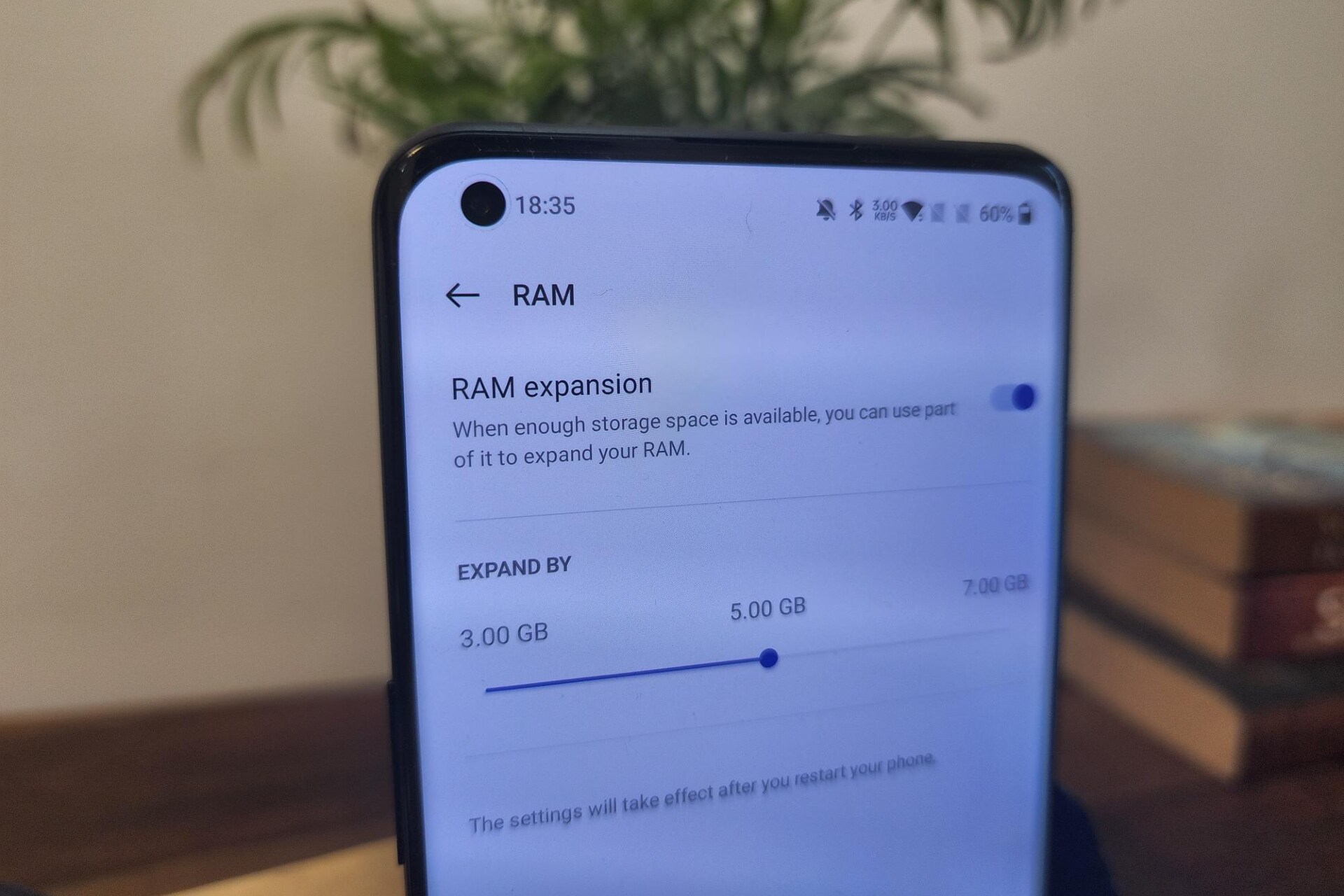Introduction
When it comes to gaming or other graphic-intensive tasks, having a powerful Graphics Processing Unit (GPU) is essential. The GPU is responsible for rendering and displaying images, videos, and animations on your screen. However, what many people may not realize is that the GPU also has its own dedicated memory, known as GPU memory or Video Memory.
GPU memory plays a crucial role in the performance of the GPU and ultimately affects the overall performance of your system. Understanding the capacity of your GPU memory and how it impacts your gaming or other graphic-intensive tasks is important in order to optimize your experience.
In this article, we will explore what GPU memory is, why it is important, how to check the memory capacity of your GPU, factors that affect GPU memory capacity, how much memory you need for gaming, how much memory you need for other tasks, and options for increasing GPU memory capacity.
Whether you are a gamer, a graphic designer, or a video editor, having a good understanding of GPU memory will help you make informed decisions when it comes to choosing the right GPU for your needs.
What is GPU memory?
GPU memory, also known as Video Memory or VRAM (Video Random Access Memory), is the dedicated memory that is integrated into a graphics card. It serves as a high-speed buffer for storing and accessing the data required for rendering graphics and textures.
This memory is different from the RAM (Random Access Memory) in your computer. While RAM is used for general-purpose computing tasks, GPU memory is specifically designed for handling the complex calculations and data processing required for graphics-intensive applications.
GPU memory stores not only the textures and images that are being displayed on the monitor but also the shaders, geometry data, and other resources required for rendering the visuals in real-time. The larger the GPU memory capacity, the more data it can store and process, resulting in smoother and more detailed graphics.
The memory on a graphics card is typically dedicated and cannot be shared with the computer’s main system memory. This means that even if you have a large amount of RAM in your computer, it won’t directly impact the GPU memory capacity.
Modern GPUs come with different types of memory, such as GDDR6, GDDR5, or HBM2, with varying speeds and bandwidths. The type of memory used can have an impact on the overall performance of the GPU and the gaming experience.
In summary, GPU memory is the dedicated memory on a graphics card that stores and processes the data required for rendering graphics and textures. It is separate from the computer’s RAM and contributes to the overall performance and visual quality of graphics-intensive applications.
Why is GPU memory important?
GPU memory plays a crucial role in the performance and capability of your GPU. Here are a few reasons why GPU memory is important:
- Storing and accessing graphical data: GPU memory is responsible for storing and accessing the graphical data required for rendering images, videos, and animations. Having sufficient GPU memory ensures that the graphics card can quickly access the necessary data, resulting in smoother and faster performance.
- Handling higher resolutions and textures: High-resolution displays and detailed textures require more memory to store the increased amount of data. With larger memory capacity, your GPU can handle higher resolutions and more complex textures, resulting in sharper and more visually appealing graphics.
- Supporting multiple displays: If you use multiple monitors or have a setup that requires rendering graphics on multiple screens, having ample GPU memory is essential. Each additional display requires more memory to handle the increased workload.
- Enabling advanced graphical effects: Many modern games and applications utilize advanced graphical effects, such as ray tracing, ambient occlusion, and realistic lighting. These effects require significant memory capacity to store and process the additional data needed for rendering these complex effects.
- Running GPU-accelerated tasks: Besides gaming, GPU memory is important for other compute-intensive tasks, such as video editing, 3D modeling, and machine learning. These tasks often require large amounts of memory to handle the extensive calculations and data processing required.
Having insufficient GPU memory can lead to performance bottlenecks, graphical artifacts, and even system crashes. It’s essential to have adequate memory capacity to ensure smooth and efficient performance, especially when running demanding applications or playing modern games with high system requirements.
Understanding the importance of GPU memory helps in selecting the right graphics card for your needs and ensuring that your system can handle the tasks you want to accomplish without compromising on performance or visual quality.
How to check the memory capacity of your GPU?
Checking the memory capacity of your GPU is a straightforward process that can be done using various methods. Here are a few ways to check the memory capacity of your GPU:
- System Information: On a Windows PC, you can use the built-in System Information tool. Press the Windows key + R to open the Run dialog box, and then type “msinfo32” and hit Enter. In the System Information window, navigate to Components -> Display. Here, you will find detailed information about your GPU, including the memory capacity.
- GPU Control Panel: Graphics card manufacturers often provide their own control panel software. NVIDIA users can access the NVIDIA Control Panel, while AMD users have the Radeon Settings software. Open the control panel, navigate to the system information or settings section, and you should be able to find the memory capacity of your GPU.
- Third-Party Software: There are several third-party software applications available that can provide detailed information about your GPU. Examples include GPU-Z, CPU-Z, and Speccy. These tools can display various specifications of your GPU, including the memory capacity.
- Task Manager: On Windows, you can use the Task Manager to get a quick view of your GPU memory usage. Right-click on the taskbar and select Task Manager. In the Task Manager, go to the Performance tab. Click on GPU, and you will find information about GPU memory usage and memory capacity.
- Command Prompt or Terminal: For those comfortable with using command-line interfaces, you can use the Command Prompt or Terminal to gather information about your GPU. On Windows, open the Command Prompt and type “wmic memorychip get capacity” and hit Enter. On macOS or Linux, open the Terminal and type “lspci -v | grep -i vga -A 12” to see detailed GPU information, including memory capacity.
By using one of these methods, you can easily determine the memory capacity of your GPU. It’s essential to know this information to understand the capabilities of your graphics card and make informed decisions when it comes to choosing graphic settings or upgrading your GPU in the future.
Factors that affect the memory capacity of a GPU
Several factors can influence the memory capacity of a Graphics Processing Unit (GPU). Understanding these factors helps in selecting the right GPU for your specific needs. Here are some key factors that affect GPU memory capacity:
- GPU Model and Generation: Different GPU models and generations come with varying memory capacities. High-end graphics cards tend to have larger memory capacities, while mid-range or entry-level cards may have smaller capacities to meet cost constraints.
- Memory Type and Technology: The type of memory technology used in a GPU can impact its memory capacity. Newer memory technologies, such as GDDR6 or HBM2, offer higher bandwidth and improved performance, allowing for larger memory capacities.
- Bus Width and Memory Interface: The bus width and memory interface determine the amount of data that can be transferred between the GPU and its memory. A wider bus and a higher memory interface help in achieving higher memory capacities.
- Memory Configuration: The memory configuration of a GPU, such as the number of memory chips and their arrangement, can impact the memory capacity. GPUs may have varying memory configurations, such as 4GB, 8GB, 12GB, or even higher capacities.
- Resolution and Graphics Settings: The resolution at which you are gaming or working and the graphics settings you choose can impact the amount of memory required. Higher resolutions and more demanding graphics settings, such as ultra-high textures or anti-aliasing, generally require more memory.
- Workload and Application Requirements: Different applications have varying memory requirements. Gaming, 3D modeling, video editing, and machine learning applications can have different demands on GPU memory. Understanding the specific requirements of your workloads helps in determining the desired memory capacity.
- Multi-GPU Setup: In a multi-GPU setup, where two or more graphics cards work together, the memory capacity is not additive. Each GPU will have its own dedicated memory, and the system may allocate and distribute the workload across the GPUs and their respective memory capacities.
It’s important to consider these factors when choosing a GPU, as the memory capacity directly affects the performance and capability of the card. Select a GPU that aligns with your specific requirements and the workload you intend to handle, ensuring that you have sufficient memory capacity to support your tasks and achieve optimal performance.
How much memory do I need for gaming?
The amount of memory you need for gaming depends on several factors, including the resolution you play at, the types of games you play, and the graphics settings you prefer. While there is no one-size-fits-all answer, here are some general guidelines to help you determine how much GPU memory you need for gaming:
- 1080p Gaming: For gaming at 1080p resolution, which is still the most common resolution for many gamers, 4GB to 6GB of GPU memory will generally suffice. This is sufficient for most games at medium to high settings, though some newer and more demanding titles may benefit from having 8GB or more.
- 1440p Gaming: If you plan to game at 1440p resolution, which offers sharper visuals and more screen space, it is recommended to have at least 8GB of GPU memory. This ensures smooth performance and allows for high graphics settings in most games.
- 4K Gaming: Gaming at 4K resolution demands more GPU power and memory. To enjoy smooth gameplay at this resolution, it is advisable to have a graphics card with 10GB or more of GPU memory. This allows for high-quality textures, advanced effects, and smooth frame rates in demanding games.
- Virtual Reality (VR) Gaming: Virtual Reality games have higher memory requirements due to the need to render visuals for both eyes simultaneously. A GPU with 8GB or more of memory is recommended for VR gaming to ensure a seamless and immersive experience.
- Graphics Settings: The graphics settings you choose in games can also impact the memory requirements. Ultra-high textures, anti-aliasing, and other advanced graphics settings require more memory. If you prefer playing games with maximum graphics settings, having a GPU with more memory can help maintain smooth performance.
- Future-Proofing: It’s worth considering future-proofing your gaming setup, especially if you plan to play upcoming AAA titles or anticipate advancements in game graphics. In this case, opting for a GPU with more memory, such as 12GB or 16GB, can provide an extra buffer and ensure longevity.
Remember that GPU memory is not the sole factor that determines gaming performance. The GPU’s core architecture, clock speeds, and overall performance also play significant roles. Therefore, it’s important to strike a balance between GPU memory and other performance factors when choosing a graphics card for gaming.
By considering the resolution, game types, graphics settings, and potential future needs, you can make an informed decision about the amount of GPU memory that will best suit your gaming requirements.
How much memory do I need for other tasks?
The memory requirements for tasks other than gaming vary depending on the specific applications and workloads involved. Here’s a breakdown of the memory needs for several common tasks:
- Video Editing and Rendering: Video editing and rendering software, such as Adobe Premiere Pro or DaVinci Resolve, can be memory-intensive. To handle the large video files and complex editing tasks, it is recommended to have at least 16GB or more of RAM to ensure smooth playback, efficient editing, and faster rendering times.
- 3D Modeling and Animation: 3D modeling and animation software, such as Autodesk Maya or Blender, can require substantial memory, especially when working with complex scenes. For comfortable performance, 16GB to 32GB of RAM or more is advisable, as it enables faster rendering and smoother viewport interaction.
- Graphic Design and Image Editing: Graphic design software, like Adobe Photoshop or Illustrator, benefits from having a good amount of memory. For smooth performance when working with high-resolution images, 8GB to 16GB of RAM is generally sufficient, but you may want to consider more if you work extensively with large files or multiple applications concurrently.
- Machine Learning and Deep Learning: Machine learning and deep learning tasks can be extremely memory-intensive, particularly when training complex models on large datasets. The memory requirements vary greatly based on the specific project, but it is common to have GPUs with 16GB or more of memory to handle memory-intensive computations.
- General Productivity and Multitasking: For general productivity tasks, such as web browsing, document editing, and email, 8GB of RAM is usually sufficient. However, if you often have multiple applications or browser tabs open simultaneously, upgrading to 16GB or more of RAM can improve multitasking performance.
- Other Specialized Workloads: Specialized tasks like architectural rendering, physics simulations, data analytics, or virtual machines may have higher memory requirements. It’s best to consult the specific software’s documentation or seek recommendations from professionals in the respective fields to determine the optimal memory capacity for these tasks.
Remember that these are general guidelines, and your specific memory needs may vary based on your workflow and the complexity of your projects. Considering the nature of your work and the system requirements of the applications you use will help you determine the appropriate amount of memory for your specific tasks.
It’s worth noting that having a well-rounded system with sufficient processing power, storage, and a capable GPU alongside adequate memory will contribute to better overall performance and responsiveness across all tasks.
Increasing GPU memory capacity
If you find that your current GPU memory capacity is insufficient for your needs, there are a few options to consider for increasing the memory capacity:
- Upgrade Your Graphics Card: The most straightforward solution is to upgrade to a new graphics card with a larger memory capacity. Research and select a graphics card that offers the desired memory capacity along with improved performance to meet your specific requirements.
- Choose a GPU with Multiple Memory Variants: Some graphics cards offer multiple variants with varying memory capacities. Choosing a GPU model that has different memory options allows you to select one with a higher memory capacity. However, it’s essential to ensure compatibility with your system and budget.
- Utilize Virtual Memory (Page File): Virtual memory, also known as a page file, can be used by your operating system as a complement to RAM. While this is not a direct solution to increasing GPU memory, it may help to some extent by allowing your system to use a portion of the storage drive as additional memory. However, keep in mind that virtual memory is slower compared to dedicated GPU memory, so its performance impact may be limited.
- Optimize Memory Usage: To make the most of your current GPU memory capacity, it’s essential to optimize memory usage. Close unnecessary background applications and processes that consume memory, keep your GPU drivers up to date, and adjust game or application settings to optimize memory usage and reduce the need for excessive memory storage.
- Consider SLI or CrossFire Configurations: If your motherboard and graphics card(s) support it, using SLI (Scalable Link Interface) for NVIDIA or CrossFire for AMD allows you to combine the power of multiple GPUs. While this does not directly increase memory capacity, it can improve overall performance in certain applications by harnessing the combined capabilities of multiple GPUs.
Before attempting to increase GPU memory capacity, it’s important to check your system’s compatibility and constraints. Ensure that your motherboard, power supply, and other components can support the desired graphics card and any associated configurations.
It’s worth mentioning that increasing GPU memory capacity is not always possible or practical with certain GPUs, as the memory is often integrated into the graphics card itself and cannot be upgraded separately. Therefore, it is advisable to consider memory capacity when purchasing a new graphics card to ensure it meets your requirements.
Ultimately, upgrading your graphics card to one with a larger memory capacity is usually the most effective solution for increasing GPU memory. However, it is crucial to consider your budget, compatibility, and overall system requirements to make the best decision.
Conclusion
Understanding GPU memory and its importance in various tasks, particularly gaming and graphics-intensive work, is essential for optimizing performance and achieving a seamless user experience. GPU memory plays a critical role in storing and accessing graphical data, handling higher resolutions, enabling advanced graphical effects, and supporting multi-display setups.
When it comes to gaming, the amount of GPU memory needed depends on factors such as the resolution, types of games played, and graphics settings preferred. For 1080p gaming, 4GB to 6GB of memory is generally sufficient, while 1440p and 4K gaming may require 8GB or more. Virtual Reality gaming often benefits from at least 8GB of memory for a smooth experience.
For tasks other than gaming, such as video editing, 3D modeling, and machine learning, memory requirements vary based on the specific applications and workloads involved. Recommendations typically range from 16GB to 32GB of RAM for advanced tasks.
If you find that your current GPU memory capacity is inadequate, options for increasing it include upgrading to a graphics card with a larger memory capacity, utilizing virtual memory, optimizing memory usage, or considering multi-GPU configurations. Remember to consider compatibility, system constraints, and budget when exploring these options.
By making informed decisions about GPU memory, you can ensure that your computer system performs optimally and meets your specific requirements, whether you’re engaged in gaming, creative work, or other graphics-intensive tasks.