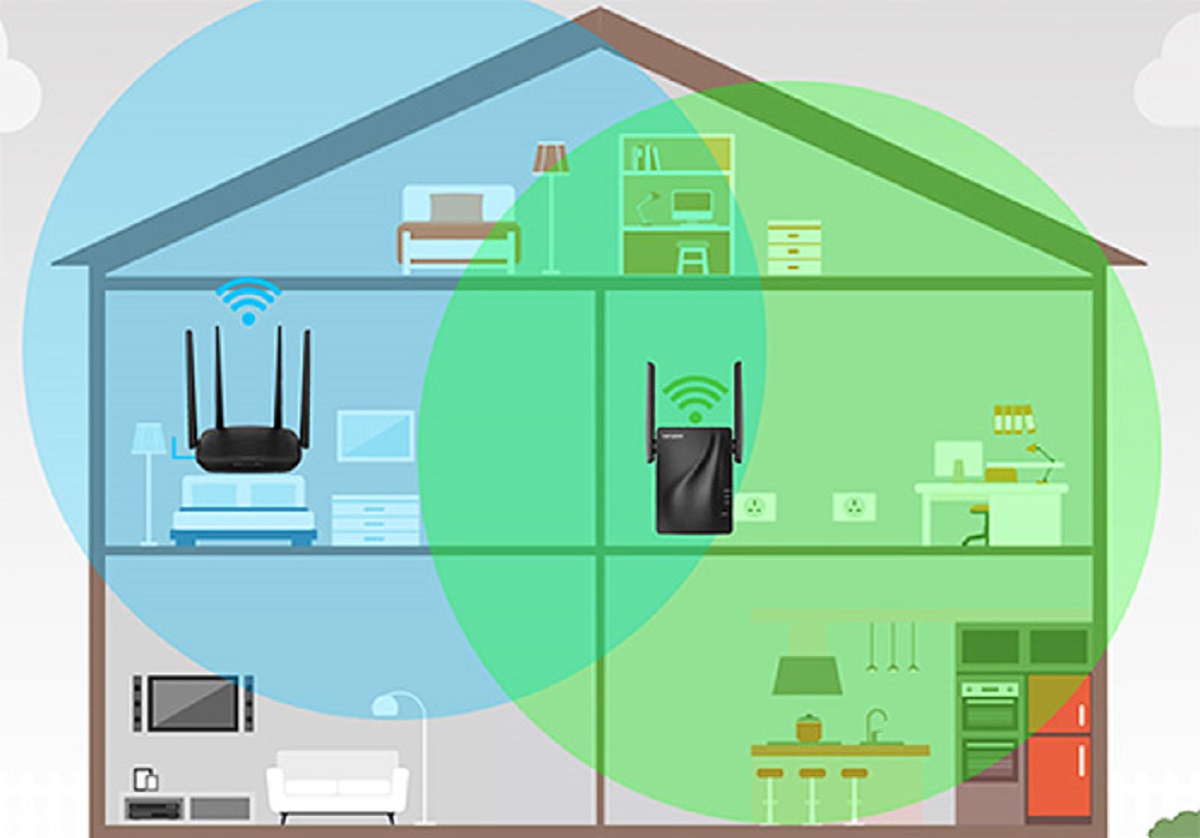Introduction
Welcome to the world of wireless connectivity, where WiFi has become a necessity in our daily lives. However, sometimes even the most powerful WiFi router may struggle to provide coverage throughout the entire house or office space. This is where WiFi extenders come to the rescue. WiFi extenders, also known as WiFi boosters or repeaters, are devices that help extend the range of your WiFi signal, ensuring a strong and stable connection in areas that were previously out of reach.
But have you ever wondered how many WiFi extenders you can actually use? Can you set up multiple extenders to cover a larger area? The answer is yes, you can. However, there are certain factors to consider when setting up multiple WiFi extenders to ensure optimal performance and avoid interference.
In this article, we will explore these factors and provide you with a comprehensive guide on how to set up multiple WiFi extenders effectively. Whether you have a large home, an office space, or a business establishment, understanding the limitations and best practices of using multiple WiFi extenders will help you create a seamless network that keeps you connected wherever you go.
Factors to Consider When Setting Up Multiple WiFi Extenders
Before diving into the process of setting up multiple WiFi extenders, it’s important to consider a few key factors to ensure maximum efficiency and performance. By taking these factors into account, you can avoid potential issues such as interference, bandwidth limitations, and coverage gaps.
1. WiFi Extender Coverage Range: Each WiFi extender has a specific coverage range, which determines how far the signal can reach. When setting up multiple extenders, it’s crucial to choose devices with overlapping coverage ranges to ensure seamless transition between them. This ensures there are no areas where the signal weakens or drops completely.
2. WiFi Extender Interference: WiFi extenders operate by using the existing WiFi signal and rebroadcasting it. However, if multiple extenders are placed in close proximity, they can interfere with each other, leading to signal degradation and overall poor performance. To avoid this interference, make sure the extenders are placed strategically, with enough distance between them.
3. WiFi Extender Bandwidth Limitations: WiFi extenders share the available bandwidth with the main router, which means that the more extenders you have, the more the available bandwidth is divided. This can result in slower speeds and decreased performance. To overcome this, consider investing in extenders that support dual-band or tri-band connectivity, which can handle higher bandwidth and reduce congestion.
4. Network Security: When setting up multiple WiFi extenders, it’s essential to ensure the network’s security is not compromised. Make sure all extenders are properly password-protected and use strong encryption protocols to prevent unauthorized access. This helps maintain the privacy and integrity of the network.
5. Seamless Roaming: One of the main benefits of setting up multiple WiFi extenders is the ability to achieve seamless roaming. This means that as you move through your home or office space, your device automatically connects to the extender with the strongest signal without any interruption. To achieve seamless roaming, ensure that all your extenders are properly configured and set up in the same network name (SSID).
By considering these factors and taking the necessary precautions, you can create a robust network that extends the reach of your WiFi signal effectively. Now that we’ve explored the key factors, let’s delve into the step-by-step process of setting up multiple WiFi extenders in the next section.
WiFi Extender Coverage Range
Understanding the coverage range of WiFi extenders is essential when setting up multiple devices. The coverage range refers to the distance over which the extender can rebroadcast the WiFi signal from the main router. It is important to choose extenders with overlapping coverage ranges to ensure a seamless connection throughout your space.
WiFi extenders typically have a range specified by the manufacturer, which can vary depending on the model and brand. It is crucial to consider this range when deciding on the number and placement of extenders. If the extenders are too far apart, there may be areas with weak or no signal coverage.
When setting up multiple WiFi extenders, it’s best to position them strategically in areas where the main router’s signal is weakest. This ensures that the extenders can pick up the signal and amplify it effectively. By placing the extenders strategically, you can create a mesh network that covers the entire space with a strong and stable WiFi connection.
It’s important to keep in mind that the distance between the main router and the extenders also affects the coverage range. The signal strength decreases as it travels through walls, floors, and other obstacles. Therefore, placing the extenders closer to the main router can help maximize the coverage range.
In addition to placement, consider the type of WiFi extender you are using. Some extenders support a more extensive coverage range, while others are designed for smaller areas. If you have a large home or office space, consider investing in extenders that offer a greater coverage range to ensure seamless connectivity throughout.
Finally, it’s essential to test the coverage range of your WiFi extenders after setting them up. Walk around the areas you previously had trouble getting a strong signal and ensure that the WiFi signal remains stable and strong. If there are any dead spots or areas with weak signal, consider repositioning or adding additional extenders to fill in the gaps.
By considering the coverage range of WiFi extenders and strategically placing them, you can create a network that provides reliable and consistent WiFi coverage throughout your space.
WiFi Extender Interference
When setting up multiple WiFi extenders, one critical factor to consider is interference. WiFi extenders operate by rebroadcasting the existing WiFi signal, which means that if multiple extenders are placed too close together, they can interfere with each other and cause signal degradation and poor performance.
Interference can occur when the WiFi signals from different extenders overlap and clash with each other. This can result in a weakened or unstable WiFi signal, leading to slower speeds and unreliable connectivity. To avoid interference and ensure optimal performance, it’s important to take the following steps:
1. Placement: Position the WiFi extenders strategically, ensuring a sufficient distance between them to minimize signal overlap. Avoid placing them in close proximity, especially if they are operating on the same frequency. This will help reduce the chances of interference and maintain a strong WiFi signal.
2. Frequency Bands: WiFi extenders can operate on different frequency bands, such as 2.4GHz and 5GHz. If you are using multiple extenders, consider selecting different frequency bands for each extender to reduce interference. This allows for better signal distribution and minimizes the chances of signal overlap.
3. Channel Selection: WiFi routers and extenders operate on different channels within a given frequency band. When setting up multiple extenders, ensure that each extender is using a different channel. This prevents channel congestion and reduces the likelihood of interference. You can manually set the channels on the extenders or enable automatic channel selection to avoid conflicts.
4. SSID Configuration: Configuring unique Service Set Identifiers (SSIDs) for each WiFi extender can help distinguish them from one another. This ensures that devices connect to the appropriate extender without confusion. By having separate SSIDs for each extender, you can mitigate interference and improve network stability.
5. Interference Monitoring: Some WiFi routers and extenders have built-in interference monitoring features that can help detect and identify potential sources of interference. Utilize these features to identify any interfering devices or signals, and adjust your extender placement or settings accordingly to minimize their impact on your network.
By taking these steps, you can effectively mitigate interference issues when setting up multiple WiFi extenders. This will result in a more reliable and stable WiFi connection throughout your home or office space.
WiFi Extender Bandwidth Limitations
When setting up multiple WiFi extenders, it’s important to consider the bandwidth limitations that can arise. WiFi extenders share the available bandwidth with the main router, which means that as you add more extenders to the network, the available bandwidth gets divided among them, potentially leading to slower speeds and reduced overall performance.
To overcome bandwidth limitations and ensure a smooth and fast internet experience, here are a few factors to consider:
1. Dual-Band or Tri-Band Extenders: Consider investing in WiFi extenders that support dual-band or tri-band connectivity. Dual-band extenders operate on two frequency bands (2.4GHz and 5GHz), while tri-band extenders operate on three frequency bands (one 2.4GHz band and two 5GHz bands). This allows for better distribution and utilization of available bandwidth, reducing congestion and improving overall performance.
2. Band Steering: Enable band steering on your WiFi router and extenders if available. Band steering automatically directs compatible devices to the less congested frequency band (usually 5GHz), optimizing bandwidth usage and ensuring faster speeds.
3. Placement: Properly positioning your WiFi extenders can also help maximize bandwidth utilization. Place extenders strategically in areas where the WiFi signal from the main router is weaker. This ensures that devices connect to the closest extender, minimizing the distance and potential signal loss, thus maximizing the available bandwidth.
4. Internet Service Provider (ISP) Plan: Consider upgrading your internet service plan if your current plan does not provide sufficient bandwidth to accommodate multiple WiFi extenders. A higher bandwidth plan will ensure that the available bandwidth is sufficient for all the connected devices and extenders, resulting in faster speeds and smoother performance.
5. Quality of Service (QoS) Settings: Configure Quality of Service (QoS) settings on your router and extenders to prioritize certain types of internet traffic over others. By prioritizing critical applications like video streaming or online gaming, you can ensure that these applications receive the necessary bandwidth for optimal performance, even when multiple extenders are in use.
By considering these factors and optimizing bandwidth utilization, you can overcome the limitations and potential bottlenecks when setting up multiple WiFi extenders. This will result in a network that delivers fast and reliable WiFi connectivity throughout your space.
How to Set Up Multiple WiFi Extenders
Setting up multiple WiFi extenders may seem like a complex task, but with the right steps, it can be a straightforward process. Follow these guidelines to ensure a successful setup:
1. Determine the ideal placement: Assess your space and identify areas with weak WiFi coverage. These are the spots where you should place your WiFi extenders. Keep in mind the coverage range and avoid placing the extenders too far apart or in areas where the WiFi signal is already strong.
2. Connect the first WiFi extender: Start by connecting the first WiFi extender to a power source near your main router. Use an Ethernet cable to establish a wired connection between the extender and the router. Follow the manufacturer’s instructions to complete the initial setup process. Once connected, ensure that the extender is broadcasting a WiFi signal.
3. Connect additional WiFi extenders: For each additional extender, follow the same process as the first one. Place the extenders at suitable locations within range of the main router and the other extenders. Connect each extender to a power source and establish a wired connection to the router using an Ethernet cable. Remember to configure the network settings on each extender per the manufacturer’s instructions.
4. Configure network settings: To ensure a seamless transition between WiFi extenders, configure the network settings properly. Use the same network name (SSID) and password for all extenders to create a unified network. This allows devices to automatically switch between extenders without any interruption.
5. Perform a signal strength test: Once all the WiFi extenders are set up and configured, perform a signal strength test throughout your space. Walk around and check for any areas with weak signal coverage. If needed, adjust the placement of the extenders or add additional ones to fill in any coverage gaps.
6. Optimize the extender settings: Explore the settings of your WiFi extenders and router to customize them according to your preferences. This may include adjusting the transmission power, enabling parental controls, or setting up guest networks. Take advantage of these settings to enhance your WiFi experience and ensure network security.
Remember that each WiFi extender setup process may vary depending on the brand and model. Always refer to the manufacturer’s instructions for specific guidelines and troubleshooting tips.
By following these steps, you can effectively set up multiple WiFi extenders and create a unified network that extends the reach of your WiFi signal throughout your space. Enjoy seamless connectivity and eliminate WiFi dead zones for a better internet experience.
Conclusion
Setting up multiple WiFi extenders can significantly improve your WiFi coverage and ensure a strong and stable connection throughout your home or office space. However, it is essential to consider various factors to ensure optimal performance and avoid potential issues.
Factors such as WiFi extender coverage range, interference, and bandwidth limitations play a crucial role in the success of your multiple extender setup. By strategically placing the extenders, selecting the appropriate frequency bands, and configuring network settings, you can overcome these challenges and enjoy a seamless WiFi experience.
When setting up multiple WiFi extenders, remember to choose devices with overlapping coverage ranges to eliminate coverage gaps. Additionally, avoid placing extenders too close to each other to minimize interference. Consider investing in dual-band or tri-band extenders to handle higher bandwidth demands and optimize performance.
Proper placement, frequency selection, and channel allocation can also minimize interference and ensure a reliable connection. Utilize band steering and configure Quality of Service settings to prioritize critical applications and maximize available bandwidth.
By following the steps outlined in this article, you can successfully set up multiple WiFi extenders and create a network that seamlessly extends the reach of your WiFi signal. With a well-designed WiFi extender setup, you can eliminate WiFi dead zones, enjoy faster speeds, and experience uninterrupted connectivity from anywhere in your space.
Remember to refer to the manufacturer’s instructions for specific setup and troubleshooting guidelines, as the setup process may vary depending on the brand and model of the WiFi extenders.
So go ahead, get those WiFi extenders in place, and enjoy a strong and reliable WiFi connection throughout your entire space!










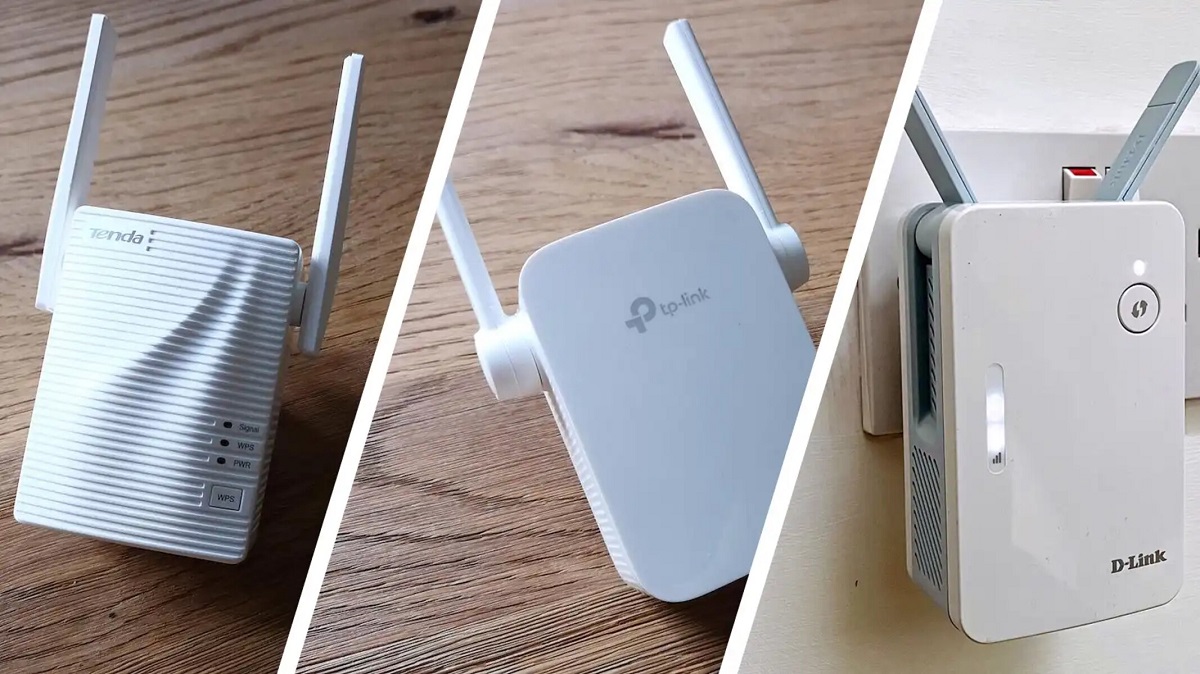


![How To Increase Your Internet Speed Right Now [GUIDE]](https://robots.net/wp-content/uploads/2022/04/how-to-increase-your-internet-speed-featured-300x175.jpg)