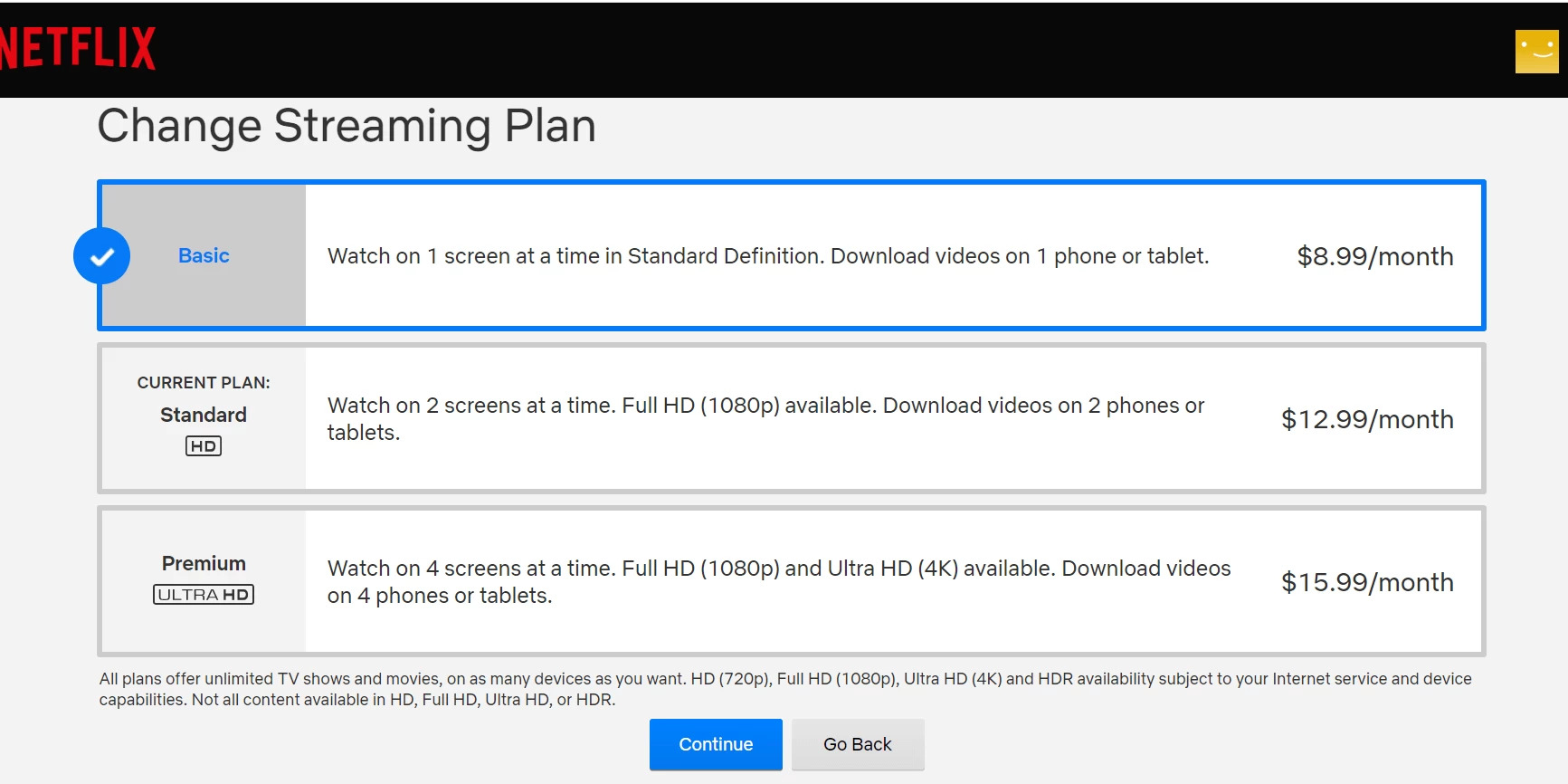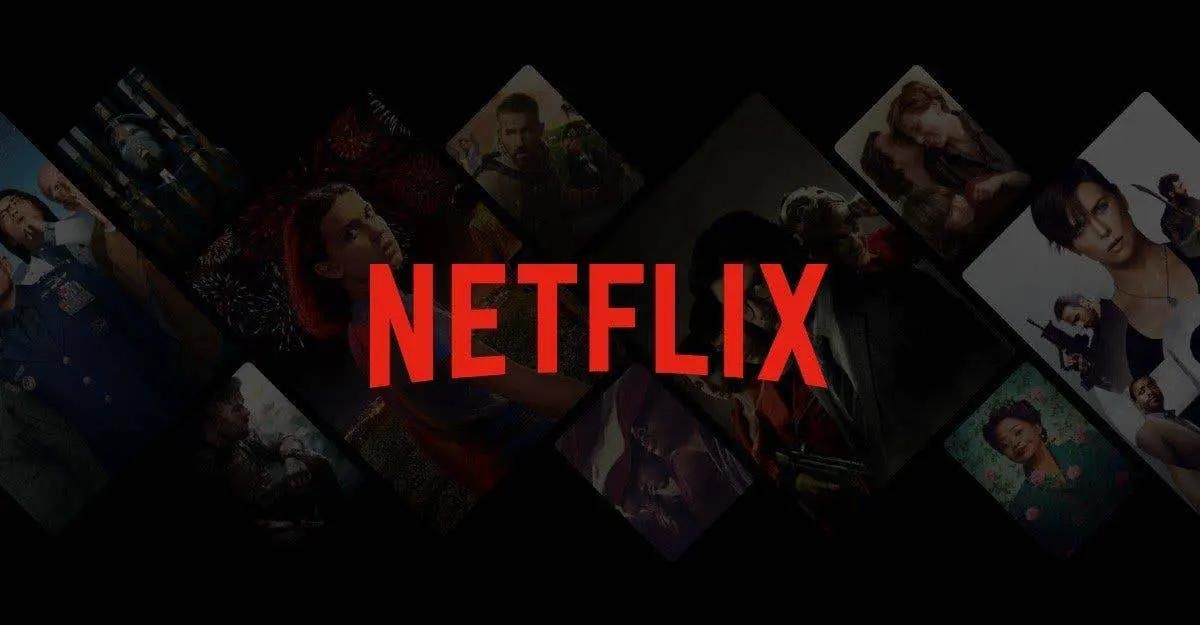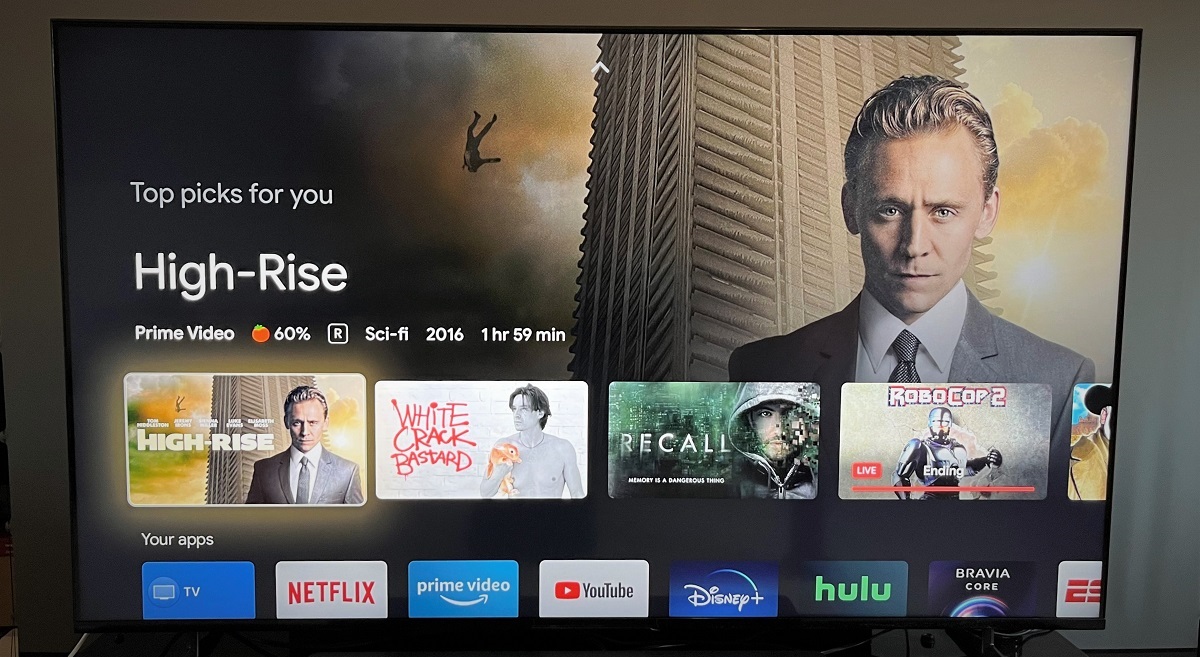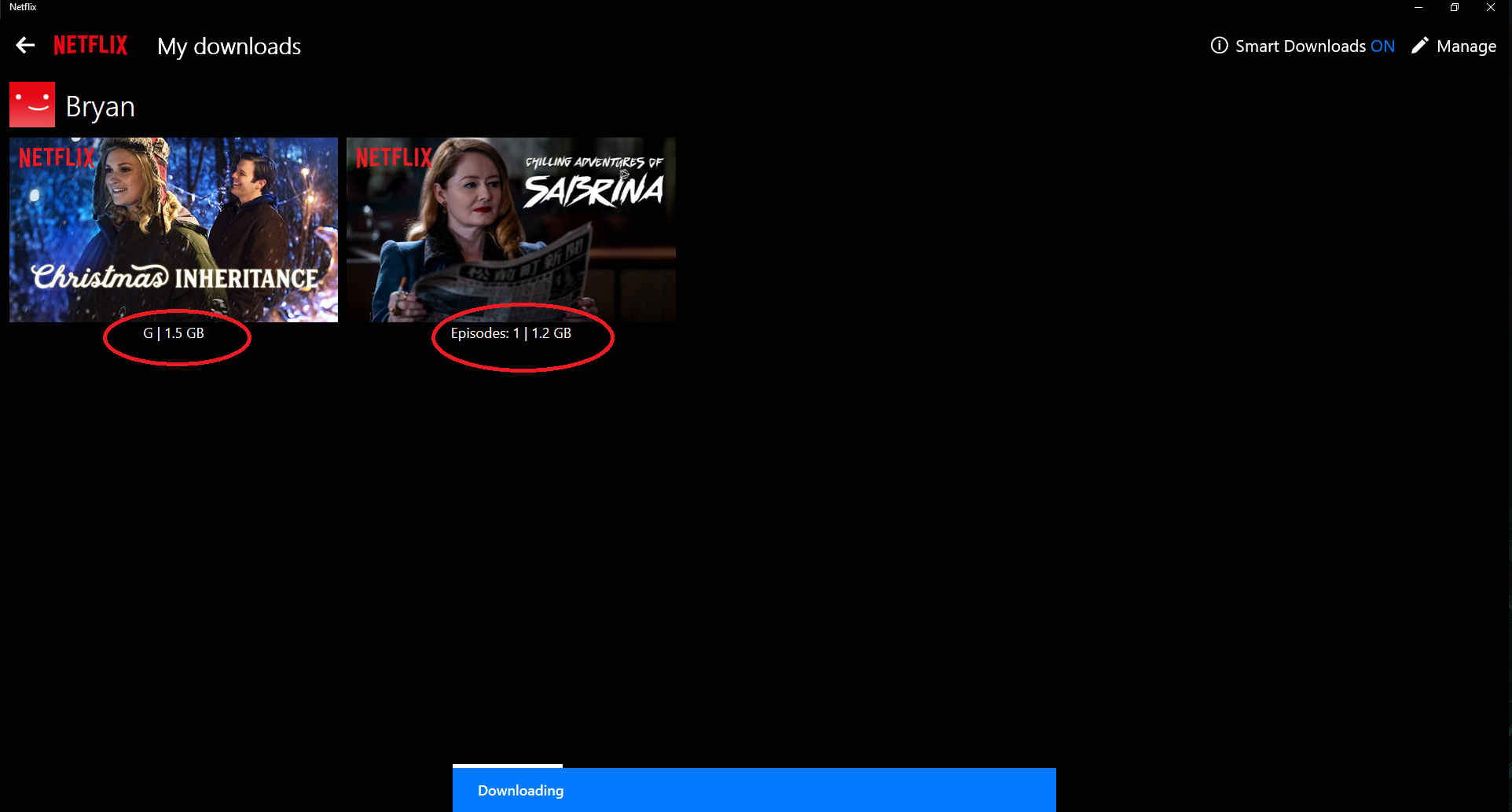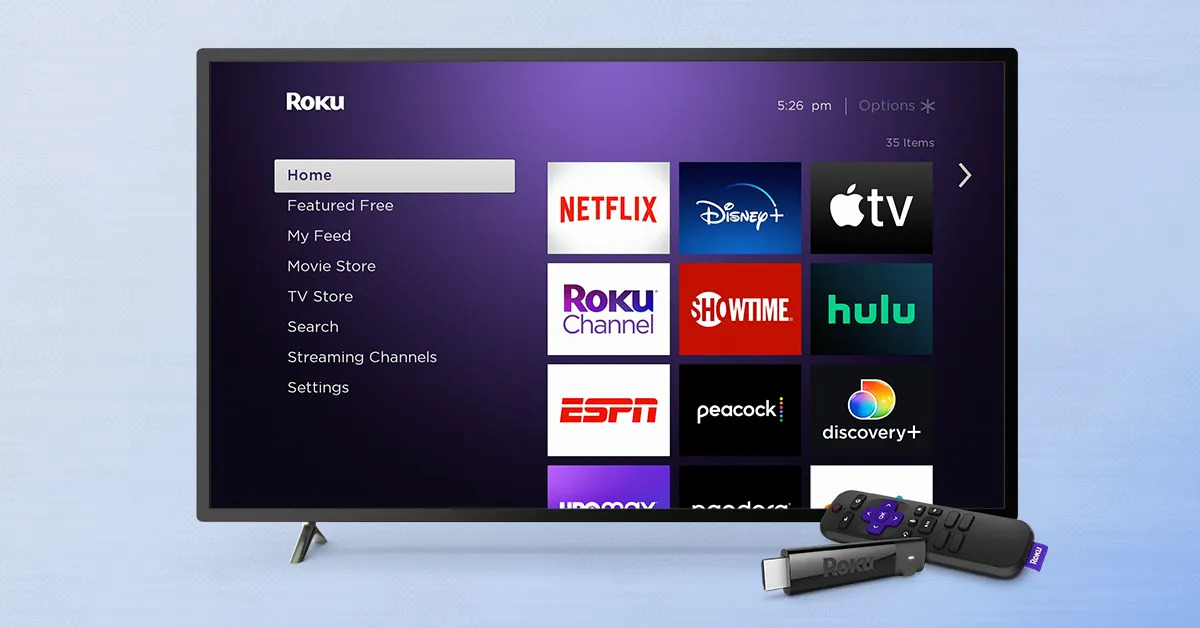Introduction
Welcome to the wonderful world of Netflix, where you can stream thousands of movies and TV shows at the touch of a button. But what if you’re going on a long trip or find yourself in an area with no internet connection? Fear not, Netflix has got you covered with its convenient offline viewing feature. Now you can download movies and shows to watch later, even when you don’t have access to the internet.
While the offline viewing feature on Netflix is undoubtedly impressive, it does come with a few limitations. One of the most common questions that arises is how many devices can you download on Netflix? In this article, we will delve into the details and shed light on the download limitations imposed by Netflix. Whether you’re a frequent traveler or simply want to binge-watch your favorite shows during a road trip, understanding these limitations will help you make the most of your Netflix experience.
Netflix’s offline viewing feature has revolutionized the way we consume entertainment. It allows users to download their favorite movies and TV shows to their devices, such as smartphones, tablets, and laptops, and watch them at a later time without an internet connection. This feature not only provides flexibility but also allows users to save data and enjoy content on the go, making it the perfect companion for long journeys or commutes.
However, it’s important to note that offline downloads on Netflix are subject to certain limitations. These limitations are in place to prevent abuse of the feature and ensure a fair and enjoyable experience for all users. Understanding these limitations will help you manage your offline downloads effectively and make the most of your Netflix subscription.
In the following sections, we will explore how many devices you can use to download content on Netflix, how to manage your offline downloads, and answer some frequently asked questions to address any lingering doubts you may have about Netflix’s download limitations.
How Many Devices Can You Download Movies and Shows on Netflix?
When it comes to downloading movies and shows on Netflix, one of the most important factors to consider is the number of devices you can use. Netflix understands that users often have multiple devices such as smartphones, tablets, and laptops, and it wants to provide flexibility in accessing downloaded content. However, there are certain limitations in place to ensure a fair distribution of resources and prevent abuse of the offline viewing feature.
Currently, Netflix allows users to download content on up to four different devices per account. This means that you can have movies and shows stored offline on four separate devices, which can be a combination of smartphones, tablets, and computers. Whether you want to watch a movie on your iPhone during a flight or enjoy a TV series on your tablet while lounging by the pool, you have the freedom to choose which devices to download the content on.
It’s important to note that the limit of four devices per account applies to the number of devices where you can have content downloaded at any given time. However, you can switch between devices and download content on different devices as long as you stay within the limit of four. For example, if you have downloaded movies on your smartphone but later decide to switch to your tablet, you can easily do so by deleting the content from your smartphone and downloading it on your tablet.
Additionally, it’s worth mentioning that the download limit is linked to your Netflix account, not specifically to the device itself. This means that if you share your Netflix account with family members or friends, the four-download limit still applies to the entire account, regardless of the number of devices used by different individuals. So, if you have two devices and your sibling has two devices, you both will be able to download content on your respective devices, as long as you stay within the four-device limit.
While the four-device limit may seem reasonable for most users, it’s essential to understand and manage your downloads carefully to make the most out of this allowance. In the next section, we will explore how you can effectively manage your offline downloads on Netflix and provide some useful tips to optimize your downloading experience.
Understanding Netflix’s Download Limitations
Netflix’s download feature is undoubtedly a convenient option for offline viewing. However, to ensure fair access to content and prevent abuse of the feature, Netflix has implemented certain limitations on downloaded content. It’s important to understand these limitations to make the most out of your offline viewing experience.
Firstly, not all titles available on Netflix are eligible for download. The availability of the download feature depends on the licensing agreements Netflix has with content providers. While a vast majority of Netflix’s library is available for download, there might be some titles that don’t have the download option. To check if a specific title is available for download, simply search for it in the Netflix app or website, and if the download icon is displayed, you can save it for offline viewing.
Another limitation to consider is the time limit on downloaded content. When you download a movie or TV show episode on Netflix, there is an expiration date associated with it. This means that you can’t keep downloaded content on your device forever. The expiration date depends on the licensing agreements and varies from title to title. Usually, you will have a window of 48 hours to 30 days to watch the downloaded content. Once the expiration date is reached, the content will be automatically deleted from your device. It’s important to keep track of the expiration dates of your downloads to ensure you don’t miss out on watching the content before they expire.
Furthermore, the download feature isn’t available on all devices. While most smartphones, tablets, and computers are compatible with Netflix’s download feature, some devices, particularly older models, might not support it. It’s recommended to check the device compatibility list provided by Netflix to ensure that you can download content on your preferred device.
Lastly, it’s important to note that the download feature is tied to your Netflix subscription. If your subscription expires or is canceled, the downloaded content will no longer be accessible. Additionally, if a title is removed from Netflix’s library, it will be automatically deleted from your downloaded content as well.
Understanding these limitations will help you manage your offline downloads effectively and avoid any disappointments or inconveniences. In the next section, we will discuss how many devices you can use to download content on Netflix and provide tips on managing your offline downloads.
Netflix’s Offline Viewing Feature
Netflix’s offline viewing feature has become a game-changer for users who want to enjoy their favorite movies and TV shows without an internet connection. This feature allows subscribers to download content and watch it offline, providing flexibility and convenience for those who are frequently on the go or in areas with limited or no internet access.
With the offline viewing feature, you can download movies and TV show episodes to your device and watch them at your leisure, without needing to connect to Wi-Fi or use mobile data. This not only saves you from hefty data charges but also allows you to watch content without interruptions, even in places where internet connectivity is limited or unreliable.
The process of downloading content on Netflix is simple. Just open the Netflix app on your device, select the title you want to download, and look for the download icon, typically shaped like an arrow pointing downward. Tap on the download icon, and the content will start downloading to your device. Once the download is complete, you can access the downloaded content from the “My Downloads” section of the app.
Netflix offers different video quality options for downloads, allowing you to choose the level of quality that suits your preferences and storage capacity. Standard quality downloads take up less storage space, while high-quality downloads offer a higher resolution for better viewing experience. Keep in mind that higher quality downloads require more storage space on your device.
One of the significant advantages of Netflix’s offline viewing feature is that it allows you to start watching a downloaded title even before the entire download is complete. This means you don’t have to wait for the entire movie or TV show episode to finish downloading; you can start streaming it as it downloads, making it even more convenient.
While the offline viewing feature offers incredible convenience, it’s important to note that downloaded content can only be accessed through the Netflix app. You won’t be able to transfer the downloaded files to another device or watch them through a different media player. This is to protect the copyrighted content and ensure the proper licensing agreements are adhered to.
In the following section, we will explore how many devices you can download content on Netflix and provide tips on managing your offline downloads effectively.
How Many Devices Can You Use to Download Content?
When it comes to downloading content on Netflix, you may wonder how many devices you can use. Netflix understands the need for flexibility and convenience, especially when it comes to accessing downloaded content. That’s why they allow users to download movies and TV shows on multiple devices.
Currently, Netflix allows users to download content on up to four different devices per account. This means that you can have movies and TV shows downloaded on four separate devices, which can include smartphones, tablets, and computers. Whether you want to watch a show on your phone during your daily commute or enjoy a movie on your tablet while relaxing on the couch, you have the flexibility to download content on multiple devices.
It’s important to note that the four-device limit applies to the number of devices where you can have content downloaded at any given time. However, you can switch between devices and download content on different devices as long as you stay within the limit of four. For example, if you have downloaded movies on your smartphone but later decide to watch them on your tablet instead, you can easily delete the content from your phone and download it on your tablet.
This device limit is tied to your Netflix account rather than specific devices. So if you share your Netflix account with family members or friends, the four-device limit still applies to the entire account. Each person using the shared account can download content on their respective devices as long as they stay within the four-device limit.
It’s worth mentioning that the availability of downloaded content might vary across devices. Some devices may not be compatible with the download feature due to technical limitations or device specifications. It’s recommended to check the device compatibility list provided by Netflix to ensure that you can download content on your desired device.
Managing your downloaded content and devices is essential to make the most of your Netflix experience. If you reach the device limit of four and want to download content on a new device, you may need to remove the downloads from one of your existing devices. Netflix offers a straightforward way to manage your offline downloads through the “My Downloads” section of the app, where you can delete individual downloads or remove all downloads at once.
In the next section, we will provide tips on how to effectively manage your offline downloads and answer some frequently asked questions to help you make the most out of Netflix’s download feature.
How to Manage Your Offline Downloads
Managing your offline downloads on Netflix is essential to ensure that you have enough space on your device for new content and that you can continue enjoying your favorite movies and TV shows without any interruptions. Here are some tips on how to effectively manage your offline downloads:
- Delete Unwatched Downloads: Once you have finished watching a downloaded movie or TV show episode, it’s a good practice to delete it to free up space on your device. To delete individual downloads, go to the “My Downloads” section of the Netflix app, select the content you want to remove, and tap on the delete icon. If you want to remove all downloads at once, you can do so by selecting the “Delete All Downloads” option.
- Manage Storage Space: Storage space on your device is limited, and downloaded content can quickly consume a significant portion of it. Netflix offers different video quality options for downloads, allowing you to choose the level of quality that suits your preferences and storage capacity. If you’re running out of space, consider switching to a lower video quality for future downloads. You can adjust the download video quality in the app’s settings under the “Video Quality” section.
- Keep Track of Expiration Dates: Downloaded content on Netflix has an expiration date associated with it. It’s important to keep track of these dates to ensure that you watch the downloaded content before it expires. To view the expiration date of a downloaded title, go to the “My Downloads” section, and you will find the remaining time for each download. If a title is about to expire and you want to keep it, you can opt to renew the download before it expires.
- Optimize Downloads for Travel: If you’re planning a trip and know you’ll be without internet access for an extended period, it’s a good idea to download a selection of movies and TV shows in advance. Take into consideration the duration of your trip and the available storage space on your device. It’s also helpful to download content from different genres or opt for complete seasons of TV shows to keep yourself entertained during the journey.
- Download Queue: If you have a long list of movies and TV shows you want to download, you can add them to your download queue. This way, Netflix will automatically start downloading the next item in your queue once a downloaded title is deleted or expires. To add content to your download queue, simply tap on the download icon next to the title on the Netflix app.
By effectively managing your offline downloads on Netflix, you can ensure that you always have the content you want to watch available on your device, optimize storage space, and make the most out of your Netflix subscription.
In the next section, we will address some frequently asked questions about Netflix’s download limitations to provide further clarity on this feature.
Frequently Asked Questions (FAQs)
Here are some frequently asked questions about Netflix’s download feature:
- Can I download content on multiple Netflix profiles?
Yes, you can download content on multiple profiles within the same Netflix account. The four-device limit applies to the entire account, so each profile can download content on their respective devices as long as the total number of devices doesn’t exceed four. - What happens if I exceed the device limit?
If you attempt to download content on a fifth device, you will receive an error message stating that you have reached the device limit. To download on a new device, you will need to remove the downloads from one of your existing devices. - Can I watch downloaded content without an active internet connection?
Yes, downloaded content can be watched without an active internet connection. Once content is downloaded, it is stored on your device and can be accessed through the Netflix app, allowing you to enjoy your favorite movies and TV shows even when you’re offline. - Can I download entire seasons of a TV show?
Yes, you can download entire seasons of a TV show on Netflix. When viewing a TV show, simply tap on the download icon next to the season you want to download, and the episodes will be saved for offline viewing. - How long can I keep downloaded content?
The expiration date of downloaded content varies depending on licensing agreements and individual titles. Generally, downloaded content remains accessible for 48 hours to 30 days. It’s important to keep track of the expiration dates to ensure you watch the content before it expires.
These are just a few of the most commonly asked questions related to Netflix’s download feature. If you have any other specific inquiries or concerns, refer to Netflix’s official help center or reach out to their customer support for further assistance.
Now that you have a better understanding of Netflix’s download capabilities and limitations, you can make the most out of the offline viewing feature and enjoy your favorite movies and TV shows wherever you go.
Conclusion
Netflix’s offline viewing feature has revolutionized the way we consume entertainment, allowing us to enjoy our favorite movies and TV shows without an internet connection. By understanding the limitations and possibilities of this feature, you can make the most out of your Netflix subscription and have access to your favorite content whenever and wherever you want.
In this article, we explored how many devices you can download content on Netflix, which is currently limited to four devices per account. This allows for flexibility in downloading movies and TV shows on your preferred devices, such as smartphones, tablets, and computers. It’s important to manage your downloads effectively, deleting content you have watched and optimizing storage space to make room for new downloads.
We also discussed the various limitations of Netflix’s download feature, such as the availability of downloads on specific titles, expiration dates of downloaded content, and compatibility with different devices. Being aware of these limitations ensures a smoother offline viewing experience and helps you avoid any potential frustrations.
By following the tips on managing your offline downloads, you can keep your Netflix library organized, make the most of your storage space, and ensure that you have access to your favorite content even when you’re offline. Additionally, we addressed some frequently asked questions to provide further clarity on Netflix’s download feature.
Now that you are well-informed about Netflix’s download capabilities, limitations, and tips on managing your offline downloads, you can fully enjoy the convenience and flexibility of watching movies and TV shows on the go. So, go ahead and start downloading your favorite content and have an incredible offline viewing experience with Netflix!