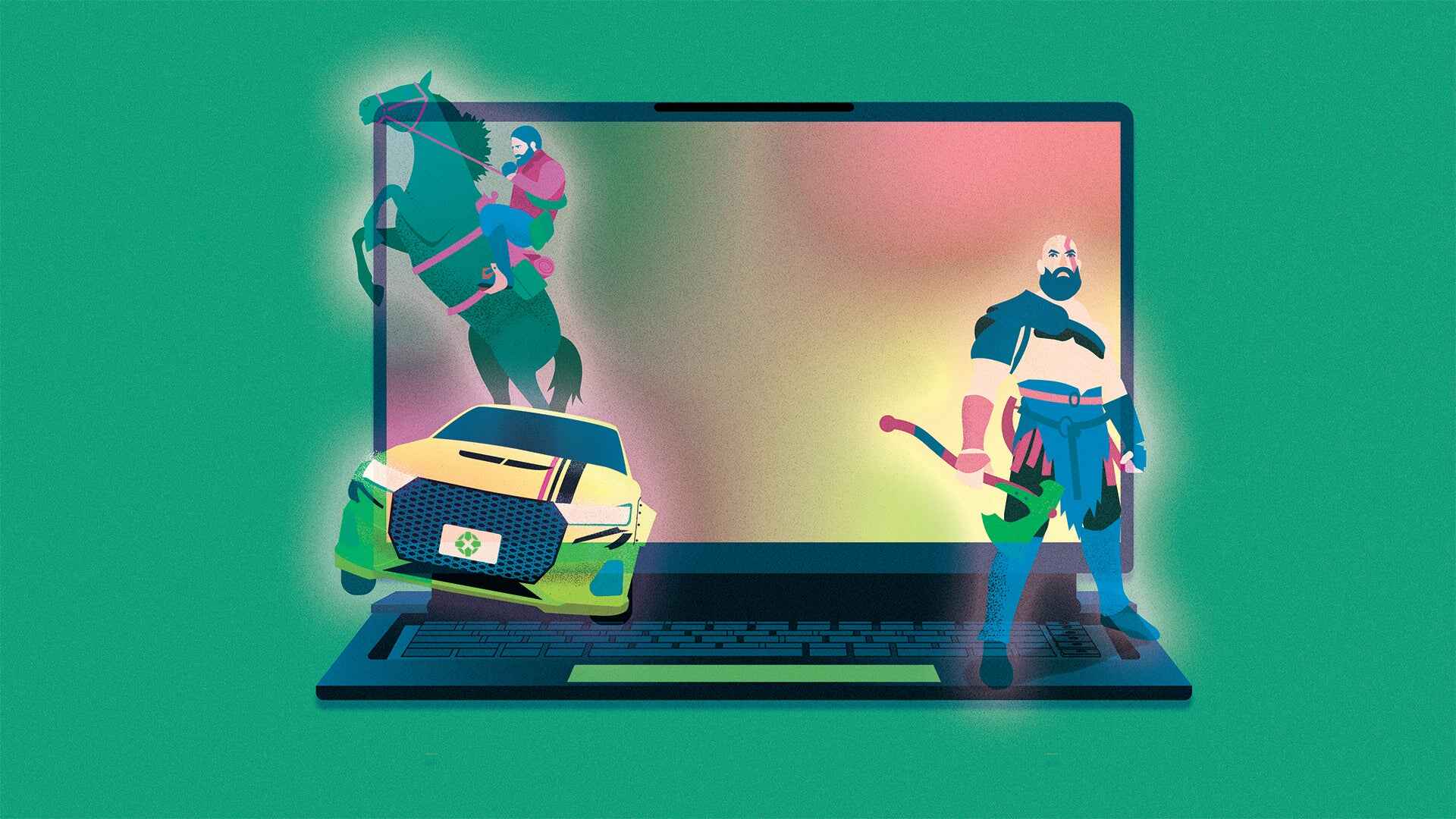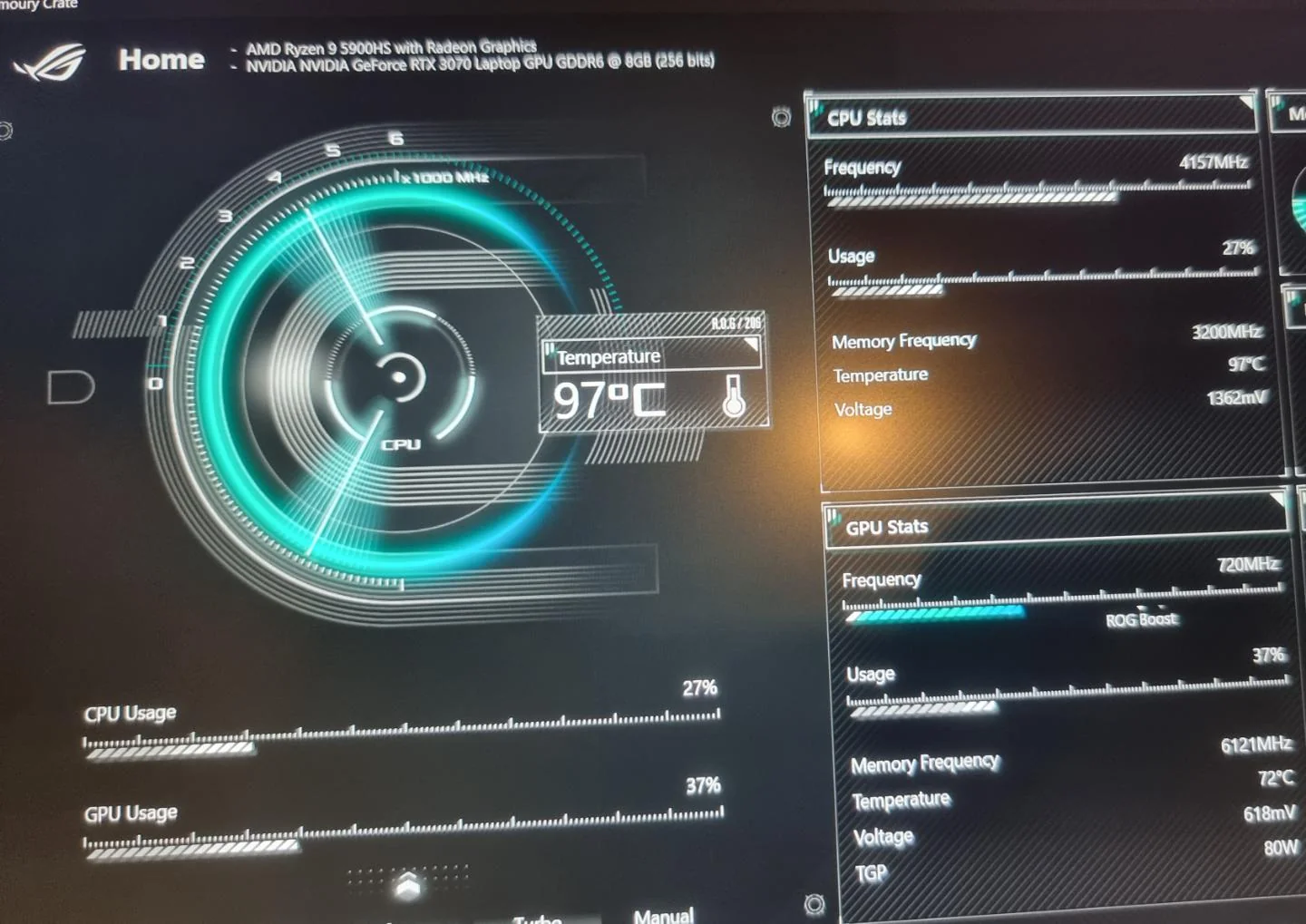Introduction
As gaming enthusiasts, we understand the excitement and anticipation that comes with exploring vast virtual worlds and engaging in intense multiplayer battles. However, as much as we invest in high-performance gaming laptops to ensure smooth gameplay, there’s one critical factor that can impact our gaming experience: temperature.
Temperature management is a crucial aspect of maintaining the optimal performance and longevity of a gaming laptop. When the internal components of a laptop get too hot, it can lead to decreased performance, system crashes, and even permanent damage. Understanding how heat affects your gaming laptop and implementing proper cooling strategies will not only enhance your gaming experience but also extend the lifespan of your device.
In this article, we will delve into the importance of temperature control in gaming laptops, explore the ideal operating temperatures, and provide tips and tools to help you monitor and manage the temperature effectively. We will also highlight common causes of overheating and discuss various cooling solutions.
Whether you’re a casual gamer or a hardcore enthusiast, this article aims to equip you with the knowledge and strategies to keep your gaming laptop running cool and performing at its best. So, let’s dive in and discover how to navigate the world of temperature management in gaming laptops.
Understanding the Importance of Temperature in Gaming Laptops
When it comes to gaming laptops, temperature management is of paramount importance. The intense graphics, extensive computational processes, and continuous usage of the system put a significant strain on the internal hardware, generating a considerable amount of heat in the process.
The primary reason why temperature control is crucial is that excessive heat can have a detrimental effect on the performance and reliability of your gaming laptop. High temperatures can cause the CPU and GPU to throttle, leading to reduced processing power and lower frame rates, ultimately diminishing your gaming experience. Moreover, prolonged exposure to high temperatures can also result in irreversible damage to the internal components, leading to system failures or even permanent hardware failure.
Another factor to consider is the impact of heat on the battery life of your gaming laptop. Excessive heat can accelerate the rate at which the battery depletes, reducing the overall runtime away from a power source. By effectively managing the temperature, you can maximize the battery life of your gaming laptop and ensure uninterrupted gameplay.
In addition to performance and reliability, temperature management also plays a vital role in enhancing the longevity of your gaming laptop. Excessively high temperatures can deteriorate the lifespan of various hardware components, including the graphics card, processor, and motherboard. By keeping the temperature within the recommended operating range, you can significantly extend the lifespan of your gaming laptop, saving you from costly repairs or the need for premature upgrades.
Furthermore, overheating can also affect the overall user experience. Excessive heat can make your gaming laptop uncomfortable to use, as it may cause the keyboard, trackpad, or palm rest to become excessively hot. Not only is this uncomfortable while gaming, but it can also be hazardous to your health, potentially causing burns or discomfort during extended gaming sessions.
Understanding the importance of temperature management in gaming laptops is the first step towards optimizing your gaming experience and ensuring the longevity of your device. In the following sections, we will explore the recommended operating temperatures for gaming laptops, as well as various tips, tools, and solutions to help you effectively monitor and manage the temperature of your device.
How Heat Affects Performance and Longevity
The impact of heat on the performance and longevity of a gaming laptop should not be underestimated. Excessive heat can have detrimental effects on various components, resulting in compromised performance and potentially reducing the lifespan of your device.
One of the primary ways heat affects performance is through thermal throttling. When a gaming laptop gets too hot, the CPU and GPU, the workhorses responsible for running the games, may start lowering their clock speeds to dissipate heat. This throttling leads to a decrease in computational power, resulting in reduced frame rates, stutters, and overall sluggish performance. Consequently, the gaming experience may suffer, making it essential to keep temperatures within optimal ranges to maintain peak performance.
Furthermore, heat can also impact the longevity of your gaming laptop by accelerating wear and tear on the internal components. High temperatures can cause thermal expansion and contraction, which over time can lead to solder joints weakening, thermal paste drying out, and other hardware-related issues. As a result, prolonged exposure to excessive heat can increase the risk of component failure and shorten the overall lifespan of your gaming laptop.
It’s important to note that not all components are equally affected by heat. Some parts, such as the graphics card and CPU, are particularly sensitive to high temperatures. The graphics card, responsible for rendering images and powering graphics-intensive tasks, generates a significant amount of heat. If subjected to prolonged periods of overheating, the graphics card’s performance can degrade over time. The same can be observed with the CPU, the brain of the gaming laptop, as it generates heat when executing complex calculations. Overheating the CPU can lead to instability, crashes, and even permanent damage.
Heat can also impact the stability and functionality of the gaming laptop’s battery. High temperatures can accelerate the degradation of the battery, leading to reduced capacity and overall battery life. Ensuring proper temperature management can help preserve the health and longevity of the battery, ensuring you can enjoy uninterrupted gaming sessions without worrying about sudden power drain.
To mitigate the adverse effects of heat on performance and longevity, proper temperature management is crucial. In the next section, we will explore the ideal operating temperatures for gaming laptops and provide tips and tools to help you effectively monitor and manage the temperature of your device.
Ideal Operating Temperatures for Gaming Laptops
Ensuring your gaming laptop operates within the optimal temperature range is essential to maintain peak performance and prolong its lifespan. While specific temperature thresholds may vary depending on the laptop model and components, there are general guidelines to follow.
For most gaming laptops, the ideal operating temperature range for the CPU and GPU falls between 40 to 70 degrees Celsius (104 to 158 degrees Fahrenheit) during intensive tasks such as gaming. However, it’s important to note that these temperatures can slightly fluctuate depending on factors such as ambient temperature and workload.
Avoiding temperatures below 30 degrees Celsius (86 degrees Fahrenheit) is equally crucial, as operating at extremely low temperatures can cause condensation to form within the laptop, potentially damaging the internal components. This is particularly important if you’re gaming in cold environments or using cooling methods that could lower the temperature too much.
To monitor the temperature of your gaming laptop and ensure it stays within the optimal range, there are several tools available. Many gaming laptops come with built-in temperature monitoring software that provides real-time temperature readings for the CPU and GPU. Additionally, third-party software utilities such as HWMonitor, Core Temp, or MSI Afterburner can provide more detailed temperature information and additional features like fan control.
When gaming, keeping your laptop well-ventilated is essential to maintain optimal temperatures. Ensure that the air vents on the laptop are not blocked and that there is sufficient airflow around the laptop. Using a cooling pad or laptop stand with built-in fans can help improve airflow and dissipate heat more effectively.
In addition to monitoring temperatures, regularly cleaning the laptop’s internal components, particularly the fans and heat sinks, can significantly improve heat dissipation. Over time, dust and debris can accumulate, obstructing airflow and causing the components to run hotter. Regularly removing this buildup can help maintain lower temperatures and optimize performance.
Furthermore, optimizing your laptop’s power settings can also assist in temperature management. Setting power profiles to balance performance and power consumption can help minimize heat generation when the laptop is idle or performing low-intensity tasks.
By ensuring your gaming laptop operates within the recommended temperature range and implementing effective cooling strategies, you can enjoy optimal performance and increase the longevity of your device. In the following section, we will explore various tips and tools for monitoring and managing the temperature of your gaming laptop.
Monitoring and Managing Temperature: Tips and Tools
Monitoring and effectively managing the temperature of your gaming laptop is crucial for maintaining optimal performance and preventing overheating. Thankfully, there are several tips and tools available to help you in this endeavor.
First and foremost, regularly checking the temperature of your gaming laptop is essential. This will allow you to identify any potential overheating issues early on and take appropriate action. As mentioned earlier, many gaming laptops come with built-in temperature monitoring software that provides real-time temperature readings for the CPU and GPU. Make it a habit to monitor these temperatures during gaming sessions to ensure they stay within the optimal range.
Utilizing third-party software can provide even more detailed temperature information and additional features. Programs such as HWMonitor, Core Temp, or MSI Afterburner offer advanced monitoring capabilities, allowing you to track not only CPU and GPU temperatures but also other vital system parameters, such as fan speeds and power usage.
In addition to monitoring software, managing your gaming laptop’s temperature also requires effective cooling strategies. One simple and effective method is to ensure proper airflow. Keep the air vents on your laptop clear from obstructions and make sure there is enough space around the laptop for air to circulate. Using a cooling pad or laptop stand with built-in fans can help improve airflow and dissipate heat more efficiently.
Cleaning the internal components of your laptop regularly is another essential step in temperature management. Dust and debris can accumulate over time, obstructing airflow and causing the internal components to run hotter. Use compressed air or a small brush to remove any buildup on the fans, heat sinks, and other cooling components. This simple maintenance task can significantly improve heat dissipation and prevent overheating issues.
Adjusting the power settings of your gaming laptop can also contribute to temperature management. Choosing power profiles that balance performance and power consumption can reduce heat generation during idle periods or when performing less demanding tasks. Lowering the processor’s maximum performance can also help keep temperatures in check.
Finally, be mindful of the gaming environment and external factors that can impact the temperature of your laptop. Avoid gaming in excessively hot or humid rooms, as this can cause additional heat stress on your device. Consider using a laptop cooling pad or a room fan to help regulate the ambient temperature during intense gaming sessions.
By diligently monitoring the temperature of your gaming laptop and implementing effective cooling strategies, you can ensure that your device stays within the optimal temperature range, maintaining its performance and longevity. In the next section, we will explore common causes of overheating in gaming laptops and discuss potential cooling solutions.
Common Causes of Overheating in Gaming Laptops
Overheating is a common concern among gaming laptop users, impacting performance and potentially leading to hardware failure. Understanding the common causes of overheating can help you identify and address these issues effectively.
One of the primary causes of overheating is inadequate airflow. When the air vents on your gaming laptop are blocked or obstructed, the heat generated by the internal components cannot escape properly, resulting in temperature buildup. Dust and debris can also accumulate over time, further impeding proper airflow. Regularly cleaning the air vents and internal components, as mentioned earlier, is key to preventing this issue.
Another common cause of overheating is the use of your laptop on soft surfaces such as bedding, carpets, or blankets. These surfaces block the air vents on the bottom of the laptop, preventing proper airflow. Using your laptop on a hard and flat surface, such as a desk or a laptop cooling pad, can help facilitate better airflow and prevent overheating.
Old or malfunctioning cooling fans can also contribute to overheating. Over time, the fans in your gaming laptop can become less efficient or fail entirely, reducing their ability to dissipate heat. If you notice abnormal fan noises or decreased airflow from the cooling vents, it is essential to have the fans inspected and replaced if necessary.
Intense gaming sessions often put a significant strain on your laptop’s hardware, leading to increased heat generation. In some cases, the cooling system of the laptop may not be able to keep up with the heat output during these demanding tasks, resulting in overheating. Using graphics-intensive settings, playing games for extended periods without breaks, or running multiple resource-intensive applications simultaneously can all contribute to overheating.
Inadequate thermal paste application or dried-out thermal paste can also lead to overheating. Thermal paste is a material used to create a more efficient transfer of heat between the CPU, GPU, and the heatsink. Over time, thermal paste can dry out or become less effective, resulting in reduced heat dissipation. Reapplying high-quality thermal paste can help improve thermal conductivity and prevent overheating.
Lastly, overclocking your hardware can significantly increase heat generation and lead to overheating. Overclocking involves running the CPU or GPU at speeds higher than the manufacturer’s specifications to achieve better performance. While overclocking can enhance gaming performance, it also increases heat output. Proper cooling solutions, such as improved ventilation or liquid cooling, may be necessary when overclocking to prevent overheating.
Understanding the common causes of overheating in gaming laptops will enable you to take proactive measures and prevent potential damage to your device. In the next section, we will explore various cooling solutions and strategies to help you maintain optimal temperatures while gaming.
Cooling Solutions: What Can You Do?
Managing the temperature of your gaming laptop is essential for optimal performance and longevity. Fortunately, there are several cooling solutions and strategies you can implement to effectively regulate the temperature of your device.
One of the simplest and most cost-effective cooling solutions is to ensure proper airflow. Keeping the air vents on your laptop clear of obstructions and ensuring there is enough space around the laptop for air to circulate is crucial. You can also invest in a laptop cooling pad or a laptop stand with built-in fans to improve airflow and dissipate heat more efficiently.
If you are experiencing persistent overheating issues, consider using an external cooling system, such as a laptop cooling mat or a laptop cooling vacuum cooler. These devices use additional fans or cooling mechanisms to optimize airflow around your laptop, helping to reduce temperatures during intense gaming sessions.
Another cooling solution to consider is undervolting. Undervolting involves reducing the voltage supplied to the CPU, which can help lower temperatures and power consumption. Many gaming laptops have built-in undervolting options in their BIOS settings, or you can use third-party software tools to achieve this. However, it’s important to note that undervolting may void your warranty, so exercise caution and research your specific laptop model before attempting it.
Liquid cooling systems are another effective cooling solution for gaming laptops. These systems use a closed-loop design to circulate coolant around the CPU and GPU, dissipating heat more efficiently. While liquid cooling solutions offer excellent heat dissipation, they require careful installation and maintenance, and they may not be suitable for all laptop models.
In addition to external cooling solutions, optimizing your laptop’s power settings can contribute to temperature management. Adjusting power profiles to prioritize energy efficiency can help reduce heat generation during low-intensity tasks or idle periods.
Regular cleaning of your laptop’s internal components is also crucial for maintaining optimal cooling. Dust and debris can accumulate over time, obstructing airflow and causing components to run hotter. Use compressed air or a small brush to clean the fans, heat sinks, and other cooling components regularly, ensuring proper heat dissipation.
If you are comfortable with hardware modifications, upgrading your laptop’s cooling system is another option. Adding additional fans, improving heat sink designs, or even replacing the stock thermal paste with a higher-quality thermal compound can improve heat dissipation and lower temperatures.
Lastly, consider adjusting your gaming habits to minimize overheating. Taking regular breaks during gaming sessions to allow your laptop to cool down and avoid prolonged periods of intense gaming can help manage temperatures. Additionally, reducing the graphics settings in demanding games or closing unnecessary background applications can also alleviate the strain on your laptop’s hardware.
By implementing these cooling solutions and strategies, you can effectively manage the temperature of your gaming laptop, ensuring optimal performance and extending its lifespan. In the next section, we will discuss when it may be necessary to seek professional help for overheating issues.
When to Seek Professional Help for Overheating Issues
While there are many cooling solutions and strategies you can implement on your own, there may be instances where seeking professional help for overheating issues in your gaming laptop becomes necessary. Recognizing when it is appropriate to consult a professional can prevent further damage to your device and ensure proper resolution of the problem.
If you have tried various cooling methods and strategies but are still experiencing persistent overheating issues, it may be time to seek professional assistance. A professional technician can diagnose and identify the underlying cause of the overheating problem, utilizing specialized tools and expertise to perform a thorough assessment.
One common cause of overheating is a malfunctioning or inadequate cooling system. If your laptop’s fans are not spinning properly or if you suspect that the cooling system is not functioning optimally, it is advisable to consult a professional. They can inspect the cooling system, diagnose any defects or failures, and perform the necessary repairs or replacements to restore proper cooling functionality.
In some cases, the thermal paste applied to the CPU or GPU may have deteriorated or been improperly applied, leading to inefficient heat transfer. A professional technician can remove the old thermal paste and apply a high-quality thermal compound using proper techniques, enhancing heat dissipation and reducing temperatures.
If you are uncomfortable with hardware modifications or if your gaming laptop requires more extensive repairs for overheating issues, it is best to consult a professional. They can safely disassemble your laptop, access the internal components, and perform repairs or upgrades, ensuring that the repairs are done correctly and without causing further damage.
Furthermore, if your laptop is still within its warranty period, contacting the manufacturer’s customer support or authorized service center is advisable. They can provide guidance, troubleshoot the overheating issue, and offer warranty support if necessary. It is important to note that modifying or attempting repairs on your own may void the warranty, so consulting a professional or the manufacturer is recommended.
Overall, seeking professional help for overheating issues in your gaming laptop is necessary when self-diagnosis and basic troubleshooting methods do not provide a satisfactory solution. Experienced technicians have the knowledge, skills, and specialized tools required to identify and resolve complex problems, ensuring optimal cooling and performance for your device.
In the final section of this article, we will summarize the key points discussed and emphasize the importance of temperature management for gaming laptops.
Conclusion
Temperature management is a critical aspect of maximizing the performance and longevity of your gaming laptop. In this article, we have explored the importance of temperature control, how heat affects performance and longevity, and the ideal operating temperatures for gaming laptops.
Monitoring and managing the temperature of your gaming laptop is key to ensuring optimal performance. By regularly checking temperatures, using monitoring software, and implementing effective cooling solutions such as proper airflow, external cooling systems, and cleaning the internal components, you can prevent overheating and maintain peak performance.
We have discussed common causes of overheating, including inadequate airflow, soft surfaces, malfunctioning fans, intense gaming sessions, and thermal paste issues. Being aware of these causes can help you identify and address overheating issues promptly, preserving the lifespan of your device.
While many cooling solutions and strategies can be implemented independently, there are instances where professional help may be necessary. Seeking the assistance of a professional technician can provide a thorough diagnosis and resolution for persistent overheating issues or if hardware repairs or modifications are required.
In conclusion, managing the temperature of your gaming laptop is crucial for optimal performance, reliability, and longevity. By implementing the discussed tips, tools, and cooling solutions, you can ensure that your gaming laptop operates within the recommended temperature range, providing an enhanced gaming experience for years to come.