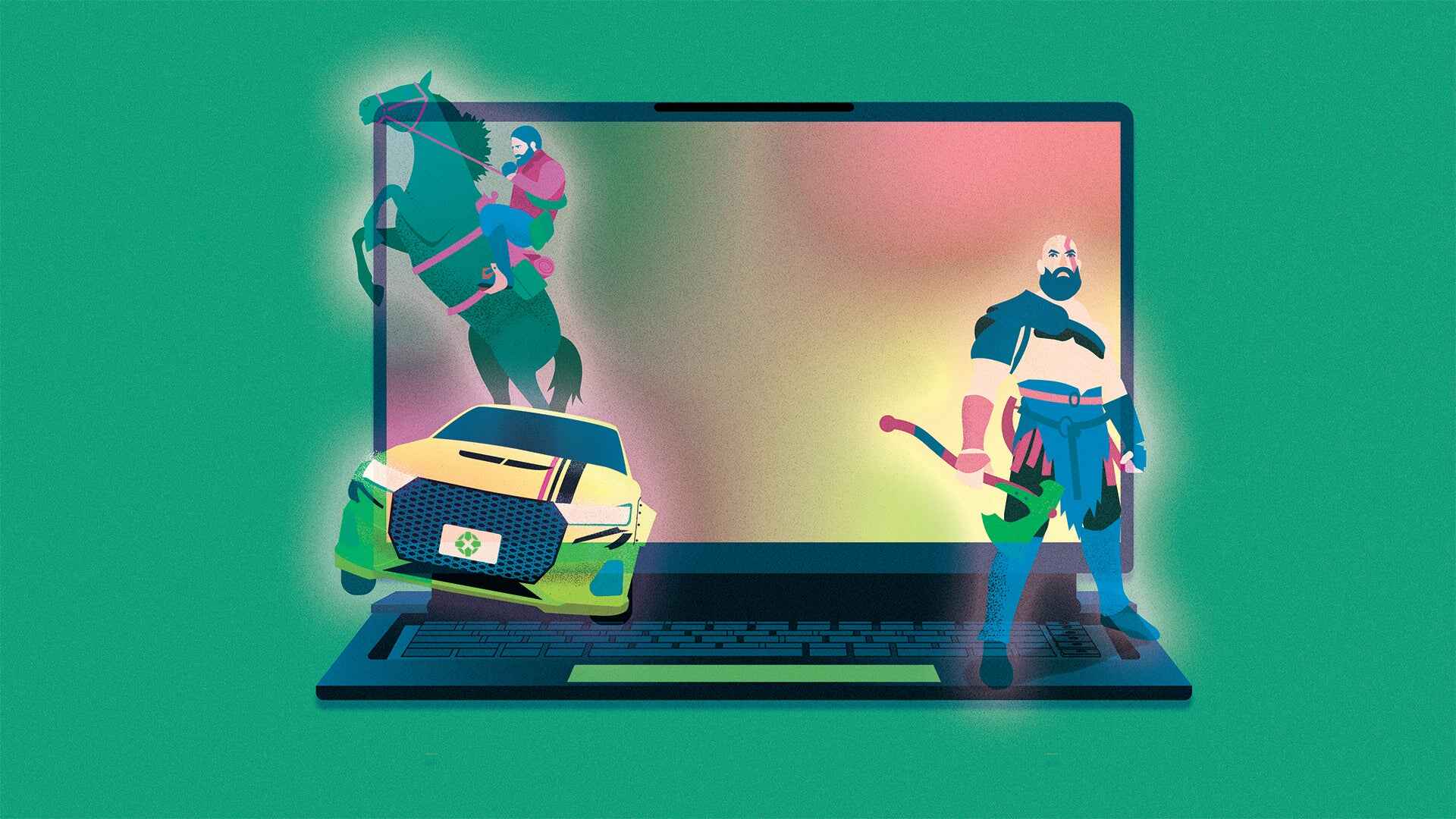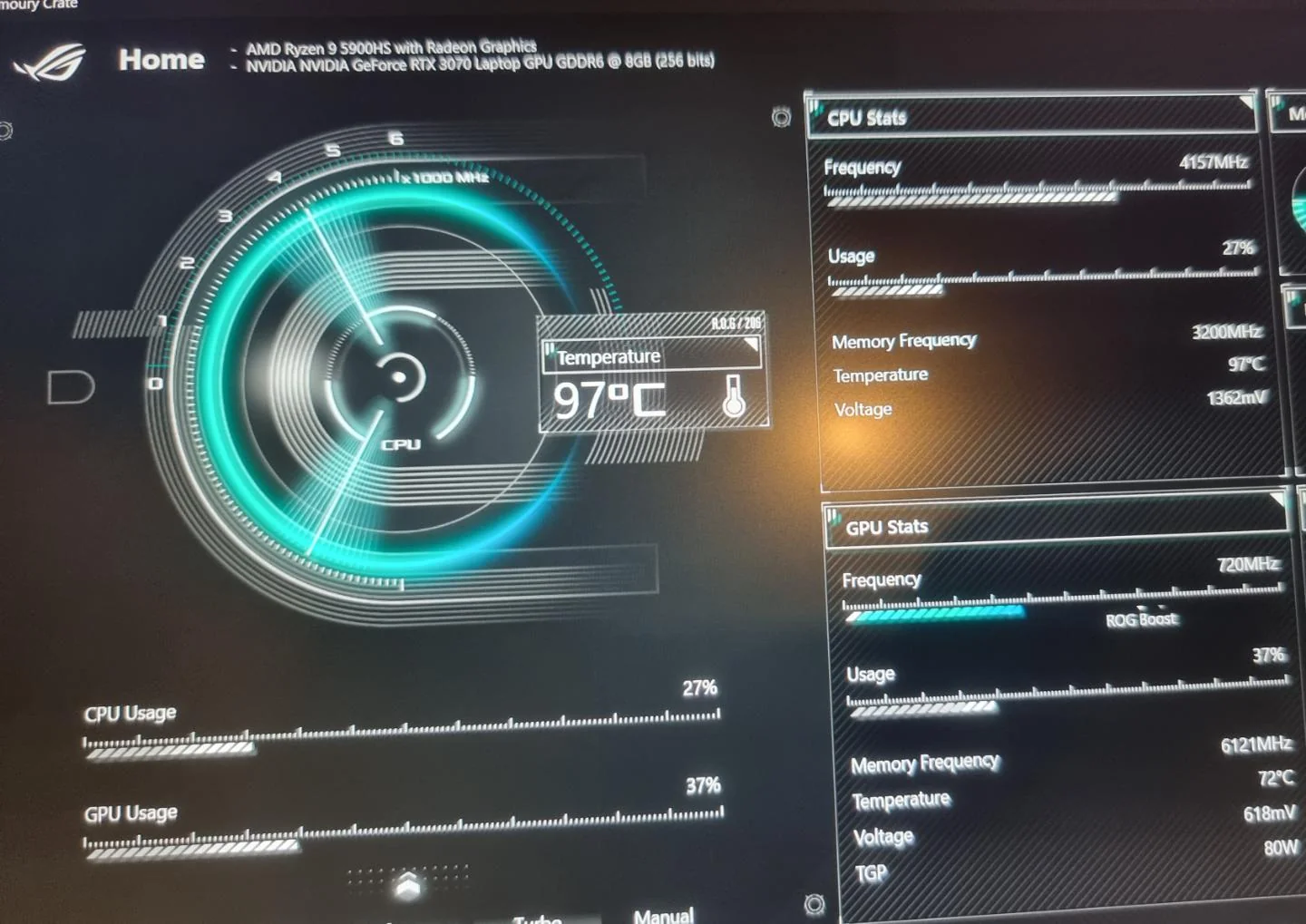Introduction
Gaming laptops have become increasingly popular among gaming enthusiasts due to their portability and powerful specifications. However, one common issue that gamers face while using these laptops is overheating. Overheating can lead to performance degradation, system crashes, and even permanent damage to the laptop’s internal components. Therefore, it is crucial for gamers to understand what temperature is considered too hot for a gaming laptop and how to prevent overheating.
When we talk about laptop overheating, it’s important to recognize the factors that contribute to this problem. Gaming laptops, compared to regular laptops, tend to generate more heat due to their powerful processors, dedicated graphics cards, and high-performance components. The compact design of these laptops makes it difficult for heat to dissipate, leading to increased temperatures within the device.
In this article, we will discuss the temperature thresholds that gamers should be aware of to prevent their gaming laptops from overheating. We will also explore the signs of overheating and the potential impacts it can have on the laptop’s performance and longevity. Additionally, we will provide some valuable tips on how to prevent overheating and steps to cool down an overheating gaming laptop effectively. Lastly, we will highlight the importance of regular maintenance to ensure the optimal performance and lifespan of a gaming laptop.
Factors that Contribute to Laptop Overheating
Several factors contribute to the overheating of gaming laptops. Understanding these factors is crucial for effectively managing and preventing overheating issues. Here are some of the key contributors:
- Inadequate cooling system: Gaming laptops are designed to handle high-performance tasks, but their compact size often compromises the cooling system’s efficiency. The cooling system, including fans and heat sinks, may not be sufficient to dissipate heat effectively.
- Dust and debris accumulation: Over time, dust and debris can accumulate in the laptop’s vents and cooling system, obstructing the airflow and impeding heat dissipation. This can result in increased temperatures and reduced cooling efficiency.
- Intensive usage: Gaming laptops are designed to handle resource-intensive games and applications. However, continuously running demanding games or performing tasks that put a heavy load on the CPU and GPU can cause the laptop to heat up quickly.
- Poor ventilation: Placing the laptop on soft surfaces, such as beds or cushions, can obstruct the ventilation and airflow, leading to heat buildup. Additionally, using the laptop on a surface that blocks the air vents can also contribute to overheating.
- Overclocking: Overclocking the CPU and GPU can improve performance but also increase heat generation. If not managed properly, overclocking can push the laptop’s components beyond their designed thermal limits, resulting in overheating.
By understanding these factors, users can take necessary precautions to mitigate the risk of overheating and ensure their gaming laptops perform optimally for longer periods.
What Temperature is Considered Hot for a Gaming Laptop?
When it comes to determining what temperature is considered hot for a gaming laptop, it’s important to note that each laptop model may have different temperature specifications. However, as a general guideline, temperatures above 90 to 95 degrees Celsius (194 to 203 degrees Fahrenheit) can be considered hot and potentially dangerous for a gaming laptop.
The CPU and GPU are the primary components responsible for generating heat in a gaming laptop. Most modern gaming laptops are designed to operate within a safe temperature range. Typically, the manufacturer sets a thermal threshold, also known as the “Tjmax,” which represents the maximum temperature the CPU or GPU can safely handle before thermal throttling or system shutdown occurs.
To monitor the temperature of your gaming laptop, you can use software tools like HWMonitor, Core Temp, or MSI Afterburner. These tools provide real-time temperature readings for the CPU and GPU. Keep in mind that temperature readings can vary depending on factors such as ambient room temperature and workload intensity. Therefore, it’s essential to establish a baseline for your specific laptop model.
If your gaming laptop consistently reaches temperatures above the recommended threshold, it’s crucial to take immediate action to prevent overheating. Allowing your laptop to operate at high temperatures for extended periods can lead to performance issues and potentially cause permanent damage to the internal components.
In the next section, we will discuss the signs of overheating that you should look out for to identify if your gaming laptop is running too hot.
Signs of Overheating to Look Out For
Being aware of the signs of overheating is crucial for identifying if your gaming laptop is running too hot. Here are some common indicators that may suggest your laptop is overheating:
- Frequent system crashes: If your gaming laptop frequently crashes or shuts down unexpectedly, it could be a sign of overheating. When the internal components reach high temperatures, the system may trigger an immediate shutdown to prevent damage.
- Excessive fan noise: When your laptop’s cooling system is working harder to dissipate heat, you may notice louder fan noises than usual. The fans will spin faster and at higher speeds to cool down the system.
- Unusually hot keyboard or bottom panel: If the keyboard or the bottom panel of your gaming laptop feels uncomfortably hot to the touch, it indicates that excess heat is not being efficiently dispersed.
- Decreased performance: Overheating can lead to decreased performance as the system attempts to protect itself from damage. You may notice slower processing speeds, lagging graphics, or increased loading times while playing games or running resource-intensive applications.
- Artifacts or screen flickering: When the GPU reaches high temperatures, it can result in visual artifacts, screen flickering, or distorted graphics during gaming or other GPU-demanding tasks.
If you notice one or more of these signs, it’s important to address the issue promptly to prevent further damage to your gaming laptop. In the next section, we will discuss the potential impacts of operating a laptop at high temperatures.
Potential Impacts of Operating a Laptop at High Temperatures
Operating a gaming laptop at high temperatures can have various negative impacts on its performance, longevity, and overall functionality. It’s important to understand these potential consequences to avoid long-term damage. Here are some of the key impacts of running a laptop at high temperatures:
- Reduced performance: High temperatures can cause the CPU and GPU to throttle their performance to dissipate heat. This results in decreased processing power, slower response times, and overall reduced performance while gaming or performing other demanding tasks.
- System instability: Overheating can cause system crashes, freezes, or unexpected shutdowns. These issues can result in data loss, interrupted gameplay, and potential damage to the laptop’s hardware or software.
- Hardware damage: Continuous exposure to high temperatures can damage the internal components of the laptop, such as the CPU, GPU, memory modules, or motherboard. This damage may lead to permanent hardware failure and expensive repairs or component replacements.
- Shortened lifespan: Running a laptop at high temperatures for extended periods can significantly reduce its overall lifespan. The excessive heat can degrade the internal components, leading to a shorter lifespan and the need for more frequent upgrades or replacements.
- Battery degradation: Heat can also negatively impact the laptop’s battery life and health. Prolonged exposure to high temperatures can cause the battery to degrade faster, resulting in decreased battery performance and reduced overall battery lifespan.
- Financial costs: Dealing with the consequences of operating a laptop at high temperatures can result in significant financial costs. Repairs, component replacements, and buying a new laptop altogether can be expensive, especially if the damage is severe.
To avoid these potential impacts, it’s important to take preventive measures, such as proper cooling, regular maintenance, and adhering to safe temperature ranges. In the next section, we will provide some useful tips on how to prevent overheating in a gaming laptop.
Tips to Prevent Overheating
Preventing overheating is essential to ensure optimal performance and increase the lifespan of your gaming laptop. Here are some effective tips to help you keep your laptop cool:
- Ensure proper ventilation: Place your laptop on a hard, flat surface that allows for proper airflow. Avoid using it on soft surfaces like beds or cushions that can obstruct the air vents.
- Keep the air vents clean: Regularly clean the air vents and cooling system of your laptop to remove dust and debris that can impede airflow. Use compressed air or a soft brush to gently clean the vents.
- Use a cooling pad or stand: Invest in a cooling pad or stand that provides additional cooling to your laptop. These accessories come with built-in fans that help improve the airflow around the laptop.
- Manage CPU and GPU performance: Adjust the power settings and graphics settings of your laptop to optimize CPU and GPU performance. Avoid running resource-intensive tasks or games on maximum settings for extended periods.
- Limit background processes: Close unnecessary background processes and applications before gaming to reduce the CPU load and minimize heat generation.
- Monitor and control room temperature: Gaming in a cool environment can help prevent your laptop from overheating. Ensure proper ventilation and try to reduce the ambient temperature in the room if necessary.
- Avoid overclocking: While overclocking can boost performance, it also generates more heat. Avoid overclocking your CPU and GPU unless you are familiar with proper cooling techniques and understand the risks involved.
By following these tips, you can significantly improve the cooling efficiency of your gaming laptop and reduce the risk of overheating. However, if you find that your laptop is already overheating, you need to take immediate action to cool it down.
In the next section, we will cover the steps you can take to cool down an overheating laptop effectively.
Steps to Cool Down an Overheating Laptop
If you notice that your gaming laptop is overheating, it’s important to take immediate action to prevent further damage and restore normal operating temperatures. Here are some steps you can take to cool down an overheating laptop effectively:
- Stop resource-intensive activities: If you’re running demanding games or applications, close them to reduce the workload on your laptop’s CPU and GPU.
- Give it a break: Shut down your laptop and allow it to cool down for a while. This will give the internal components a chance to cool off.
- Elevate the laptop: Use a laptop cooling pad or elevate the laptop to allow better airflow underneath. This can help dissipate heat more efficiently.
- Clean the air vents: Use compressed air or a soft brush to remove any dust or debris from the air vents. This will improve airflow and cooling performance.
- Use cooling solutions: Place a fan near the laptop or use a laptop cooling pad equipped with built-in fans to provide additional cooling.
- Adjust power settings: Reduce the CPU and GPU power settings to decrease their temperature output. This can be done through the power management settings or the graphics control panel.
- Update drivers: Ensure that you have the latest drivers for your laptop’s CPU and GPU. Updated drivers often include performance optimizations that can help balance temperature and performance.
- Limit multitasking: Minimize running multiple applications simultaneously to reduce the strain on your laptop’s resources and minimize heat generation.
- Consider professional cleaning: If your laptop continues to overheat despite your efforts, it may be necessary to consult a professional who can thoroughly clean the internal components and reapply thermal paste if needed.
By following these steps, you can effectively cool down an overheating laptop and prevent any potential damage. However, it’s important to remember that these steps are temporary solutions, and addressing the root causes of overheating through proper maintenance and preventive measures is crucial for long-term laptop health.
In the next section, we will emphasize the importance of regular maintenance for gaming laptops and highlight essential maintenance tasks.
The Importance of Regular Maintenance for Gaming Laptops
Regular maintenance is crucial for ensuring the optimal performance and longevity of your gaming laptop. By incorporating routine maintenance tasks into your laptop care routine, you can prevent overheating issues, extend the lifespan of your components, and enjoy uninterrupted gaming sessions. Here are some reasons why regular maintenance is important:
- Preventing dust accumulation: Dust can quickly build up inside your laptop, blocking air vents and reducing cooling efficiency. Regularly cleaning the vents and removing dust from the internal components can prevent overheating and maintain optimal airflow.
- Optimizing thermal management: Over time, the thermal paste that helps transfer heat between the CPU/GPU and heat sink can dry out or become less effective. Periodically reapplying thermal paste ensures proper heat conduction and prevents excessive heat buildup.
- Checking fan functionality: Fans play a vital role in laptop cooling. Regularly inspecting the fans for any malfunctions or blockages and cleaning them ensures they’re operating properly and can effectively dissipate heat.
- Updating device drivers: Keeping your device drivers up to date, especially for the CPU and GPU, can provide performance optimizations and bug fixes that improve thermals and overall system stability.
- Managing software and background processes: Unnecessary background processes and resource-consuming software can increase heat generation. Regularly evaluating and removing unused or unneeded applications can help prevent excessive heat buildup.
- Monitoring system temperatures: Using temperature monitoring software, you can keep track of your laptop’s temperature trends and identify any spikes or abnormal patterns. This allows you to take necessary maintenance actions before overheating becomes a serious problem.
- Frequent hardware checks: Regularly inspecting hardware components, such as cables, connectors, and hard drives, can help identify any potential issues that may impact cooling or overall system performance. Fixing these problems promptly can prevent further damage to the laptop.
By incorporating these maintenance tasks into your routine, you can ensure that your gaming laptop operates at its best performance without the risk of overheating or hardware damage. Regular maintenance is an investment in the long-term health and efficiency of your device.
Overall, maintaining your gaming laptop not only enhances its performance but also extends its lifespan, saving you from the costs and frustrations associated with overheating issues and hardware failures.
Conclusion
Understanding what temperature is considered too hot for a gaming laptop and taking preventive measures against overheating is crucial for the optimal performance and longevity of your device. Factors such as inadequate cooling systems, dust accumulation, intensive usage, poor ventilation, and overclocking contribute to overheating in gaming laptops. It is important to recognize the signs of overheating, including frequent system crashes, excessive fan noise, hot keyboard or bottom panel, decreased performance, and artifacts or screen flickering.
Operating a laptop at high temperatures can result in reduced performance, system instability, hardware damage, shortened lifespan, diminished battery life, and financial costs. By applying simple tips like ensuring proper ventilation, keeping air vents clean, using cooling solutions, adjusting power settings, and managing room temperature, you can prevent overheating.
If your laptop does overheat, it is important to take immediate steps to cool it down. These steps include stopping resource-intensive activities, giving the laptop a break, elevating it for better airflow, cleaning the air vents, using cooling pads or stands, adjusting power settings, updating drivers, limiting multitasking, and considering professional cleaning if necessary.
Regular maintenance is crucial for the optimal performance and longevity of gaming laptops. By preventing dust accumulation, optimizing thermal management, checking fan functionality, updating device drivers, managing software and background processes, monitoring system temperatures, and performing frequent hardware checks, you can ensure that your gaming laptop operates smoothly and efficiently.
In conclusion, understanding the temperature limits, taking preventive measures, and implementing regular maintenance will help keep your gaming laptop cool, extend its lifespan, and improve your overall gaming experience. By prioritizing the health of your laptop, you can enjoy long hours of gaming without the worry of overheating issues.