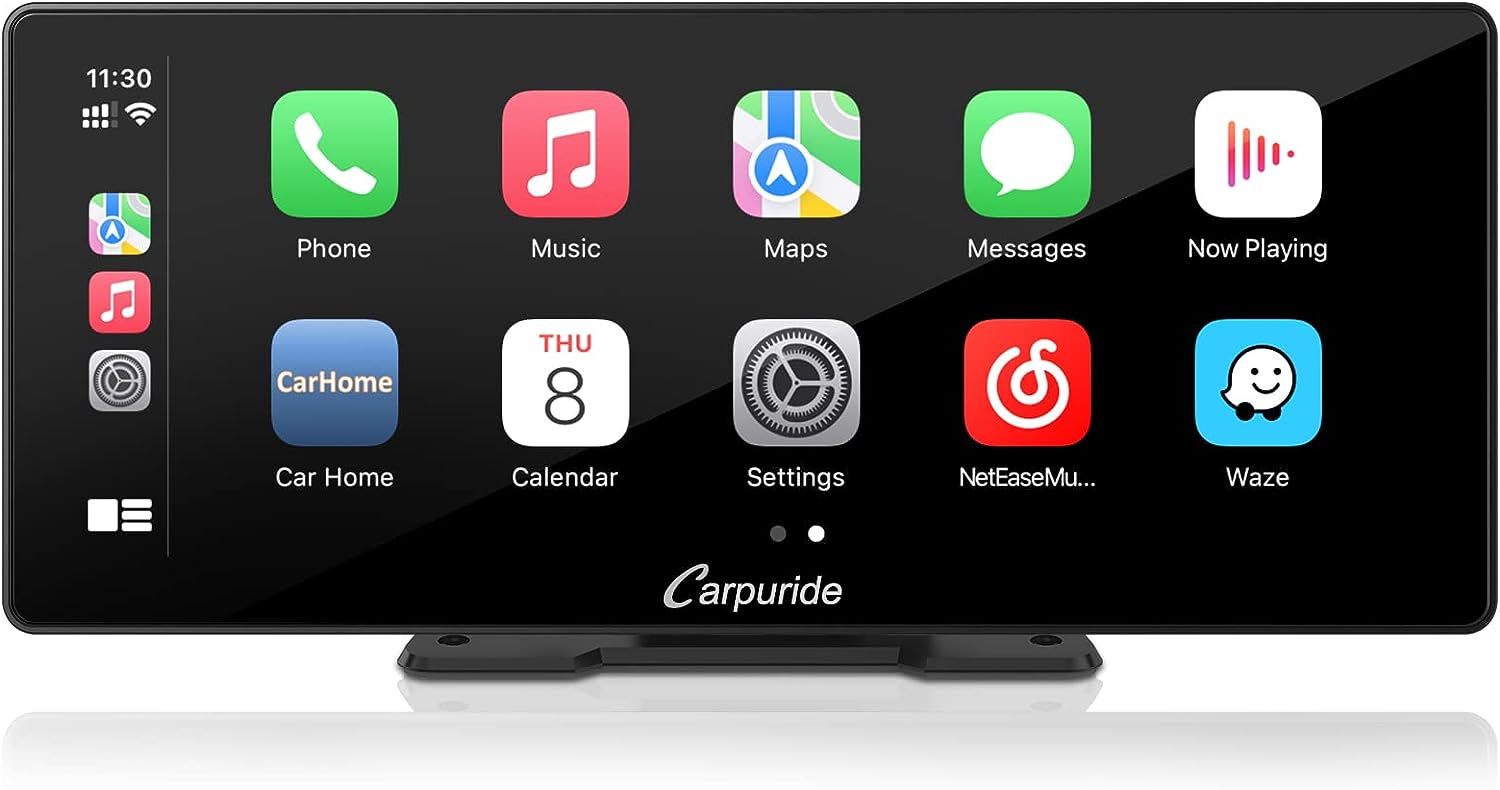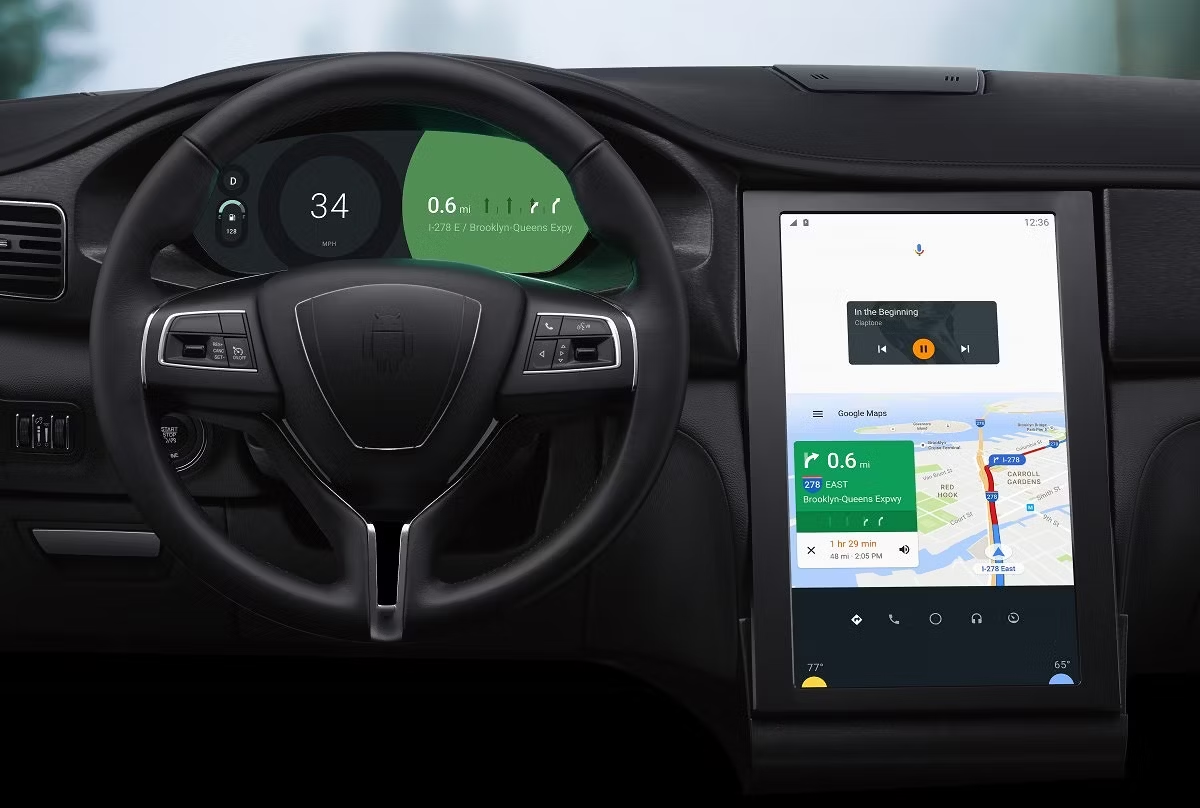Introduction
Smartphones have become an integral part of our lives, providing us with a plethora of features and functionalities that keep us connected, entertained, and informed. In the automotive industry, smartphone integration has revolutionized how we interact with our cars. One such integration is CarPlay, a technology developed by Apple that allows you to connect your iPhone to your car’s infotainment system.
CarPlay transforms your car’s screen into an extension of your iPhone, giving you access to a range of apps and features while on the move. With CarPlay, you can make calls, send and receive messages, play music, get directions, and much more, all through a familiar and user-friendly interface. It enhances the driving experience by providing seamless integration between your smartphone and your car.
While CarPlay is an incredible innovation, it initially required a physical connection between your iPhone and the car’s infotainment system. However, recent advancements have made it possible to use CarPlay wirelessly, eliminating the need for cables and allowing for a more convenient and clutter-free experience.
In this article, we will delve into the world of wireless CarPlay and explore how it works. We will discuss the advantages of wireless CarPlay, the technology behind it, and the necessary setup process. Whether you are a tech enthusiast or a car owner planning to upgrade your infotainment system, understanding the workings of wireless CarPlay will give you valuable insights into this cutting-edge technology.
What is CarPlay?
CarPlay is a technology developed by Apple that allows you to connect your iPhone to your car’s infotainment system. It provides a seamless integration between your smartphone and your car, allowing you to access a range of apps and features through a familiar and user-friendly interface.
With CarPlay, you can use your car’s built-in display to make calls, send and receive messages, play music, get directions, and use various other supported apps, all without needing to handle your iPhone directly. The goal of CarPlay is to enhance the driving experience by providing a safer and more convenient way to interact with your smartphone while on the move.
CarPlay supports a wide range of apps, including Apple’s own apps like Phone, Messages, Maps, Music, and Podcasts. It also supports third-party apps, allowing you to use popular apps like Spotify, WhatsApp, Google Maps, and more, directly from your car’s infotainment system. By bringing these apps to your car’s screen, CarPlay allows you to stay connected and entertained without distracting you from the road.
To use CarPlay, you need an iPhone 5 or later with the latest version of iOS installed. Your car’s infotainment system must also be compatible with CarPlay. Many car manufacturers offer CarPlay integration in their newer models, and some aftermarket head unit manufacturers also provide CarPlay support.
Once you have connected your iPhone to your car’s infotainment system via CarPlay, you can control it using the car’s touchscreen, physical buttons, or voice commands. This hands-free operation allows you to keep your focus on the road while still enjoying the convenience of using your smartphone.
Overall, CarPlay is a groundbreaking technology that brings the power of your iPhone to your car, enhancing the driving experience by providing seamless integration and easy access to a variety of apps and features. Whether you need to make a call, get directions, or listen to your favorite music, CarPlay allows you to do it all while keeping your hands on the wheel and your eyes on the road.
What is Wireless CarPlay?
Wireless CarPlay is an extension of the CarPlay technology that allows you to connect your iPhone to your car’s infotainment system without the need for a physical cable. With wireless CarPlay, you can enjoy all the benefits of CarPlay, including accessing apps, making calls, sending messages, and playing music, without the hassle of dealing with cables.
The traditional CarPlay setup required you to connect your iPhone to your car’s infotainment system using a Lightning-to-USB cable. While this provided a reliable connection and charging capability, it often resulted in a cluttered and tangled mess of cables in the car cabin. Wireless CarPlay eliminates this inconvenience by establishing a wireless connection between your iPhone and the car’s infotainment system.
Wireless CarPlay relies on two key technologies for its functionality: Bluetooth and Wi-Fi. Bluetooth is used for initial pairing and establishing a connection between your iPhone and your car’s infotainment system, while Wi-Fi allows for a high-speed and reliable wireless data transfer between the two devices.
To use wireless CarPlay, both your iPhone and your car’s infotainment system must support this feature. Most newer iPhone models, starting from iPhone 8 and newer, support wireless CarPlay. As for the car’s infotainment system, it depends on the manufacturer and the specific model.
One important thing to note is that while wireless CarPlay eliminates the need for a physical cable, your iPhone still needs to be in proximity to your car for the wireless connection to work. The range of the wireless connection may vary depending on the specific hardware and environmental factors.
Overall, wireless CarPlay offers a more convenient and clutter-free way to integrate your iPhone with your car’s infotainment system. By eliminating the need for a physical cable, it allows for a seamless and hassle-free connection, giving you quick access to your favorite apps and features while on the move.
Advantages of Wireless CarPlay
Wireless CarPlay offers several advantages over the traditional wired connection, making it a desirable feature for car owners. Below are some of the key benefits of using wireless CarPlay:
1. Convenience: The primary advantage of wireless CarPlay is the convenience it offers. With wireless connectivity, you no longer need to connect and disconnect your iPhone using a physical cable every time you get in and out of your car. Simply enter your car, and your iPhone will automatically connect to the car’s infotainment system, allowing you to seamlessly access CarPlay features without any hassle.
2. Reduced Clutter: One of the biggest downsides of using a wired CarPlay connection is the mess of cables that can accumulate in the car cabin. Wireless CarPlay eliminates this issue, as there is no need for a physical cable. This translates to a cleaner and more organized interior, creating a more pleasant driving experience.
3. Freedom of Movement: Wireless CarPlay allows you to keep your iPhone in your pocket or bag while still being able to use CarPlay features. This gives you more freedom of movement within the car, as you can control and access CarPlay functionalities without needing to handle your iPhone directly. This contributes to a safer driving experience by minimizing distractions.
4. Quick and Seamless Connection: Setting up a wireless CarPlay connection is typically a one-time process. Once you have paired your iPhone with your car’s infotainment system via Bluetooth, the connection is established automatically whenever you enter the car’s range. This ensures a quick and seamless connection every time, eliminating the need to plug and unplug cables.
5. Faster Data Transfer: Wireless CarPlay utilizes Wi-Fi connectivity for data transfer, which offers faster speeds compared to Bluetooth. This allows for quicker loading times for apps, smoother navigation, and faster music streaming. With wireless CarPlay, you can enjoy a more responsive and fluid user experience.
6. No Battery Drain: Unlike a wired CarPlay connection, which charges your iPhone while connected, wireless CarPlay does not offer charging capability. However, since the wireless connection uses low-energy Bluetooth, the impact on your iPhone’s battery life is minimal. You can still use CarPlay for an extended period without worrying about significant battery drain.
In summary, wireless CarPlay provides greater convenience, reduced clutter, freedom of movement, quick and seamless connection, faster data transfer, and minimal battery drain. It offers an enhanced and hassle-free way to integrate your iPhone with your car’s infotainment system, elevating your driving experience to a new level of convenience and connectivity.
How does Wireless CarPlay work?
Wireless CarPlay operates on a combination of Bluetooth and Wi-Fi technologies to establish a wireless connection between your iPhone and your car’s infotainment system. Here’s a breakdown of the process:
1. Bluetooth Pairing: The first step in setting up wireless CarPlay is to pair your iPhone with your car’s infotainment system using Bluetooth. This initial pairing allows the devices to recognize and establish a secure connection. You typically do this by going to your iPhone’s Bluetooth settings and selecting your car’s name from the available devices. Once paired, your iPhone and car will remember each other and automatically connect when they are in range.
2. Wi-Fi Connection: After the Bluetooth pairing is complete, the wireless CarPlay connection switches to Wi-Fi for data transfer between your iPhone and your car’s infotainment system. This allows for faster, more reliable data transmission, resulting in a seamless and responsive user experience. The Wi-Fi connection is typically established automatically after the initial Bluetooth pairing.
3. Head Unit Compatibility: For wireless CarPlay to work, your car’s infotainment system must have built-in support for this feature. Many newer car models offer wireless CarPlay integration right out of the factory. However, if you have an older car, you may need to check if a firmware update or aftermarket head unit is available to enable wireless CarPlay functionality.
4. Wireless CarPlay Setup: Setting up wireless CarPlay is relatively straightforward. Once your iPhone is paired with your car’s infotainment system via Bluetooth, and the Wi-Fi connection is established, you can simply access the CarPlay option on your car’s screen. You may need to authorize the wireless connection on your iPhone for the first time. From there, you can navigate through the CarPlay interface to access various apps and features using the car’s touchscreen, physical buttons, or voice commands.
5. Wireless CarPlay Troubleshooting: In some cases, you may encounter connectivity issues or disruptions with wireless CarPlay. These can typically be resolved through troubleshooting steps, such as resetting your iPhone’s network settings, restarting your car’s infotainment system, or ensuring you have the latest software updates installed on both devices. Consult your car’s manual or contact the manufacturer for specific troubleshooting instructions.
Overall, wireless CarPlay offers a convenient and wire-free way to integrate your iPhone with your car’s infotainment system. By utilizing Bluetooth pairing and Wi-Fi connectivity, you can enjoy a seamless and hassle-free connection, allowing you to access and control CarPlay features directly from your car’s screen while maintaining a safer and more focused driving experience.
Bluetooth Pairing
The first step in setting up wireless CarPlay is to establish a Bluetooth connection between your iPhone and your car’s infotainment system. Bluetooth pairing allows the devices to recognize and communicate with each other, enabling the initial setup and subsequent wireless connection.
To initiate Bluetooth pairing, follow these steps:
a. Enable Bluetooth: On your iPhone, go to the “Settings” app and navigate to the “Bluetooth” menu. Toggle the Bluetooth switch to the “On” position if it is not already enabled. This will activate Bluetooth on your iPhone and make it discoverable to other devices.
b. Access the CarPlay Interface: Start your car’s engine and access the infotainment system’s home screen or menu. Look for the CarPlay option and select it. This will prompt your car’s infotainment system to begin searching for available devices.
c. Connect your iPhone: On your car’s screen, you should see a list of available devices, including your iPhone. Select your iPhone from the list to initiate the Bluetooth pairing process.
d. Verify the pairing code: Once you have selected your iPhone, a pairing code may appear on both your car’s screen and your iPhone. Confirm that the codes match, or enter the code shown on your car’s screen into your iPhone, to verify and complete the pairing process.
e. Authorize the connection: Depending on your car’s infotainment system, you may need to authorize the Bluetooth connection from your iPhone. This could involve granting permissions or confirming the connection on your iPhone’s screen.
After completing the Bluetooth pairing process, your iPhone and car’s infotainment system will be successfully paired. This initial pairing ensures that the devices can recognize each other whenever they are within range, enabling a seamless and automatic wireless connection in the future.
It is important to note that the specific steps for Bluetooth pairing may vary depending on your car’s make and model. Consult your car’s manual or manufacturer’s website for detailed instructions on how to pair your specific infotainment system with your iPhone.
Once Bluetooth pairing is established, the next step is to establish a Wi-Fi connection for the wireless CarPlay functionality. This will enable the data transfer between your iPhone and your car’s infotainment system, allowing you to access and control CarPlay features directly from your car’s screen.
Wi-Fi Connection
Once the Bluetooth pairing is complete, the next step in setting up wireless CarPlay is to establish a Wi-Fi connection between your iPhone and your car’s infotainment system. The Wi-Fi connection enables fast and reliable data transfer, allowing you to seamlessly access and control CarPlay features from your car’s screen.
Here’s how the Wi-Fi connection for wireless CarPlay works:
a. Automatic Switch: After the successful Bluetooth pairing between your iPhone and your car’s infotainment system, the connection switches from Bluetooth to Wi-Fi for data transfer. This transition happens automatically in the background, and you don’t need to manually switch between Bluetooth and Wi-Fi settings on your devices.
b. Network Selection: When you first set up wireless CarPlay, your iPhone and car’s infotainment system identify and connect to the same Wi-Fi network. Your car’s system may have its own Wi-Fi network, or it may connect to your iPhone’s personal hotspot for internet connectivity. Make sure your iPhone’s Personal Hotspot is enabled and that it is on the same Wi-Fi network as your car’s system.
c. Seamless Data Transfer: With the Wi-Fi connection established, the data transfer between your iPhone and your car’s infotainment system becomes seamless. This allows for quick loading times of CarPlay-enabled apps, smooth navigation, and responsive user interactions. You can easily switch between apps, make calls, send messages, and use other CarPlay features without any lag or delay.
d. Range and Reliability: The range and reliability of the Wi-Fi connection for wireless CarPlay may vary depending on the specific hardware and environmental factors. However, in general, the Wi-Fi connection maintains a stable and reliable link between your iPhone and your car’s infotainment system as long as they are in reasonable proximity of each other.
It’s important to note that the Wi-Fi connection used for wireless CarPlay is separate from your iPhone’s regular Wi-Fi connection for internet access. When using wireless CarPlay, your iPhone remains connected to mobile data or a Wi-Fi network for internet connectivity, while establishing a separate Wi-Fi connection with your car’s infotainment system for data transfer.
In some cases, you may experience connection issues with wireless CarPlay. This could be due to Wi-Fi interference, outdated software, or incompatibility between your iPhone and the car’s infotainment system. If you encounter any connectivity problems, try restarting your iPhone and car’s system, ensuring that both devices have the latest software updates installed, and checking for any troubleshooting steps specific to your car model.
By leveraging Wi-Fi connectivity, wireless CarPlay provides a seamless and reliable connection between your iPhone and your car’s infotainment system. This enables you to access and control CarPlay features effortlessly from your car’s screen, enhancing your driving experience with seamless integration between your smartphone and your car.
Head Unit Compatibility
For wireless CarPlay to work, it is crucial to have a compatible head unit installed in your car’s infotainment system. The head unit is the central control and display unit that allows you to access and interact with the car’s various audio, communication, and navigation features. Here’s what you need to know about head unit compatibility for wireless CarPlay:
a. Car Manufacturer Support: Many car manufacturers now offer wireless CarPlay integration as a feature in their newer models. This means that if you have a relatively recent car model, it is likely to have built-in support for wireless CarPlay. It is recommended to check with your car’s manufacturer or consult the car’s manual to confirm if your vehicle supports wireless CarPlay.
b. Aftermarket Head Units: If you have an older vehicle that does not have built-in wireless CarPlay support, you might still be able to enjoy this feature by installing an aftermarket head unit. Many aftermarket head unit manufacturers, such as Pioneer, Alpine, JVC, and Kenwood, offer CarPlay-compatible units that support wireless connectivity. These head units replace the factory-installed head unit and provide the necessary hardware and software to enable wireless CarPlay functionality.
c. Firmware Updates: In some cases, your car’s infotainment system may already have support for wireless CarPlay, but it requires a firmware update to enable this feature. Car manufacturers occasionally release software updates that introduce new functionalities or enhance existing capabilities. It is worth checking if there are any available firmware updates for your car’s infotainment system that include wireless CarPlay compatibility.
It is crucial to ensure that your head unit supports wireless CarPlay before attempting to establish a wireless connection. Using a head unit that is not compatible with wireless CarPlay will result in unsuccessful attempts to establish a connection.
When considering aftermarket head units, it is important to choose one that specifically mentions wireless CarPlay support. Not every CarPlay-compatible head unit will offer wireless functionality, so be sure to check the product specifications or consult with a professional installer to ensure that the unit you choose supports wireless CarPlay.
Keep in mind that head unit compatibility for wireless CarPlay can vary depending on the make, model, and year of your car. It is recommended to research and verify the compatibility before making any purchasing decisions or attempting to set up wireless CarPlay in your vehicle.
By confirming the compatibility of your car’s head unit with wireless CarPlay, you can ensure a seamless and hassle-free integration between your iPhone and your car’s infotainment system, allowing you to enjoy the benefits of wireless connectivity while on the move.
Wireless CarPlay Setup
Setting up wireless CarPlay involves a few simple steps to establish the connection between your iPhone and your car’s infotainment system. Here’s a guide on how to set up wireless CarPlay:
a. Bluetooth Pairing: Start by ensuring that Bluetooth is enabled on your iPhone. Go to the “Settings” app, navigate to “Bluetooth,” and toggle it on. In your car, access the infotainment system’s home screen or menu and look for the CarPlay option. Select it, and your car’s system will start searching for available devices. Choose your iPhone from the list, and follow any prompts to complete the Bluetooth pairing process. This initial pairing allows the car’s infotainment system to recognize and connect to your iPhone.
b. Wi-Fi Connection: Once the Bluetooth pairing is established, the connection switches to Wi-Fi for data transfer. The Wi-Fi connection is typically done automatically in the background. Make sure your iPhone and car’s infotainment system are connected to the same Wi-Fi network. Your car’s system may have its own built-in Wi-Fi network, or it may connect to your iPhone’s Personal Hotspot for internet access.
c. Authorize Wireless Connection: To authorize the wireless connection, you may need to confirm the connection request on your iPhone’s screen. This additional security measure ensures that only authorized devices can connect to your iPhone wirelessly. Follow the prompts on your iPhone’s screen to authorize the connection with your car’s infotainment system.
d. Access CarPlay Interface: Once the wireless connection is established, access the CarPlay interface on your car’s screen. This can usually be done by selecting the CarPlay option or tapping the CarPlay icon. The CarPlay interface will then appear on your car’s display, mirroring the interface of your iPhone. From there, you can navigate through the CarPlay interface and access various apps and features using the touchscreen, physical buttons, or voice commands.
Depending on your car’s infotainment system, the exact steps for wireless CarPlay setup may vary slightly. Refer to your car’s manual or contact the manufacturer for detailed instructions specific to your vehicle model.
It is important to note that once you have completed the initial wireless CarPlay setup, subsequent connections should be automatic. As long as your iPhone and car’s infotainment system are within range and both devices have Bluetooth and Wi-Fi enabled, they will connect automatically when you enter the car. This eliminates the need for repeated setup and allows for a seamless and hassle-free wireless CarPlay experience.
By following these setup steps, you can enjoy the convenience and freedom of wireless CarPlay, allowing you to access and control your iPhone’s features directly from your car’s infotainment system without the need for cables.
Wireless CarPlay Troubleshooting
While wireless CarPlay generally provides a seamless and convenient user experience, you may occasionally encounter connectivity issues or disruptions. Here are some common troubleshooting steps to resolve wireless CarPlay problems:
a. Restart Devices: Begin by restarting both your iPhone and your car’s infotainment system. This simple step can often resolve minor software glitches that may be causing connectivity issues.
b. Check Bluetooth and Wi-Fi Settings: Ensure that Bluetooth and Wi-Fi are enabled on both your iPhone and your car’s infotainment system. Sometimes, accidentally disabling these features can prevent the wireless CarPlay connection from establishing.
c. Update Software: Make sure that both your iPhone and your car’s infotainment system have the latest software updates installed. Manufacturers often release software updates to address bugs and enhance performance, including wireless CarPlay compatibility fixes.
d. Reset Network Settings: On your iPhone, you can try resetting the network settings. This action will reset all network-related settings, including Wi-Fi and Bluetooth connections, but it can help resolve any configuration issues that may be interfering with the wireless CarPlay connection.
e. Disconnect and Reconnect: If the wireless CarPlay connection is not establishing, try disconnecting and then reconnecting your iPhone to your car’s infotainment system. This can trigger a fresh connection attempt and resolve any temporary connection errors.
f. Check Distance and Interference: Ensure that your iPhone and car’s infotainment system are within a reasonable proximity of each other. In some cases, physical distance or interference from other wireless devices can affect the strength of the wireless connection.
g. Check USB Ports and Cables: If your car’s infotainment system supports both wired and wireless CarPlay, check the USB ports and cables used for wired connections. Faulty USB ports or cables can sometimes interfere with the wireless CarPlay functionality. Ensure that there are no obstructions or loose connections.
If the troubleshooting steps mentioned above do not resolve the wireless CarPlay issues, it is advisable to consult the car’s manual or contact the manufacturer’s support team for further assistance. They can provide specific troubleshooting steps or advise on any known issues related to your car’s infotainment system.
Keep in mind that the availability and effectiveness of troubleshooting options may vary depending on the specific car’s make, model, and software version. Working closely with the car’s manufacturer or an authorized service center can help ensure a successful resolution to any wireless CarPlay problems.
By following these troubleshooting steps and seeking the necessary support, you can overcome connectivity issues and enjoy the full benefits of wireless CarPlay in your vehicle.
Conclusion
Wireless CarPlay revolutionizes the way we integrate our iPhones with our cars, providing a convenient and seamless user experience. By eliminating the need for a physical cable connection, wireless CarPlay offers numerous benefits, including convenience, reduced clutter, freedom of movement, quick and seamless connection, faster data transfer, and minimal battery drain. Through a combination of Bluetooth pairing and Wi-Fi connectivity, wireless CarPlay allows you to access and control a wide range of apps and features directly from your car’s infotainment system.
Setting up wireless CarPlay involves pairing your iPhone with your car’s infotainment system via Bluetooth and establishing a Wi-Fi connection for data transfer. The compatibility of your car’s head unit is crucial for wireless CarPlay to work, and in some cases, an aftermarket head unit or a firmware update might be required. Troubleshooting steps, such as restarting devices, checking settings, updating software, and addressing connectivity issues, can help resolve any wireless CarPlay problems that may arise.
Wireless CarPlay not only enhances the driving experience but also promotes safer interactions with your iPhone while on the move. By providing a familiar and user-friendly interface on your car’s screen, wireless CarPlay allows you to make calls, send messages, get directions, play music, and use various other apps effortlessly, all while keeping your hands on the wheel and your eyes on the road.
As technology continues to evolve, we can expect further improvements in wireless CarPlay, including expanded compatibility, faster data transfer rates, and enhanced features. Regardless of the specific advancements, wireless CarPlay remains a valuable and sought-after feature, seamlessly integrating our iPhones with our vehicles and transforming our driving experiences.