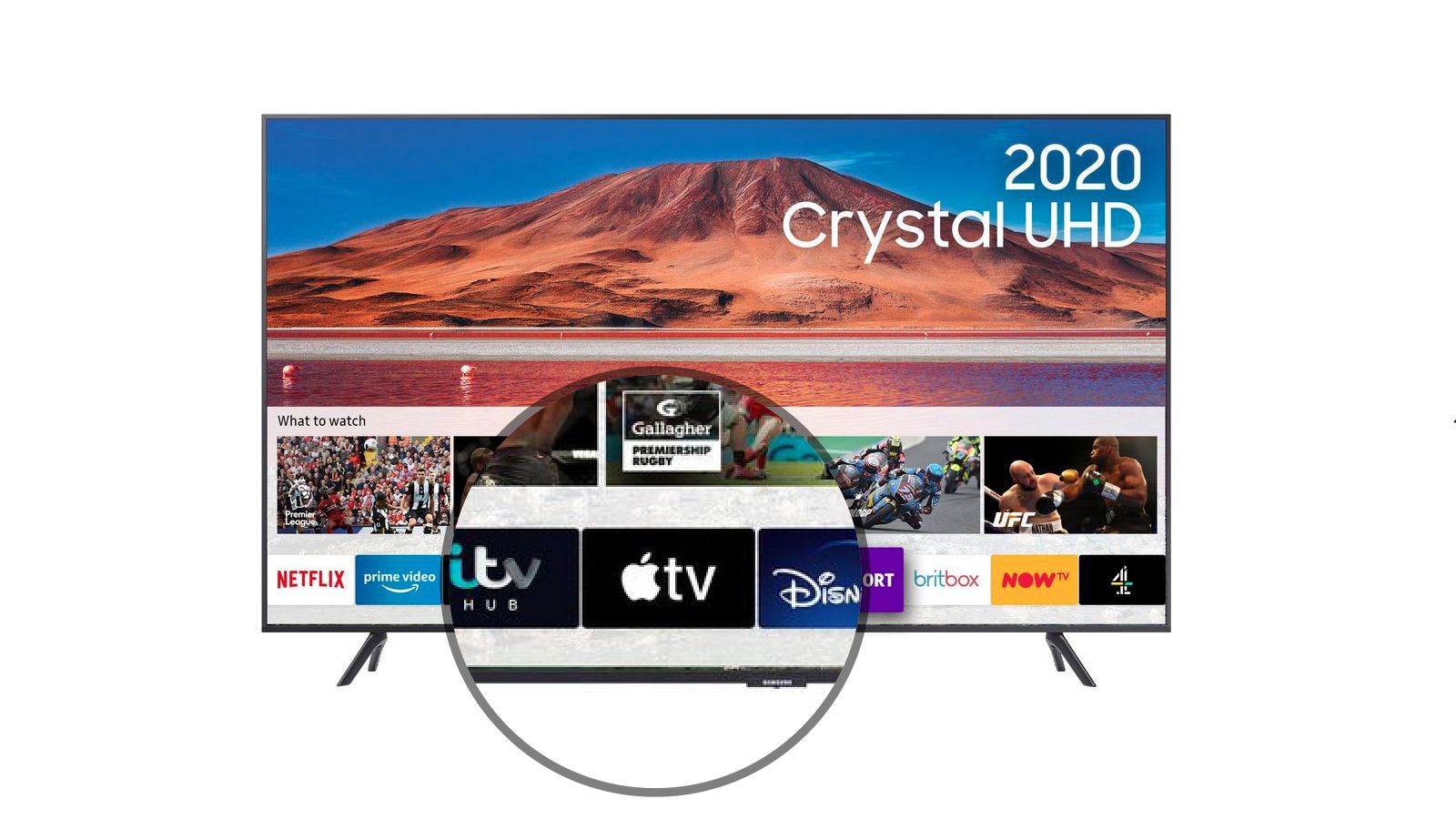What is Apple TV
Apple TV is a multimedia streaming device developed by Apple Inc. It allows users to access a wide range of digital content, including movies, TV shows, music, photos, and more, directly on their television sets. Unlike traditional cable or satellite TV, Apple TV connects to the Internet, providing users with an expansive selection of on-demand entertainment options.
One of the key features of Apple TV is its integration with the Apple ecosystem. It seamlessly connects with other Apple devices, such as iPhones, iPads, and Macs, enabling users to effortlessly stream content, mirror their screens, and control the device through the Apple Remote or their voice using Siri.
Apple TV also supports popular streaming services like Netflix, Hulu, Amazon Prime Video, and Disney+. With easy access to these platforms, users can enjoy their favorite shows and movies with exceptional clarity and sound. Moreover, Apple TV offers access to the iTunes Store, allowing users to rent or purchase digital content directly from their television.
In addition to media streaming, Apple TV provides various features and functionalities. It includes apps that offer a wide range of services, such as fitness training, educational content, news updates, and more. Users can customize their Apple TV experience by downloading apps from the App Store and tailoring the device to their specific needs and interests.
Furthermore, Apple TV supports gaming. With its powerful hardware and dedicated gaming controllers, users can enjoy a wide variety of games on their television. The Apple Arcade subscription service offers access to a vast collection of premium games, providing hours of entertainment for casual and hardcore gamers alike.
Apple TV is an excellent choice for individuals who want to enhance their TV viewing experience and access a vast library of entertainment content. Whether you are a movie enthusiast, a music lover, or a dedicated gamer, Apple TV offers a comprehensive and user-friendly platform to enjoy multimedia content right from the comfort of your home.
Apple TV Hardware
Apple TV is a compact and stylish multimedia streaming device that seamlessly integrates with your home entertainment setup. It is equipped with cutting-edge hardware components to deliver a superior streaming experience.
The latest generation of Apple TV boasts a powerful A12 Bionic chip, which provides fast and efficient performance for smooth navigation and content playback. With its advanced processing capabilities, Apple TV can handle high-definition and 4K HDR videos with ease, ensuring stunning visuals and vibrant colors on your TV screen.
Apple TV comes in two variations: the standard Apple TV HD and the Apple TV 4K. The Apple TV HD supports resolutions up to 1080p, while the Apple TV 4K offers support for Ultra HD content, with resolutions of up to 2160p. Both models feature built-in Wi-Fi and Ethernet connectivity options, allowing you to easily connect to your home network for seamless streaming.
For audio enthusiasts, Apple TV supports a range of audio formats, including Dolby Atmos for immersive and dynamic sound. Whether you’re watching a movie or playing music, Apple TV delivers rich and detailed audio that enhances your entertainment experience.
Apple TV comes with a sleek and minimalist remote control that features a touch-sensitive surface for intuitive navigation and control. The remote includes dedicated buttons for quick access to common functions like volume control, Siri voice commands, and media playback. Additionally, the Apple TV remote can be configured to control your TV’s power and volume, eliminating the need for multiple remotes cluttering your living room.
In terms of storage, Apple TV is available with either 32GB or 64GB of internal storage. This storage capacity allows you to download apps, games, and media content directly onto the device, ensuring quick access and smooth playback.
To keep up with the latest technology trends, Apple TV supports HDMI connectivity, allowing you to connect it to your TV or home theater system easily. It also offers Bluetooth capabilities, enabling you to connect wireless accessories like headphones or speakers for a personalized audio experience.
Overall, the Apple TV hardware is designed to offer a seamless and immersive streaming experience. With its powerful performance, sleek design, and a wide range of connectivity options, Apple TV is an excellent choice for anyone looking to upgrade their home entertainment system.
Apple TV Software
The software powering Apple TV is designed to provide users with a seamless and user-friendly streaming experience. It combines a clean and intuitive user interface with powerful features and extensive customization options.
At the core of Apple TV’s software is tvOS, a modified version of Apple’s operating system specifically designed for television. tvOS offers a visually appealing and easy-to-navigate interface that allows users to access their favorite apps, games, and media content effortlessly.
One of the standout features of Apple TV’s software is its integration with the Apple ecosystem. Users can easily sync their Apple devices with Apple TV, enabling seamless content streaming, screen mirroring, and even controlling the device using Siri voice commands. This integration enhances the overall user experience and makes multitasking between devices a breeze.
Apple TV also supports a wide variety of apps and services. Users can access popular streaming services like Netflix, Hulu, and Disney+ directly from their Apple TV, providing a vast library of movies, TV shows, and documentaries at their fingertips. Additionally, users can download apps from the App Store to explore a wide range of entertainment, gaming, fitness, and educational content.
Another notable software feature of Apple TV is the ability to customize the home screen. Users can rearrange app icons, create folders, and personalize the interface to suit their preferences. This allows for a more personalized and tailored streaming experience, with easy access to frequently used apps and content.
In terms of media capabilities, Apple TV supports a wide range of audio and video formats. It can handle high-definition and 4K HDR videos, providing stunning visuals and vibrant colors on compatible TVs. For audio, Apple TV supports Dolby Atmos, ensuring immersive and dynamic sound for a cinematic experience right in your living room.
Apple TV’s software also offers advanced playback controls. Users can pause, rewind, and fast forward through content, as well as control the volume directly from their Apple TV remote. The Siri voice integration allows for hands-free control, enabling users to search for specific movies, TV shows, or genres simply by using voice commands.
Apple TV software is regularly updated by Apple, ensuring users have access to the latest features, bug fixes, and security enhancements. With each update, Apple TV becomes even more seamless and robust, providing a future-proof streaming solution for years to come.
In summary, the software powering Apple TV is designed to deliver a user-friendly, customizable, and feature-rich streaming experience. With its intuitive interface, seamless integration with the Apple ecosystem, extensive app support, and advanced playback controls, Apple TV offers a comprehensive multimedia platform that caters to the diverse needs of users.
Setting up Apple TV
Setting up your Apple TV is a straightforward process that can be completed in just a few simple steps. Whether you’re a tech-savvy individual or a novice user, you’ll find the process quick and easy, allowing you to start enjoying your favorite content in no time.
To begin the setup process, make sure you have the appropriate cables and accessories. You will need an HDMI cable to connect your Apple TV to your TV or home theater system. Additionally, ensure that you have a power source nearby and a Wi-Fi network available for internet connectivity.
Connect one end of the HDMI cable to the HDMI port on the back of your Apple TV, and the other end to an available HDMI input on your TV or receiver. Then, plug the power cord into the Apple TV and connect it to a power outlet.
Next, turn on your TV and switch to the correct HDMI input source that corresponds to the port you connected the Apple TV to. You should see the Apple TV setup screen appear on your TV screen.
Using the Apple TV remote, follow the on-screen instructions to set up your device. This includes selecting your language, connecting to your Wi-Fi network, and signing in with your Apple ID. If you don’t have an Apple ID, you can create one during the setup process.
After signing in with your Apple ID, you may be prompted to enable settings such as Siri and Location Services. These features enhance the functionality of your Apple TV, enabling voice commands and personalized recommendations based on your location.
Once you have completed the initial setup, Apple TV will automatically check for any available updates and prompt you to install them. It is recommended to keep your Apple TV updated with the latest software to ensure optimal performance and security.
After the update process, you will be taken to the main home screen of your Apple TV. From here, you can browse through various apps, customize your settings, and start enjoying a wide range of content available through streaming services, apps, and games.
If you have other Apple devices such as an iPhone or iPad, you can take advantage of the Quick Start feature. Simply hold your iPhone or iPad close to the Apple TV during the setup process, and it will automatically transfer your Wi-Fi settings and Apple ID information, making the process even faster and more streamlined.
In summary, setting up your Apple TV is a simple and intuitive process. With the right cables and accessories, connecting to your TV and Wi-Fi network is hassle-free. Just follow the on-screen instructions, sign in with your Apple ID, and you’ll be ready to enjoy the wide range of content and features that Apple TV has to offer.
Connecting Apple TV to your TV and other devices
Connecting your Apple TV to your TV and other devices is crucial for enjoying a seamless streaming experience. By following a few simple steps, you can easily connect your Apple TV to your TV and take full advantage of its features.
To begin, ensure that your TV is turned off and locate an available HDMI input on the back or side of your TV. Connect one end of the HDMI cable to the HDMI port on your TV and the other end to the HDMI port on your Apple TV.
Once the HDMI cable is securely connected, power on your TV and switch to the input source where you connected your Apple TV. Most TVs have an Input or Source button on their remotes that allow you to cycle through the available inputs. Select the corresponding HDMI input on your TV to display the Apple TV setup screen.
If you have a home theater system or soundbar, you can achieve a more immersive audio experience by connecting your Apple TV to it. Simply connect the HDMI cable from your Apple TV to an available HDMI input on your home theater system or soundbar. Then, use another HDMI cable to connect the HDMI output on your home theater system or soundbar to an available HDMI input on your TV. This setup allows the audio from your Apple TV to pass through your home theater system or soundbar, ensuring high-quality sound.
In addition to HDMI connectivity, Apple TV also offers wireless capabilities. You can connect your Apple TV to your home Wi-Fi network by navigating to the Settings menu on your Apple TV, selecting Network, and then choosing your Wi-Fi network from the available options. Enter the Wi-Fi password if prompted, and your Apple TV will connect to the internet wirelessly, allowing you to stream content and access online services.
Apple TV also supports Bluetooth connectivity. This enables you to pair wireless accessories, such as headphones or speakers, directly with your Apple TV. To set up Bluetooth accessories, go to the Bluetooth section in the Settings menu on your Apple TV and follow the on-screen instructions to pair your device.
If you have other Apple devices, such as iPhones or iPads, you can take advantage of AirPlay and screen mirroring capabilities. AirPlay allows you to stream content from your iPhone, iPad, or Mac directly to your Apple TV. Simply ensure that your Apple TV and the device you want to stream from are connected to the same Wi-Fi network, open the content you want to stream, and tap the AirPlay icon to select your Apple TV as the destination.
In summary, connecting your Apple TV to your TV and other devices is a straightforward process. Make sure to use an HDMI cable to connect your Apple TV to your TV and take advantage of the wireless capabilities for connecting to your Wi-Fi network and pairing Bluetooth accessories. Once connected, you can enjoy the seamless streaming experience and additional functionalities offered by Apple TV.
Using Apple TV apps and streaming services
One of the standout features of Apple TV is the wide selection of apps and streaming services available to users. Whether you want to binge-watch your favorite TV shows, catch the latest movie releases, or explore new content, Apple TV provides access to a diverse range of entertainment options.
Apple TV features a user-friendly app interface that allows you to browse and download apps from the App Store. These apps cover various categories, including video streaming services, music platforms, fitness apps, educational content, news outlets, and much more.
Popular streaming services like Netflix, Hulu, Amazon Prime Video, and Disney+ are readily available on Apple TV. With a subscription to these services, you can stream an extensive library of movies, TV shows, documentaries, and exclusive content directly on your TV. Additionally, Apple offers its own streaming service called Apple TV+, which features original shows, movies, and documentaries, providing even more exclusive content.
The Apple TV app provides a convenient way to access and organize all your streaming subscriptions in one place. It offers personalized recommendations based on your viewing history and preferences, making it easier to discover new content that aligns with your interests.
Besides video streaming services, Apple TV also supports music apps such as Apple Music, Pandora, Spotify, and more. You can enjoy your favorite songs, playlists, and podcasts directly on your TV, creating a dynamic audiovisual experience right from the comfort of your living room.
In addition to entertainment apps, Apple TV offers a range of other app categories. Fitness enthusiasts can take advantage of fitness apps like Peloton, Fitbod, or Daily Burn to get access to guided workouts and training programs. Educational apps like Khan Academy or Coursera provide opportunities for learning and expanding knowledge in various subjects.
The App Store constantly updates with new and exciting apps, ensuring that there is always something fresh to explore on your Apple TV. With a few clicks, you can download apps that cater to your specific interests and preferences, tailoring your entertainment experience to suit your tastes.
Furthermore, Apple TV supports gaming through the dedicated App Store. You can download and play a wide variety of games on your television, ranging from casual puzzles to immersive and visually stunning experiences. Apple Arcade, a subscription-based gaming service, offers access to a vast collection of premium games, providing hours of entertainment for gamers of all ages.
Overall, using Apple TV apps and streaming services opens up a world of entertainment possibilities. It allows you to customize your viewing experience, discover new content, enjoy your favorite music, explore educational programs, and dive into the exciting world of gaming. With a wide range of apps and services available, Apple TV ensures that there is always something for everyone to enjoy.
Controlling Apple TV with a remote or voice commands
Controlling your Apple TV is simple and intuitive, thanks to the included remote control and the ability to use voice commands through Siri. Whether you prefer the traditional method of using a remote or the convenience of voice control, Apple TV offers multiple options for navigating and accessing your favorite content.
The Apple TV remote features a sleek and minimalist design with a touch-sensitive surface that allows for easy navigation. It includes a variety of buttons, such as a menu button, a play/pause button, a home button, and volume controls. The touch surface enables you to swipe or tap to select items, scroll through menus, and control playback.
The remote also features a dedicated Siri button, which allows you to search for specific movies, TV shows, actors, genres, or even launch apps using voice commands. Simply press and hold the Siri button and speak your request or question, and Siri will provide quick and accurate responses. This voice control feature makes it even more convenient to find and enjoy your favorite content without having to search manually.
In addition to the remote control, you can also use the Apple TV Remote app available for iPhones and iPads. This app essentially turns your Apple device into a virtual remote, providing all the same functionalities as the physical remote, including touch navigation, Siri voice commands, and even keyboard input for easier text entry.
Furthermore, if you have an Apple Watch, you can control your Apple TV directly from your wrist. The Apple TV Remote app for Apple Watch allows you to navigate through menus, control playback, adjust volume, and even use Siri for voice commands, providing a convenient and hands-free method of controlling your Apple TV.
Using voice commands with Siri extends beyond simple content search and control. You can also activate commands like “Open Netflix” or “Launch Apple Music” to directly access your desired apps. Siri can also perform specific tasks, such as adjusting settings, turning on subtitles, skipping forward or backward, and more, making your Apple TV experience even more seamless and hands-free.
If you have multiple Apple TVs in your home, you can differentiate them by assigning names and using the Siri feature on devices like iPhones or iPads with the Home app. This allows you to control each Apple TV individually using voice commands without any confusion.
In summary, controlling Apple TV is made easy with the physical remote, the Apple TV Remote app, and voice commands through Siri. Whether you prefer the traditional method of using a remote or the convenience of voice control, Apple TV provides multiple options to navigate, search, and access your favorite content with ease.
AirPlay and Screen Mirroring with Apple TV
One of the standout features of Apple TV is its support for AirPlay and screen mirroring, allowing you to wirelessly stream content from your Apple devices directly to your TV. Whether you want to share photos, videos, presentations, or even extend the display of your device, Apple TV offers seamless integration through these powerful capabilities.
AirPlay allows you to stream content from your iPhone, iPad, or Mac to your Apple TV. With a few simple steps, you can wirelessly display your photos, videos, and even mirror the entire screen of your device on your TV, creating a larger and more immersive viewing experience.
To use AirPlay, ensure that your Apple TV and the device you want to stream from are connected to the same Wi-Fi network. On your device, open the content you want to stream or, for screen mirroring, go to the Control Center and tap the AirPlay icon. Select your Apple TV from the list of available devices, and the content or screen will be mirrored on your TV in real-time.
AirPlay is not limited to media content; it also extends to audio streaming. You can stream your favorite music, podcasts, or even use AirPlay-compatible apps to send audio wirelessly from your device directly to your TV, home theater system, or compatible AirPlay speakers.
In addition to AirPlay, Apple TV also supports screen mirroring. This feature allows you to extend or mirror the screen of your iPhone, iPad, or Mac onto your TV, creating a larger display for presentations, gaming, or simply viewing content on a bigger screen.
To use screen mirroring, follow a similar process as AirPlay. Ensure that your Apple TV and the device you want to mirror are connected to the same Wi-Fi network. On your device, go to the Control Center and tap the Screen Mirroring icon. Select your Apple TV from the available devices, and your device’s screen will be mirrored on your TV, allowing you to navigate and interact with your device’s screen using your Apple TV remote.
Both AirPlay and screen mirroring provide a seamless and convenient way to enjoy content from your Apple devices on your TV. Whether you want to share photos and videos with friends and family, give a presentation, or enhance your gaming experience, Apple TV’s AirPlay and screen mirroring capabilities make it easy to showcase your device’s screen on a larger, more immersive display.
In summary, AirPlay and screen mirroring with Apple TV allow you to wirelessly stream content from your Apple devices to your TV, creating a more engaging viewing experience. Whether it’s photos, videos, music, or even mirroring your device’s screen, Apple TV offers seamless integration and the flexibility to enjoy your favorite content on a larger screen.
Gaming on Apple TV
Apple TV not only offers a vast selection of streaming content and apps but also provides a compelling gaming experience. With its powerful hardware and support for gaming controllers, Apple TV transforms your television into a gaming console, allowing you to enjoy a variety of games right from the comfort of your living room.
Apple TV offers access to a wide range of games through the dedicated App Store. The store features games in various genres, including action, adventure, puzzle, sports, racing, and more. With new games constantly being added, there is always something new and exciting to try.
One of the standout features for gaming on Apple TV is the Apple Arcade subscription service. With Apple Arcade, you gain access to a vast collection of premium games, including exclusive titles that are not available on any other platform. These games offer immersive experiences, stunning graphics, and innovative gameplay, providing hours of entertainment for casual and hardcore gamers alike.
Gaming on Apple TV is made even more enjoyable with the support for gaming controllers. You can connect popular controllers like the Xbox Wireless Controller and PlayStation DualShock 4 to your Apple TV, providing a comfortable and familiar gaming experience. This allows for precise control and enhances gameplay, especially for games that require precise movements, quick reflexes, or multiplayer experiences.
Through multiplayer gaming support, Apple TV allows you to play games with friends and family. You can connect multiple controllers to your Apple TV, enabling multiplayer gaming experiences right on your TV screen. Whether it’s competing in racing games, collaborating in co-op adventures, or challenging each other in sports simulations, Apple TV provides a social and engaging gaming environment.
Another notable feature is that you can use your iPhone, iPad, or iPod touch as a controller for Apple TV games. This can be especially useful when playing multiplayer games with friends, as it expands the number of available controllers without the need for additional hardware.
Moreover, with its powerful hardware, Apple TV delivers smooth and responsive gameplay. It can handle graphically rich and visually stunning games with ease, providing an immersive gaming experience. Whether you’re indulging in high-action, fast-paced games or exploring beautifully designed puzzle games, Apple TV’s performance ensures that you enjoy a seamless and enjoyable gaming session.
In summary, Apple TV offers a compelling gaming experience with access to a wide range of games through the App Store and Apple Arcade. With support for gaming controllers, multiplayer gaming, and the ability to use your iOS device as a controller, Apple TV provides a versatile and immersive gaming platform. Whether you’re a casual gamer or a dedicated enthusiast, Apple TV enhances your gaming experience and brings console-like gaming to your living room.
Troubleshooting common Apple TV issues
While Apple TV offers a seamless streaming and entertainment experience, like any technology, it can encounter occasional issues. Fortunately, many common Apple TV problems can be resolved with a few simple troubleshooting steps. Here are some common issues you may encounter and their potential solutions:
No image or audio on the TV screen: Ensure that your Apple TV and TV are powered on and connected properly. Check that HDMI cables are securely plugged in and that your TV is set to the correct HDMI input. If the issue persists, try disconnecting and reconnecting the HDMI cable or using a different HDMI port on your TV.
Wi-Fi connectivity issues: If you’re experiencing Wi-Fi connectivity issues, make sure your Apple TV is within range of your Wi-Fi router and that your Wi-Fi network is functioning properly. Try restarting your router and Apple TV. If the problem persists, go to the Network settings on your Apple TV and reconnect to your Wi-Fi network, or try using an Ethernet cable for a wired connection.
Remote control not working: If your remote control is unresponsive, first ensure it has fresh batteries. If it still doesn’t work, try restarting your Apple TV by going to Settings > System > Restart. If you have the Apple TV Remote app on your iPhone or iPad, you can also use it as an alternative remote control.
Streaming or buffering issues: If you’re experiencing streaming or buffering issues, check your internet connection speed. Ensure that you have a stable and reliable internet connection. You can try restarting your router and Apple TV, or adjusting the video quality settings in the app or streaming service you’re using. If multiple devices are connected to your network, try disconnecting some to prioritize bandwidth for Apple TV.
App or software crashes: If a specific app is constantly crashing or freezing, try force-closing the app and reopening it. If the issue persists, check for any available updates for the app or for your Apple TV’s software. Updating to the latest software version can often resolve compatibility issues and improve stability.
Audio or video playback issues: If you’re experiencing audio or video playback issues, try adjusting the audio and video settings on your Apple TV. Ensure that the audio and video outputs are set correctly for your TV and audio system. You can also try disconnecting and reconnecting the HDMI cable to ensure a secure connection.
Repeated sign-in requests: If you’re constantly being prompted to sign in to your Apple ID or streaming service accounts, go to Settings > Users and Accounts > iCloud and ensure you’re signed in with the correct Apple ID. For streaming service accounts, try signing out and signing back in to refresh the account information.
If you have gone through these troubleshooting steps and are still experiencing issues with your Apple TV, it is recommended to reach out to Apple support for further assistance. They can provide expert guidance and additional troubleshooting steps tailored to your specific situation.
In summary, many common Apple TV issues can be resolved by performing basic troubleshooting steps. By ensuring proper connections, checking settings, and updating software, most problems can be easily fixed, allowing you to enjoy a seamless and uninterrupted Apple TV experience.
Conclusion
Apple TV is a powerful and versatile multimedia streaming device that offers a wide range of features and capabilities. With its seamless integration with the Apple ecosystem, user-friendly interface, and extensive app and streaming service support, Apple TV provides a comprehensive entertainment platform for users to enjoy their favorite content on their TV screens.
From streaming high-definition and 4K HDR videos to accessing popular streaming services such as Netflix and Disney+, Apple TV offers a vast library of movies, TV shows, and documentaries. With the Apple TV app, users can easily organize and discover new content tailored to their interests, making it effortless to find something enjoyable to watch.
In addition to streaming media, Apple TV supports gaming, allowing users to download and play a variety of games from the App Store. The Apple Arcade subscription service provides access to a collection of premium games, offering even more entertainment options for gamers of all ages.
Controlling Apple TV is a breeze with the included remote control and the ability to use voice commands through Siri. Whether you prefer the tactile feel of a physical remote or the convenience of voice control, Apple TV provides multiple options for seamless navigation and content access.
AirPlay and screen mirroring further enhance the Apple TV experience, enabling users to wirelessly stream content from their Apple devices directly to their TV screens. Whether it’s sharing photos and videos or mirroring the entire display of a device, Apple TV makes it easy to enjoy content on a larger, more immersive display.
While Apple TV may encounter occasional issues, many can be resolved through simple troubleshooting steps. From resolving connectivity issues to troubleshooting app crashes and playback problems, Apple provides users with resources and support to overcome common problems and ensure a smooth viewing experience.
Overall, Apple TV offers a comprehensive entertainment solution, combining media streaming, gaming, and seamless integration with the Apple ecosystem. With its powerful hardware, user-friendly interface, extensive app and streaming service availability, and versatile control options, Apple TV provides an immersive and enjoyable entertainment experience for users in the comfort of their own homes.