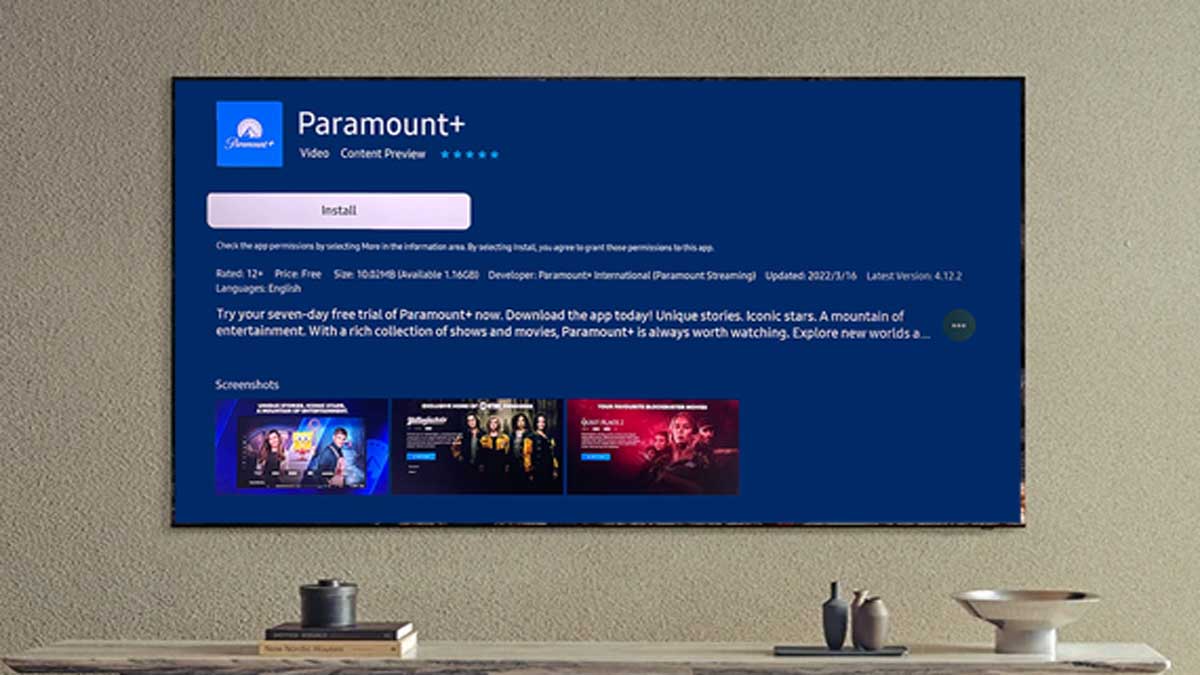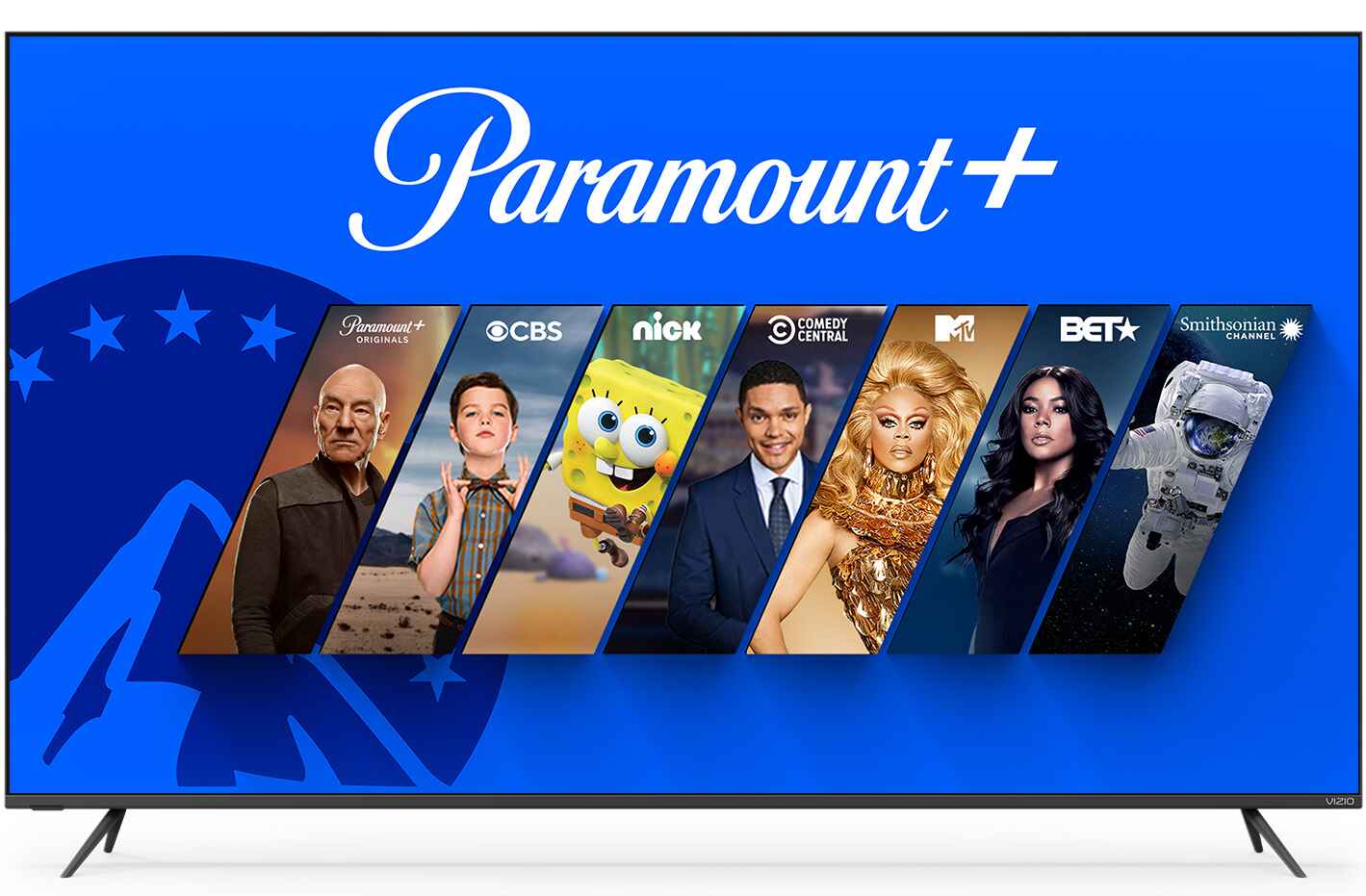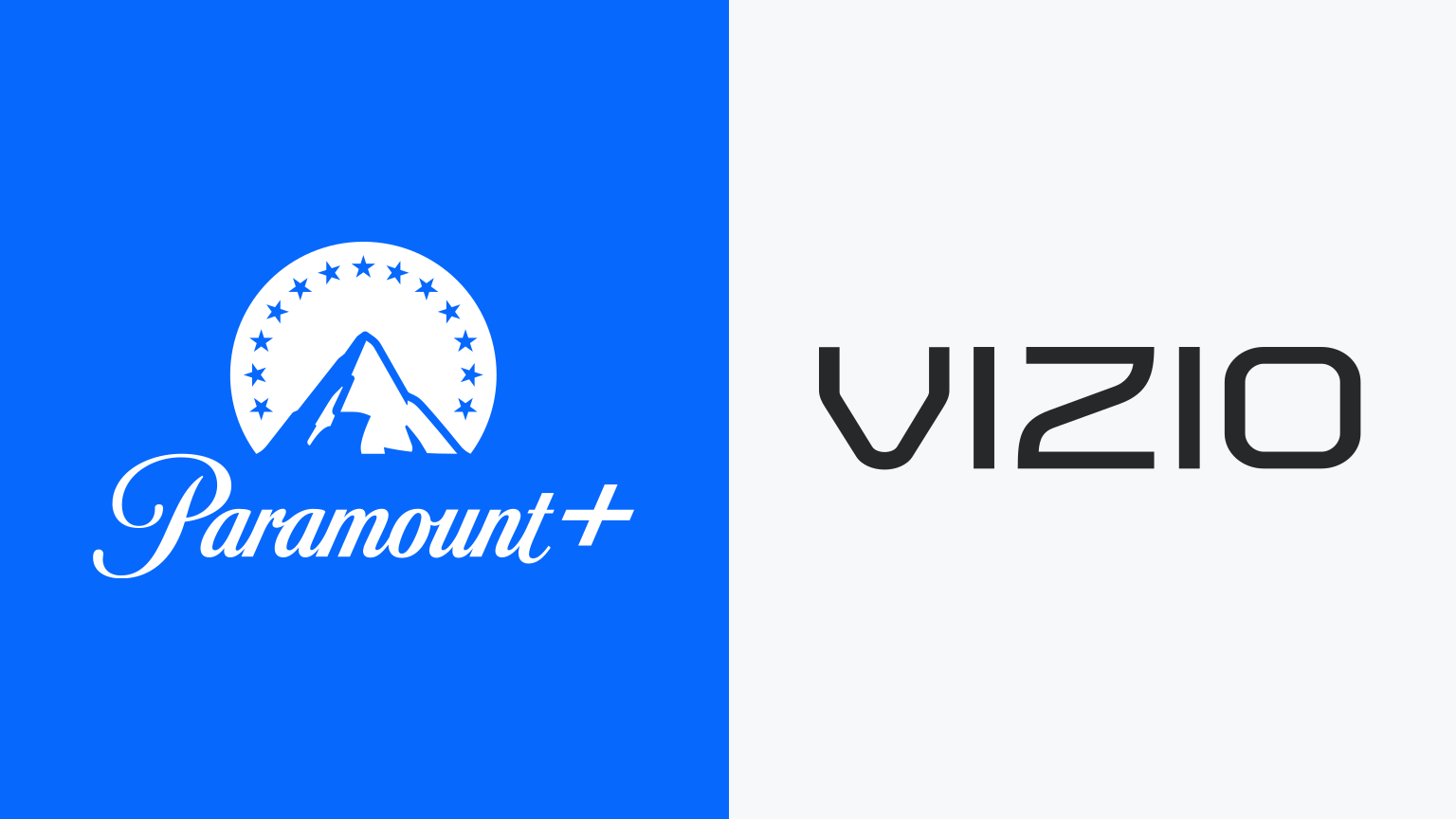Introduction
Welcome to the ever-evolving world of streaming entertainment, where a multitude of choices are just a few clicks away. Paramount Plus, one of the newest players in this arena, offers a wide range of popular movies, original series, and live sports events. If you’re an avid fan of Paramount Plus and want to enjoy their content on your smart TV, you’ve come to the right place.
In this article, we’ll walk you through the steps to get Paramount Plus on your smart TV, ensuring that you can dive into your favorite shows and movies without any hassle. Whether you’re a tech-savvy individual or a beginner in the world of streaming devices, we’ve got you covered.
Before we dive into the steps, it’s important to note that not all smart TVs are compatible with Paramount Plus. Different brands and models may have varying capabilities, so it’s essential to check if your smart TV meets the requirements. Paramount Plus is compatible with major smart TV brands like Samsung, LG, Sony, and others, but it’s always a good idea to double-check before proceeding.
Once you have confirmed the compatibility of your smart TV, you’re ready to move on to the next step: downloading the Paramount Plus app. Don’t worry; it’s a straightforward process that won’t take much of your time. After downloading the app, you’ll need to sign in or create a new account if you haven’t done so already. This is necessary to access the vast library of content available on Paramount Plus.
Now comes the exciting part: activating your device. Paramount Plus provides an activation code that you’ll need to enter on their website. This allows them to link your smart TV to your Paramount Plus account. Once the activation is complete, you’re all set to enjoy the extensive collection of movies, TV shows, and live events that Paramount Plus has to offer.
To sum it up, getting Paramount Plus on your smart TV is a straightforward process that consists of five simple steps: checking compatibility, downloading the app, signing in or creating an account, activating your device, and finally, diving into the world of Paramount Plus entertainment. So, let’s get started on this exciting journey and unlock a world of endless possibilities.
Step 1: Check compatibility
Before you can start streaming Paramount Plus on your smart TV, it’s crucial to check if your device is compatible. While Paramount Plus is compatible with many smart TV brands, it’s always wise to double-check to avoid any disappointments or compatibility issues.
First, you need to determine the brand and model of your smart TV. You can usually find this information on the back of your TV or in the user manual. Once you have the details, you can visit the Paramount Plus website to see the list of supported smart TV brands and models.
If your smart TV is not on the list, don’t worry just yet. There are alternative ways to stream Paramount Plus on your TV, such as using a streaming device like Roku, Amazon Fire TV Stick, or Apple TV. These devices connect to your TV and allow you to download the Paramount Plus app, giving you access to all the content.
Another option is to use a smart TV that supports screen mirroring or casting. With this feature, you can mirror your smartphone, tablet, or computer screen onto your TV and stream Paramount Plus from there. This is especially handy if you have a device that is not directly compatible with Paramount Plus.
Once you’ve confirmed the compatibility of your smart TV or found an alternative method to access Paramount Plus, you can proceed to the next step. By ensuring compatibility upfront, you can avoid any frustrations and smoothly transition into the world of Paramount Plus entertainment.
Step 2: Download the Paramount Plus app
Now that you’ve determined the compatibility of your smart TV with Paramount Plus, it’s time to download the app. Here’s a step-by-step guide on how to do it:
- Turn on your smart TV and ensure it is connected to the internet. You can do this either through a wired Ethernet connection or by connecting to your Wi-Fi network.
- Using your smart TV’s remote control, navigate to the app store. The location of the app store may vary depending on the brand and model of your TV, but it’s typically found in the main menu or on the home screen.
- In the app store, search for “Paramount Plus” using the search bar or browse through the available apps until you find it.
- Select the Paramount Plus app and click on the “Download” or “Install” button. The app will begin to download and install on your smart TV.
- Wait for the installation process to complete. This may take a few minutes, depending on your internet connection and the size of the app.
- Once the app is installed, you will find the Paramount Plus icon in your smart TV’s app menu or on the home screen.
That’s it! You have successfully downloaded the Paramount Plus app on your smart TV. Now, you can proceed to the next step, which involves signing in or creating an account.
If you encounter any issues during the download or installation process, make sure to check your internet connection and ensure that your smart TV’s software is up to date. If the problem persists, you can visit the support page of your TV’s manufacturer or the Paramount Plus website for further assistance.
Downloading the Paramount Plus app is a crucial step to gain access to the vast library of content that Paramount Plus offers. With the app successfully installed on your smart TV, you’re just a few steps away from enjoying all the movies, TV shows, and live sports events available on the platform.
Step 3: Sign in or create an account
With the Paramount Plus app downloaded and installed on your smart TV, it’s time to sign in or create a new account. This step is necessary to access the full range of content available on Paramount Plus. Follow these simple instructions to get started:
- Launch the Paramount Plus app on your smart TV by selecting the app icon from the app menu or home screen.
- You will be presented with the Paramount Plus login screen. If you already have an account, enter your login credentials, which typically include your email address and password. Use the on-screen keyboard or your remote control to input the information. Then, select the “Sign In” button.
- If you don’t have an account yet, select the “Sign Up” or “Create Account” option on the login screen. This will take you to the account creation page, where you’ll need to provide some basic information.
- Follow the on-screen prompts to enter your personal details, including your name, email address, and password. Make sure to choose a secure password that is unique to your Paramount Plus account.
- Next, you may be asked to choose a subscription plan. Paramount Plus offers different subscription options, including a basic plan with limited commercials and a premium plan with no commercials. Select the plan that best suits your preferences.
- Review the terms and conditions, as well as the privacy policy, before proceeding. Once you’re satisfied, check the box to indicate that you agree to these terms.
- Finally, select the “Continue” or “Sign Up” button to create your Paramount Plus account.
Once you have signed in or created your account, you will have access to the full Paramount Plus library, including all the exclusive movies, TV shows, and live sports events. Depending on your subscription plan, you may also have the option to create profiles for different family members, customize your viewing preferences, and enjoy personalized recommendations.
Keep in mind that your Paramount Plus account can be used on multiple devices, so you can seamlessly switch between your smart TV, smartphone, tablet, and computer to continue your streaming experience wherever you go.
Now that you’ve successfully signed in or created your account, you’re ready to move on to the next step: activating your device. This is an important step to ensure that your smart TV is linked to your Paramount Plus account, allowing you to enjoy all the benefits of the service.
Step 4: Activate your device
After signing in or creating your Paramount Plus account on your smart TV, you’ll need to activate your device to link it to your account. This step ensures that you have authorized access to the Paramount Plus content. Follow these simple instructions to activate your device:
- Using a web browser on your computer or smartphone, visit the activation page of Paramount Plus. You can usually find this page by searching for “Paramount Plus device activation” or by navigating to the support section of the Paramount Plus website.
- On the activation page, you may be prompted to sign in to your Paramount Plus account. Enter your login credentials to proceed to the next step.
- Once signed in, you will be asked to enter the activation code displayed on your smart TV. The activation code is typically a unique combination of letters and numbers.
- Carefully enter the activation code on the website, double-checking for any spelling mistakes or typos. Then, select the “Activate” or “Submit” button to proceed.
- Wait for a few moments as the website verifies the activation code and links your smart TV to your Paramount Plus account.
- Once the activation process is complete, you will receive a confirmation message on your smart TV and/or the activation page. This confirms that your device is now successfully activated.
By activating your smart TV, you can now start streaming all the amazing content available on Paramount Plus. You’ll have access to a vast library of movies, TV shows, and live sports events, ensuring endless hours of entertainment.
If you encounter any issues during the activation process, make sure you have correctly entered the activation code and that your internet connection is stable. If the problem persists, you can visit the support section of the Paramount Plus website for further assistance. They have a dedicated customer support team to help address any activation-related queries or concerns.
Now that your device is activated, you’re just one step away from enjoying all that Paramount Plus has to offer. Let’s move on to the final step: starting your streaming journey on Paramount Plus.
Step 5: Start streaming Paramount Plus
Now that your smart TV is activated and ready to go, it’s time to start streaming Paramount Plus and enjoy all the amazing content it offers. Follow these steps to begin your streaming journey:
- Return to the home screen or app menu of your smart TV. You should see the Paramount Plus app icon among your installed apps.
- Select the Paramount Plus app using your smart TV’s remote control. The app will launch, and you’ll be greeted with the Paramount Plus interface.
- Browse the extensive library of movies, TV shows, and live sports events. You can explore different genres, search for specific titles, or discover new content through personalized recommendations.
- Select the content you want to watch by highlighting it and pressing the “Play” or “Enter” button on your remote control. The selected content will begin streaming on your smart TV.
- While streaming, you can use your smart TV’s remote control to control playback, adjust volume, and navigate through the different menus and options available.
- Enjoy your favorite movies, binge-watch entire series, or catch up with the latest sporting events right from the comfort of your own living room.
- If you have multiple profiles on your Paramount Plus account, you can switch between profiles to personalize the viewing experience for each family member.
- Continue exploring the vast content library, adding shows and movies to your watchlist, and discovering new favorites to enjoy at a later time.
Streaming Paramount Plus on your smart TV provides you with a convenient and immersive viewing experience, allowing you to enjoy high-quality content on a larger screen. Whether you’re a fan of action-packed movies, gripping TV dramas, or live sports, Paramount Plus has something for everyone.
Remember to keep your smart TV’s software up to date to ensure you have access to the latest features and enhancements from Paramount Plus. Additionally, make sure your internet connection is stable to avoid any interruptions during streaming.
Now that you have successfully set up and started streaming Paramount Plus on your smart TV, it’s time to sit back, relax, and enjoy the world of entertainment that awaits you. Grab your favorite snacks, get comfortable on the couch, and let the streaming adventure begin!
Conclusion
Congratulations! You have successfully learned how to get Paramount Plus on your smart TV. By following the simple steps outlined in this guide, you can now access a world of entertainment right from the comfort of your living room.
We started by checking the compatibility of your smart TV with Paramount Plus, ensuring that it meets the necessary requirements. Then, we walked through the process of downloading the Paramount Plus app from the app store of your smart TV.
Next, we covered the signing in or creating an account process, which is crucial for accessing the extensive library of movies, TV shows, and live sports events available on Paramount Plus. We then moved on to activating your device to link it with your account, allowing you to enjoy a seamless streaming experience.
Finally, we reached the last step—starting your streaming journey on Paramount Plus. With the app successfully installed and your device activated, you can now explore the vast content library, choose your favorite shows and movies, and immerse yourself in the world of entertainment.
Remember, if you encounter any issues during any of these steps, don’t hesitate to consult the support page of your TV’s manufacturer or visit the Paramount Plus website for assistance. They are always ready to help you and ensure you have the best streaming experience possible.
Now that you’re all set up, get ready to enjoy endless hours of entertainment, from blockbuster movies to critically acclaimed series, and live sports events, all available at your fingertips. Grab some popcorn, sit back, and let Paramount Plus whisk you away into a world of captivating content.
Thank you for choosing Paramount Plus and happy streaming!