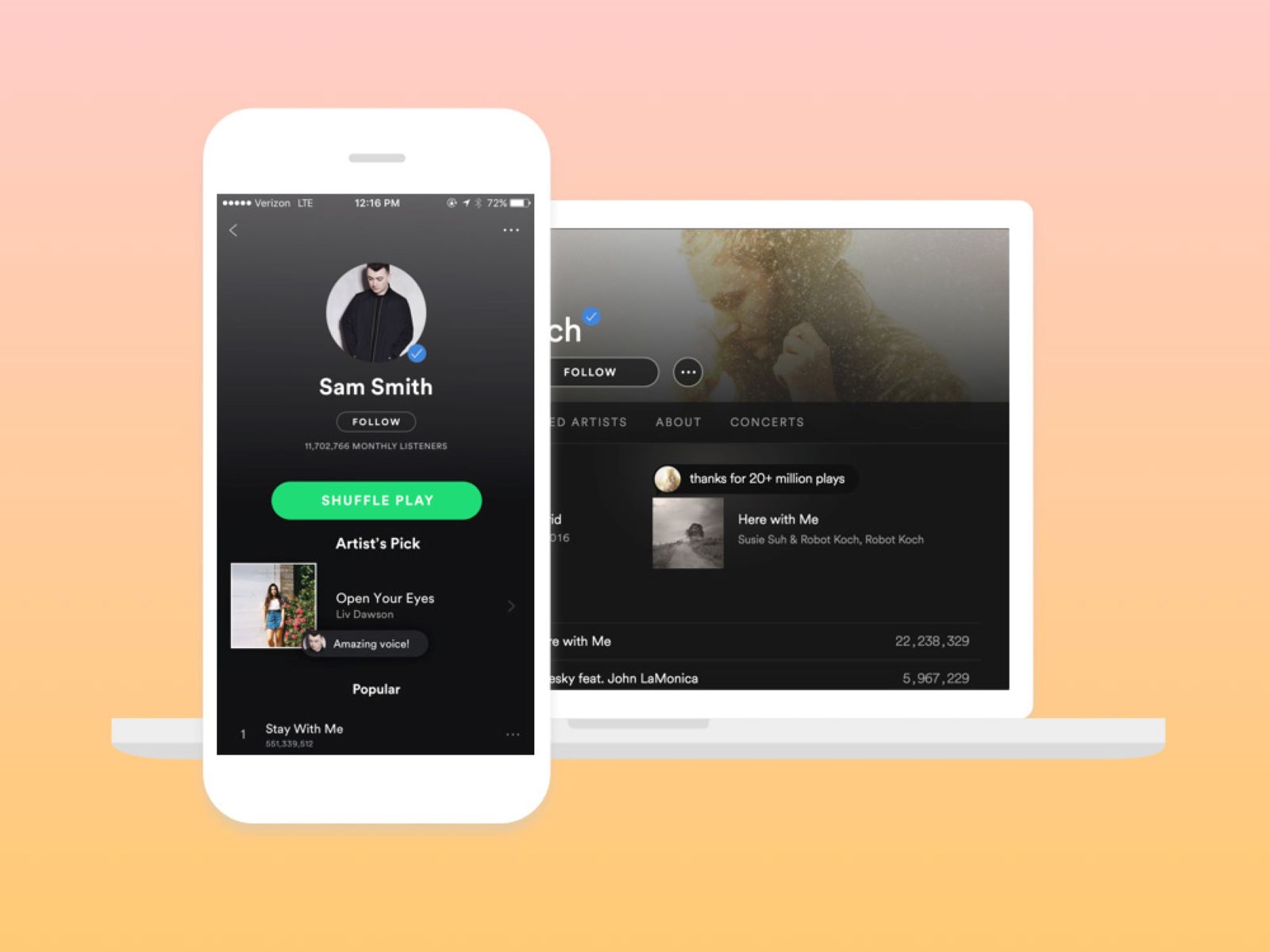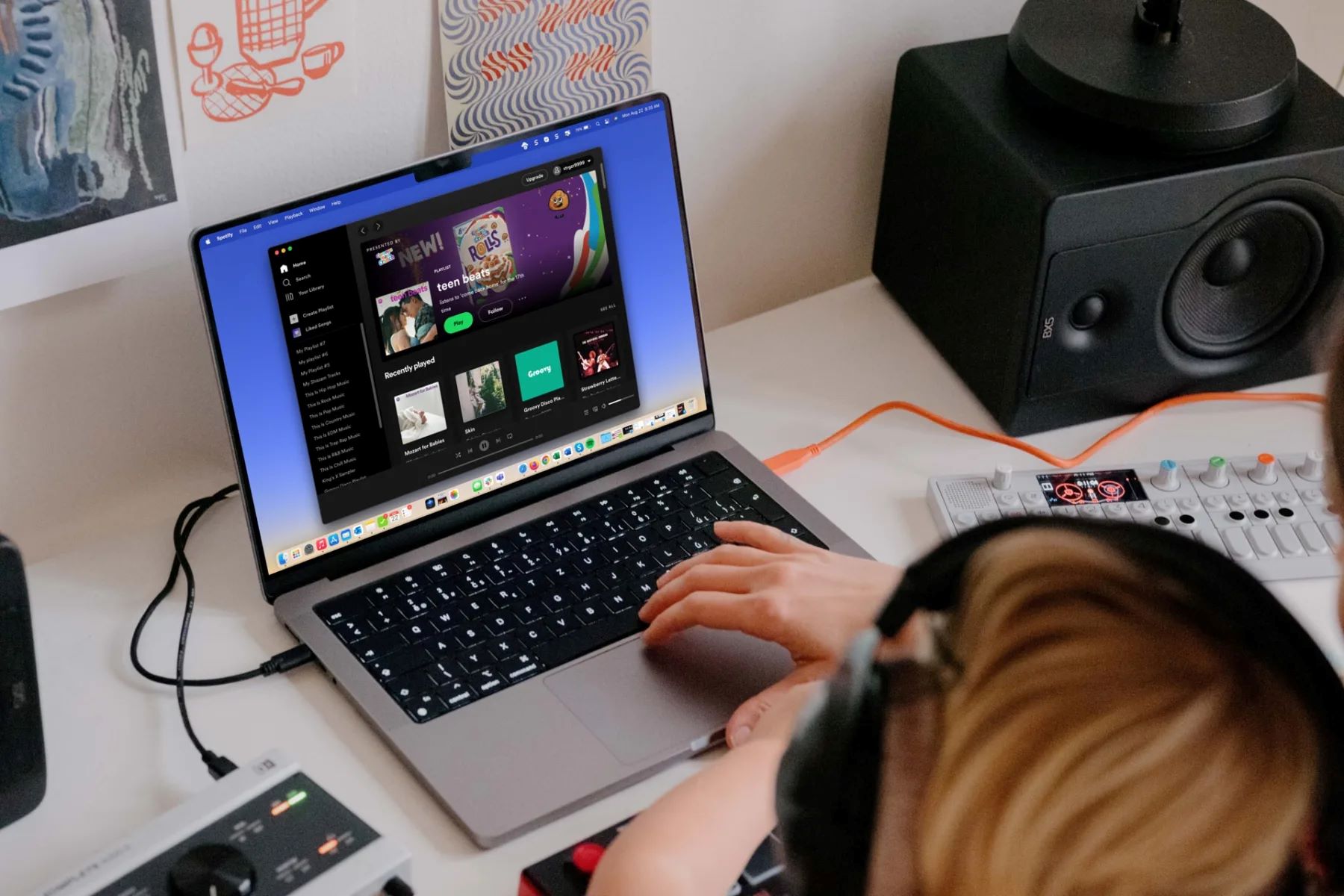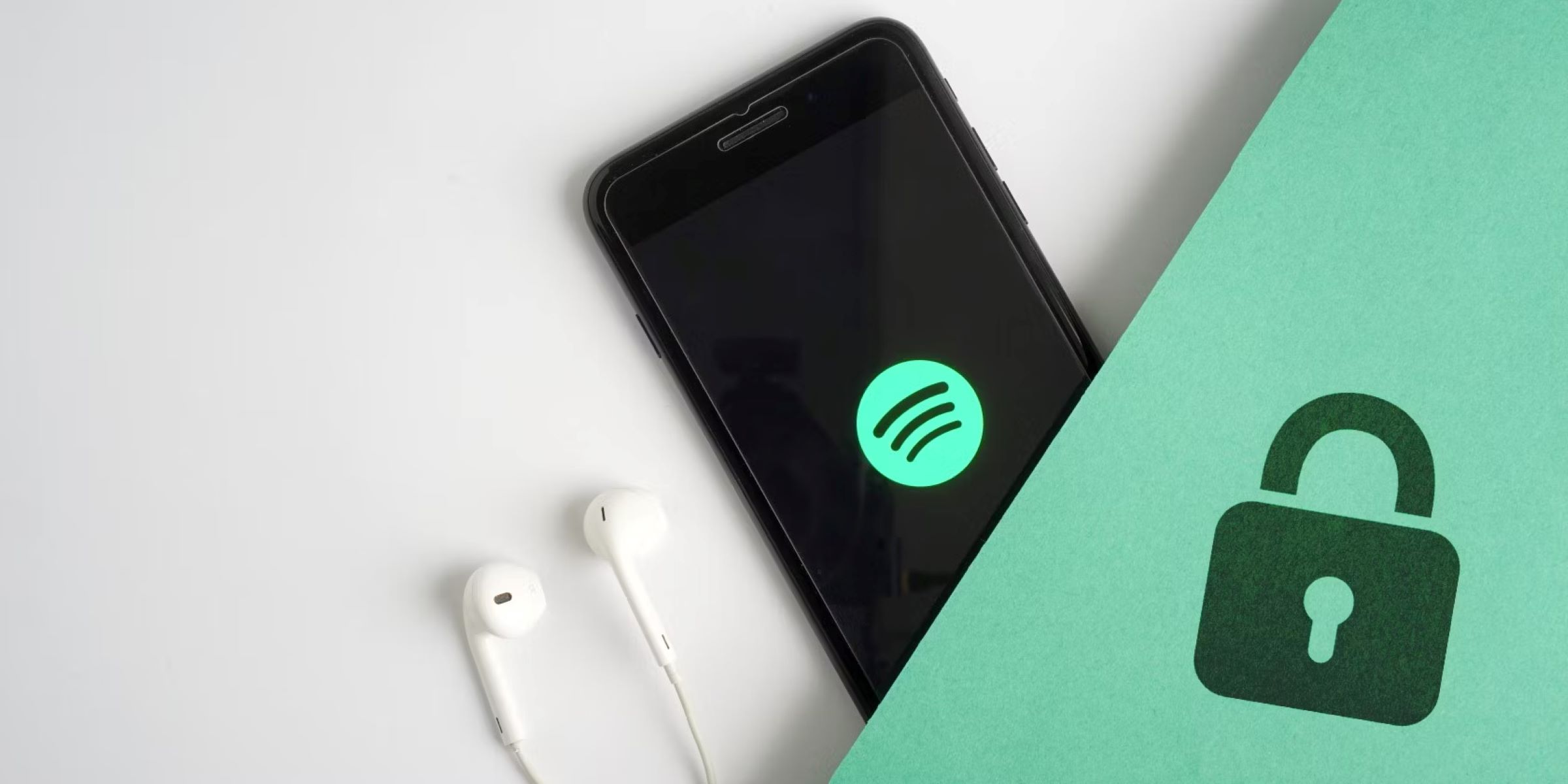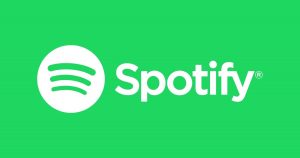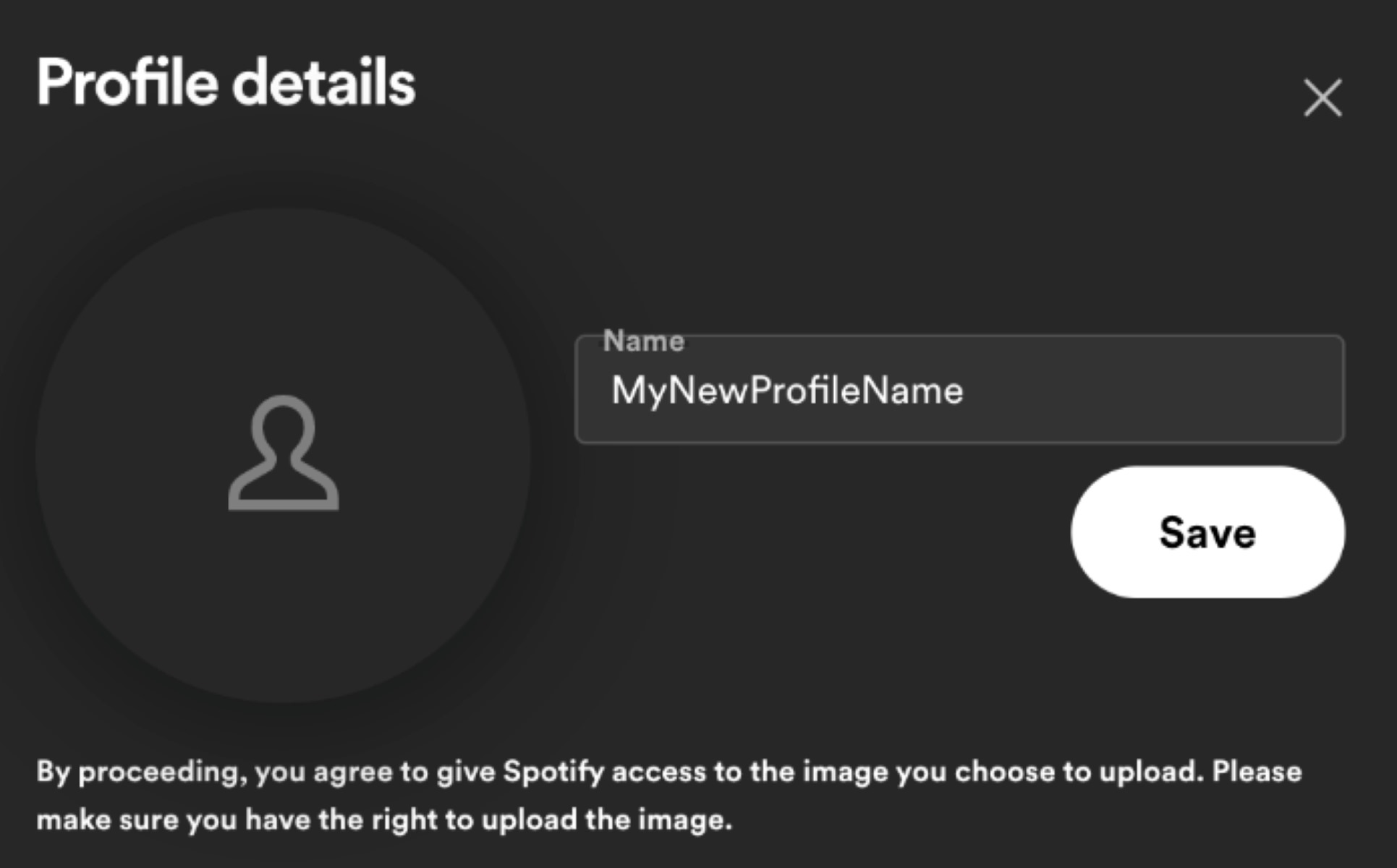Introduction
Changing your Spotify password is an important step to ensure the security of your account. Whether you suspect unauthorized access or simply want to update your login credentials, the process is quick and easy. By following a few simple steps, you can change your Spotify password and have peace of mind knowing that your account is protected.
Spotify is one of the most popular music streaming platforms, boasting millions of songs and a vibrant community of users. With such a large user base, it is crucial to take proactive measures to secure your account from potential threats. Changing your password regularly is a recommended practice to maintain the integrity of your account and prevent unauthorized access.
In this guide, we will walk you through the step-by-step process of changing your Spotify password. Whether you are using the Spotify web player or the mobile app, the process remains the same. So, let’s dive in and learn how to change your Spotify password in just a few minutes.
Step 1: Login to your Spotify account
To start the process of changing your Spotify password, you need to first log in to your Spotify account. Open your preferred web browser and visit the Spotify website or launch the Spotify mobile app on your smartphone.
If you are using the web player, click on the “Log In” button located at the top right corner of the page. Enter your Spotify username or email address and your password in the provided fields. Then, click “Log In” to access your account.
If you prefer to use the mobile app, open it on your device and tap on the “Log In” button. Enter your Spotify login credentials in the appropriate fields and tap “Log In” to proceed.
It is essential to ensure that you enter the correct login information to access your Spotify account. Double-check for any typing errors and make sure that your email address or username is spelled correctly. If you are uncertain about your login details, you can use the “Forgot your username or password?” link to recover or reset your account information.
Once you have successfully entered your login details, you will be granted access to your Spotify account, and you can proceed to the next step to change your password.
Step 2: Go to your account settings
After logging in to your Spotify account, the next step is to navigate to your account settings. This is where you can find the option to change your password.
If you are using the web player, click on your profile name or avatar located on the top right corner of the page. A dropdown menu will appear, and you can select “Account” from the list. This will take you to your account settings page.
On the mobile app, tap on the home icon at the bottom of the screen to go to the home screen. Then, tap on the “Settings” cogwheel icon located on the top right corner. From there, select “Account” to access your account settings.
Once you are on the account settings page, you will see various options related to your Spotify account. This is where you can manage your profile, privacy settings, and other account-related preferences. We are specifically interested in changing the password, so let’s proceed to the next step to find the option to do so.
Note that the interface may vary slightly between the web player and the mobile app, but the overall process remains the same. Look for the account settings section, and you will be on your way to changing your Spotify password in no time.
Step 3: Navigate to the “Change password” section
Once you have accessed your Spotify account settings, the next step is to locate the “Change password” section. This is where you will find the option to update your existing password with a new one.
On the web player, scroll down the account settings page until you find the “Change password” option. It is usually located near the bottom of the page, under the “Privacy” or “Security” section. Click on the “Change password” option to proceed.
If you are using the mobile app, scroll down the account settings page until you find the “Security” section. Tap on the “Change password” option to continue.
By navigating to the “Change password” section, you are indicating your intention to update your Spotify password. This is an important step to ensure the security and privacy of your account, especially if you suspect any unauthorized access or have concerns about the confidentiality of your password.
Remember, it is advisable to change your password periodically to minimize the risk of your account being compromised. By regularly updating your password, you are taking proactive steps to enhance the security of your Spotify account.
Once you have located the “Change password” section, you are ready to proceed to the next step, where you will be prompted to enter your current password.
Step 4: Enter your current password
In order to change your Spotify password, you will be required to enter your current password. This is done to verify your identity and ensure that only authorized individuals have the ability to modify your account information.
On the web player or the mobile app, you will be prompted to enter your current password in a designated field. This is typically labeled as “Current password” or “Enter your current password”.
Take a moment to recall and accurately input your existing Spotify password in the provided field. It is important to double-check for any typing errors to prevent any potential login issues.
If you have forgotten your current password or are experiencing difficulties accessing your account, you may need to follow the account recovery process or seek assistance from Spotify’s customer support. It is paramount to have your current password on hand in order to proceed with changing it.
Once you have successfully entered your current password, you can move on to the next step, which involves creating and entering your new password.
Step 5: Enter your new password
With your current password verified, it’s time to create and enter your new Spotify password. This is an exciting opportunity to update your login credentials and ensure the security of your account.
On the web player or the mobile app, you will see a field labeled “New password” or “Enter your new password”. Here, you can enter your desired new password. It’s important to choose a strong password that is unique and not easily guessable.
When creating your new password, consider the following best practices to maximize security:
- Include a combination of upper and lowercase letters, numbers, and special characters.
- Avoid using easily guessable information such as your name, birthdate, or common phrases.
- Ensure that your password is at least 8-12 characters long.
- Avoid reusing passwords from other accounts.
Take your time to come up with a strong and memorable password that adheres to these criteria. It’s essential to strike a balance between a secure password and one that you can easily remember.
Once you have created your new password, enter it in the designated field. Be mindful of any typing errors to ensure that the password is entered correctly.
Now that you have successfully entered your new password, the next step is to confirm it to ensure accuracy. Proceed to the next step to complete the password change process.
Step 6: Confirm your new password
After entering your new Spotify password, it’s important to confirm it to ensure that there are no errors. This step acts as a double-check to guarantee that you have entered your new password correctly.
On the web player or the mobile app, you will see a field labeled “Confirm new password” or “Re-enter your new password”. This is where you should re-enter your new password exactly as you did in the previous step.
Take your time to carefully re-enter your new password, paying close attention to each character. It’s crucial to ensure that there are no discrepancies or typos that could result in login issues later on.
By confirming your new password, you can be confident that your Spotify account will be accessible using the password you have set. This step adds an extra layer of security and helps to prevent any potential authentication problems.
Remember, it’s wise to create a strong and unique password that is not easily guessable. By confirming your new password, you are taking the final step in securing your Spotify account with a password that meets the necessary strength requirements.
Once you have successfully re-entered your new password, the final step is to save your changes. Let’s proceed to the next step to finalize the process of changing your Spotify password.
Step 7: Save your changes
You’re almost done! After entering and confirming your new Spotify password, it’s time to save your changes to complete the password change process.
On both the web player and the mobile app, look for a button or option that allows you to save your changes. This could be labeled as “Save”, “Update”, or “Save Changes”. It is usually located at the bottom or the top right corner of the account settings page.
Click or tap on the save button to finalize your new password. Once you have done this, the changes will take effect, and your new password will be in effect immediately. Your Spotify account is now secured with a fresh and updated password.
It’s important to ensure that you save your changes before exiting the account settings page. Failure to save your changes may result in your old password remaining active, and your new password will not be recognized.
Congratulations! You have successfully changed your Spotify password. By regularly updating your password, you are taking an important step in protecting your account from unauthorized access and maintaining the privacy of your personal information.
Remember to keep your new password confidential and avoid sharing it with anyone. Additionally, it’s a good practice to periodically change your password to further enhance the security of your Spotify account.
Now that you have completed the process of changing your Spotify password, you can enjoy your music with confidence, knowing that your account is secure.
Conclusion
Changing your Spotify password is a simple yet crucial step in maintaining the security and privacy of your account. By following the step-by-step process outlined in this guide, you can update your password and protect your account from unauthorized access.
Remember, regularly changing your password is a recommended practice to minimize the risk of your account being compromised. Additionally, it’s important to create a strong and unique password that is not easily guessable. Incorporating a combination of uppercase and lowercase letters, numbers, and special characters can help enhance the security of your password.
Throughout the process, make sure to carefully enter and confirm your new password to avoid any potential login issues. Once you have saved your changes, you can have peace of mind knowing that your Spotify account is safeguarded by a fresh and updated password.
Maintaining the security of your online accounts should always be a priority. By taking proactive measures, such as changing your password regularly, you can better protect your personal information and enjoy a safe and secure online experience.
Now that you have successfully changed your Spotify password, you can continue enjoying the wide array of music available on the platform without any concerns about the security of your account. So go ahead, crank up the volume, and let the music play!