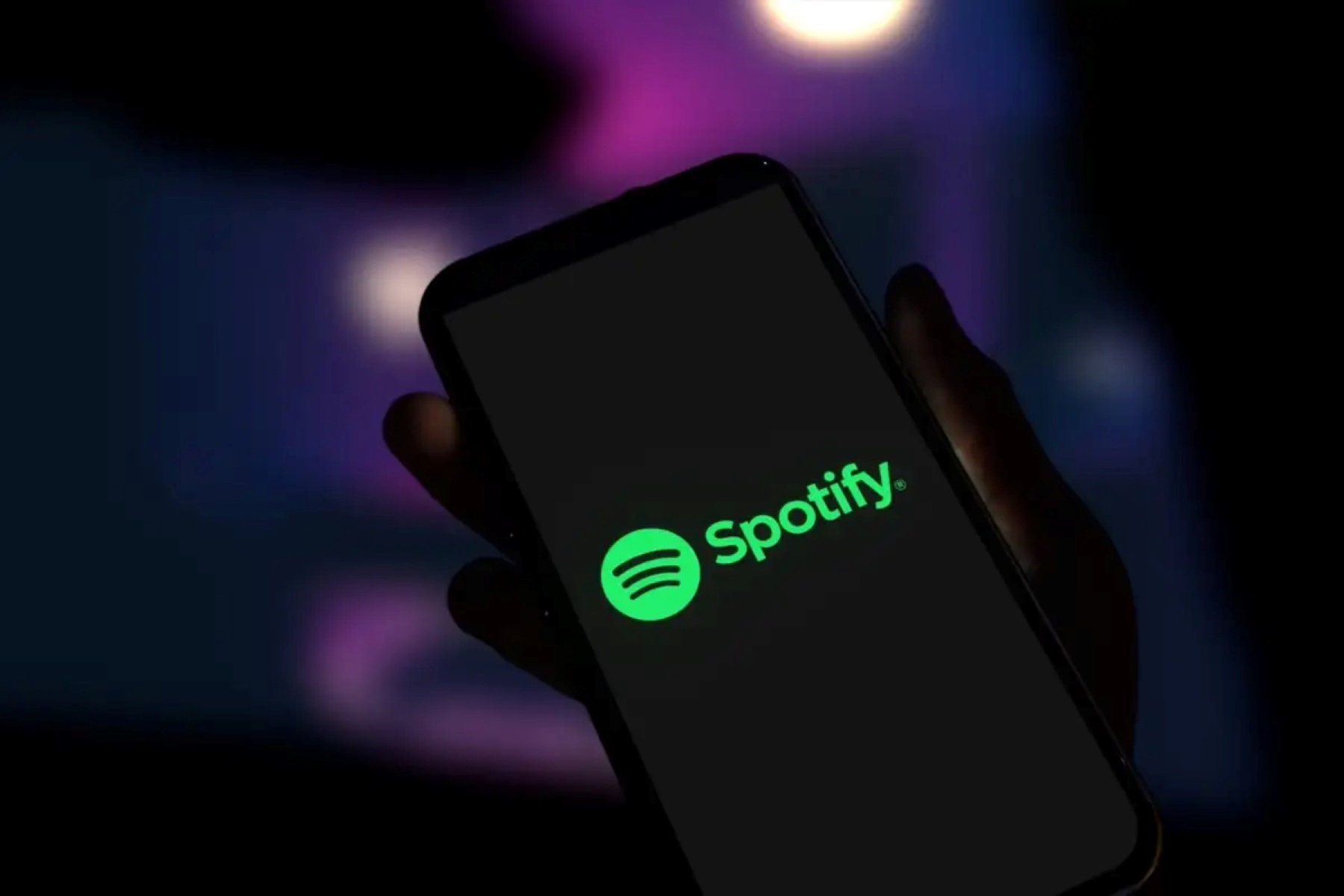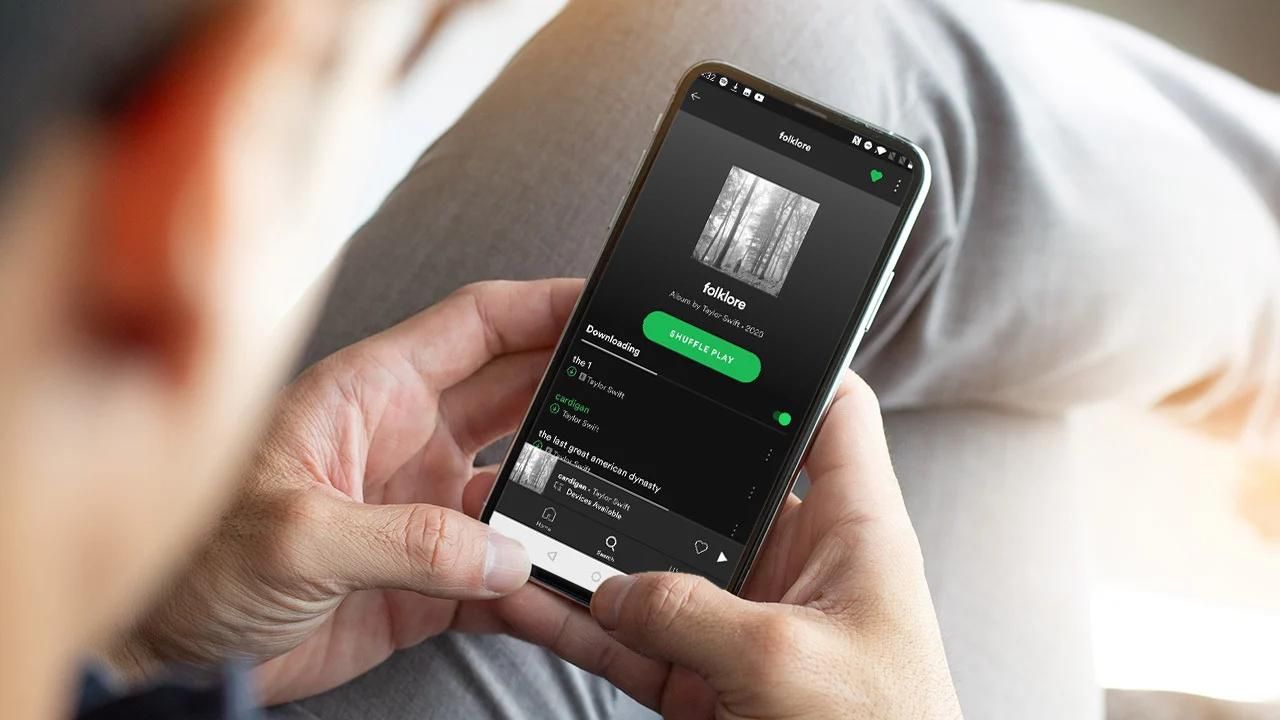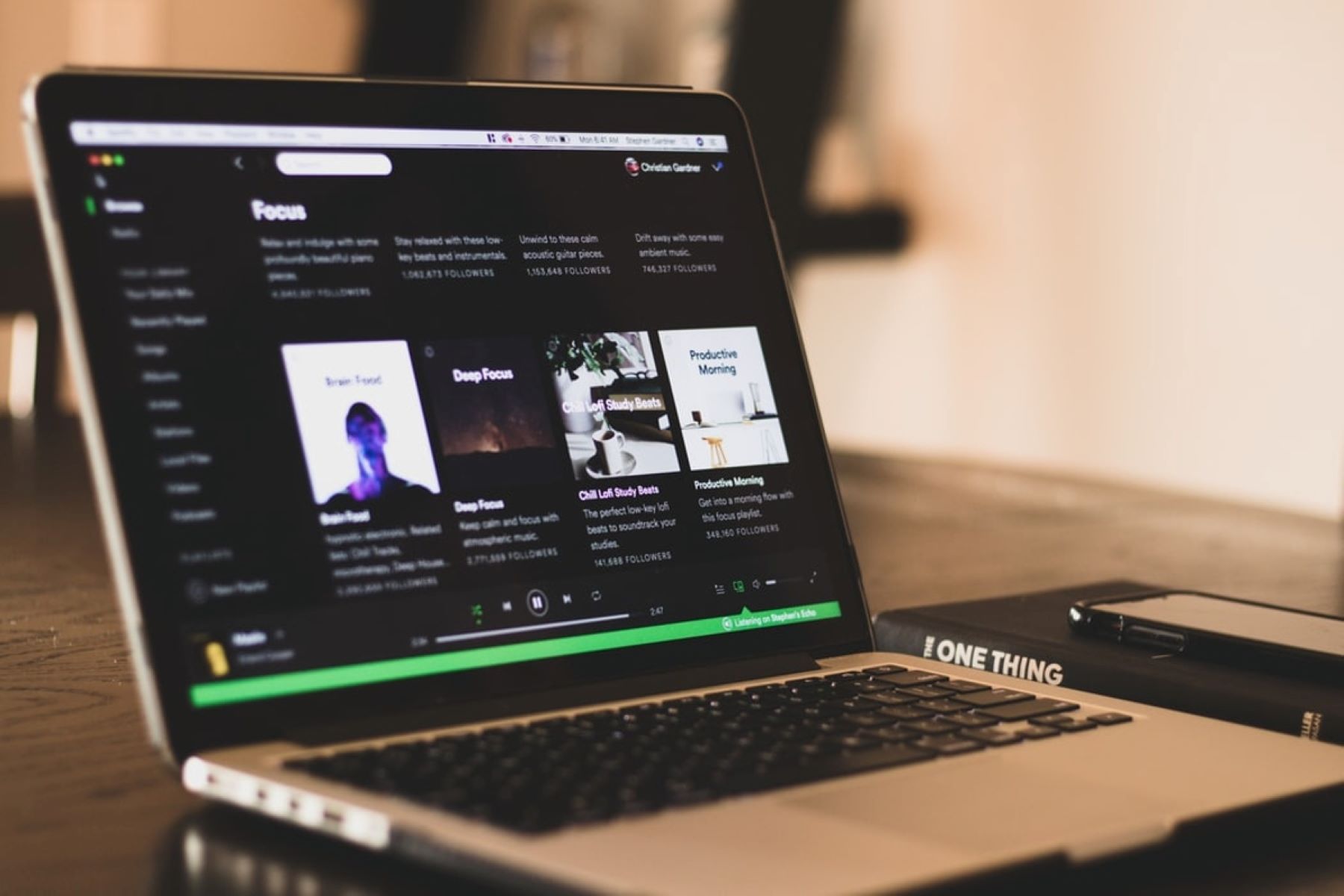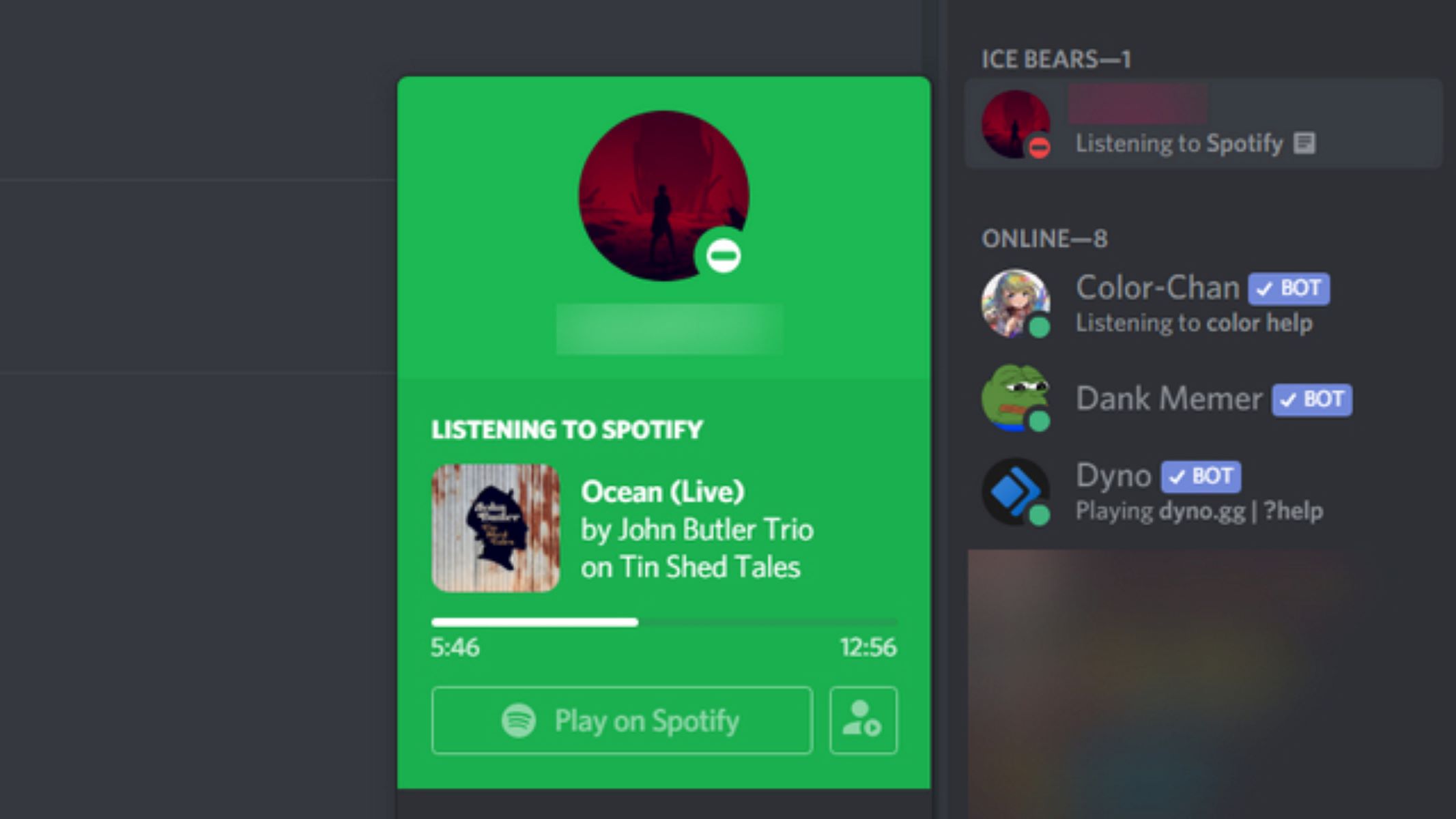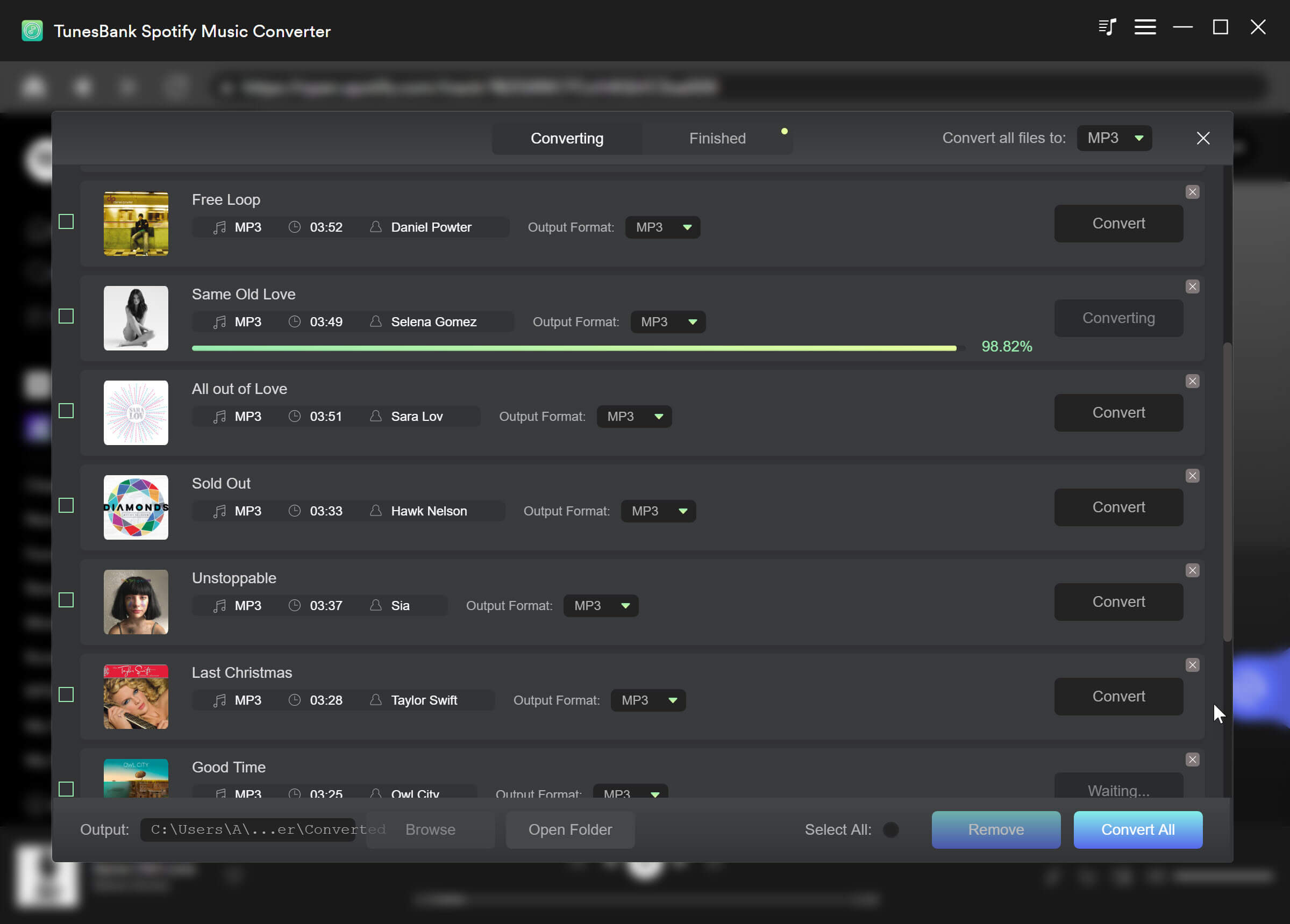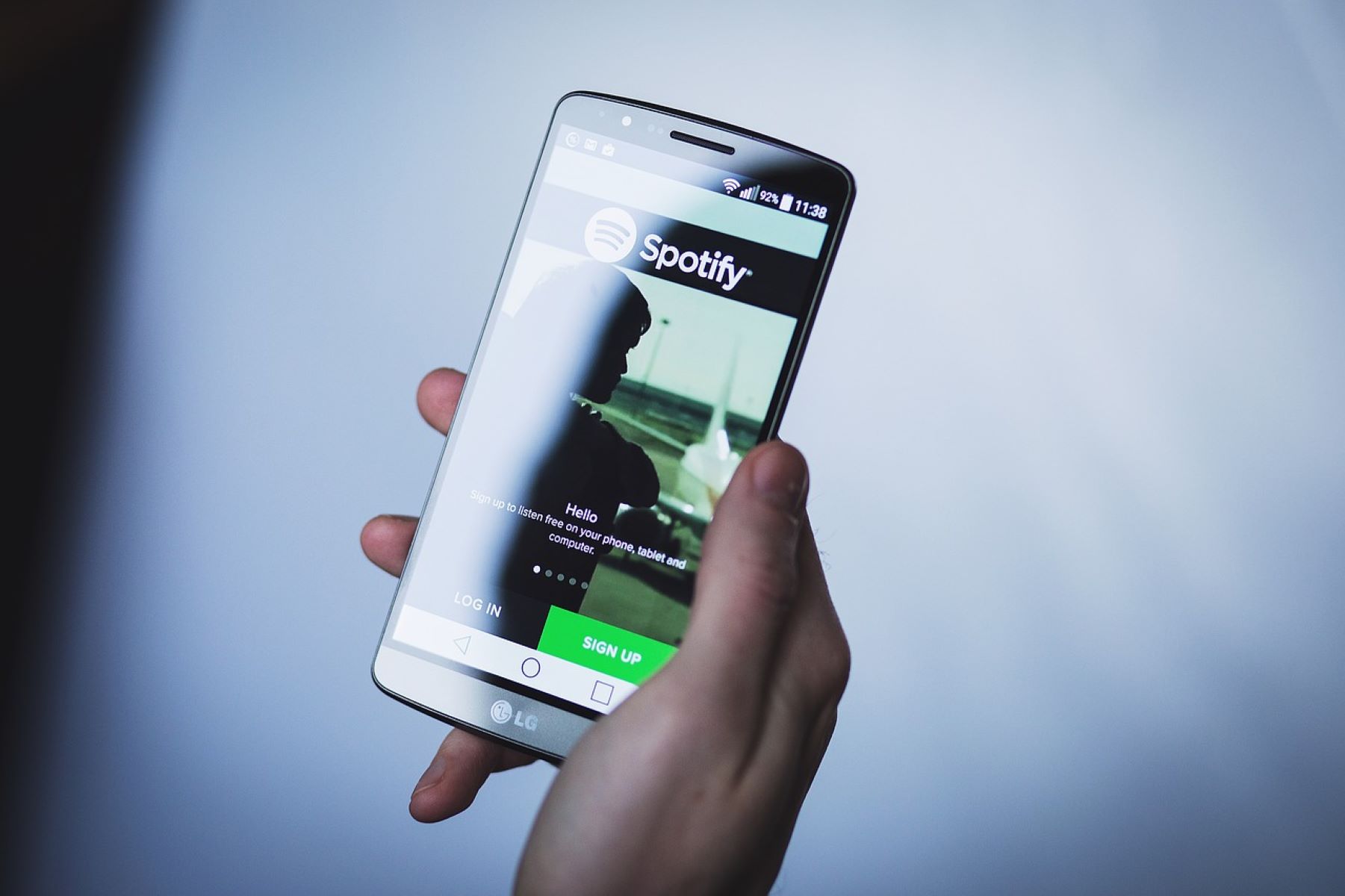Introduction
Spotify is one of the most popular streaming platforms for music lovers around the world. With the ability to access millions of songs, create personalized playlists, and discover new artists, it’s no wonder why Spotify has become a household name. However, there may be times when you need to log out of your Spotify account across all devices.
Logging out of Spotify on all devices is essential for several reasons. Firstly, it ensures that your account remains secure and protected from unauthorized access. If you use Spotify on shared computers or mobile devices, logging out is vital to safeguard your personal information. Additionally, by logging out, you free up active device slots, allowing you to use Spotify on new devices or share your account with trusted individuals.
In this article, we will guide you through the process of logging out of Spotify on various devices. Whether you’re using a computer, mobile device, smart speaker, TV, or the web player, we’ve got you covered. Just follow the step-by-step instructions, and you’ll be able to log out of Spotify across all your devices in no time.
So, if you’re ready to learn how to log out of Spotify properly, let’s dive in and get started!
Why should you log out of Spotify on all devices?
Logging out of Spotify on all devices is an important practice for several reasons. Here are a few key reasons why you should consider logging out:
- Security: Logging out of Spotify ensures that your account remains secure. If you log into your Spotify account on public or shared devices, it’s crucial to log out afterward to prevent unauthorized access to your personal information and preferences.
- Privacy: By logging out of Spotify on all devices, you protect your privacy. Your listening history, liked songs, and personalized playlists may contain sensitive or private information. Logging out ensures that this information is not accessible to others.
- Device Limit: Spotify has a limit on the number of active devices you can have logged into your account simultaneously. By logging out of Spotify on all devices, you free up active device slots, allowing you to use Spotify on new devices or share your account with trusted individuals.
- Remote Control: If you use Spotify on smart speakers or TVs, logging out from previous devices ensures that you regain control over playback. Otherwise, someone else on the same network may have the ability to control your music.
- Data Usage: If you frequently use Spotify on multiple devices, logging out can help reduce unnecessary data usage. This is especially important if you have limited data plans on your mobile devices.
By logging out of Spotify on all devices, you can protect your account, maintain your privacy, and have better control over your listening experience. It only takes a few minutes to log out, but the peace of mind it provides is invaluable. So, let’s move on to the next sections to learn how to log out of Spotify on different devices.
How to log out of Spotify on your computer
If you’re using Spotify on your computer and want to log out of your account, follow these simple steps:
- Open the Spotify application on your computer.
- Click on your profile picture located at the top right corner of the screen. This will open a drop-down menu.
- From the drop-down menu, select “Log Out.” If you can’t find the “Log Out” option, click on “Settings” and then choose “Log Out” from the left side menu.
- A confirmation pop-up will appear. Click on “Log Out” once again to confirm.
Once you’ve completed these steps, you will be successfully logged out of Spotify on your computer.
It’s important to note that logging out of Spotify on your computer does not automatically log you out on other devices. To ensure that you’re logged out of Spotify on all devices, you’ll need to follow the steps for each device individually.
If you are using a shared computer or a computer that is accessed by others, logging out is especially important to protect the security and privacy of your Spotify account.
Now that you know how to log out of Spotify on your computer, let’s move on to the next section to learn how to log out on your mobile device.
How to log out of Spotify on your mobile device
If you’re using Spotify on your mobile device and want to log out of your account, follow the steps below based on your operating system:
Android:
- Open the Spotify app on your Android device.
- Tap on the gear icon located at the top right corner of the screen to access your settings.
- Scroll down and tap on “Log Out” located under the Social category.
- A pop-up dialog box will appear asking if you’re sure you want to log out. Tap on “Log Out” to confirm.
iOS (iPhone/iPad):
- Open the Spotify app on your iOS device.
- Tap on the gear icon located at the top right corner of the screen to access your settings.
- Scroll down and tap on “Log Out” located under the Social category.
- A pop-up dialog box will appear asking if you’re sure you want to log out. Tap on “Log Out” to confirm.
Once you’ve followed these steps, you will be successfully logged out of Spotify on your mobile device.
Remember, logging out of Spotify on your mobile device does not log you out on other devices. To ensure that you’re logged out of Spotify on all devices, you’ll need to repeat these steps for each device individually.
Logging out of your account is particularly important if you are using a shared device or if you want to protect the security and privacy of your Spotify account. So, go ahead and log out of Spotify on your mobile device, and we’ll move on to the next section to learn how to log out on smart speakers or TVs.
How to log out of Spotify on your smart speakers or TV
If you often use Spotify on your smart speakers or TV and need to log out of your account, follow the instructions below based on the device you’re using:
Smart Speakers:
- Open the Spotify app on your smartphone or tablet that is connected to the same Wi-Fi network as your smart speaker.
- Tap on the “Devices” icon located at the bottom right corner of the screen.
- Select your smart speaker from the list of available devices.
- Tap on “Devices available” and then choose your smart speaker from the options.
- In the Now Playing screen, tap on the device icon at the bottom of the screen.
- Scroll down and tap on “Devices available” again, then select “This Mobile Device” to stop controlling your smart speaker.
TV:
- If you’re using a TV with built-in Spotify support, use your TV remote to navigate to the Spotify app.
- Go to the settings within the Spotify app on your TV.
- Select the option to log out or sign out of your account.
Once you’ve followed these steps, you will be successfully logged out of Spotify on your smart speaker or TV.
Remember that logging out of Spotify on your smart speakers or TV will only disconnect your control of the app. Other Spotify users on the same network may still be able to control playback on these devices. To fully log out, follow the instructions for the specific device you’re using.
Now that you know how to log out of Spotify on your smart speakers or TV, let’s move on to the next section to learn how to log out using the web player.
How to log out of Spotify using the web player
If you’re using Spotify’s web player and need to log out of your account, follow these steps:
- Open your preferred web browser and go to the Spotify website.
- Sign in to your Spotify account using your username and password.
- Once you’re logged in, click on your profile name located at the top right corner of the screen.
- In the drop-down menu, select “Account.” This will open your Spotify account settings.
- Under the “Account Overview” section, scroll down and click on the “Sign Out Everywhere” button.
- A confirmation pop-up will appear. Click “Sign Out” to confirm logging out of Spotify on all devices.
By following these steps, you will be successfully logged out of Spotify using the web player.
Keep in mind that logging out using the web player will sign you out of Spotify on all devices. This is particularly useful if you’ve forgotten to log out on other devices or suspect unauthorized access.
It’s important to note that logging out using the web player will not disconnect any active sessions that are currently playing music. To completely stop playback, you may need to manually stop playback on each device or wait for the playback to finish naturally.
Now that you understand how to log out of Spotify using the web player, let’s move on to the next section to learn how to check if you have successfully logged out on all devices.
How to check if you successfully logged out of Spotify on all devices
After logging out of Spotify on your devices, you may want to double-check to ensure that you are indeed logged out on all devices. Here’s how you can do that:
- Open the Spotify app or web player on your desired device.
- Attempt to play a song or access any feature that requires you to be logged in.
- If you see a message asking you to log in or a prompt to verify your account, it means you have successfully logged out of Spotify on that device.
- Repeat this process on all other devices where you typically use Spotify to make sure you are logged out on each one.
By going through this quick check, you can be confident that you have successfully logged out of Spotify on all devices.
Keep in mind that if someone else is using your Spotify account without your knowledge, they may log back in and resume playback on their devices. In such cases, consider changing your Spotify account password to prevent unauthorized access.
Remember, logging out on all devices is essential for maintaining the security and privacy of your Spotify account. By taking a few extra minutes to log out on each device, you can have peace of mind knowing that your account is secure.
Now that you know how to check if you have successfully logged out of Spotify on all devices, let’s conclude this guide.
Conclusion
Logging out of Spotify on all devices is an important practice to ensure the security, privacy, and control of your account. By following the step-by-step instructions provided in this guide, you can easily log out of Spotify on your computer, mobile devices, smart speakers, TVs, and the web player.
Logging out of Spotify not only protects your personal information from unauthorized access but also allows you to free up active device slots, manage your shared account, and regain control over playback on smart speakers and TVs.
Remember to log out individually on each device to ensure that you are completely logged out of Spotify. Additionally, regularly checking if you have successfully logged out on all devices provides an added layer of security.
By adopting these practices, you can enjoy your Spotify experience with confidence, knowing that your account is secure and your privacy is protected.
So the next time you need to log out of Spotify, whether it’s on your computer, mobile device, smart speaker, TV, or the web player, simply refer to this guide for easy-to-follow instructions.
Happy listening!