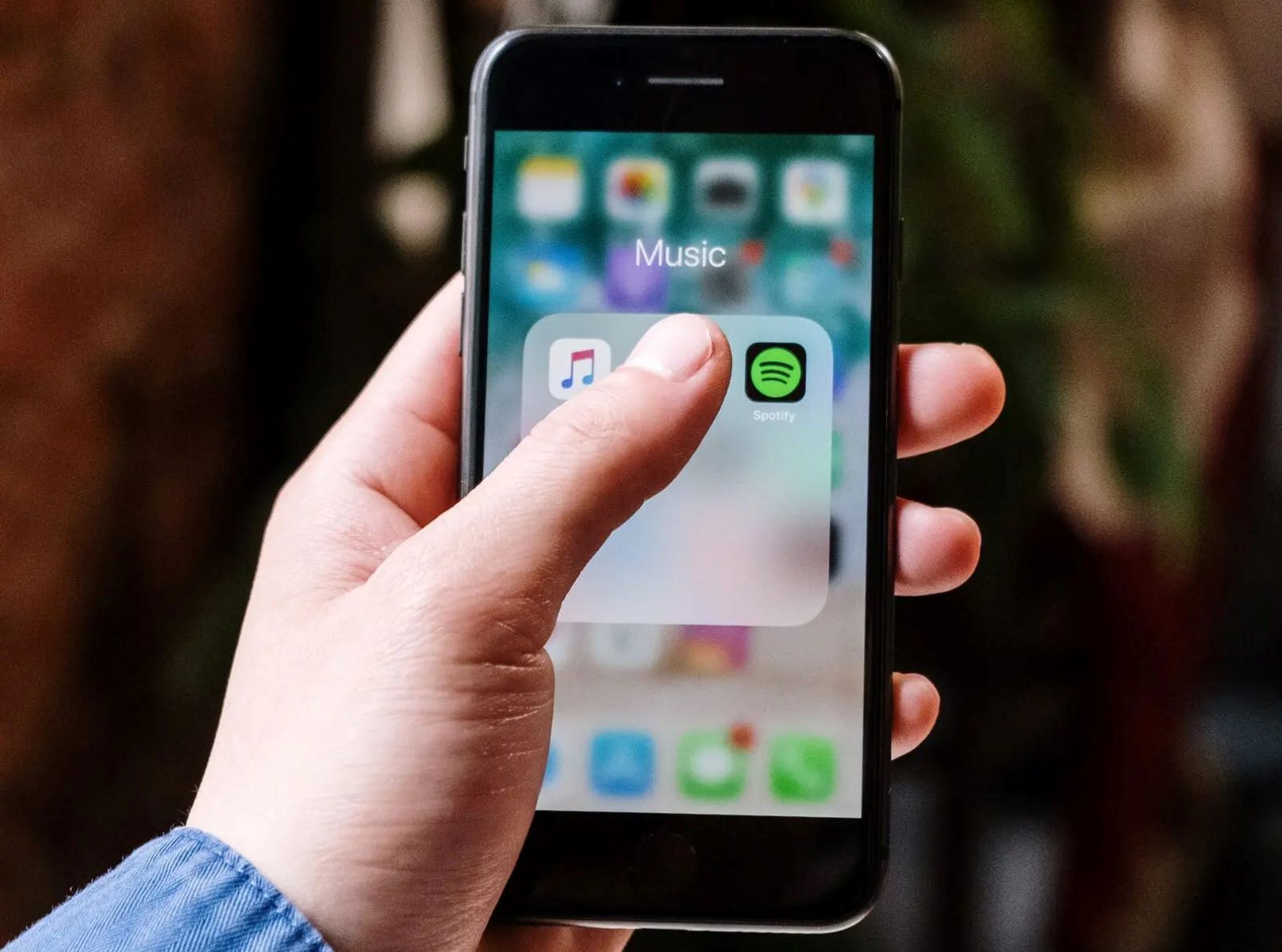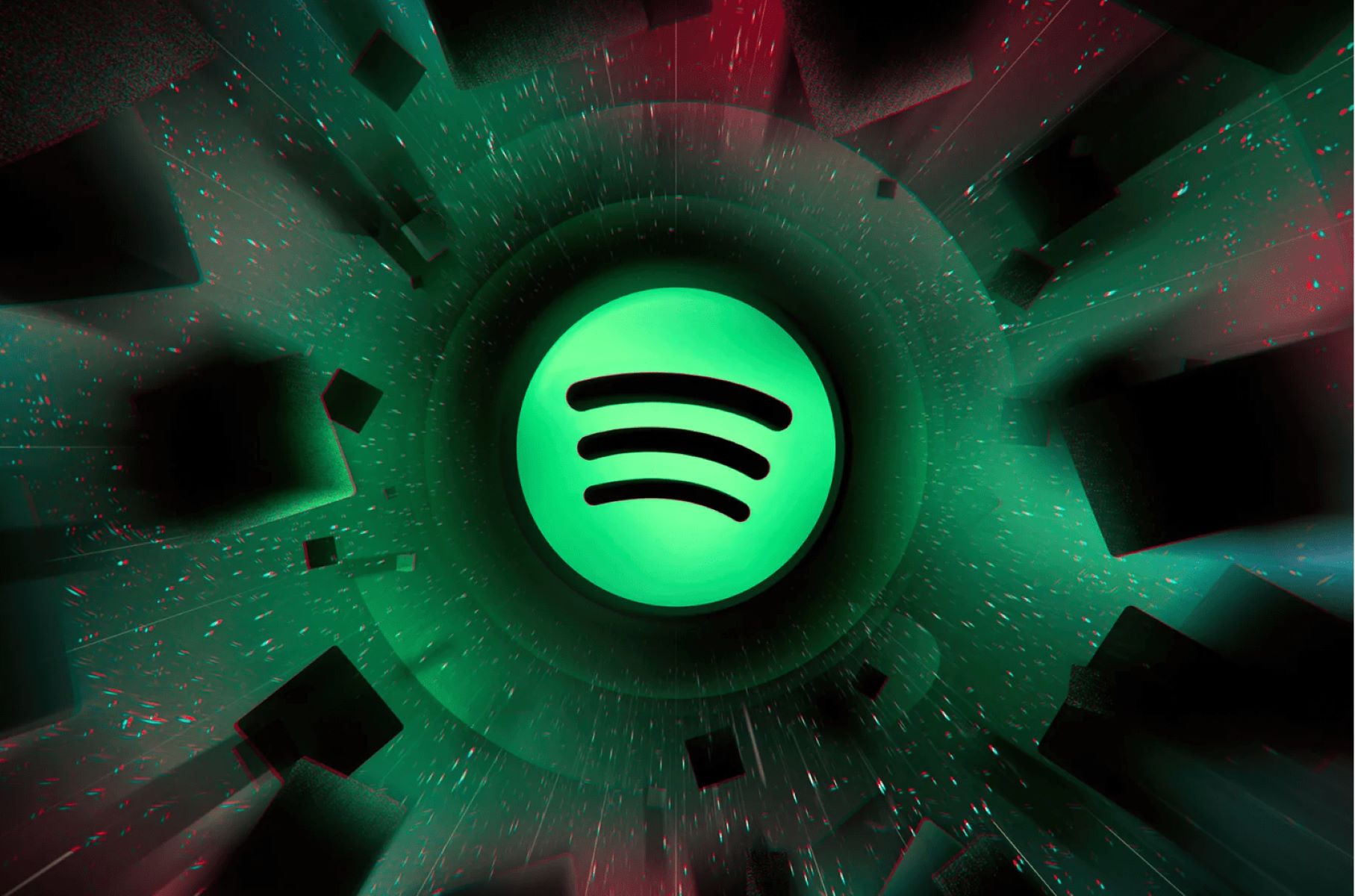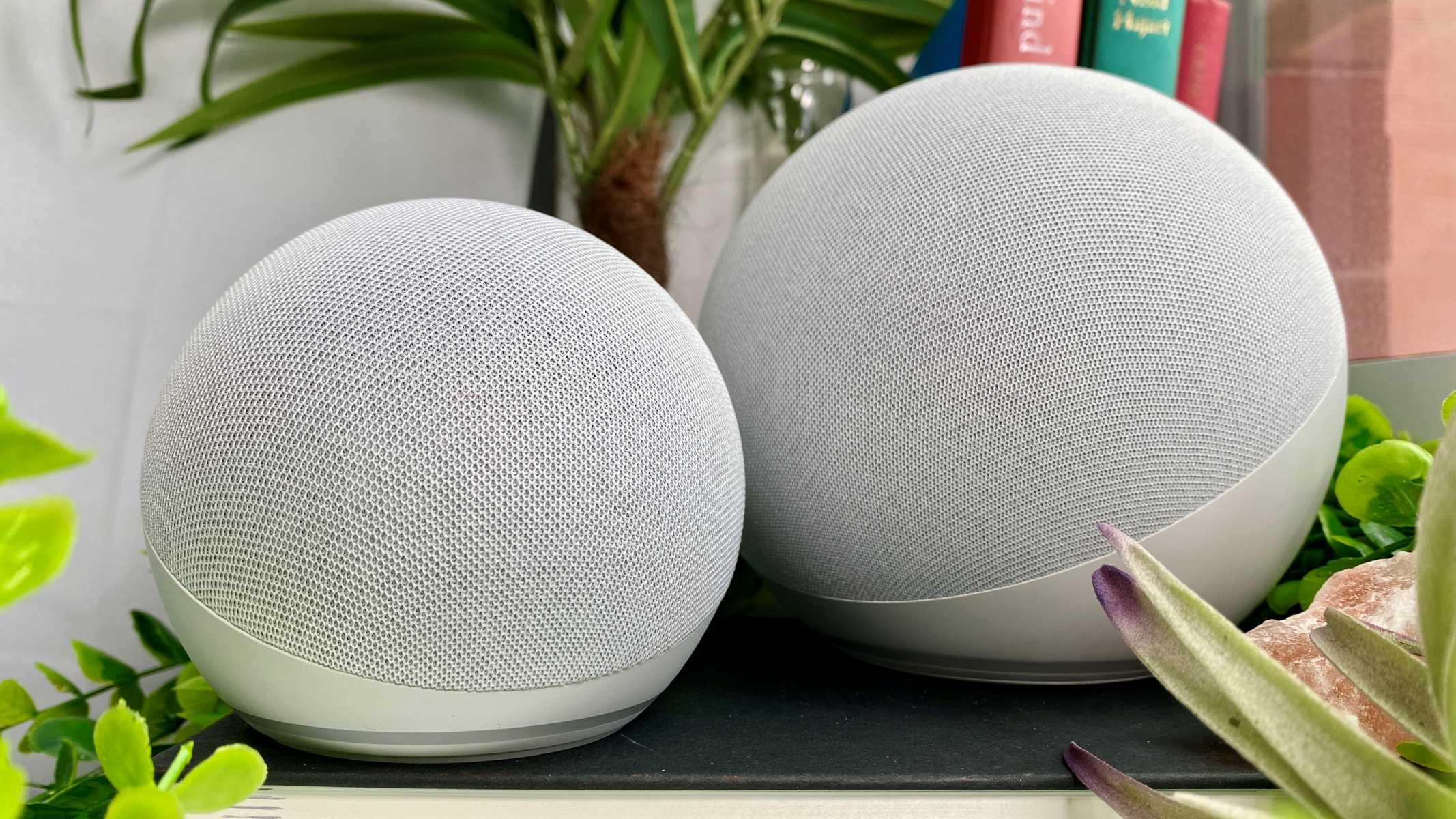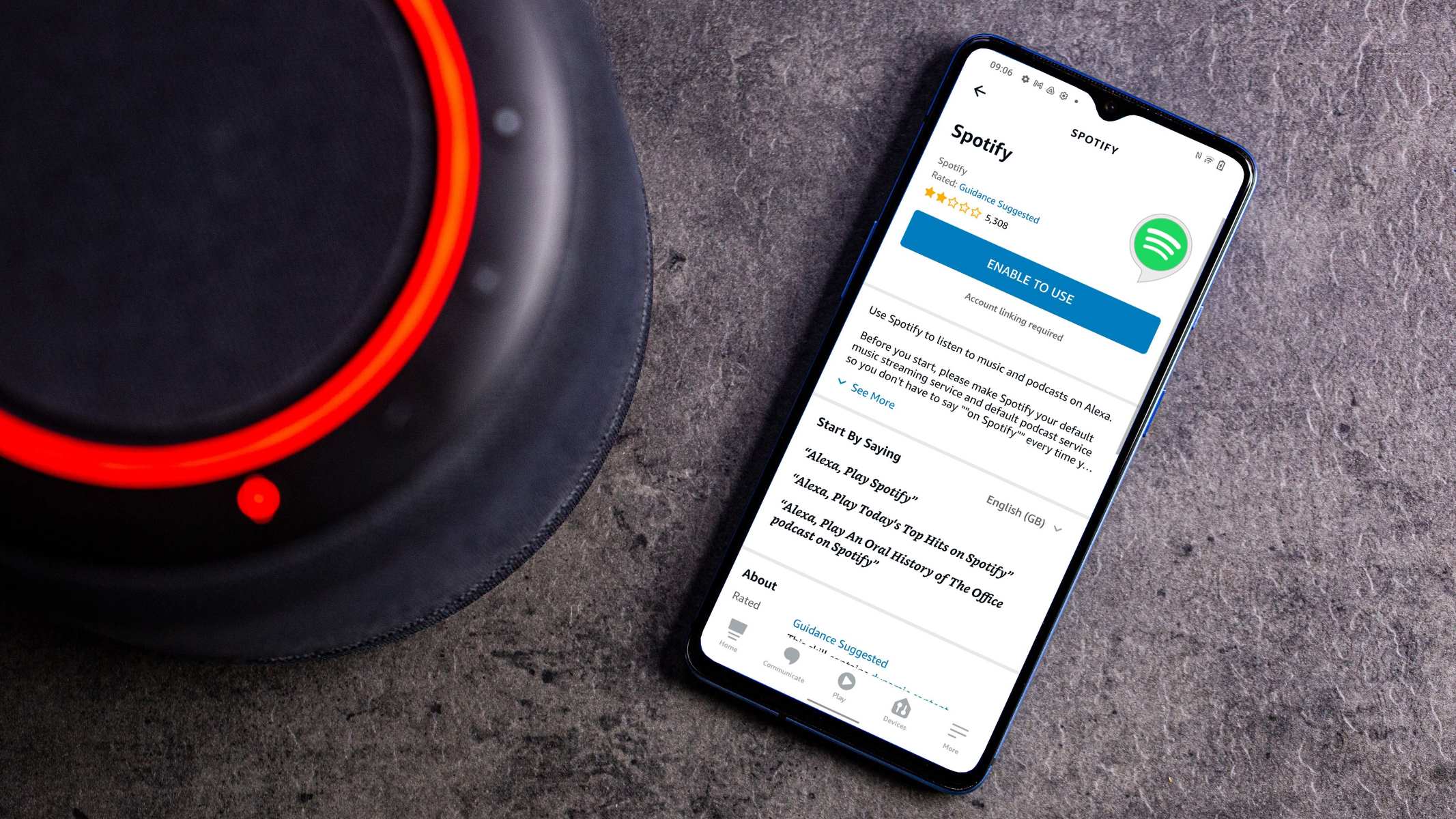Introduction
Welcome to this guide on how to disconnect Spotify from Alexa. If you’ve been using Spotify with your Alexa device and now wish to unlink or disconnect it, you’ve come to the right place. Whether you want to switch to a different music streaming service or simply want a fresh start, we’ll walk you through the step-by-step process to disconnect Spotify from Alexa.
Many users enjoy the convenience of streaming their favorite music and podcasts from Spotify directly on their Alexa-enabled devices. However, circumstances change, and you might find yourself wanting to remove Spotify from your Alexa account. Fortunately, removing Spotify from Alexa is a straightforward process that can be done through the Alexa app on your smartphone or tablet.
In this guide, we’ll show you how to disconnect Spotify from Alexa in just a few simple steps. Before we begin, make sure you have the Alexa app installed on your device and that you are logged in to your Amazon account. Let’s get started!
Step 1: Open the Alexa App
The first step to disconnect Spotify from Alexa is to open the Alexa app. The Alexa app allows you to manage your Alexa-enabled devices, settings, and connected services all in one place.
To open the Alexa app, locate the app on your smartphone or tablet. If you haven’t installed the app yet, you can find it in the app store for your specific device (such as the Apple App Store for iOS devices or the Google Play Store for Android devices). Once you’ve located the app, tap on it to open it.
After opening the Alexa app, you will need to log in to your Amazon account. If you haven’t logged in before, enter your Amazon account credentials to proceed. Once you are logged in, you will be taken to the home screen of the Alexa app.
It’s important to note that the steps provided in this guide may vary slightly depending on the version of the Alexa app you are using. However, the general process should remain the same across different versions.
With the Alexa app open and logged in to your Amazon account, you are now ready to move on to the next step in disconnecting Spotify from Alexa.
Step 2: Go to Settings
Once you have the Alexa app open and logged in to your Amazon account, the next step in disconnecting Spotify from Alexa is to navigate to the settings menu. The settings menu allows you to customize various aspects of your Alexa device and manage connected services.
To access the settings menu, look for the three horizontal lines or hamburger icon located in the top left or top right corner of the Alexa app. Tap on this icon to open the menu.
Within the menu, you should see a list of different options. Look for and select the “Settings” option. Tapping on “Settings” will take you to the settings screen where you can adjust various settings related to your Alexa device and connected services.
Depending on the version of the Alexa app you are using, the settings menu may be organized differently. However, most versions should have a clearly labeled “Settings” option within the main menu.
Once you have successfully navigated to the settings screen, you are ready to proceed to the next step in disconnecting Spotify from Alexa. The settings screen is where you will find the options to manage your connected services, including Spotify.
Step 3: Select Music & Podcasts
After accessing the settings menu in the Alexa app, the next step in disconnecting Spotify from Alexa is to select the “Music & Podcasts” option. This section within the settings menu allows you to manage and customize your music streaming and podcast listening preferences.
Scroll through the settings menu until you find the “Music & Podcasts” option. Depending on the version of the Alexa app you are using, this option may be located in different sections of the menu. However, it is commonly found under the “Alexa Preferences” or “Account Settings” category.
Tap on the “Music & Podcasts” option to enter the dedicated settings page for music and podcast-related preferences. This is where you can view and manage your connected music streaming services, including Spotify.
In the “Music & Podcasts” section, you may see a list of connected music services displayed. Look for the Spotify logo or name within the list. This indicates that Spotify is currently connected to your Alexa device.
If you cannot find the Spotify option, it means that Spotify is not currently connected to your Alexa device. In this case, you can skip the remaining steps in this guide as there is no need to disconnect Spotify.
Once you have located the Spotify option within the “Music & Podcasts” settings, you are now ready to proceed to the next step in disconnecting Spotify from Alexa.
Step 4: Choose Spotify
After accessing the “Music & Podcasts” settings in the Alexa app, the next step in disconnecting Spotify from Alexa is to choose the Spotify option. This step allows you to access the specific settings for Spotify and manage its connection to your Alexa device.
Look for the Spotify option within the “Music & Podcasts” settings page. It should be listed alongside other connected music streaming services. Tap on the Spotify option to select it.
By choosing Spotify, you will enter the settings page dedicated to managing its connection with your Alexa device. Here, you can view and modify various Spotify settings, including the option to disable or disconnect Spotify from Alexa.
Depending on the version of the Alexa app, the Spotify settings page may have different options and layouts. However, the option to disable or disconnect Spotify should be clearly labeled and easily accessible.
At this point, you have successfully selected the Spotify option within the “Music & Podcasts” settings. Now, let’s move on to the next step to disconnect Spotify from Alexa.
Step 5: Tap on Disable Skill
Once you have accessed the Spotify settings page within the “Music & Podcasts” section of the Alexa app, the next step in disconnecting Spotify from Alexa is to tap on the “Disable Skill” option. Disabling the skill will disconnect Spotify from your Alexa device, removing its integration and functionality.
Within the Spotify settings page, scroll down until you find the option labeled “Disable Skill” or a similar phrase. This option is typically located towards the bottom of the settings page.
Tap on the “Disable Skill” option to proceed with disconnecting Spotify from Alexa. This action will prompt a confirmation message asking you to confirm the disconnection.
By disabling the skill, you are effectively removing the connection between Spotify and Alexa. This means that you will no longer be able to stream music or podcasts from Spotify using your Alexa device.
It’s important to note that disabling the skill does not cancel your Spotify subscription, nor does it impact your access to Spotify on other devices. It simply removes the integration with Alexa, allowing you to explore other music streaming options or manage your services differently.
Once you have tapped on the “Disable Skill” option, you are one step closer to disconnecting Spotify from Alexa. Let’s move on to the final step to complete the disconnection process.
Step 6: Confirm the Disconnection
After tapping on the “Disable Skill” option in the Spotify settings page of the Alexa app, the final step in disconnecting Spotify from Alexa is to confirm the disconnection. This step ensures that you intentionally want to disconnect Spotify and removes its integration from your Alexa device.
When you tap on the “Disable Skill” option, a confirmation message will appear on the screen. This message will typically ask if you are sure you want to disable the skill and disconnect Spotify from your Alexa device.
Read the confirmation message carefully to ensure that you understand the consequences of disconnecting Spotify. Once you confirm the disconnection, you will no longer be able to stream music or podcasts from Spotify using your Alexa device.
If you are certain that you want to disconnect Spotify from Alexa, tap on the “Confirm” or “Yes” button within the confirmation message. This action will finalize the disconnection process.
After confirming the disconnection, the Spotify skill will be disabled, and Spotify will no longer be connected to your Alexa device. You will be redirected back to the settings page where you initially accessed the Spotify settings.
Congratulations! You have successfully disconnected Spotify from Alexa. Your Alexa device is now free from the Spotify integration, giving you the flexibility and freedom to explore other music streaming options or manage your services differently.
Remember, disconnecting Spotify from Alexa does not affect your Spotify subscription or your access to Spotify on other devices. It simply removes the connection between Spotify and Alexa, allowing you to use your Alexa device without Spotify integration.
That’s it! You have completed all the necessary steps to disconnect Spotify from Alexa. If you ever decide to reconnect Spotify in the future, you can follow a similar process within the Alexa app.
Conclusion
Disconnecting Spotify from Alexa is a simple process that can be done through the Alexa app on your smartphone or tablet. By following the steps outlined in this guide, you can easily remove Spotify’s integration from your Alexa device.
We started by opening the Alexa app and logging in to our Amazon account. Then, we navigated to the settings menu and selected the “Music & Podcasts” option. From there, we chose Spotify and tapped on the “Disable Skill” option to disconnect Spotify from Alexa. Finally, we confirmed the disconnection to finalize the process.
It’s important to note that disconnecting Spotify from Alexa does not cancel your Spotify subscription or affect your access to Spotify on other devices. It simply removes the integration between Spotify and your Alexa device, allowing you to explore other music streaming options or manage your services differently.
Now that you have successfully disconnected Spotify from Alexa, you have the flexibility to choose a different music streaming service or continue enjoying your Alexa device without Spotify integration. Should you ever decide to reconnect Spotify in the future, you can follow a similar process within the Alexa app.
We hope this guide has been helpful in assisting you with disconnecting Spotify from Alexa. If you have any further questions or need additional assistance, feel free to consult the official support documentation or reach out to customer support for further guidance.
Thank you for choosing this guide, and happy streaming with your Alexa device!