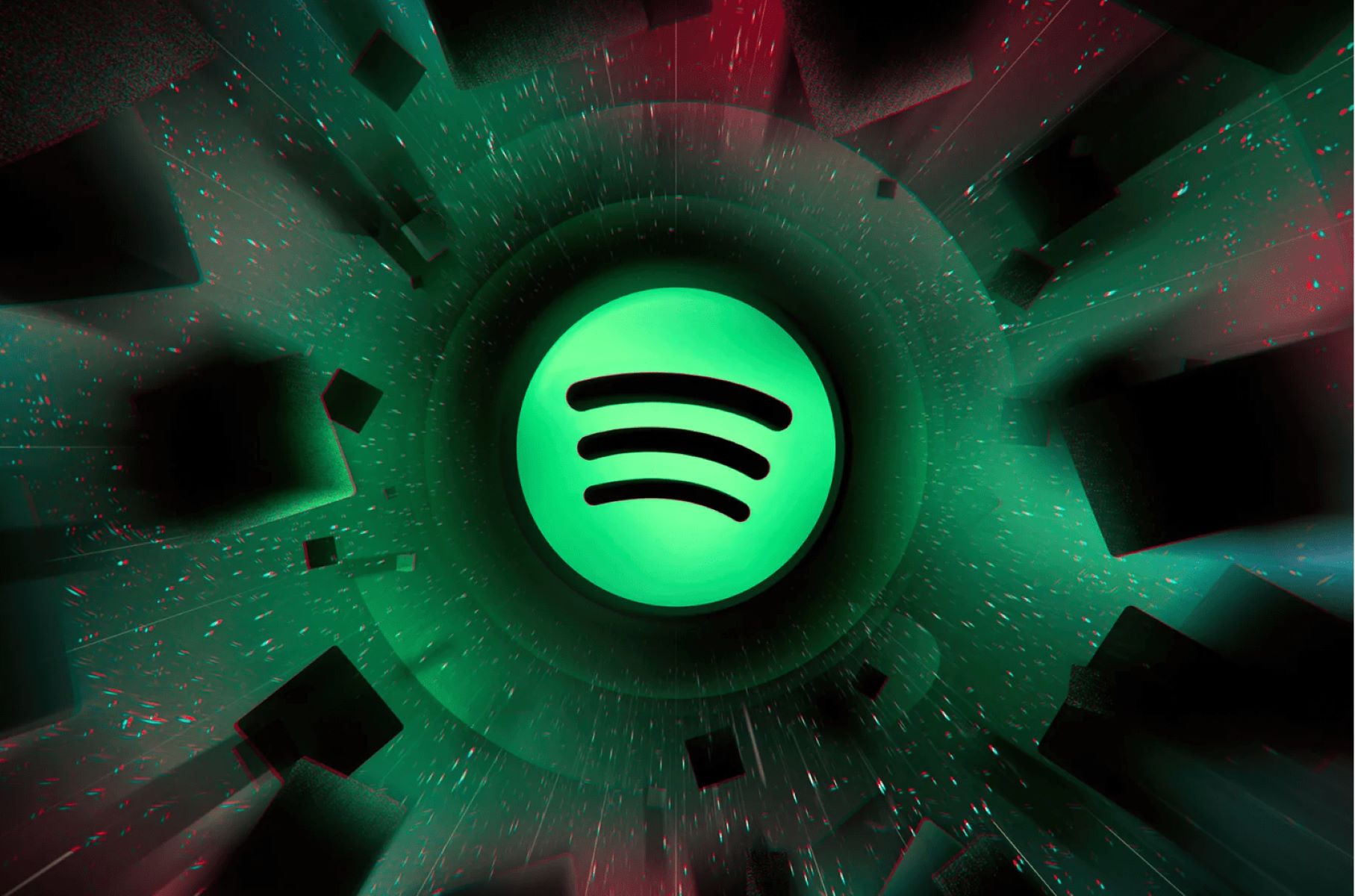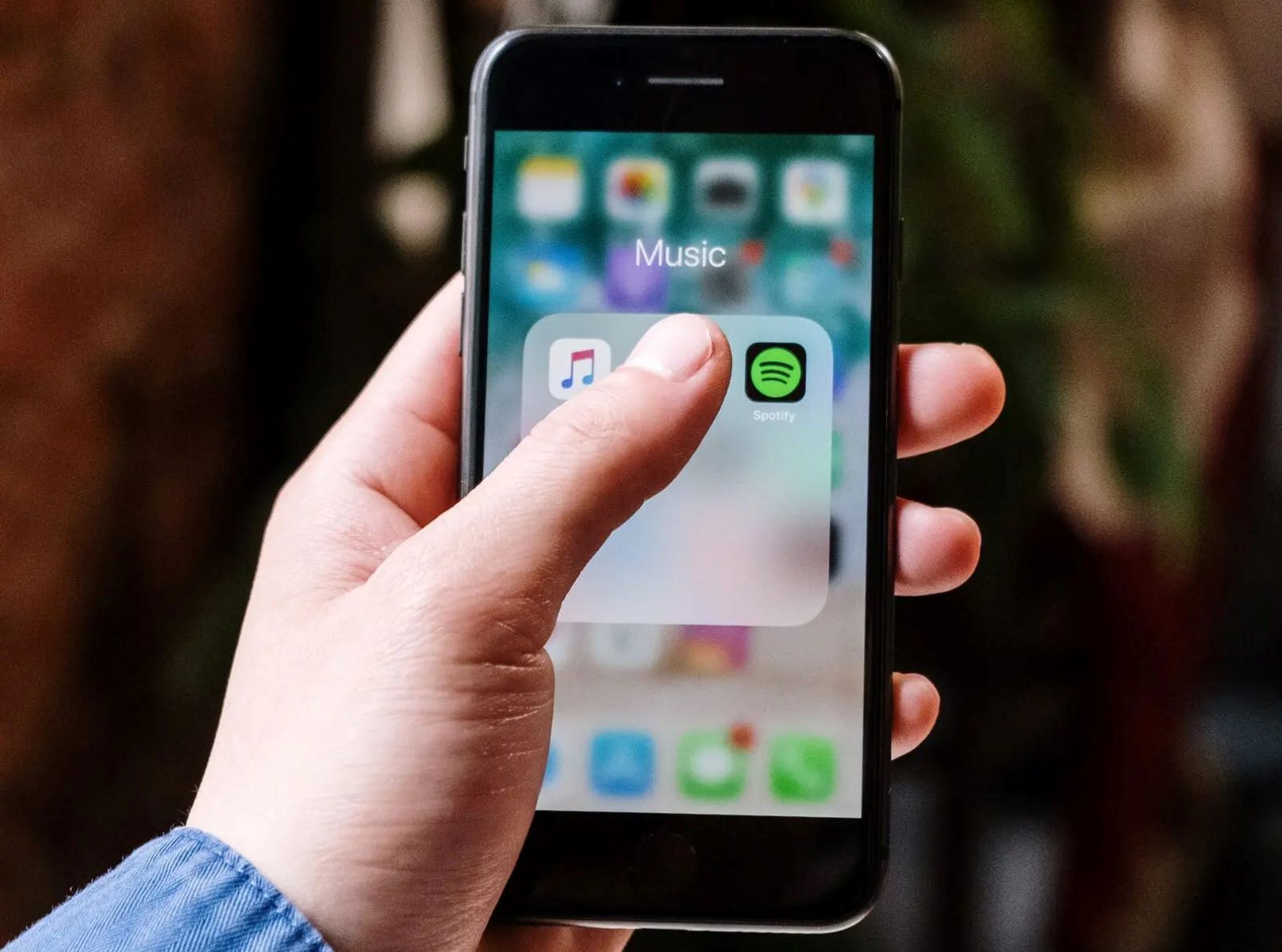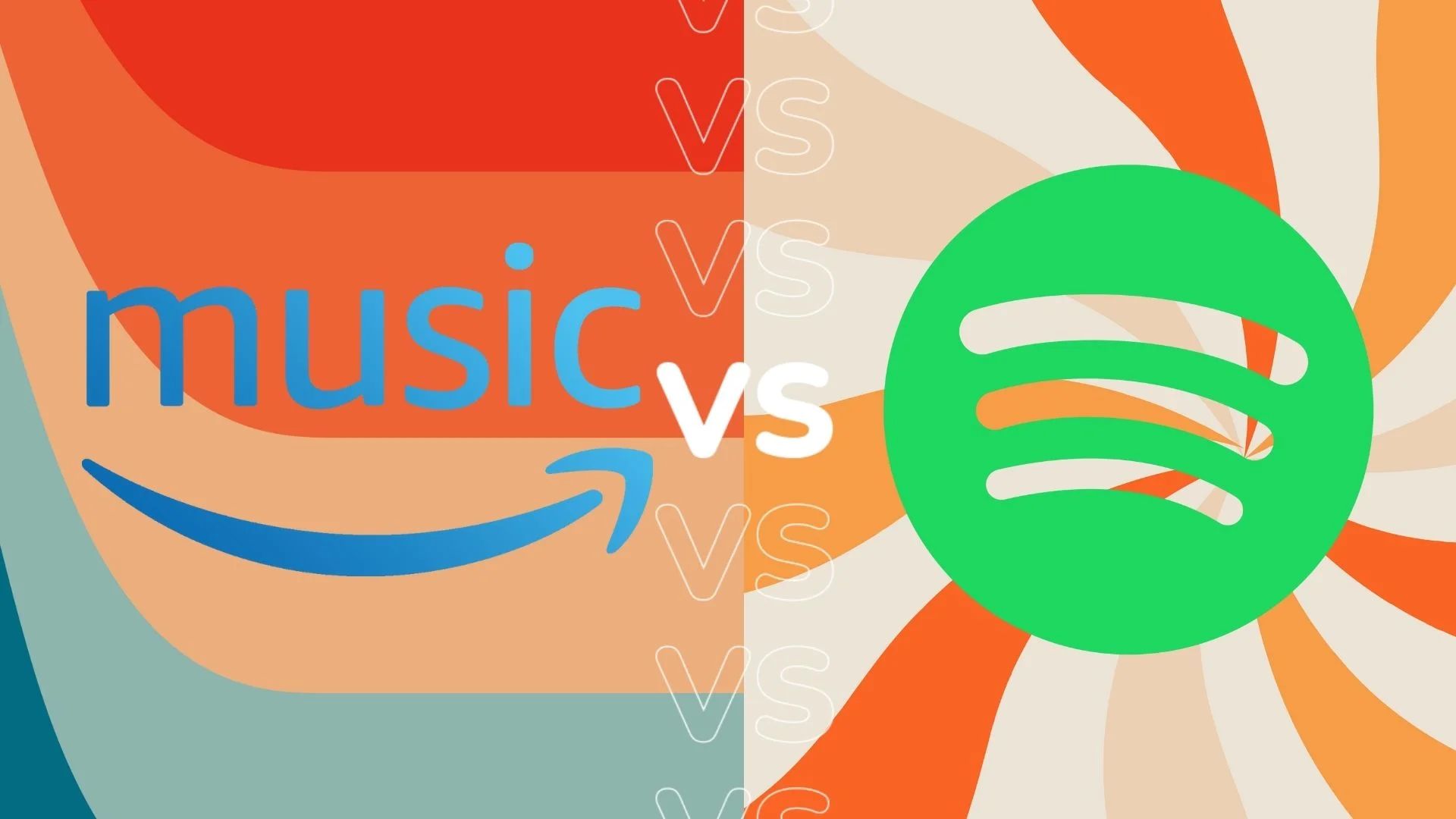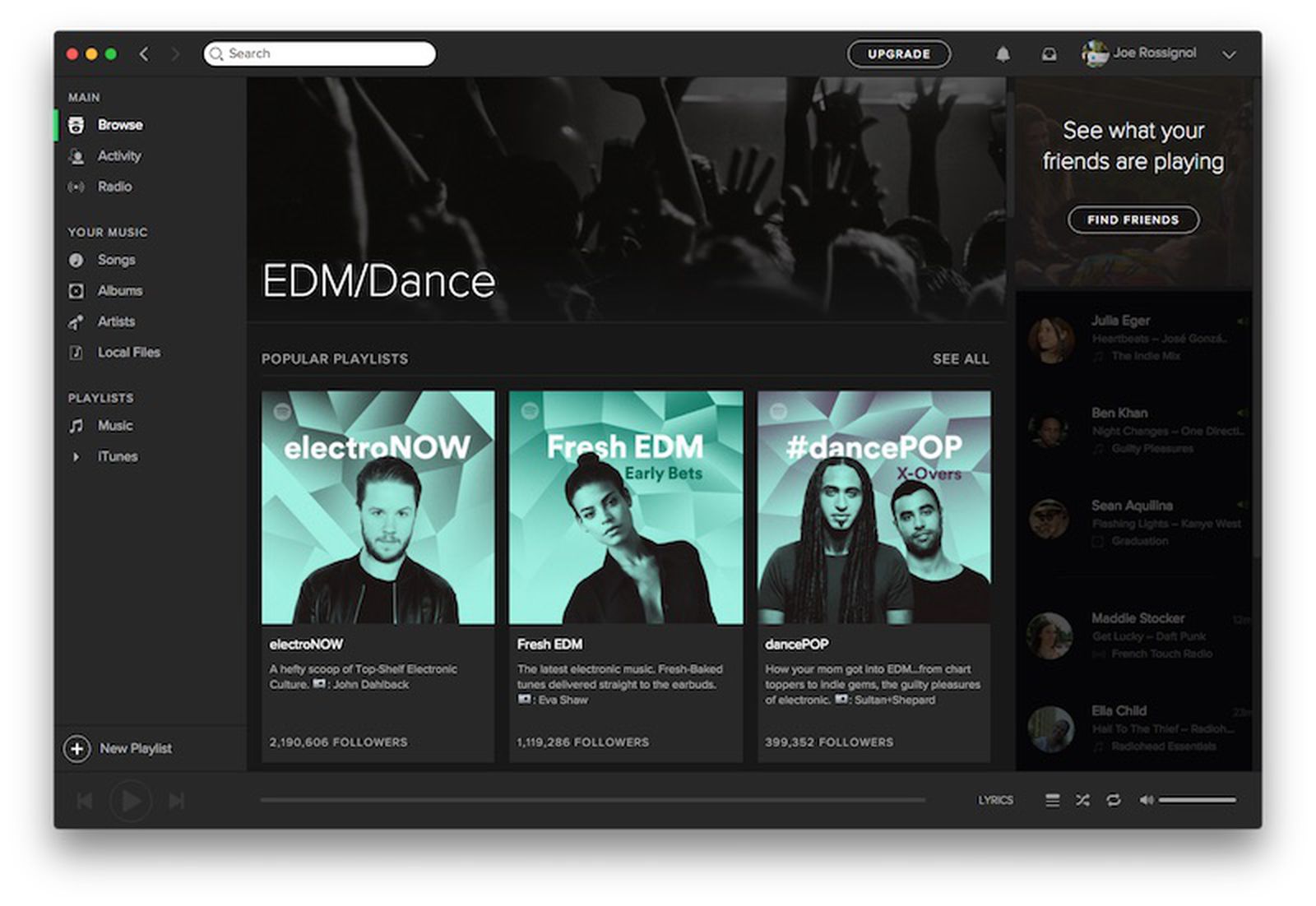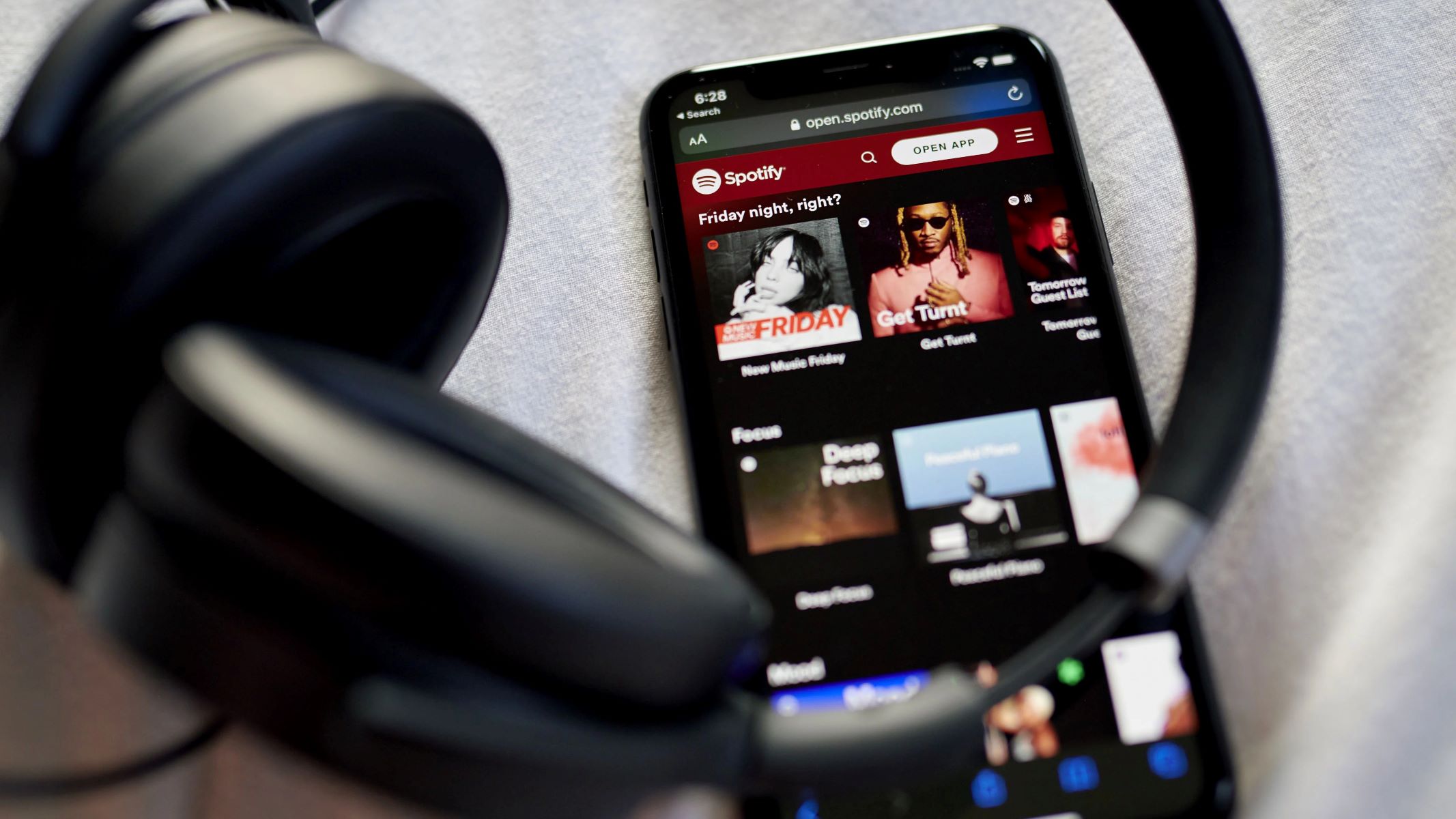Introduction
Streaming music has become an essential part of our everyday lives, and Spotify has emerged as one of the leading platforms in the industry. With its extensive library and personalized playlists, Spotify offers a diverse range of music for all tastes and moods. If you own an Alexa device, you can take your Spotify listening experience to the next level by seamlessly playing your favorite Spotify playlists through it.
In this guide, we’ll walk you through the simple steps to connect your Spotify account to Alexa and enjoy your Spotify playlists with just a voice command. Whether you’re hosting a party or relaxing at home, Alexa can help set the mood with your preferred tunes from Spotify.
Before we delve into the steps, make sure you have a Spotify Premium account and an Alexa device. With these prerequisites in place, you’re ready to connect your Spotify playlist to Alexa and unlock a whole new level of audio entertainment.
So, let’s dive in and learn how to play your Spotify playlist on Alexa!
Step 1: Connect your Spotify account to Alexa
To start playing your Spotify playlist on Alexa, you need to link your Spotify account to the Alexa app. Follow these simple steps:
- Launch the Alexa app on your smartphone or tablet.
- Tap on the More tab at the bottom-right corner of the screen.
- From the drop-down menu, select Settings.
- Scroll down and tap on Music & Podcasts.
- Under the Music & Podcasts section, select Link New Service.
- From the list of available music services, locate and tap on Spotify.
- A new page will open prompting you to log in to your Spotify account. Enter your Spotify credentials and tap on Log In.
- Review the permissions that Spotify requires, then tap on Agree to authorize the connection between Alexa and your Spotify account.
- Once the connection is successfully established, you will see a confirmation message.
That’s it! You have now successfully connected your Spotify account to Alexa. This integration will allow you to effortlessly control your Spotify playlist using voice commands through your Alexa device.
Now that your Spotify account is linked, let’s move on to the next step: enabling the Spotify skill on your Alexa device.
Step 2: Enable the Spotify skill on your Alexa device
To fully utilize the capabilities of playing Spotify playlists on Alexa, you need to enable the Spotify skill on your Alexa device. Follow these steps to enable the skill:
- Open the Alexa app on your smartphone or tablet.
- Tap on the More tab at the bottom-right corner of the screen.
- Select Skills & Games from the drop-down menu.
- In the search bar, type Spotify and tap on the magnifying glass icon.
- From the search results, locate the Spotify skill and tap on it.
- On the skill page, click on the Enable to Use button.
- Follow the prompts to link your Spotify account to the Alexa skill. You may need to enter your Spotify credentials if not already logged in.
- Authorize the connection between Alexa and Spotify by tapping on Agree.
Once successfully enabled, you will receive a confirmation message, indicating that the Spotify skill is now linked to your Alexa device.
Congratulations! You have successfully enabled the Spotify skill on your Alexa device. This enables seamless integration between your Spotify account and your Alexa device, allowing you to play your favorite Spotify playlists with just a voice command.
Next, let’s move on to step 3: setting Spotify as your default music provider on Alexa.
Step 3: Set Spotify as your default music provider
To ensure that Alexa automatically uses Spotify as the default music provider when playing your requested songs or playlists, you need to set Spotify as the default music provider. Follow these steps:
- Launch the Alexa app on your smartphone or tablet.
- Tap on the More tab at the bottom-right corner of the screen.
- Select Settings from the drop-down menu.
- Scroll down and tap on Music & Podcasts.
- Under the Music & Podcasts section, tap on Default Services.
- In the Default Music Library section, select Spotify.
- Similarly, in the Default Station section, choose Spotify as well.
By setting Spotify as the default music provider, you ensure that anytime you request a song or playlist, Alexa will automatically use Spotify to fetch and play your desired content.
Now that Spotify is set as your default music provider on Alexa, let’s move on to the next step: linking Alexa with your Spotify playlists.
Step 4: Link Alexa with your Spotify playlists
Now that you have connected your Spotify account to Alexa and set Spotify as your default music provider, it’s time to link your Alexa device with your Spotify playlists. Follow these steps to get started:
- Open the Alexa app on your smartphone or tablet.
- Tap on the More tab at the bottom-right corner of the screen.
- Select Skills & Games from the drop-down menu.
- In the search bar, type Spotify and tap on the magnifying glass icon.
- From the search results, locate and tap on the Spotify skill.
- Scroll down to the Settings section and tap on Manage Skill.
- Under the Account Linking section, tap on Link Account.
- Sign in to your Spotify account if prompted.
- Once the account is successfully linked, you will see a list of available Spotify playlists within the Alexa app.
With the successful linking of your Spotify account, you can now browse and access your Spotify playlists directly through your Alexa device.
It’s important to note that Alexa will only be able to access the playlists that you have created or followed on your Spotify account. So make sure to curate your playlists accordingly to ensure a seamless listening experience.
Now that your Alexa device is linked to your Spotify playlists, let’s move on to the final step: controlling your Spotify playlist using voice commands.
Step 5: Control your Spotify playlist using voice commands
Now that everything is set up, it’s time to start enjoying your Spotify playlist on your Alexa device using simple voice commands. Here’s how:
- Ensure your Alexa device is connected and in listening mode.
- To play a specific playlist, simply say, “Alexa, play on Spotify.”
- If you want to skip to the next song within the playlist, say, “Alexa, next.”
- To pause or resume playback, use the commands “Alexa, pause” or “Alexa, resume.”
- If you want to adjust the volume, say, “Alexa, set volume to [desired level].”
- You can also issue voice commands for specific songs within your playlist by saying, “Alexa, play [song name] by [artist name] on Spotify.”
Alexa will respond to your voice commands and play the desired songs or playlists from your Spotify account. It’s a convenient and hands-free way to control your music playback while going about your daily activities.
Remember, you can control playback, skip songs, adjust volume, and queue up specific tracks with just your voice, making it even easier to enjoy your Spotify playlists through your Alexa device.
With these simple voice commands, you can now effortlessly control and enjoy your favorite Spotify playlist on your Alexa device, adding a new level of convenience and entertainment to your daily routine.
Congratulations! You’ve successfully learned how to play your Spotify playlist on Alexa and take advantage of the seamless integration between the two platforms.
Now sit back, relax, and let your favorite tunes from Spotify fill your space with the help of Alexa!
Conclusion
In this guide, we have explored how to play your Spotify playlist on Alexa, taking advantage of the powerful integration between these two platforms. By following the simple steps outlined in this guide, you can seamlessly connect your Spotify account to your Alexa device and enjoy your favorite Spotify playlists using voice commands.
First, we walked through the process of connecting your Spotify account to Alexa, ensuring that your music library is accessible. Then, we enabled the Spotify skill on your Alexa device, allowing for smooth communication between the two platforms. We also set Spotify as the default music provider, ensuring that Spotify is automatically used when playing your requested songs or playlists.
Next, we linked Alexa with your Spotify playlists, enabling you to browse and access your curated playlists directly through your Alexa device. Finally, we discussed how to control your Spotify playlist using simple voice commands, making it a hands-free and convenient way to enjoy your music.
By leveraging the capabilities of Alexa and Spotify, you can effortlessly enhance your music streaming experience. From hosting parties to setting the mood for a relaxing evening, having your Spotify playlist easily accessible on Alexa adds a new level of convenience and entertainment to your daily life.
So, what are you waiting for? Follow the steps outlined in this guide and start enjoying your favorite Spotify playlists through your Alexa device today. Whether you’re a music aficionado or simply enjoy having a soundtrack to your day, the seamless integration of Spotify and Alexa will elevate your listening experience.
Sit back, relax, and let Alexa bring your favorite tunes to life with just a simple voice command!