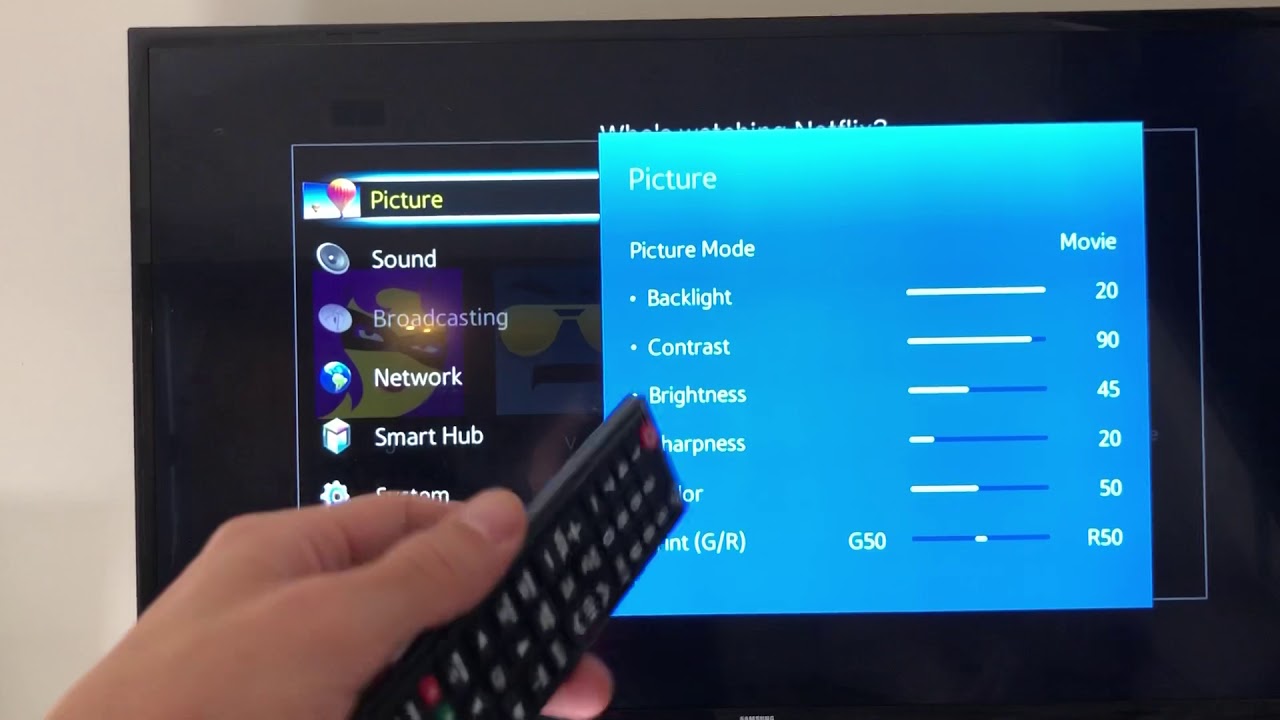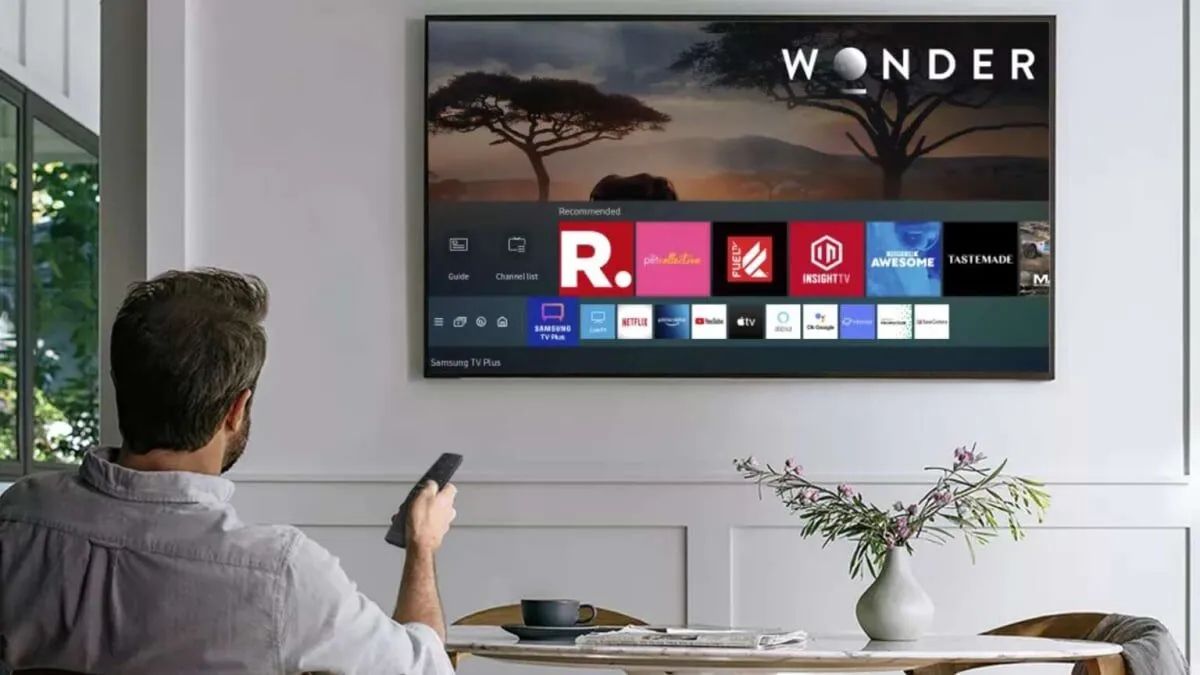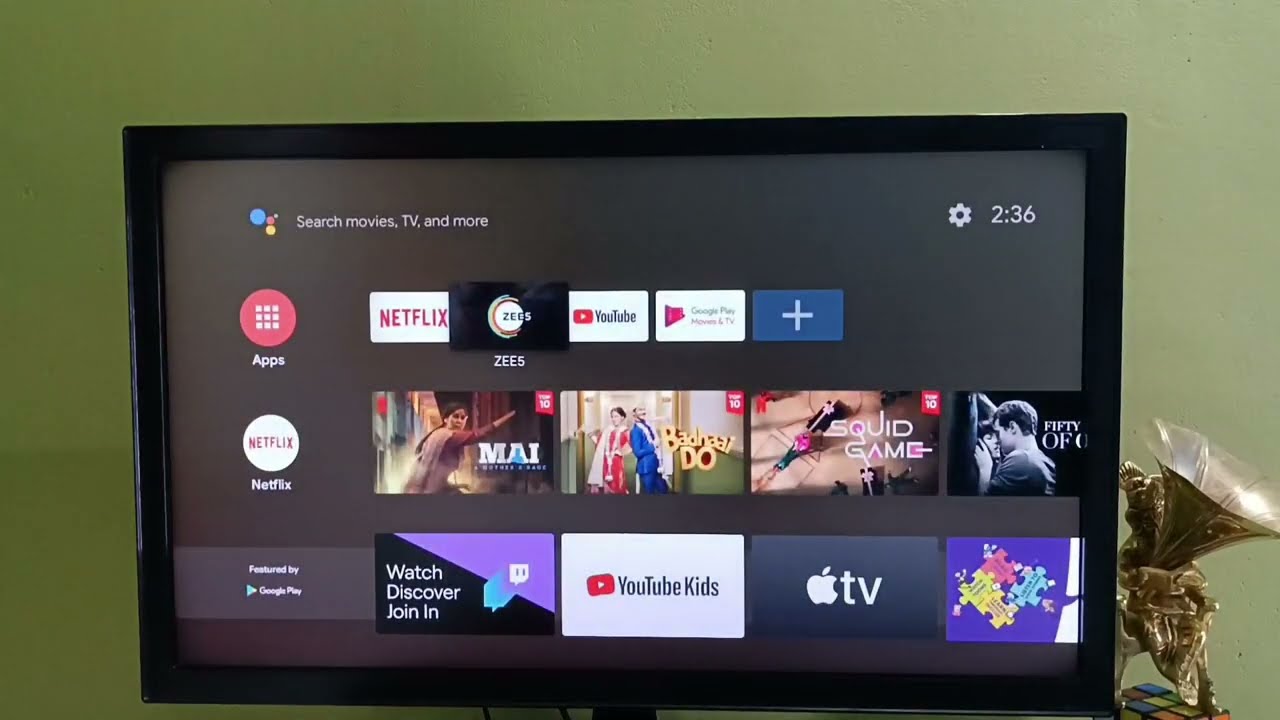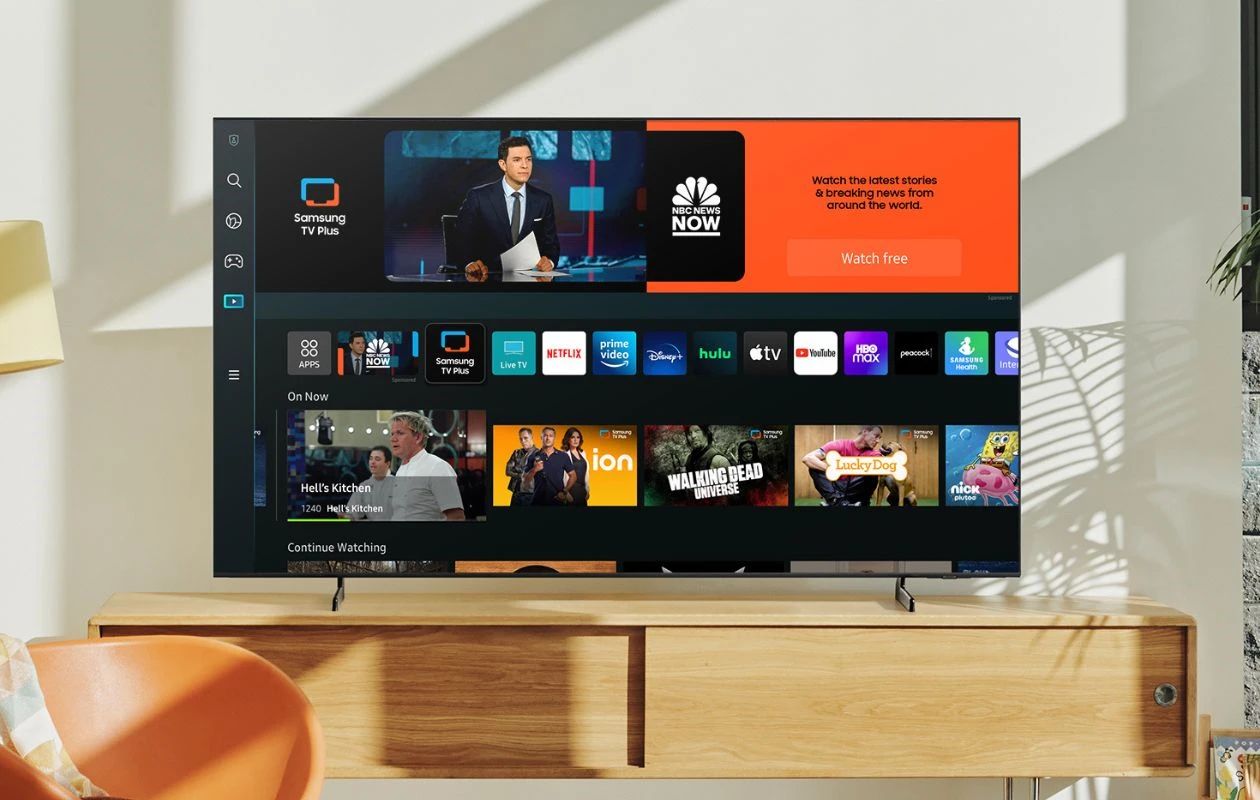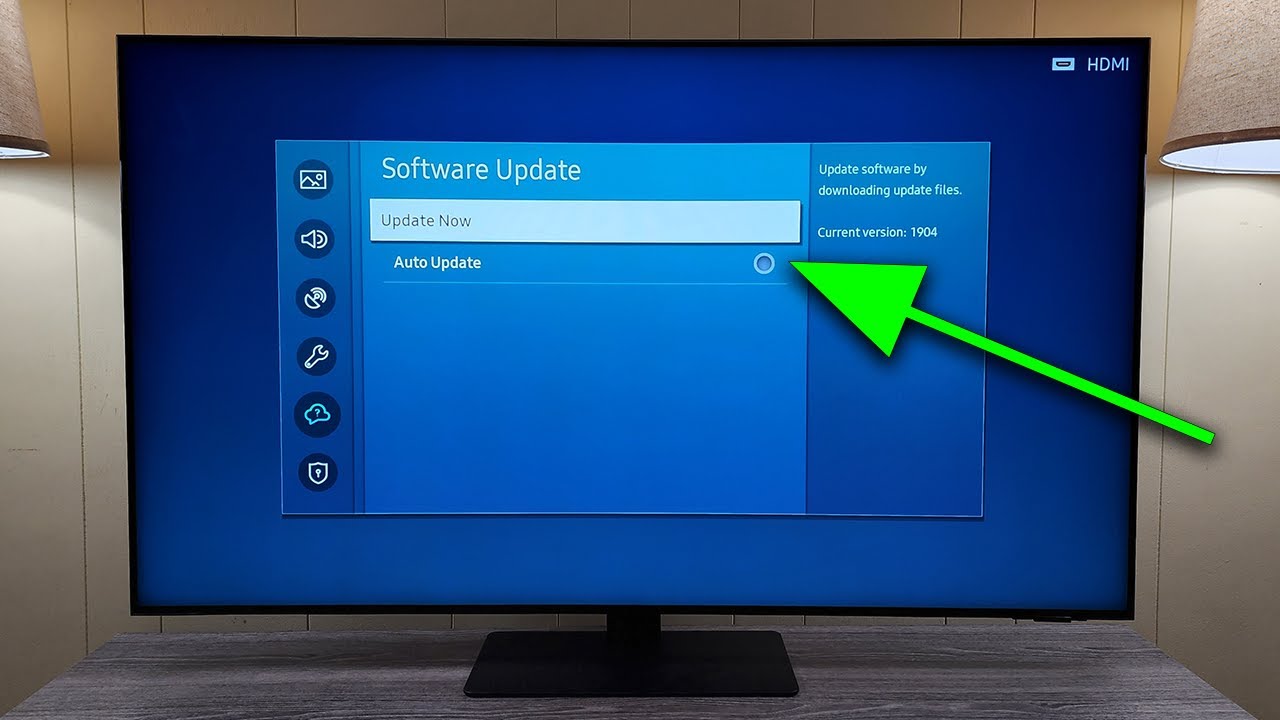Introduction
Welcome to the world of Samsung Smart TVs, where entertainment and technology converge to provide you with an immersive viewing experience. These cutting-edge televisions are packed with a plethora of features and functionalities, ensuring that you stay at the forefront of innovation in the home entertainment industry. To ensure that you continue to enjoy the best possible experience, it is important to keep the software on your Samsung Smart TV up to date.
Samsung regularly releases software updates for its Smart TVs to improve performance, introduce new features, and enhance the overall user experience. These updates not only keep your television functioning at its optimal level but also safeguard it against potential security vulnerabilities. By updating the software, you can unlock a world of possibilities, including access to new streaming services, improved app performance, and compatibility with the latest technological advancements.
Checking for software updates and keeping your Samsung Smart TV software up to date is a straightforward process. You have the option to update the software either through the internet or via USB. This article will guide you through both methods, providing step-by-step instructions to ensure a seamless update experience.
It is essential to note that the specific steps and options may vary slightly depending on the model and year of your Samsung Smart TV. Therefore, it is a good practice to consult your TV’s user manual or visit the official Samsung support website for precise instructions tailored to your device.
Next, we will explore the reasons why it is important to update your Samsung Smart TV software on a regular basis. By understanding the benefits, you will be motivated to keep your software up to date and make the most of your television’s capabilities.
Reasons to Update Your Samsung Smart TV Software
Keeping the software on your Samsung Smart TV up to date offers a range of benefits that enhance your viewing experience and ensure optimal performance. Here are some compelling reasons to regularly update your Smart TV software:
- Improved Performance: Software updates often include bug fixes and optimizations that can enhance the overall performance of your Samsung Smart TV. These updates can address issues such as freezing, slow response times, or app crashes, improving the overall stability and responsiveness of your television.
- New Features and Functionality: Samsung continually introduces new features and functionalities to enhance the capabilities of their Smart TVs. By updating the software, you can gain access to exciting new features, such as improved voice control, enhanced app integration, and advanced picture quality settings. These updates bring a fresh and immersive experience to your television.
- Compatibility with Latest Apps and Services: Software updates ensure that your Samsung Smart TV remains compatible with the latest apps and streaming services. As technological advancements occur, app developers may require updated software versions to ensure seamless compatibility. By staying up to date, you can enjoy a vast selection of new streaming services, games, and apps on your Smart TV.
- Enhanced Security: As technology advances, so do potential security risks. Updating your Samsung Smart TV software helps protect your device against potential vulnerabilities by applying security patches and fixes. This safeguards your personal data and ensures a secure browsing experience while using apps or accessing online content.
- Optimized User Interface: Software updates often introduce improvements to the user interface, making it more intuitive and user-friendly. This can include changes to menu layouts, navigation enhancements, and customizable settings. Updating the software allows you to benefit from these improvements, making it easier and more enjoyable to navigate through your Smart TV’s features and settings.
By regularly updating the software on your Samsung Smart TV, you can take full advantage of its capabilities, keeping it up to date with the latest technology and features. Next, we will explore how you can easily check for software updates on your Smart TV, ensuring that you never miss out on the latest enhancements.
Checking for Software Updates
Before you can update the software on your Samsung Smart TV, you need to check if there are any available updates. Here’s how you can easily check for software updates on your Smart TV:
- Using the TV’s Menu: Start by turning on your Samsung Smart TV and pressing the ‘Menu’ button on your remote control. Navigate to the ‘Settings’ or ‘Support’ section, where you should find an option labeled ‘Software Update,’ ‘System Update,’ or ‘Firmware Update’. Select this option to initiate the software update check. The TV will then connect to the internet (if not already connected) and search for any available updates. If updates are found, you will be prompted to download and install them.
- Using the SmartThings App: If you have the SmartThings app installed on your smartphone or tablet, you can also use it to check for software updates on your Samsung Smart TV. Open the SmartThings app, go to the ‘Devices’ section, and select your Smart TV. From there, navigate to the TV’s settings and look for the ‘Software Update’ or ‘Firmware Update’ option. The app will then check for available updates and notify you if any are found.
- Automatic Update: Some Samsung Smart TVs have the option to enable automatic software updates. With this feature activated, your TV will check for updates periodically and install them automatically if available. To enable automatic updates, go to the ‘Settings’ or ‘Support’ section of your TV’s menu and look for an option labeled ‘Software Update’ or ‘System Update’. Select this option and enable the ‘Auto Update’ or ‘Automatic Update’ feature if available.
It is important to note that the exact steps and options may vary slightly depending on the model and year of your Samsung Smart TV. If you encounter any difficulties or have trouble finding the software update option, refer to your TV’s user manual or visit the official Samsung support website for detailed instructions specific to your device.
Once you have checked for software updates and confirmed that there are updates available, you can proceed to update the software on your Samsung Smart TV. The following sections will guide you through the two available methods: updating via the internet and updating via USB.
Updating the Software on Your Samsung Smart TV via the Internet
Updating the software on your Samsung Smart TV via the internet is a convenient and straightforward process. Most Smart TVs are equipped with an internet connection, allowing them to connect to Samsung’s servers and download the latest software updates. Here’s how you can update your Smart TV software using this method:
- Connect to the Internet: Ensure that your Samsung Smart TV is connected to the internet. You can connect it using either a wired or wireless connection, depending on your TV’s capabilities and your network setup. If you are unsure how to connect your TV to the internet, refer to your TV’s user manual or the official Samsung support website for detailed instructions.
- Open the Software Update Menu: On your TV’s remote control, press the ‘Menu’ button and navigate to the ‘Settings’ or ‘Support’ section. Look for an option labeled ‘Software Update,’ ‘System Update,’ or ‘Firmware Update.’ Select this option to access the software update menu.
- Start the Update Process: Within the software update menu, choose the ‘Update Now’ or ‘Check for Updates’ option. Your Smart TV will now connect to Samsung’s servers and check for any available software updates. If updates are found, you will be prompted to download and install them.
- Follow the On-Screen Prompts: Once the updates are downloaded, carefully follow the on-screen prompts to install them. It is important not to turn off or unplug your TV during the installation process, as this can cause potential issues or incomplete updates.
- Wait for the Update to Complete: The software update process may take some time to complete, depending on the size of the update and your internet connection speed. It is recommended to remain patient and refrain from using or turning off your TV until the update is fully installed.
- Confirmation and Restart: Once the update is installed, your Samsung Smart TV will restart automatically. You may receive a confirmation message indicating that the software update was successful. Once the TV has restarted, you can enjoy the benefits of the updated software.
Following these steps will ensure that your Samsung Smart TV is up to date with the latest software version. If you encounter any issues during the update process or have questions about specific steps, refer to the user manual or visit the official Samsung support website for detailed troubleshooting guides and assistance.
Next, we will explore an alternative method to update the software on your Samsung Smart TV via USB.
Updating the Software on Your Samsung Smart TV via USB
If your Samsung Smart TV doesn’t have an internet connection or if you prefer to update the software manually, you can update it using a USB drive. Here’s how you can update the software on your Smart TV via USB:
- Prepare a USB Drive: Obtain a USB drive with sufficient storage capacity (typically 1GB or more) and format it to a compatible file system, such as FAT32. Make sure the USB drive doesn’t contain any important files, as the update process will require the drive to be formatted.
- Download the Software Update: Visit the official Samsung support website on your computer or smartphone and navigate to the support page for your TV model. Look for the ‘Downloads’ or ‘Support’ section and locate the latest software update file for your Smart TV. Download the update file onto your computer or smartphone.
- Transfer the Update to the USB Drive: Once the update file is downloaded, transfer it to the USB drive. Ensure that the file is placed directly in the root directory of the drive and not within any folders.
- Disconnect the TV from the Internet: To avoid any conflicts during the update process, disconnect your Samsung Smart TV from the internet. This can be done by disabling the Wi-Fi connection or unplugging the Ethernet cable.
- Insert the USB Drive into the TV: Insert the USB drive containing the software update file into the USB port on your Samsung Smart TV. Typically, the USB port is located on the side or back of the TV.
- Start the Update Process: Turn on your TV and navigate to the ‘Settings’ or ‘Support’ section using the remote control. Look for an option labeled ‘Software Update,’ ‘System Update,’ or ‘Firmware Update.’ Within this menu, select the ‘Update via USB’ or ‘Manual Update’ option.
- Select the Update File: Your Smart TV will detect the USB drive and display a list of available update files. Select the file that you transferred to the USB drive earlier to initiate the update process.
- Follow the On-Screen Prompts: Carefully follow the on-screen prompts to install the software update. Avoid turning off or unplugging your TV during the update process, as this can lead to incomplete updates or other issues.
- Wait for the Update to Complete: The update process may take some time to complete. Once the update is installed, your Samsung Smart TV will restart automatically.
- Confirmation and Check: After the TV restarts, you may receive a confirmation message indicating that the software update was successful. Verify that the TV is running the updated software by checking the system information in the TV’s settings menu.
By following these steps, you can manually update the software on your Samsung Smart TV using a USB drive. Remember to visit the official Samsung support website for your TV model to ensure that you download the correct software update file and to stay updated with the latest firmware releases.
In case you encounter any issues during the update process or have questions, refer to your TV’s user manual or the official Samsung support website for troubleshooting guides and assistance.
Now that you are familiar with the two methods of updating your Samsung Smart TV software, let’s explore troubleshooting tips for common software update issues in the next section.
Troubleshooting Software Update Issues
While updating the software on your Samsung Smart TV is generally a straightforward process, you may encounter some issues along the way. Here are some troubleshooting tips to help you overcome common software update issues:
- Ensure Stable Internet Connection: If you are updating your Smart TV software via the internet, a stable internet connection is essential. Make sure your TV is connected to a reliable Wi-Fi network or ensure a stable wired connection. Unstable or slow internet connectivity can cause issues during the update process.
- Try a Different USB Drive: If you are updating your Smart TV software via USB, make sure the USB drive is in the proper format (FAT32) and that it contains the correct update file. If you encounter errors or the TV does not recognize the update file, try using a different USB drive or reformatting the existing one.
- Confirm Correct Update File: When updating via USB, ensure that you have downloaded the correct software update file for your specific Smart TV model. Using an incorrect or incompatible update file can cause the update process to fail. Visit the official Samsung support website and verify the correct update file for your TV model.
- Power Cycle your TV: If you experience any unexpected issues during the update process, try power cycling your Smart TV. Turn off the TV, unplug it from the power source, wait for a few minutes, and then plug it back in. Power cycling can help resolve temporary glitches and refresh the TV’s system.
- Factory Reset: If you continue to encounter difficulties even after troubleshooting, you might consider performing a factory reset on your Smart TV. This should only be done as a last resort, as it will erase all personalized settings and data on the TV. Consult your TV’s user manual or the official Samsung support website for instructions on how to perform a factory reset.
- Contact Samsung Support: If you have followed the troubleshooting steps and are still experiencing issues with updating your Smart TV software, it is recommended to contact Samsung Support. They have knowledgeable representatives who can provide further assistance and guidance tailored to your specific situation.
By following these troubleshooting steps, you can address common software update issues and ensure a smooth and successful update process. Remember to exercise caution and contact support if you are unsure or need additional assistance.
Now that you are aware of troubleshooting tips, let’s delve into the benefits of keeping your Samsung Smart TV software updated.
Benefits of Keeping Your Samsung Smart TV Software Updated
Regularly updating the software on your Samsung Smart TV brings a multitude of benefits that enhance your overall viewing experience and ensure optimal performance. Here are some key advantages of keeping your Smart TV software up to date:
- Improved Performance: Software updates often include bug fixes and optimizations that address performance issues. By updating the software, you can expect smoother operation, reduced lag, and improved overall performance of your Samsung Smart TV.
- Access to New Features: Samsung regularly introduces new features and functionalities through software updates. By keeping your software updated, you can unlock exciting features and enhancements for your Smart TV. This can include improved voice controls, advanced picture quality settings, and additional streaming services.
- Enhanced App Compatibility: Software updates ensure that your Samsung Smart TV remains compatible with the latest apps and services. App developers may require updated software versions to ensure optimal compatibility. By updating your TV’s software, you can enjoy access to a wider range of apps and services without compatibility issues.
- Increased Security: Cybersecurity threats are constantly evolving, and TV manufacturers like Samsung release software updates to address potential vulnerabilities. Keeping your Smart TV software up to date ensures that you have the latest security patches, protecting your personal data and providing a safer browsing experience.
- Bug Fixes and Stability: Software updates often include fixes for known bugs and stability improvements. By updating your Samsung Smart TV software, you can resolve common issues like freezing, crashing apps, or audio/video synchronization problems, resulting in a more stable and trouble-free viewing experience.
- Optimized User Interface: Samsung occasionally introduces user interface improvements to make navigating your Smart TV more intuitive and user-friendly. Updating your software allows you to benefit from these interface enhancements, making it easier to find and access your favorite content and settings.
- Longevity and Future Compatibility: Keeping your Samsung Smart TV software up to date helps extend the lifespan of your TV. By staying current with the latest software updates, your TV will remain compatible with evolving technology and continue to receive support from Samsung for an extended period.
Updating your Samsung Smart TV software provides a range of benefits that enhance your overall television experience. It allows you to enjoy improved performance, access new features, ensure app compatibility, enhance security, and enjoy a more stable and user-friendly interface. By keeping your software up to date, you can maximize the lifespan of your TV and stay at the forefront of innovation in the home entertainment industry.
Now that you’re aware of the benefits, it’s clear that updating your Samsung Smart TV software is essential. Make it a habit to regularly check for updates and keep your Smart TV running smoothly.
Conclusion
Updating the software on your Samsung Smart TV is crucial for ensuring optimal performance, accessing new features, and enhancing your overall viewing experience. Whether you choose to update your TV via the internet or using a USB drive, the process is relatively straightforward and can be completed with a few simple steps.
By regularly updating your Samsung Smart TV software, you can enjoy various benefits, including improved performance, access to new features, enhanced compatibility with apps and services, increased security, bug fixes, stability improvements, and an optimized user interface. These updates help you stay at the forefront of innovation in the home entertainment industry and make the most of your Smart TV’s capabilities.
Remember to check for software updates regularly and follow the manufacturer’s instructions. Additionally, troubleshooting common issues can help overcome any challenges that may arise during the update process.
Take advantage of the technology at your fingertips and keep your Samsung Smart TV software up to date. By doing so, you can ensure a seamless and enjoyable viewing experience, explore new features, and stay connected to the latest advancements in the world of home entertainment.