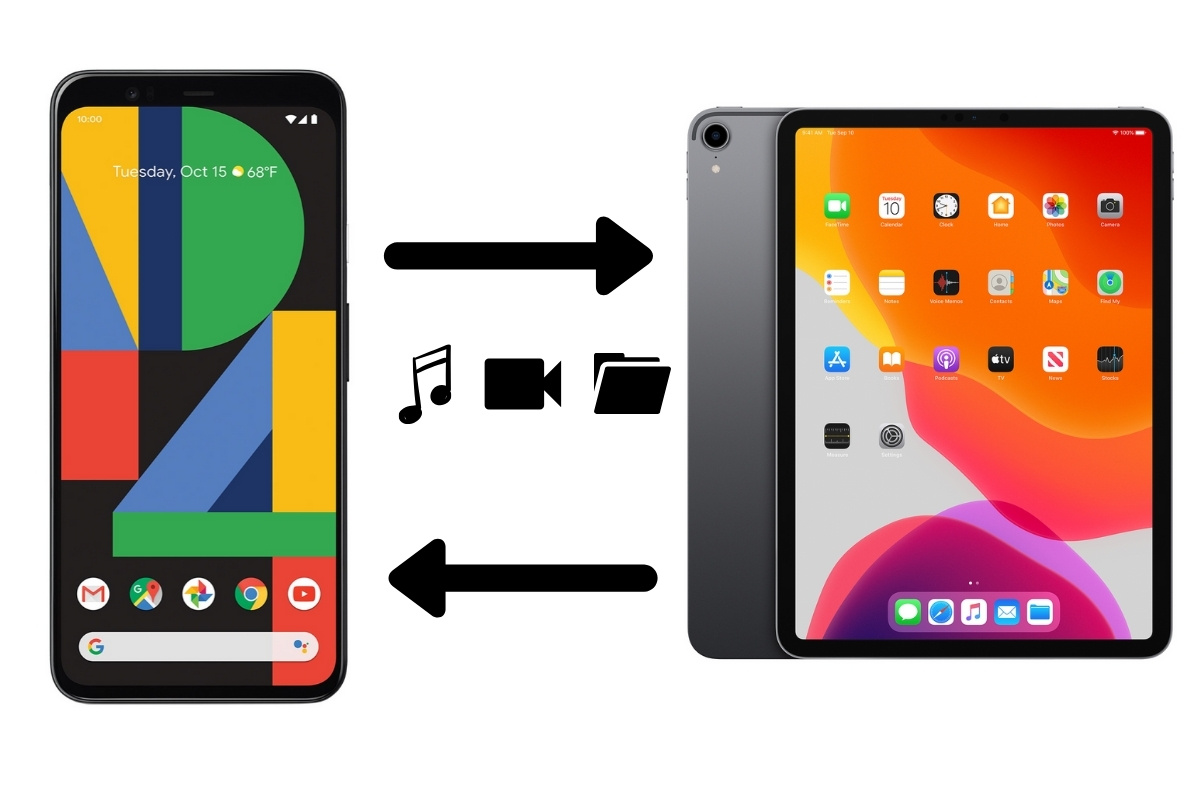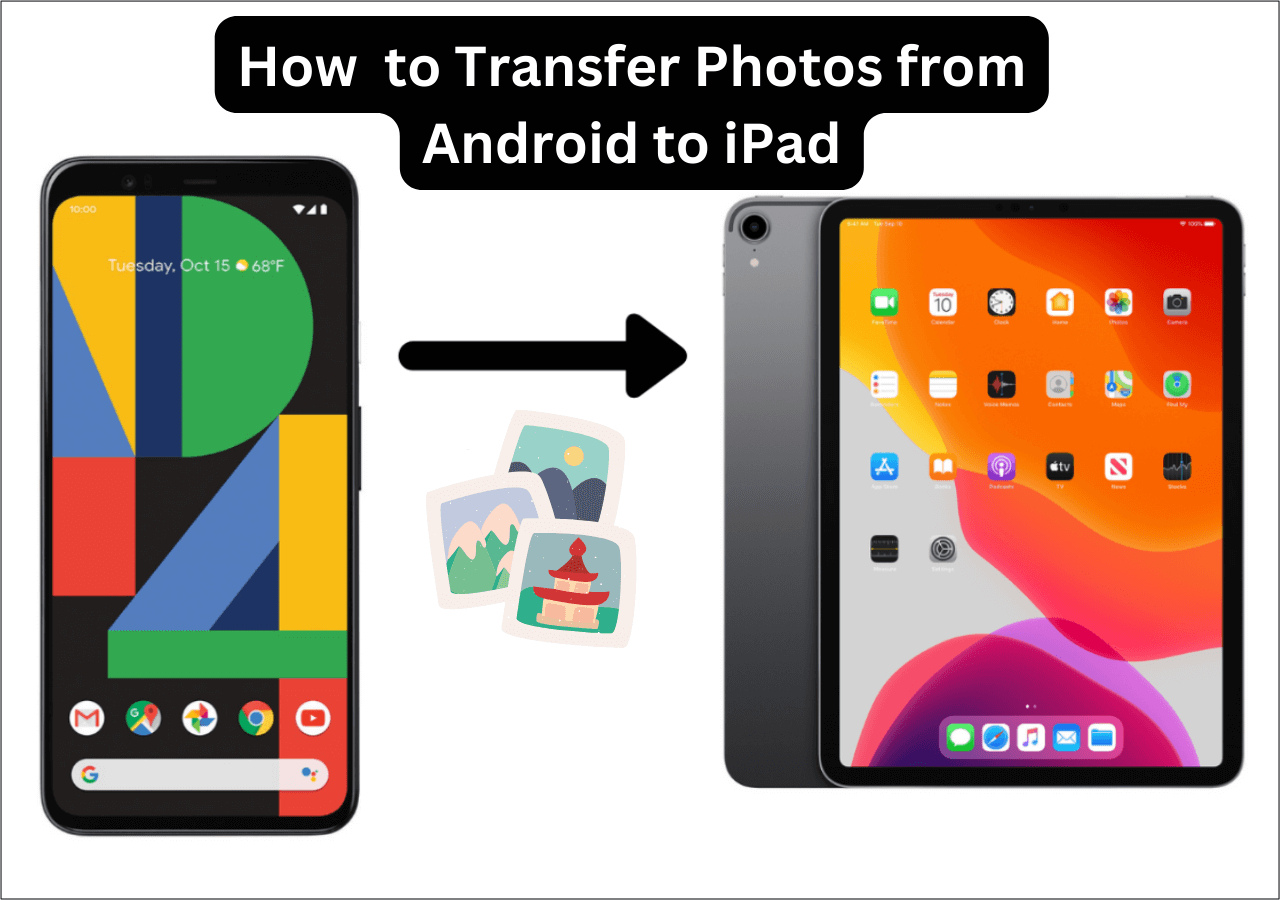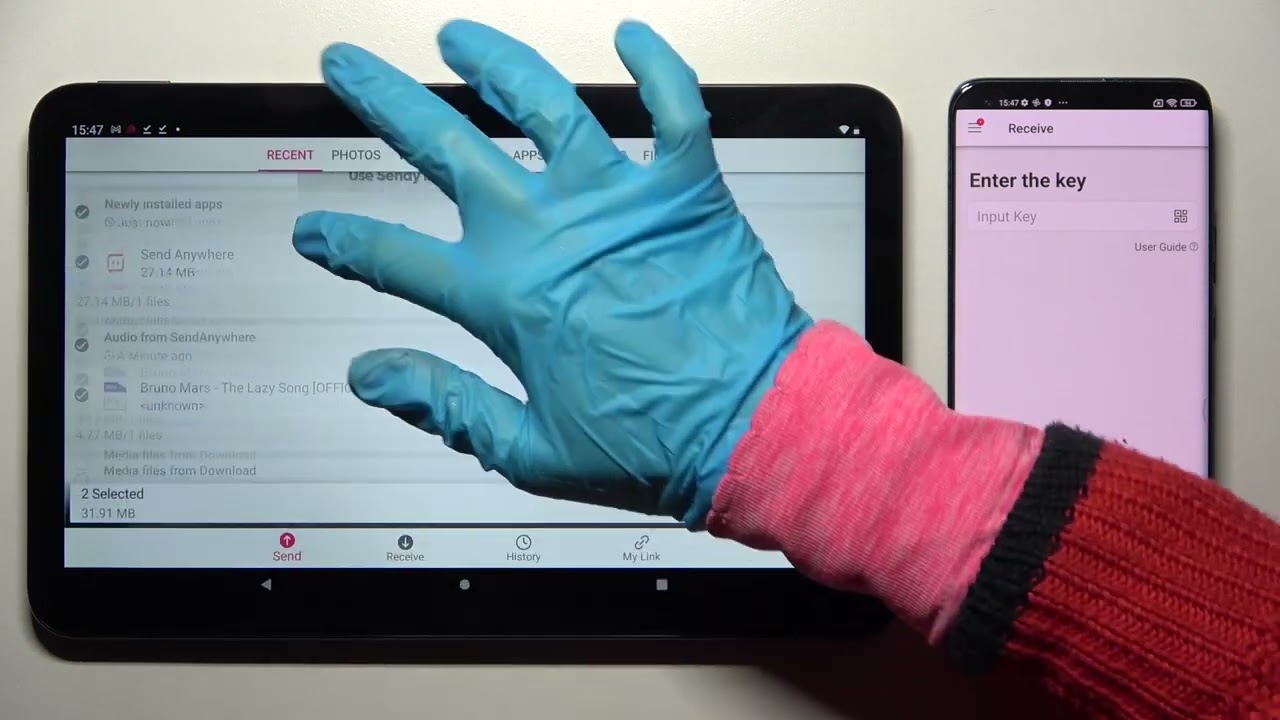Introduction
Transferring photos from your phone to your tablet can be a useful and convenient way to view and access your images on a larger screen. Whether you want to share photos with friends and family, edit them using tablet apps, or simply enjoy a larger display for a better viewing experience, there are several methods available to transfer photos between your devices.
These methods vary depending on the type of devices you own and the available connectivity options. In this article, we will explore different ways to transfer photos from your phone to your tablet, including using a USB cable, Bluetooth, Wi-Fi or mobile data, cloud storage services, and file transfer apps.
Before we delve into the specific methods, it’s important to ensure that both your phone and tablet are capable of supporting the transfer process. Check that your devices are running compatible operating systems and have the necessary software updates, as this can affect the compatibility and functionality of the transfer methods.
Once you’ve confirmed the compatibility, you can choose the method that best suits your needs and preferences. Each method has its own advantages and limitations, so it’s important to consider factors such as transfer speed, data usage, ease of use, and available storage space.
Ready to get started? Let’s explore the different methods you can use to transfer photos from your phone to your tablet!
Methods for Transferring Photos
There are several reliable methods for transferring photos from your phone to your tablet. Let’s take a closer look at each one:
-
Using a USB Cable
One of the simplest and most straightforward ways to transfer photos is by using a USB cable. Most modern phones and tablets come with a USB port that allows you to connect the two devices directly. You can use the charging cable that came with your devices, or purchase a compatible USB cable if needed.
To transfer photos, connect your phone to your tablet using the USB cable. On your tablet, a notification should appear, providing options for USB connection. Select the option that enables file transfer or allows you to access your device storage. Once connected, you can navigate to the photos folder on your phone and copy or move the desired photos to your tablet’s storage.
-
Using Bluetooth
If your phone and tablet have Bluetooth capabilities, you can use this wireless technology to transfer photos. Bluetooth is a convenient option for smaller photo transfers, though it may be slower compared to other methods.
To get started, enable Bluetooth on both your phone and tablet. Pair the two devices by selecting the respective device from the Bluetooth settings menu. Once paired, you can use the sharing options on your phone to send photos via Bluetooth to your tablet. On your tablet, accept the incoming Bluetooth transfer to save the photos to your device.
-
Using Wi-Fi or Mobile Data
Wireless transfer methods like Wi-Fi or mobile data can be useful if you want to transfer photos without using any cables. Many apps and services utilize Wi-Fi or mobile data to facilitate the transfer process.
For example, if both your phone and tablet are connected to the same Wi-Fi network, you can use apps like Google Photos or AirDrop (for iOS devices) to sync your photos across devices. Similarly, you can upload your photos to cloud storage services like Dropbox or Google Drive on your phone, and then access them on your tablet by logging into the respective app.
-
Using Cloud Storage Services
Cloud storage services are a popular choice for transferring photos as they offer seamless syncing across multiple devices. Services like Google Photos, iCloud, or OneDrive not only provide ample storage for your photos, but also allow easy access from both your phone and tablet.
To transfer photos using cloud storage, simply upload them to your preferred service on your phone. Once uploaded, you can access them on your tablet by logging into the same account and syncing your photos. This method is particularly useful for ongoing photo backup and organization.
-
Using File Transfer Apps
If you prefer a dedicated app for transferring files, there are various options available in app stores. Apps like SHAREit, Xender, or Send Anywhere allow you to transfer files, including photos, between devices using Wi-Fi Direct or a similar technology.
To transfer photos using a file transfer app, install the app on both your phone and tablet. Follow the app’s instructions to establish a connection between the devices. Once connected, you can select and transfer photos from your phone to your tablet within the app’s interface.
Each of these methods provides a reliable and convenient way to transfer photos from your phone to your tablet. Consider the specific requirements of your devices and choose the method that suits your needs best. With these options at your disposal, you can easily enjoy your photos on a larger screen and take full advantage of both your phone and tablet.
Using a USB Cable
Using a USB cable is one of the simplest and most reliable methods to transfer photos from your phone to your tablet. This method allows for quick and direct file transfer between the two devices, ensuring your photos are easily accessible on your tablet’s larger screen.
To begin the transfer process using a USB cable, you’ll need to ensure that both your phone and tablet have a compatible USB port. Most modern devices come with a USB Type-C or micro USB port. Once you’ve confirmed the port compatibility, follow these steps:
- Connect one end of the USB cable to your phone and the other end to your tablet.
- On your tablet, you should see a notification indicating that it’s connected to a USB device. Tap on the notification and select the option that allows for file transfer or gives you access to your device storage.
- On your phone, navigate to the location where your photos are stored. This will typically be the “Photos” or “Gallery” app.
- Select the photos you want to transfer. You can do this by tapping on each photo or selecting multiple photos at once.
- Once you’ve selected the desired photos, look for the “Share” or “Send” option. Depending on your phone’s operating system, this option may be represented by an icon like an arrow pointing upwards or a three-dot menu icon. Tap on it.
- From the sharing options, select the option to share via USB or file transfer.
- A file explorer or file manager will open on your tablet, showing the contents of your phone’s storage. Navigate to the folder where you want to save the transferred photos.
- Finally, tap on the “Paste” or “Save” option to transfer the selected photos from your phone to your tablet.
Once the transfer is complete, you can disconnect the USB cable from both devices. The transferred photos will now be accessible on your tablet, allowing you to view, edit, or share them as desired.
Using a USB cable for transferring photos offers the benefit of a direct and secure connection. It also allows for larger file transfers and maintains the image quality without compression or loss. However, it’s worth noting that this method might require additional drivers or software installation if your devices are not recognized by default.
Overall, using a USB cable is a reliable and straightforward method to transfer photos from your phone to your tablet. It provides a hassle-free way to enjoy your photos on a larger screen, whether you want to showcase them to others or work on editing projects.
Using Bluetooth
Another wireless method for transferring photos from your phone to your tablet is by utilizing Bluetooth technology. Bluetooth allows for a convenient and cable-free transfer process, making it ideal for smaller photo transfers when a USB cable is not available.
To transfer photos using Bluetooth, follow these steps:
- Ensure that both your phone and tablet have Bluetooth capabilities and that they are turned on.
- On both devices, navigate to the Bluetooth settings menu. This can usually be found in the main settings or under the connectivity options.
- On one of the devices, select the option to make your device visible or discoverable to other Bluetooth devices. This will allow the other device to detect and connect to it.
- On the other device, search for available Bluetooth devices. It should display a list of nearby devices, including the device you made discoverable in the previous step.
- Select the desired device from the list to establish a Bluetooth connection.
- On your phone, open the “Photos” or “Gallery” app and select the photos you want to transfer.
- Once the photos are selected, tap on the “Share” or “Send” option.
- A list of sharing options will appear; choose the Bluetooth option.
- On your tablet, an incoming Bluetooth transfer notification will appear. Accept the transfer request to receive the photos.
Once the transfer is complete, you can access the received photos on your tablet’s photo gallery or designated storage location.
It’s important to note that Bluetooth transfers may take longer compared to other methods, especially for larger files. Additionally, the transfer speed can vary depending on the Bluetooth version and the devices’ compatibility.
While Bluetooth is a convenient option for transferring photos wirelessly, it may not be suitable for transferring a large number of high-resolution images or videos. It is best suited for sharing a few photos at a time, particularly when you’re in close proximity to your tablet.
Using Bluetooth to transfer photos offers the advantage of not requiring any cables and being compatible with most Bluetooth-enabled devices. However, it’s important to keep in mind that both devices need to have Bluetooth capabilities, and the devices must be paired before the transfer can take place.
In summary, using Bluetooth technology provides a wireless and hassle-free way to transfer photos from your phone to your tablet. While it may not be the fastest method, it is convenient for smaller transfers and can be especially useful when you don’t have access to a USB cable.
Using Wi-Fi or Mobile Data
Transferring photos from your phone to your tablet using Wi-Fi or mobile data offers a wireless solution that doesn’t require any physical connections. This method is particularly convenient if both your devices are connected to the same Wi-Fi network or if you have a stable mobile data connection.
Here’s how you can transfer photos using Wi-Fi or mobile data:
- Ensure that both your phone and tablet are connected to the same Wi-Fi network. Alternatively, make sure your mobile data is turned on and active on both devices.
- On your phone, open the “Photos” or “Gallery” app and select the photos you want to transfer.
- Once the photos are selected, tap on the “Share” or “Send” option.
- A list of sharing options will appear. Look for options like “Wi-Fi Direct,” “Send via Wi-Fi,” or “Send with Mobile Data.”
- Select the appropriate Wi-Fi or mobile data transfer option. This will enable your phone to create a wireless transfer link.
- On your tablet, you may need to open a specific app or access a certain folder to receive the incoming photos.
- After establishing the connection, your phone will start transferring the selected photos to your tablet over the Wi-Fi network or mobile data connection. The transfer progress may be displayed on both devices.
- Once the transfer is complete, the photos will be saved on your tablet and can be accessed through the gallery or the designated storage location.
Using Wi-Fi or mobile data for photo transfers provides several advantages. It offers a wireless and convenient method, eliminating the need for any physical cables. Additionally, it allows for relatively faster transfers, especially when using a robust Wi-Fi network.
However, it’s worth noting that transferring photos using Wi-Fi or mobile data may consume data depending on the size of the photos and the speed of the connection. If you have limited data on your mobile plan, it’s advisable to use this method when connected to Wi-Fi to avoid exceeding your data limit.
This method is particularly useful when you want to transfer a larger number of photos or even entire albums. It’s also great for ongoing photo syncing, as you can set up automatic backups to cloud storage services like Google Photos or iCloud, ensuring that your photos are accessible across all your devices.
In summary, using Wi-Fi or mobile data to transfer photos provides a convenient and wireless solution. It allows for quick and seamless transfer of photos between your phone and tablet, making it easy to access and enjoy your images on a larger screen.
Using Cloud Storage Services
Cloud storage services offer a convenient and reliable way to transfer photos from your phone to your tablet. These services provide a secure online storage space where you can store and access your files from any connected device. With cloud storage, you can easily transfer photos between your phone and tablet without the need for physical connections.
Here’s how you can transfer photos using cloud storage services:
- Ensure that both your phone and tablet are connected to the internet.
- On your phone, open the cloud storage app of your choice, such as Google Photos, Dropbox, iCloud, or OneDrive.
- If you haven’t already, sign in to your cloud storage account or create a new one.
- Upload the photos you want to transfer from your phone to the cloud storage app. This can typically be done by selecting the photos and tapping the upload icon, which is usually represented by an upward arrow.
- Wait for the upload process to complete. This may take some time, depending on the size and number of photos you’re transferring, as well as your internet connection speed.
- On your tablet, open the same cloud storage app and sign in to your account.
- Navigate to the folder where you uploaded the photos on your phone.
- The transferred photos should now be accessible on your tablet. You can view, download, or organize them within the cloud storage app or save them to your tablet’s local storage.
Using cloud storage services for photo transfers offers several benefits. Firstly, it eliminates the need for physical cables or direct device connections, making it a convenient option when your phone and tablet are not physically close to each other.
Additionally, cloud storage services provide an excellent way to back up and synchronize your photos across multiple devices. This means that any changes you make to your photos, such as edits or deletions, will be automatically reflected on both your phone and tablet.
It’s important to note that some cloud storage services offer limited storage space for free, with the option to upgrade to a paid plan for more storage. Make sure to check the storage limitations and pricing options before choosing a cloud storage service for your photo transfers.
Overall, using cloud storage services for transferring photos between your phone and tablet offers a seamless and efficient solution. It ensures that your photos are securely stored and easily accessible on both devices, providing a hassle-free way to enjoy and share your memories.
Using File Transfer Apps
If you prefer a dedicated app for transferring files, including photos, between your phone and tablet, using a file transfer app is an excellent option. These apps utilize Wi-Fi Direct or similar technologies to establish a direct connection between devices, allowing for fast and seamless file transfers.
Here’s how you can transfer photos using a file transfer app:
- Visit your app store and search for popular file transfer apps such as SHAREit, Xender, or Send Anywhere.
- Download and install the chosen app on both your phone and tablet.
- Launch the app on both devices.
- On your phone, select the photos you want to transfer.
- Look for the option within the file transfer app to share or send files.
- Choose the target device, which should be your tablet, from the list of available devices within the app.
- Once the target device is selected, initiate the file transfer process.
- On your tablet, accept the incoming file transfer request.
- The selected photos will now be transferred from your phone to your tablet, typically in a matter of seconds.
Using file transfer apps for photo transfers offers several advantages. One of the main benefits is the ability to transfer files directly between devices without relying on an internet connection or cloud storage services. This can be particularly useful when you don’t have Wi-Fi access or when you want to transfer files quickly and securely.
File transfer apps often have additional features like cross-platform compatibility, allowing you to transfer files between different operating systems, such as Android and iOS. These apps also typically offer support for various file types, making it versatile for transferring not only photos but also other media files, documents, and more.
It’s important to note that some file transfer apps may display ads or require certain permissions for full functionality. Be sure to review the app permissions and privacy settings before using the app.
In summary, using file transfer apps provides a dedicated and efficient solution for transferring photos between your phone and tablet. These apps make use of Wi-Fi Direct or other similar technologies to establish a direct connection, enabling fast and secure file transfers without the need for cables or internet access.
Conclusion
Transferring photos from your phone to your tablet provides a convenient way to enjoy and access your images on a larger screen. Throughout this article, we have explored various methods for transferring photos between devices, including using a USB cable, Bluetooth, Wi-Fi or mobile data, cloud storage services, and file transfer apps.
Using a USB cable offers a straightforward and direct connection, allowing for quick file transfers without the need for internet access. Bluetooth provides a wireless option for smaller photo transfers, although it may be slower compared to other methods. Wi-Fi or mobile data can be utilized to transfer photos wirelessly, either through synchronization via cloud storage services or apps utilizing Wi-Fi Direct. Lastly, file transfer apps offer a dedicated solution for transferring files, including photos, with the benefit of cross-platform compatibility.
Each method has its own advantages and limitations, so it’s important to consider factors such as transfer speed, data usage, ease of use, and available storage space to determine the best method for your specific needs.
Whether you choose to connect your devices using a USB cable, utilize Bluetooth, make use of Wi-Fi or mobile data, rely on cloud storage services, or opt for file transfer apps, the goal remains the same – to seamlessly transfer your cherished photos from your phone to your tablet for a better viewing experience.
So, go ahead and choose the method that suits you best, and easily transfer your photos to your tablet to relish in the detailed memories and enjoy the stunning visuals on a larger screen.